When we create an Apple account, we are offered the ability to use a profile photo. This profile photo will be displayed on your iOS devices such as iPhone or iPad when we access the Apple ID section. Actually, the Apple profile photo is the same as the one used within the Apple ID. However, the first time we configure our Apple account, we may not use the correct photo, so many users wonder if can I change the Apple ID profile photo?
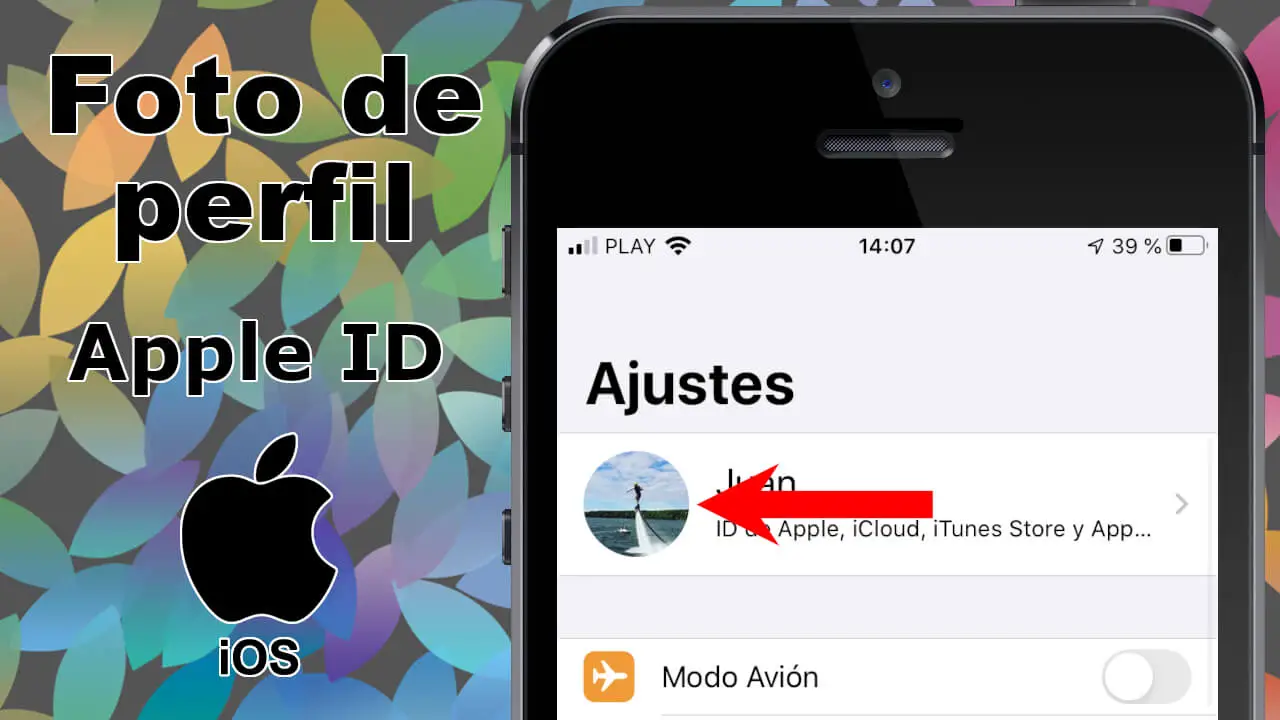
Related: How to deactivate the Undo Text Written message on iPhone.
The truth is that changing the Apple ID profile picture from your iPhone or iPad is relatively easy and fast to do. This is also something that you can do directly from your iPhone or iPad without having to access your Apple account from the Web browser of your desktop or laptop..
If when you created your Apple account you did not set up a private forum or you do not like the profile photo of the Apple IDE, you should know that you can use any image that is stored on your iPhone or iPad. You must bear in mind that the Apple ID image will appear in multiple applications and services such as iCloud, Messages, Contacts, Mail, etc.
If you don't know how to change your Apple ID profile picture from your iPhone or iPad, here's how to do it in detail:
How to change your profile picture in Apple ID from your iPhone and iPad
1. Unlock your iPhone or iPad and access the Settings app
2. At the top of the Settings screen you must click on the name of Apple ID ..
3. When you are in the new screen, you will have to click on the icon or photo of the current profile next to the name of the Apple ID users.
4. This will bring up a menu at the bottom of the screen with 3 options:
- Take a Photo: This option will activate the device's camera and as its name suggests, you can take a photo with your device and use it as an Apple ID photo..
- Select Photo: This option will open the Photos app on your iPhone or iPad. From here you can select the photo or image that you want to configure in Apple ID.
- Export ...: If you select this photo, the Files app will open so you can select any photo or image stored here.
5. Regardless of the option used, once you have selected the image you want to use as your Apple ID profile picture, it will automatically sync across your other Apple devices with the help of iCloud.
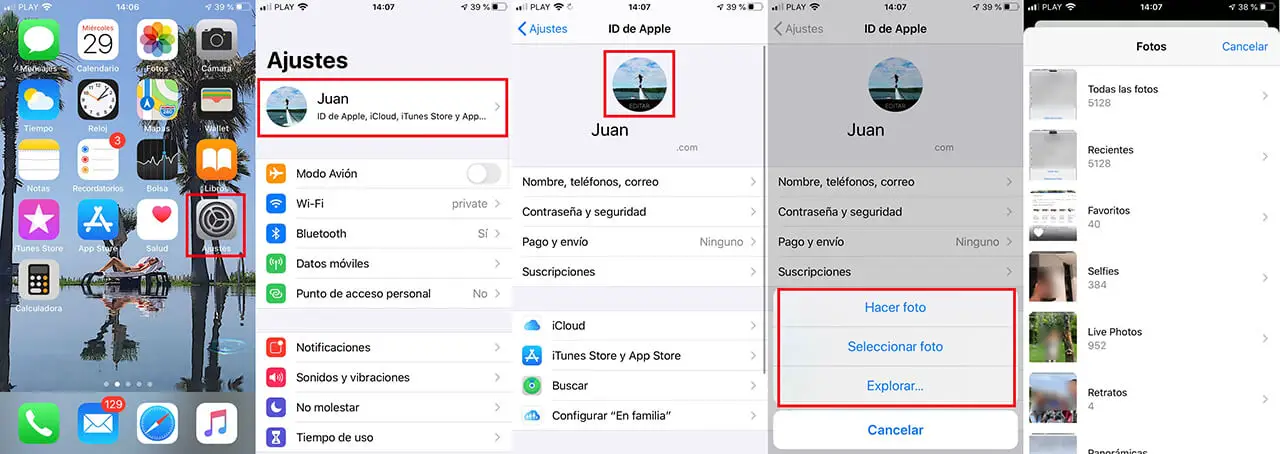
Note: It should be noted that if you prefer, you can also change the Apple ID profile photo from the web browser of your computer or laptop.