When using Apple devices, such as iPhone or macOS, it is requested that we log in with our Apple ID , or that we create a new account in the following link:
Apple ID
The Apple ID, or Apple ID, is the personal account that we must use to access Apple services such as App Store , iTunes Store, iCloud , iMessage, Apple Online Store or FaceTime among others. This Apple ID is integrated with the information needed to log in, as well as all the contact, payment and security details to use in all Apple services..
Every time we configure a new device, make a purchase or use any Apple service, we will automatically be asked to log in with the Apple ID and password . By doing this, we will have access to the service and all personal information from our account.
Now, if we change equipment or have simply created a new Apple ID , we may want to delete the current Apple ID; but it is a task of which we must be completely sure since when deleting an Apple ID, data loss, loss of Contacts synchronization, Notes synchronization, non-use of purchased applications and many more tasks are involved associated and linked to Apple services..
It is for this reason that today TechnoWikis will explain how to remove an Apple ID in macOS Mojave and in iPhone step by step.
1. How to remove Apple ID in macOS Mojave
Step 1
For this we must access "System Preferences" using one of the following methods:
- By clicking on the icon located in the Dock.
- By clicking on the Apple logo and select "System Preferences".
- Through Spotlight entering the term preferences and selecting the respective utility.
We will see the following. There we click on the iCloud option..
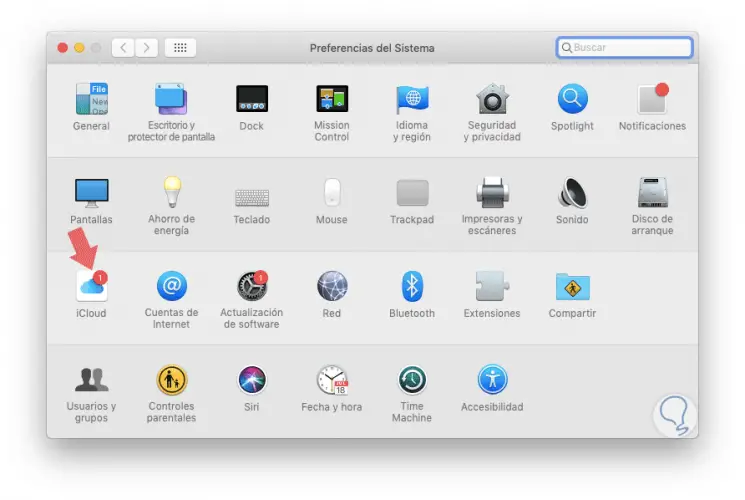
Step 2
The following will be displayed. We click on the "Close session" button located in the lower left.
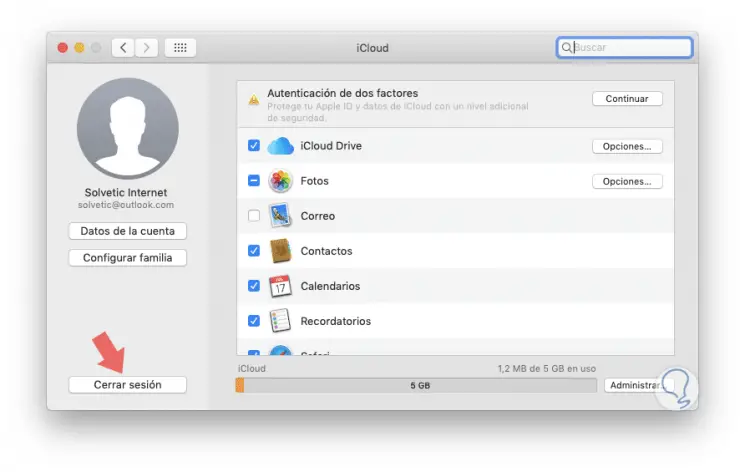
Step 3
The following window will be displayed. There we can click on the "Keep a copy" button to create a backup of the information locally. Once disconnected from the Apple ID account, the computer will no longer have any of the features, files or other data related to the Apple ID available and that we have deleted.
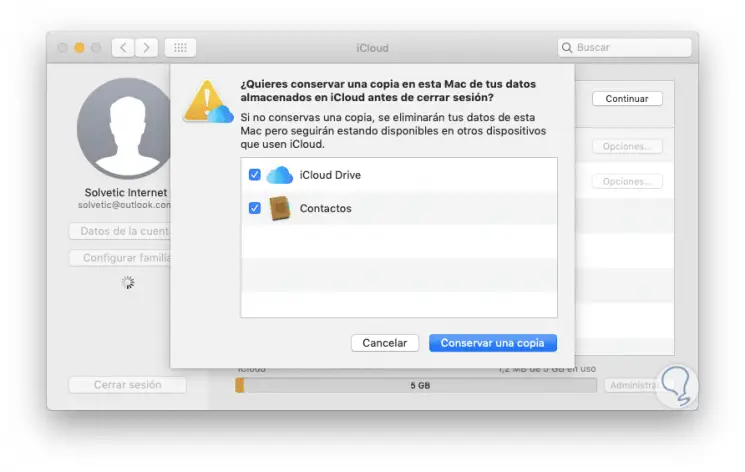
Note
If the goal is to delete all the data from iCloud, as well as the Apple ID and the iCloud account of the Mac, we must not select the option "Keep a copy".
2. How to remove Apple ID from iPhone
This step involves removing the Apple ID from our mobile devices for security reasons.
Step 1
To do this we must go to "Settings" and then click on the "Apple ID" field and then select the device that we are going to remove:
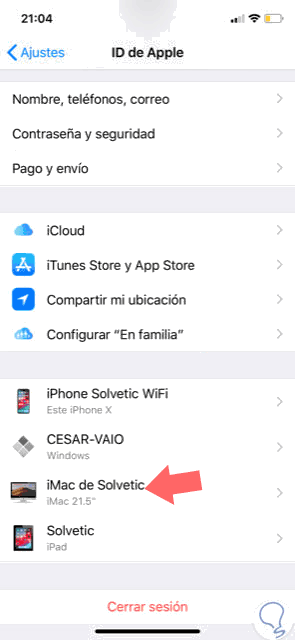
Step 2
Once we press on the device we will see the following. There we click on the "Remove from account" line.
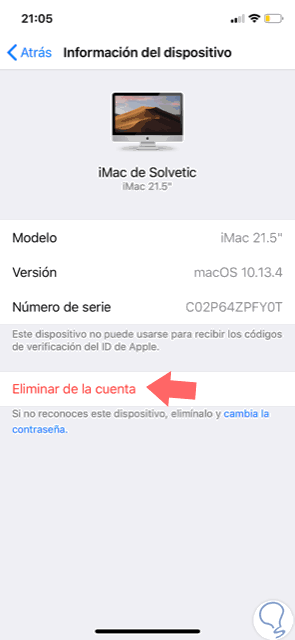
Step 3
The following will be displayed. Click on "Delete" and then to exit the Apple ID account on iPhone, click on "Log out".
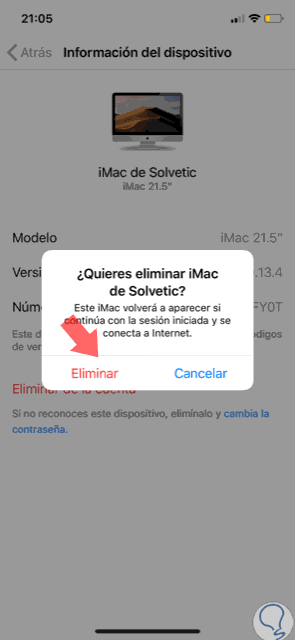
In this way we will have removed the Apple ID from both macOS Mojave and iPhone.