- Google Voice is a Google telecommunications system, with many years under its belt and not so widespread, which is still used daily by millions of people for their activities
- As in any social network, someone may be trying to annoy you and in this case there is no more effective solution than blocking them on Voice, so that they do not persecute you in the future
It may not be the most famous or most used service of La Gran G, but even so, there are still many people who use Google Voice on a daily basis for their tasks, having found an ally in this telecommunications app. Now, these platforms are ideal for annoying contacts, and if you're tired of that annoying someone who won't stop looking for you and interrupting you, you can block a number on Google Voice in just minutes ..
If you do proceed to block someone on Google Voice, the first result of this will be, as in many other networks, that they will not be able to contact you, neither by text messages nor by calls.
Since this tutorial won't waste too much of your time, and you can run it on both desktop and mobile, we advise you to use it if your Voice experience is being unnecessarily ruined ..
If that someone tries to call you in the future, you will hear a "Number out of service" message when calling you. Obviously, this should solve a good part of the problems you have with these people.
If they share a group, yes, it is better that you leave , because you will be able to continue seeing your messages as before. Remember that, in any case, you can then request to meet, or even unblock that person as well..
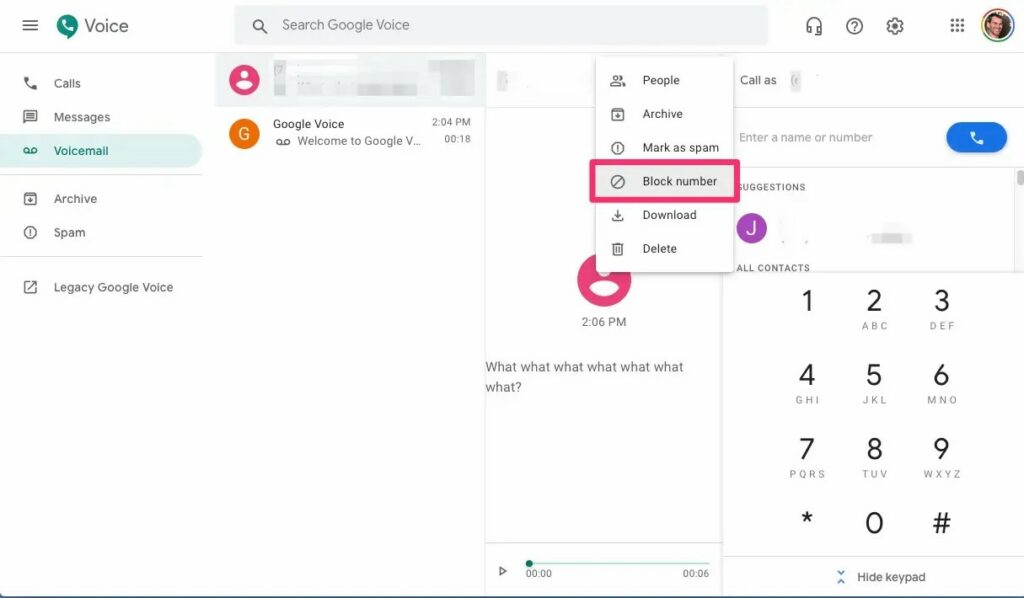
Block someone on Google Voice on PC
To block someone's number on Google Voice from your PC, follow these steps:
- Launch Google Voice in your browser as usual
- Sign in with your credentials if it's not open
- In the call log, tap on the number you want to block
- Once you've done that, in the top right corner, tap on the three-dot menu
- Next, select the People and Options item
- Choose the Block function (number)
- A notice will appear asking if you are sure, and confirm with Block
From then on, that number will be blocked , and its owner will not be able to communicate with you through this means. By repeating the previous operation, you can Unblock (number), if you want to have contact with him again.
Block someone on Google Voice on mobile
To block someone's number on Google Voice from your mobile, follow these steps:
- Launch the Google Voice app as usual
- In the call log, tap on the number you want to block
- Once you've done that, in the top right corner, tap on the three-dot menu
- Next, select the People and Options item
- Choose the Block function (number)
- A notice will appear asking if you are sure, and confirm with Block
From then on, the number will be blocked , and its owner will not be able to communicate with you through this means. By repeating the previous operation, you can Unblock (number), if you want to have contact with him again.
Just in case, you may want to block their SMS and calls on iPhone and Android as well.