One of the most widely used distributions worldwide for its simplicity but various functionalities is Ubuntu, which is currently in the 18.10 edition for both your desktop environment and your server version. The Ubuntu development group, Canonical, publishes new releases of this Ubuntu system on a regular basis, allowing all open source-loving users to access its new features and contribute to improving a version before its official release..
Something to keep in mind, if we had not noticed, is that all versions of Ubuntu have a development code name and its version is based on the year and month of delivery, for example, Ubuntu 18.10 (the most recent) was launched in October 2018.
The launch of a new version of Ubuntu is carried out through several different channels based on the requirements of each one. Taking as a starting point the way in which Ubuntu launches its new versions, for the year 2019 in April we will expect Ubuntu 19.04, but there is great news for all of us who want to know in advance its functions and news and that is Ubuntu 19.04 , which will have as code the name "Disco Dingo", will be produced every day from this moment until the launch date in April 2019..
Talking about the general news of Ubuntu 19.04 is a bit risky yet, but according to the developers we can find in this new version some changes or improvements such as:
Ubuntu 19.04 changes and improvements
- Python 3.7 integration as the default version of Python3.
- OpenSSL 1.0 has been removed with the goal of only distributing OpenSSL 1.1.1 LTS.
- Ubuntu 19.04 has established a new default fused usr directory configuration in the new installations, there / bin is a symbolic link to / usr / bin, similarly with / lib and / sbin (this does not affect Ubuntu 18.10 updates to Ubuntu 19.04)
- Still in development, but it is expected to integrate GSConnect to merge the Android phone.
- Possibly the kernel is Linux 5.0
- Native JavaScript implementation of the KDE Connect protocol
- Optionally there is talk of including the Chromium open source web browser
- Steam available as a Snap application in the Snap store
To download the daily images of Ubuntu 19.04 we can go to the following official link:
UBUNTU 19.04
Note
Ubuntu 19.04 is only available in 64-bit editions.
Step 1
To carry out the installation process of Ubuntu 19.04, we must download the ISO image of the indicated link, burn it to a bootable DVD or USB and then configure the computer to run the BIOS from there. It is advisable to do this in a virtual environment since it is an unstable version, and if installed in a production environment it can cause critical errors.
When starting the computer with the medium where the Ubuntu 19.04 image is, we must select the installation language. Press "Enter."
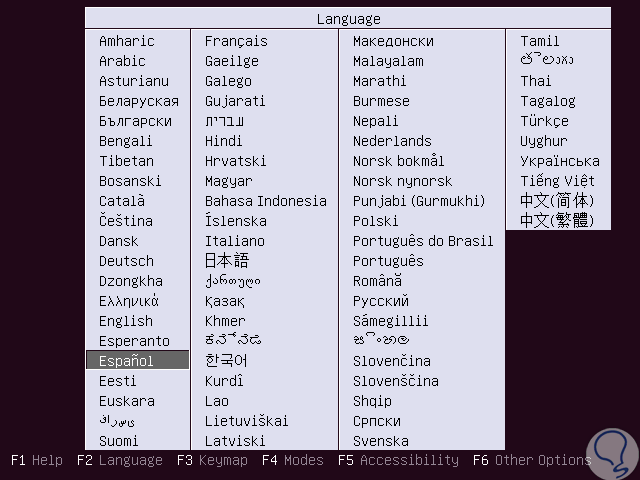
Step 2
In the next window we will see the following options. These are:
Try Ubuntu without installing it
This option allows us to access the Ubuntu 19.04 environment and make use of its functions, but all the changes we make will be lost when you log out or turn off your computer.
Install Ubuntu
With this option we install Ubuntu 19.04 directly on the disk.
Check disk defects
It allows us to perform a hard disk analysis to rule out failures.
Check memory
With this option it will be possible to analyze the RAM to detect errors.
Boot from the first hard drive
This option allows Ubuntu to boot from an already installed system.
In this case we select the "Install Ubuntu" option.
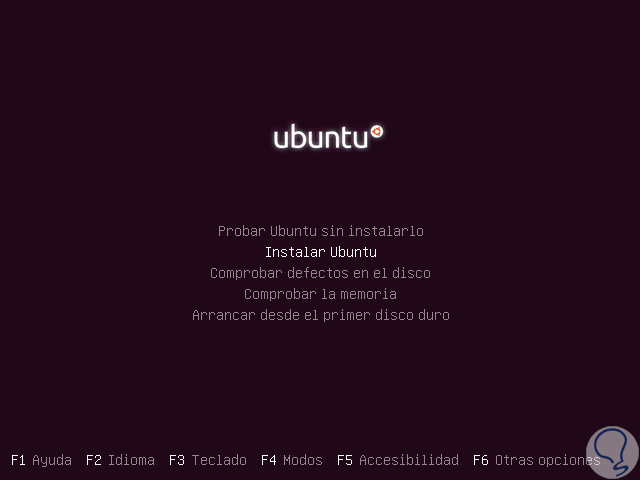
Step 3
The boot process will start:
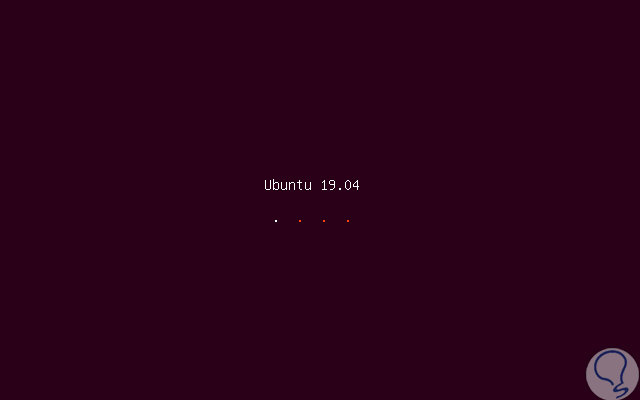
Step 4
After this process the following window will be displayed where we will see the following. There we click on the "Continue" button.
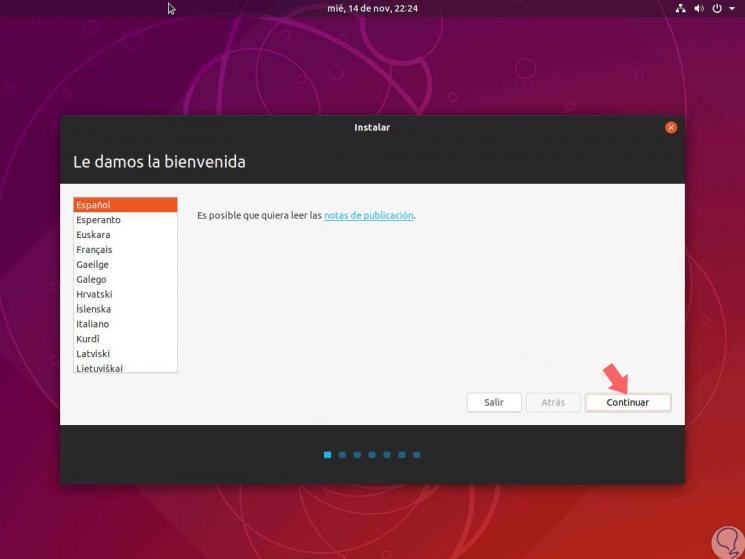
Step 5
Next we define the keyboard language. Click on "Continue" again.
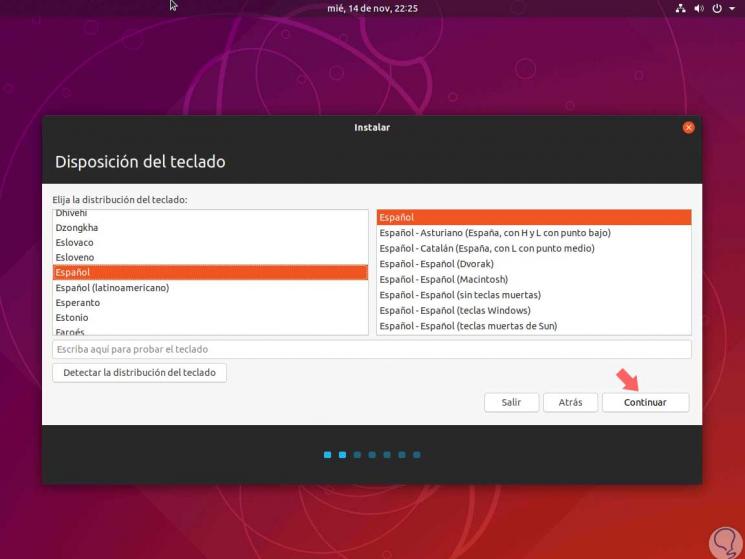
Step 6
The following will be displayed. There we define the type of installation to be performed and we can select the option to update Ubuntu 19.04 during the process and install programs that improve the environment of use of the system. Click on "Continue".

Step 7
Now we will define the type of installation where we will have options such as:
Erase disk and install Ubuntu
It is the default option and is responsible for giving a complete format to the disk.
Encrypt the Ubuntu installation for added security
With this option we can select a password to access the disk and therefore the system.
Use LVM in Ubuntu installation
By selecting this option we will use Logical Volume Management with which you can take snapshots of the system and edit the partitions.
More options
It allows us to create new partitions and manage them as necessary
We select the option "Erase disk and install Ubuntu"..
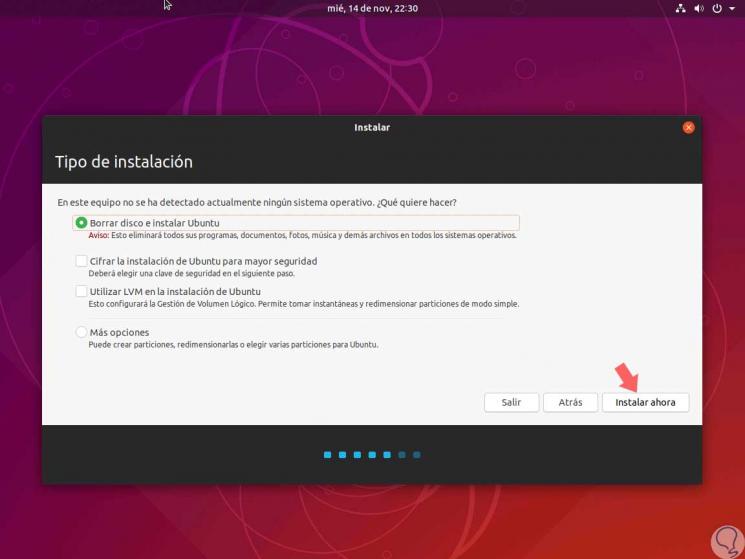
The following information window will be displayed. Click on the "Continue to confirm the action" button.
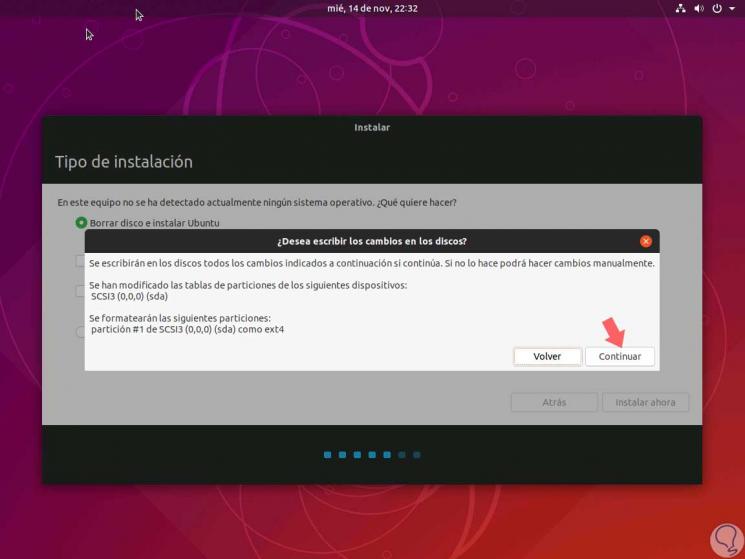
Step 8
Next we must select our geographical location:
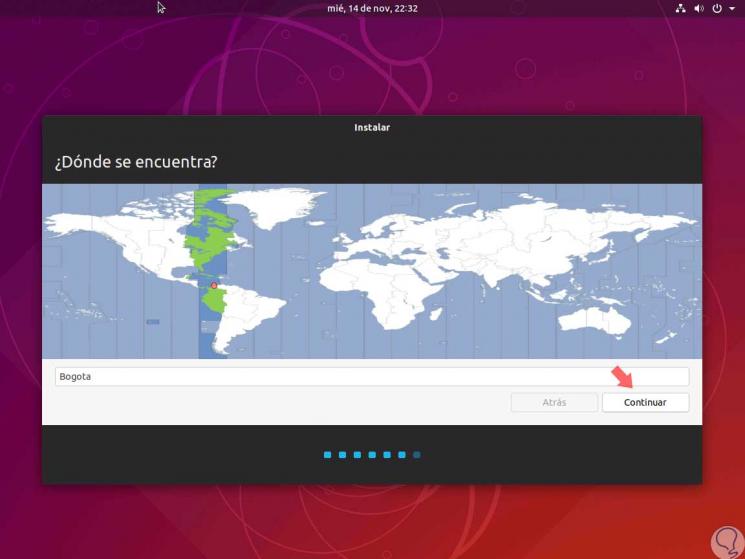
Step 9
In the next window we will define the user to use along with their respective password. Click on the "Continue" button.
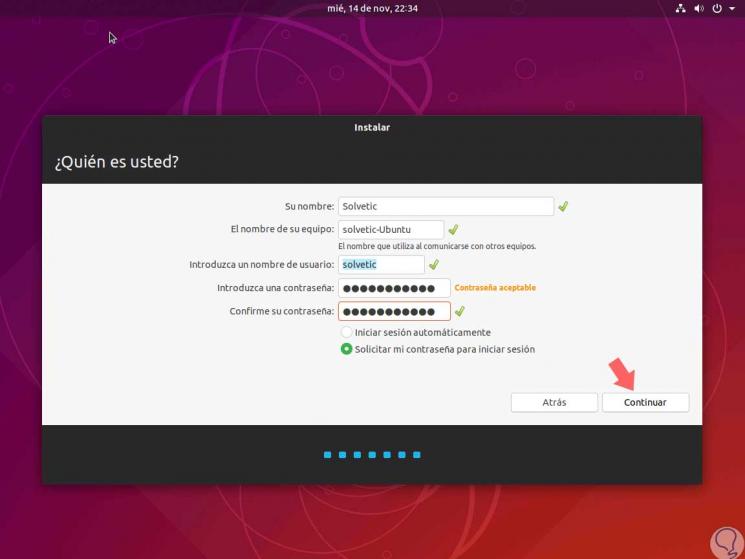
Step 10
It will begin the installation process of Ubuntu 19.04:
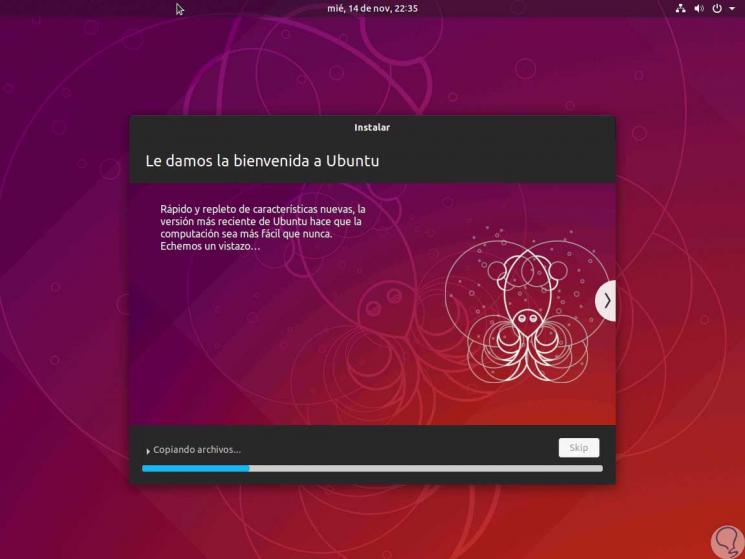
Step 11
Then we will see that the GRUB bootloader is installed:
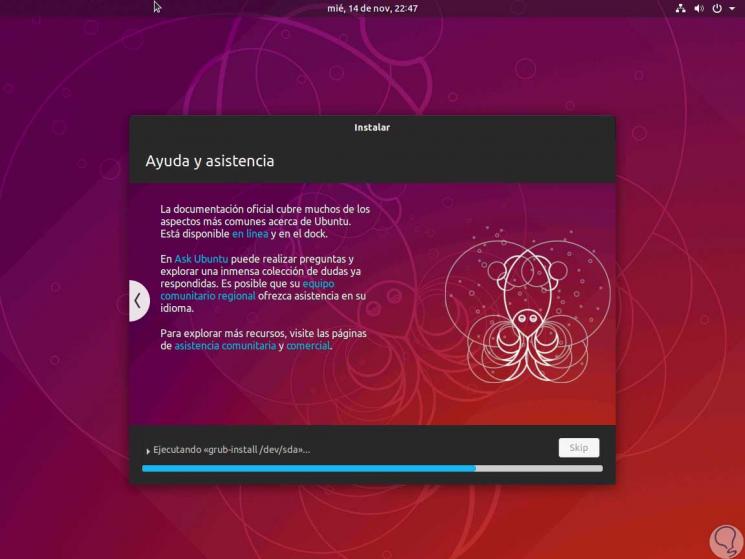
Step 12
When this process is finished, we will see the following. There we click on the Restart now button to complete the Ubuntu 19.04 installation process.
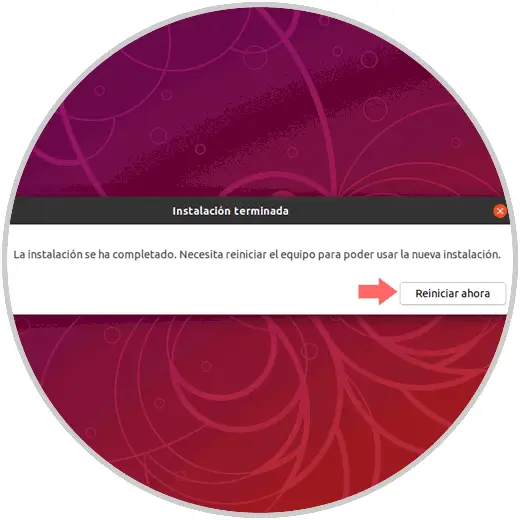
Step 13
We will see the respective and already known Ubuntu boot, and then we can enter the credentials to log in to Ubuntu 19.04:
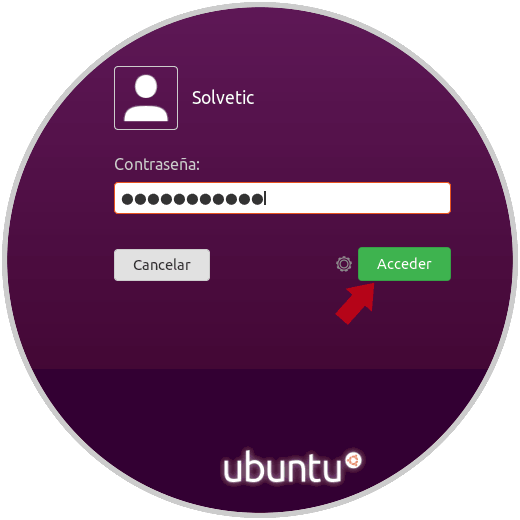
Step 14
This will be the new environment that we will see in Ubuntu 19.04 Dingo Disk in which, as usual, the Ubuntu assistant will be deployed:
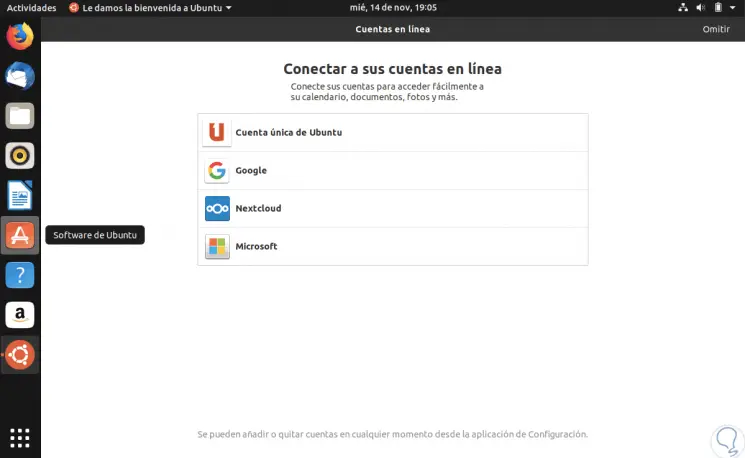
Step 15
At the end we will see the various options that we can install there. Click on "Done".
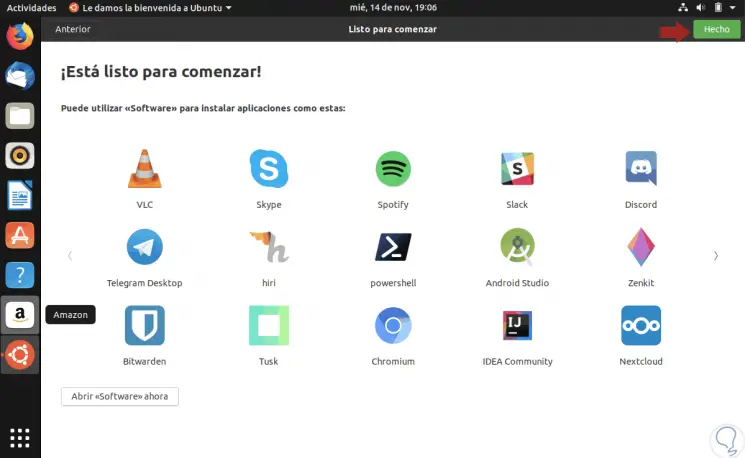
Step 16
This will be the Ubuntu 19.04 environment:
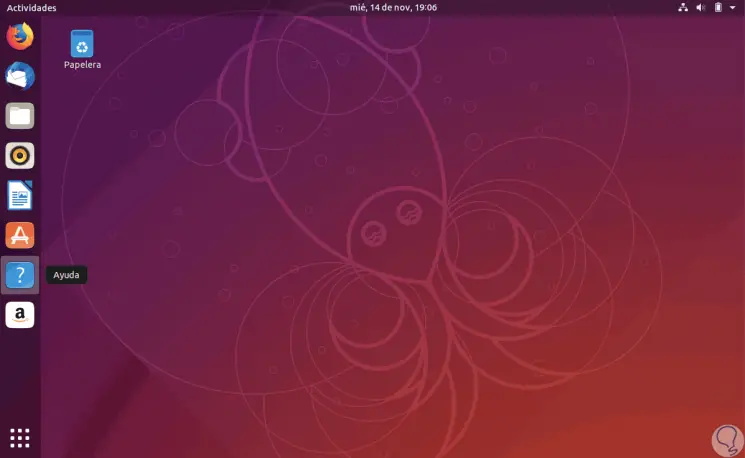
Step 17
We check that this version is still tested:
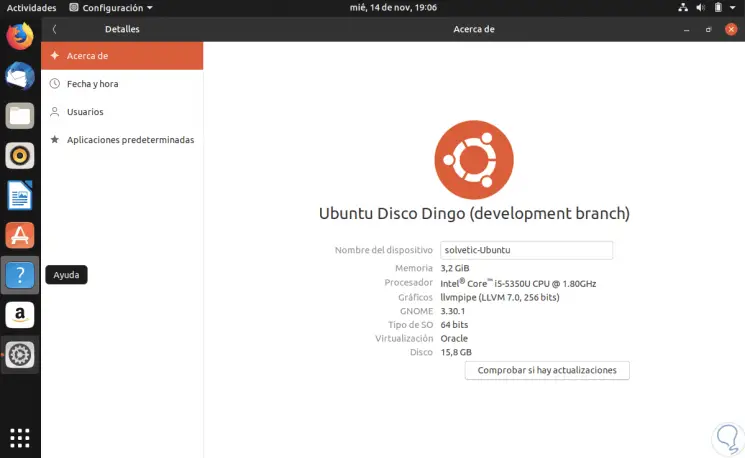
Note
Recall that this is an update that will be available on a daily basis so officially this will not be all the features and functions of Ubuntu 19.04 but may vary.
We have learned to install Ubuntu 19.04 in a practical way to get to know this new version.