Although for all the mobile phone is considered the technological device par excellence due to the great and constant use that we give to these small devices, there are not a few devices that work linked to them and that can bring us many happinesses in our day to day..
Some of the most popular are undoubtedly the Smartwatch and SmatyBand and wireless headphones. In the case of the latter, many people have joined this trend for the convenience of not having to use a cable to listen to music or audio from the terminal and not having to carry the phone with them when we carry out these options.
In the case of wireless headphones, there is a great offer from the big brands and Lenovo also has its own range of wireless headphones at very competitive prices. Precisely in this TechnoWikis tutorial we explain how to pair or connect Lenovo LP40 headphones to your mobile terminal explained step by step and in the form of text and video..
How to connect Lenovo LP40 headset
To pair the Lenovo LP40 headphones we have to follow the process that we explain below in an orderly manner:
To stay up to date, remember to subscribe to our YouTube channel! SUBSCRIBE ON YOUTUBE
Step 1
The first thing we will do is open the box of the wireless headphones and put them in our ears.

Step 2
In both ears we will hear a small beep that will indicate that the headphones are correctly placed. Once it sounds, in our mobile terminal we slide the top menu from its main screen.

Step 3
We hold down the Bluetooth option.
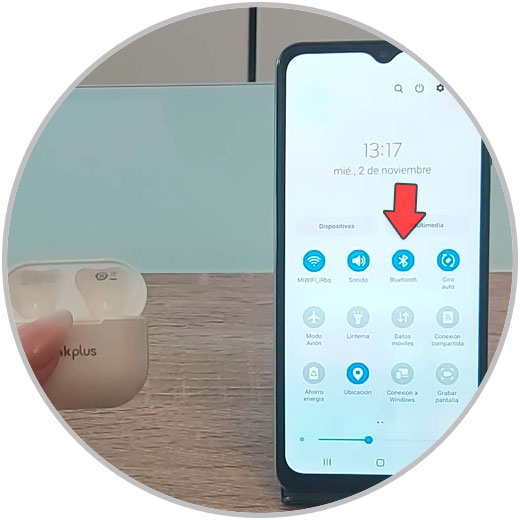
Step 4
Bluetooth should now be turned on. In the “Available devices” section, the “ThinkPlus-LP40” option should appear. Click on it.
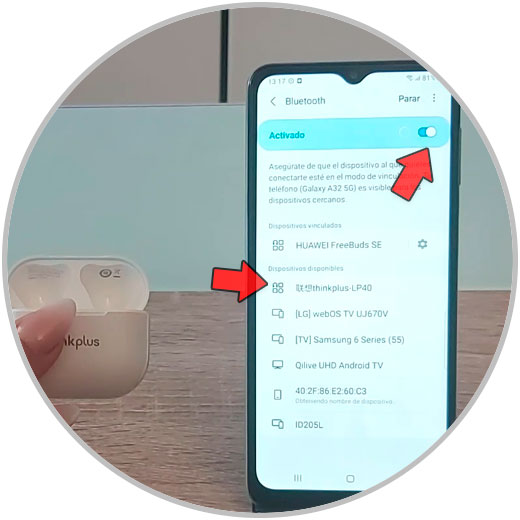
step 5
Click on "Accept" to confirm the pairing process of the headphones with the mobile terminal.
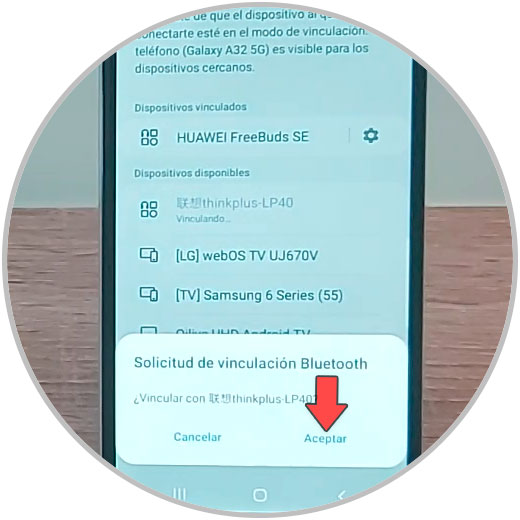
step 6
With this we will have linked our Lenovo headphones with our mobile terminal via Bluetooth and when we have them on we will listen to the phone's audio through them.
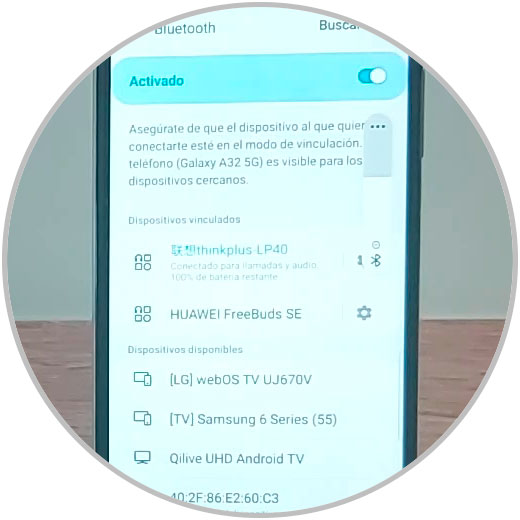
With these simple steps we will have managed to link or connect our headphones to the mobile terminal quickly and easily.