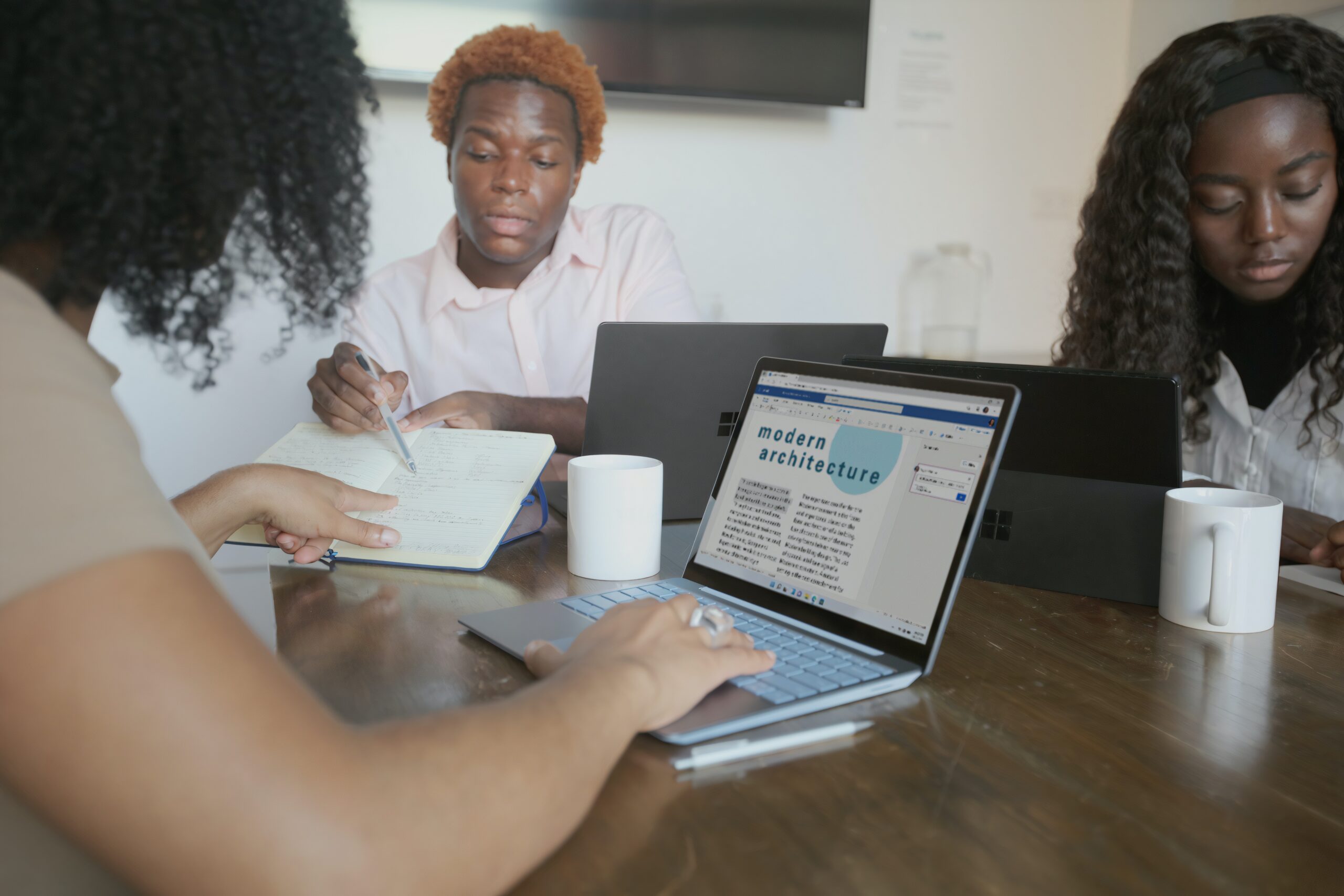
Until not long ago I used Libre Office on my PC, a free version and alternative to Microsoft Office. Unfortunately, this free version of Office, although functional, did not convince me and I could not recommend it to my friends and acquaintances, due to the familiarity that the Microsoft option already offered them. The alternative to download, install and use this program were cracks (with the risk of introducing viruses into Windows) or buying an annual Office 365 subscription . Fortunately, there is a Microsoft Office 2021 license that allows you to use Word , Excel , Power Point and the rest of the programs in this suite, in its full version , complete and unlimited , totally free and on as many computers as you want. All it takes is a PC running Windows 7 , 10 , or 11 , making small changes to certain files, and a few text commands..
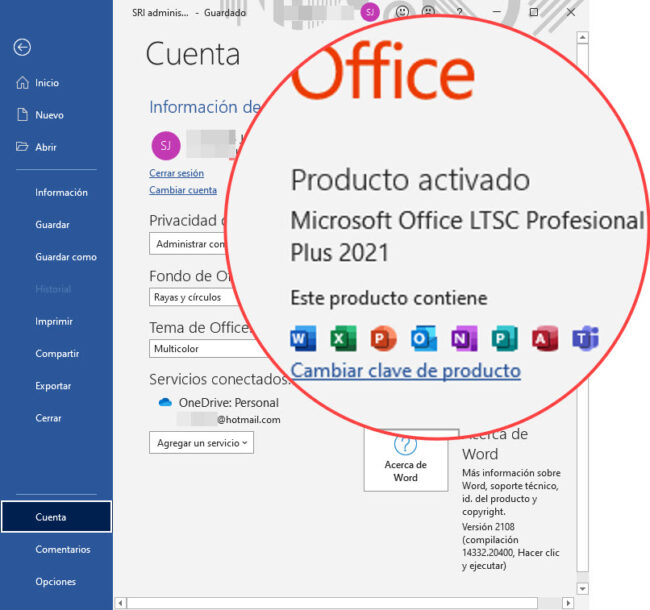 Microsoft Office Professional Plus 2021 activated with free license on Windows 7.
Microsoft Office Professional Plus 2021 activated with free license on Windows 7. Microsoft Office LTSC
LTSC stands for Long Term Servicing Channel. It is basically a single payment version of Microsoft Office 365 (or at least with its essential programs such as Word, Excel, Power Point, etc.), which is valid for five years and is designed for companies and organizations that can use the same license to install the software on multiple PCs . However, for some reason such a still-functional license was posted on Microsoft's website. The trick is simply to download this Microsoft Office LTSC version, and through the command line assign this license to the program, with a few simple steps explained below.
Download and install Microsoft Office
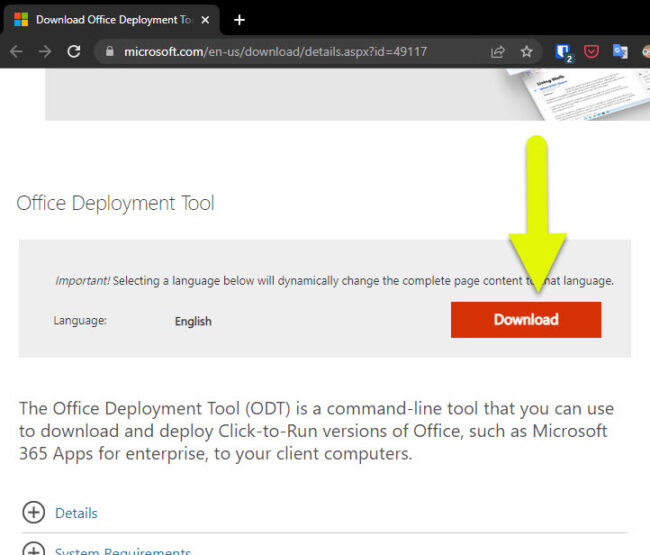
Step 1 : Download the ODT tool from here (from the orange button that says Download). You will get a file with a name similar to this: officedeploymenttool_15427-20220.exe
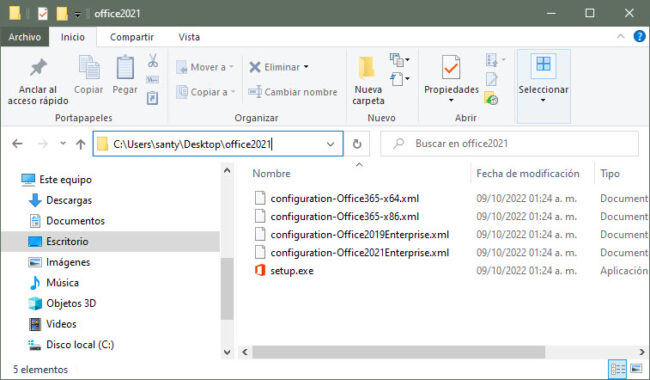
Step 2 – Open the officedeploymenttool_15427-20220.exe file. You will be asked where you want to extract the files inside . Do it on the desktop, creating a folder called “office2021”..
Step 3 . Rename the file " configuration-Office2021Enterprise " to simply " configuration ".
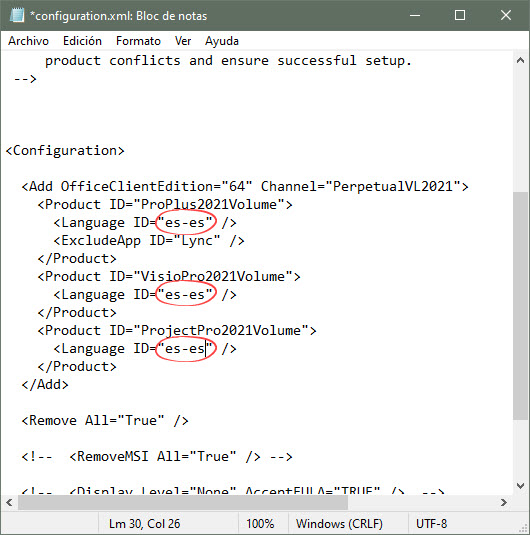
Step 4 : Open this “configuration” file with notepad. The three lines that start with « Language ID » must remain in « es-es » (Spanish-Spain), that is to say: <Language ID=”es-es” />. Finally save the changes.
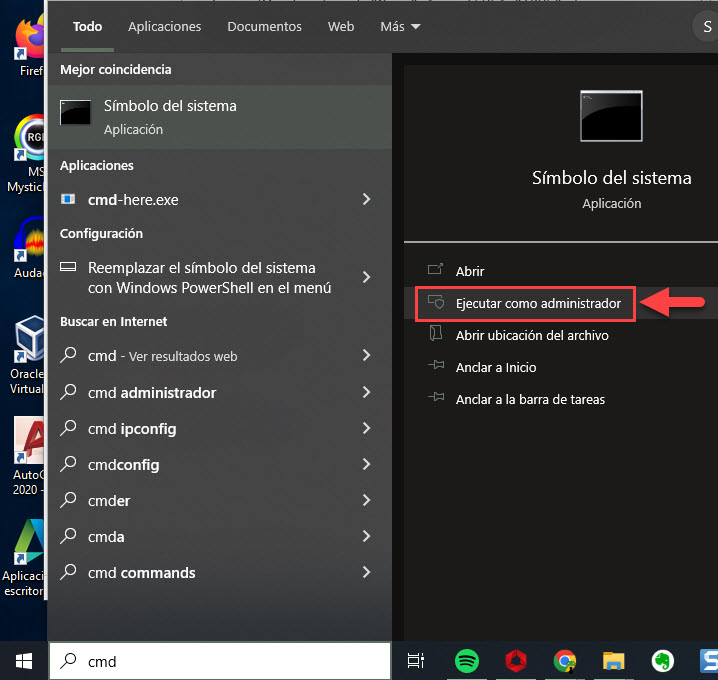
Step 5 . Type cmd in the Windows search box and where it says Command Prompt right click, option “ Run as Administrator ”. You accept.
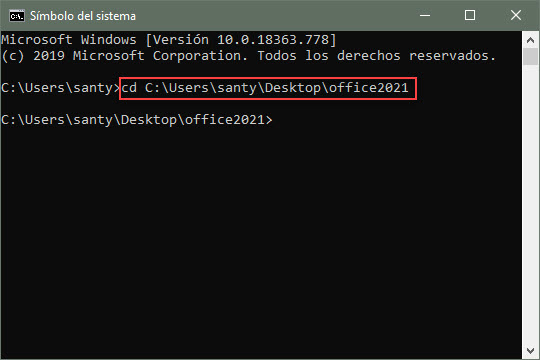
Step 6 . Copy the path where the office2021 folder created at the beginning is located. In the black window of the command prompt you must paste this path (CTRL + V), preceded by the letters cd. That is, it should be something like this: cd C:\Users\santy\Desktop\office2021 . Press Enter..
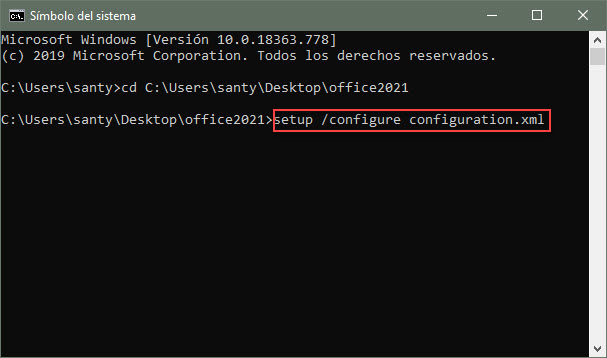
Step 7 . On the next line in the same command prompt, enter the following exactly (copy and paste): setup /configure configuration.xml
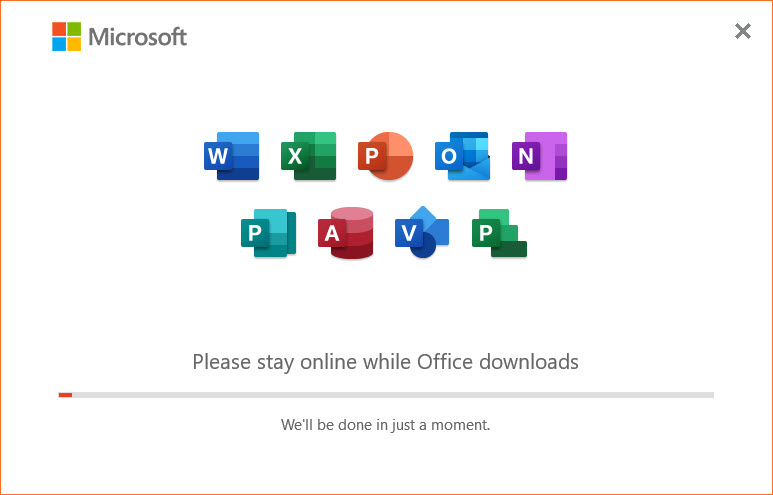
Office should start downloading and then install automatically. If not, you made a mistake in the previous steps.
Activate Office with license
In this case, this Office will not be cracked with pirate or third-party programs that may contain viruses or malware. Here we are simply going to enter a few lines of code in the same Windows command prompt, so that the license mentioned at the beginning is assigned to the program and activated for unlimited use.
In the command prompt that we opened before, we are going to enter the following lines one by one with the Enter key. After pressing Enter, wait a second or two for the command to finish processing and the command line to be available to receive the next line. You can copy each line here (CTRL + C) and paste it with the CTRL + V keys directly into the command prompt.
First, enter one of the following two lines, depending on the version of your PC (look for "System Information" with the Windows magnifying glass, where it says system type):
For 64-bit or "x64" PCs: cd /d %ProgramFiles%\Microsoft Office\Office16
For 32-bit or "x86" PCs: cd /d %ProgramFiles(x86)%\Microsoft Office\Office16
Then, whatever your case above:
for /f %x in ('dir /b ..\root\Licenses16\ProPlus2021VL_KMS*.xrm-ms') do cscript ospp.vbs /inslic:»..\root\Licenses16\%x»
Finally, one by one the following lines:
cscript ospp.vbs /setprt:1688
cscript ospp.vbs /unpkey:6F7TH >nul
cscript ospp.vbs /inpkey:FXYTK-NJJ8C-GB6DW-3DYQT-6F7TH
cscript ospp.vbs /sethst:kms.srv.crsoo.com
cscript ospp .vbs /act
At the end of processing the last line, enter " exit " (without the quotes) and you will have managed to activate and/or license your Microsoft Office 2021 Professional.
As you can see in the lines above, the license we are using to legalize our Windows is this: FXYTK-NJJ8C-GB6DW-3DYQT-6F7TH .
You can read more about the Office LTSC and the process that has been done here on the Microsoft website .
Via YouTube
Microsoft Office, the best Word, Excel and Power Point for Android?
WPS Office, a bad successor to Kingsoft Office
Google Office vs. Microsoft Office and others