We use our phone for many things, but there is no doubt that the use of applications is one of the main ones. To have applications we have initially had to resort to Google play in the case of Android, so it is important that it works correctly..
However, for different reasons, it is possible that Google Play does not work correctly and we want to solve this. That is why below we are going to show you different processes that you can carry out to know how to uninstall and install Google Play Store and solve problems with this application manager.
Note
You must bear in mind that you cannot uninstall as if it were another Google Play app, but you can carry out the following processes, which will be very similar to uninstalling.
To stay up to date, remember to subscribe to our YouTube channel!
SUBSCRIBE ON YOUTUBE
1 How to disable Play Store
If you disable Google Play, you will see that its icon will disappear from the home screen and Android applications. You will also not be able to update or install applications through the Play Store, but the apps will still be on the phone. You will have to activate it again to be able to use Google Play again.
The steps you must follow to know how to deactivate and activate the Play Store are the following..
Step 1
The first thing you should do is enter the "Settings" of your phone.
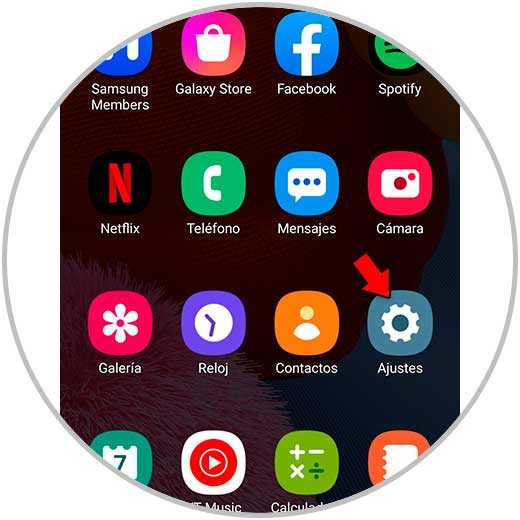
Step 2
The next thing will be to click on the "Applications" section
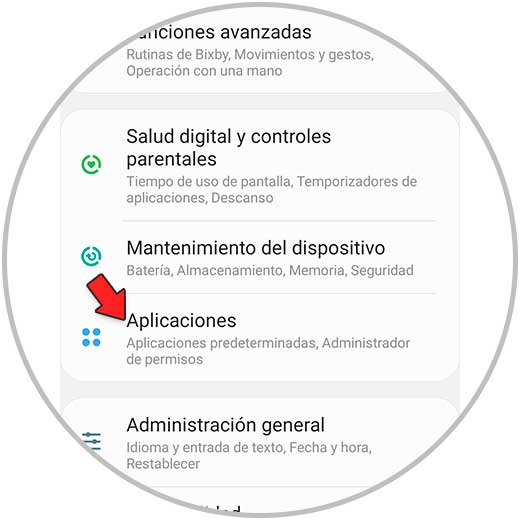
Step 3
Now you have to search for "Google Play Store"
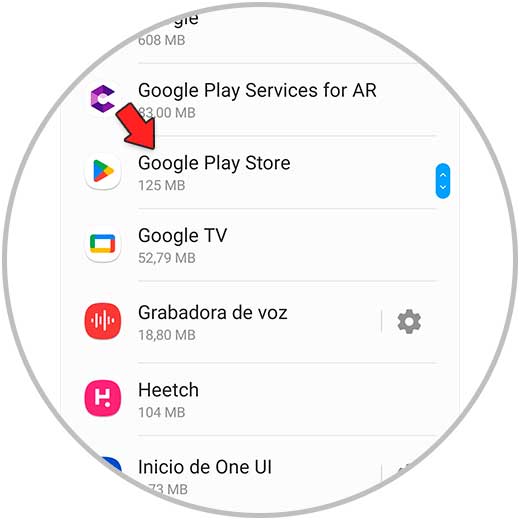
Step 4
The next thing will be to click on the "Deactivate" button at the bottom
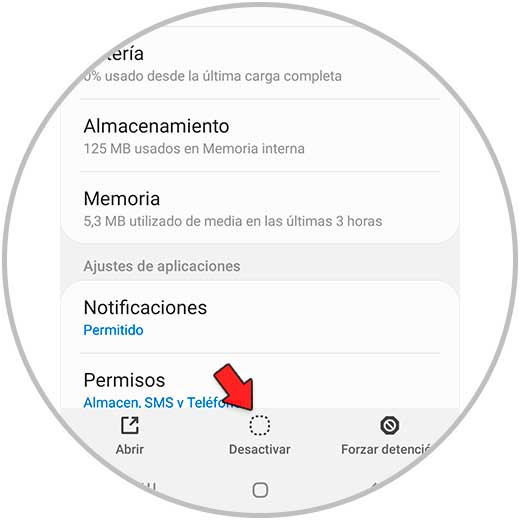
step 5
You will see a pop-up appear for you to confirm the action.
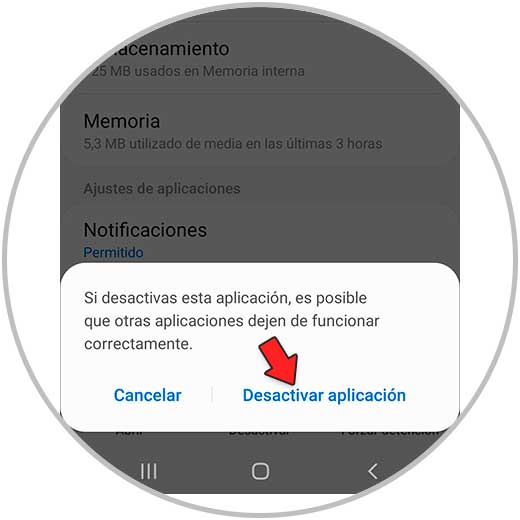
Step 6
In the event that you want to reactivate Google Play, you must select "activate"
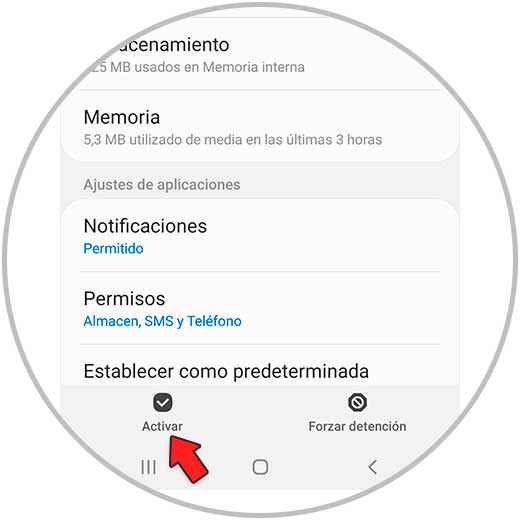
2 Uninstall Google Play Store updates
Uninstalling the updates will return the Play Store to its original version and this may fix any issues you may be having. The App will remain on the phone and you can continue updating the apps.
To do this you must do the following.
Step 1
First, click on the "Settings" of your phone.
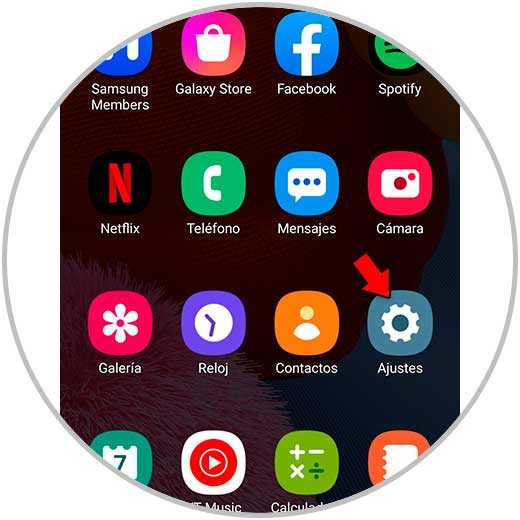
Step 2
Now you have to enter the "Applications" area
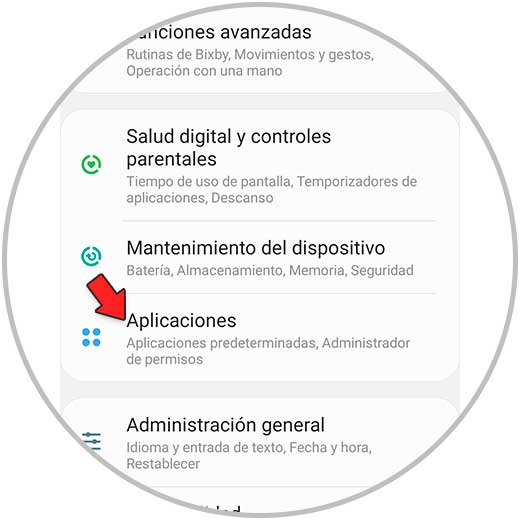
Step 3
The next thing will be to search for "Google Play Store"
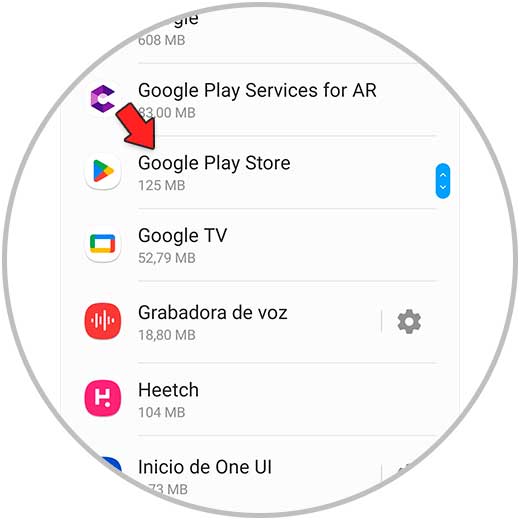
Step 4
Now you must click on the menu at the top.
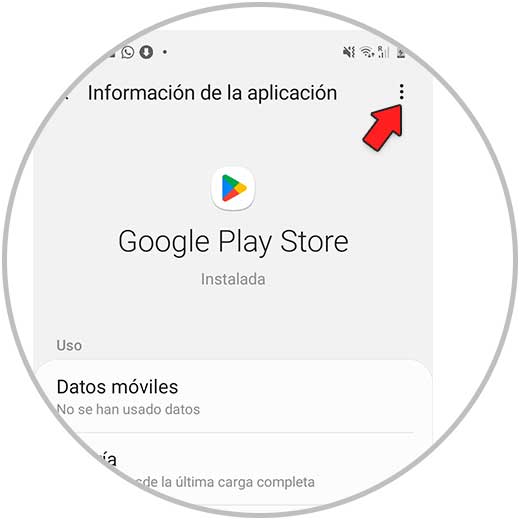
step 5
You have to select "Turn off updates.
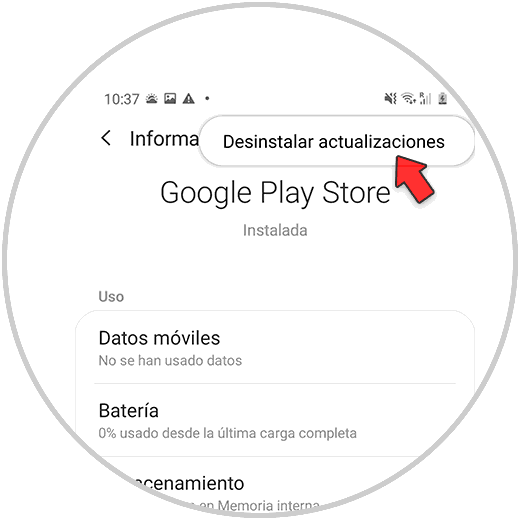
Step 6
You will see a pop-up appear for you to confirm the action.
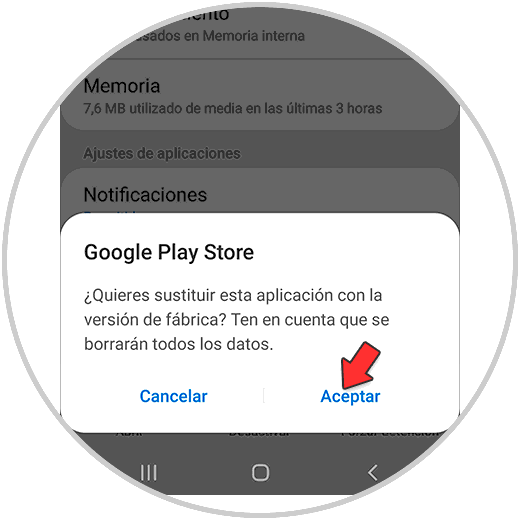
Note
Reactivate the updates when you consider necessary
3 How to update Play Store manually
If the Google Play Store doesn't update automatically, or if you want to check for new updates manually, you can do it as follows.
Step 1
Open the Google Play Store app on your phone.
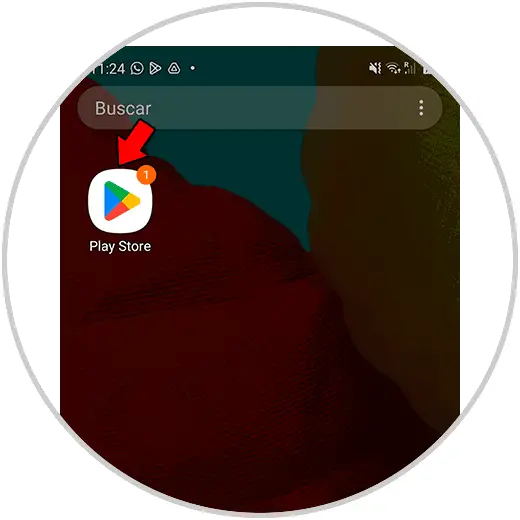
Step 2
Tap the profile picture icon at the top
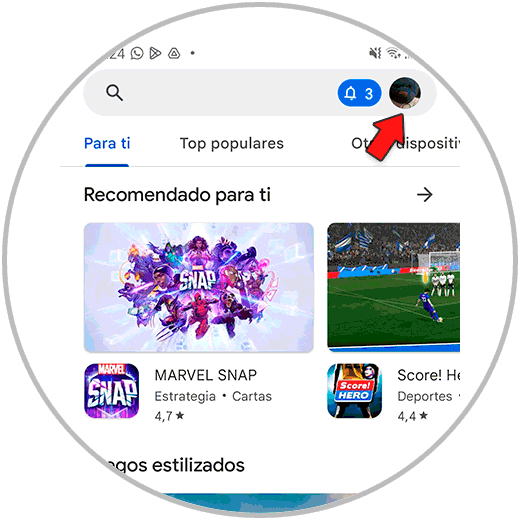
Step 3
Select "Settings" from the menu.
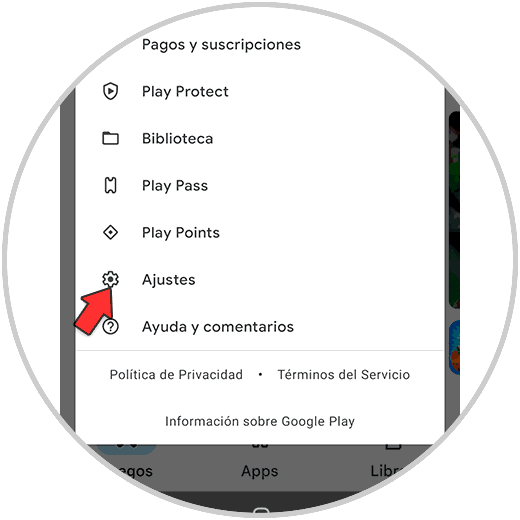
Step 4
Now you must enter the "Information" section
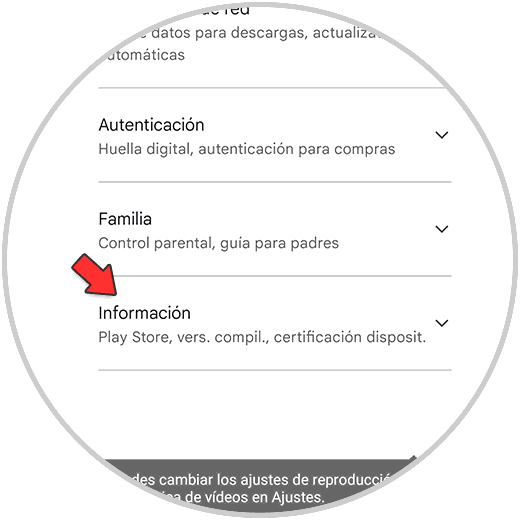
step 5
You'll see "Update Play Store" appear at the bottom in green. You must press it.
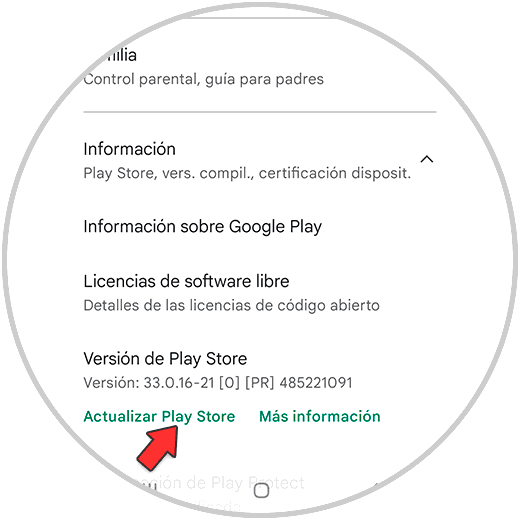
Step 6
You will see a pop-up window with the process completed.
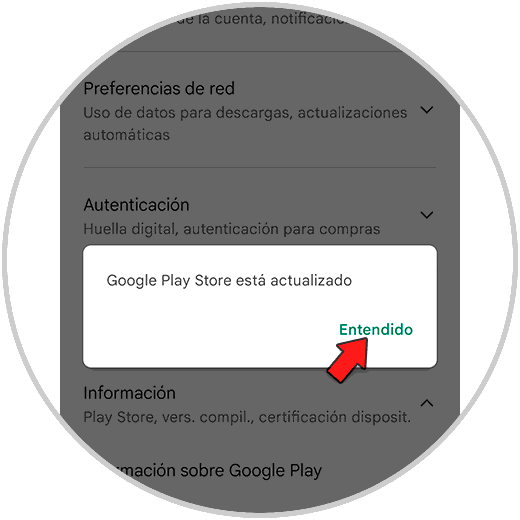
In this way you will be able to solve problems that you have with the Play Store app and reinstall it in this way whenever you need it..