Minecraft is one of the most popular games today where our user will create and explore new worlds where practically the only limit is our mind, the fundamental factor in Minecraft are the blocks, with them it is possible to destroy or build, for this there are several different types of blocks where each of them has different properties, Minecraft is available in different editions such as:
minecraft editions
- Minecraft for Mobile Devices
- Minecraft: Xbox One Edition
- Minecraft for PlayStation
- Minecraft: Education Edition
Precisely in the Java Edition version there is an error code 1 which may be closely related to the version of Java used (hence it is called Java Edition) or to internal Minecraft errors, this error will prevent the game from working correctly. expected way and it is for this reason that TechnoWikis will explain various options to correct this error and have full access to the game..
To stay up to date, remember to subscribe to our YouTube channel!
SUBSCRIBE ON YOUTUBE
1 Solve code Error 1 Minecraft restarting system
Many times a simple restart will be enough to refresh the system processes and services and within them it is possible that Minecraft can work as expected,
Step 1
We restart Windows to restore the processes by clicking on the Start button and then we click on "Restart":
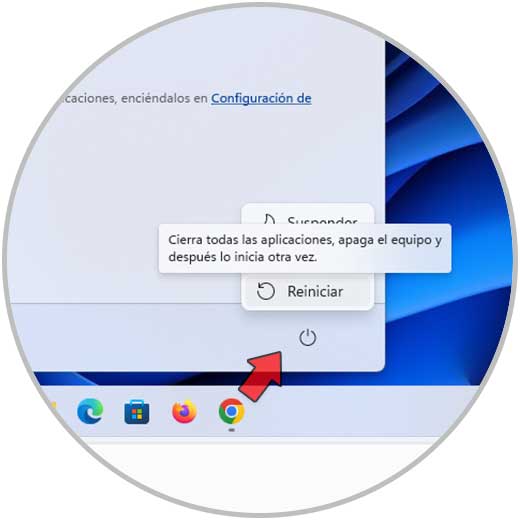
Step 2
We expect Windows 11 to be rebooted:
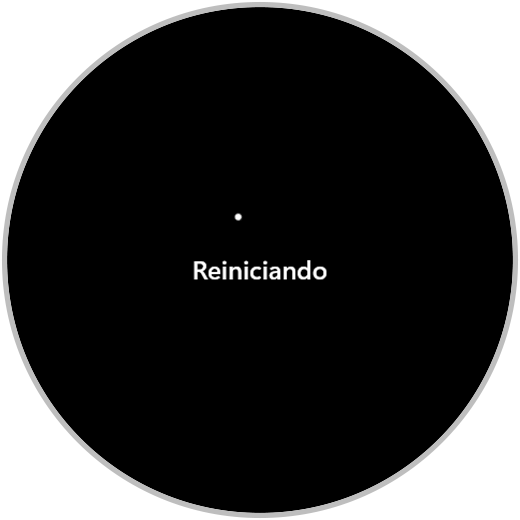
Step 3
Once logged in we open Minecraft:
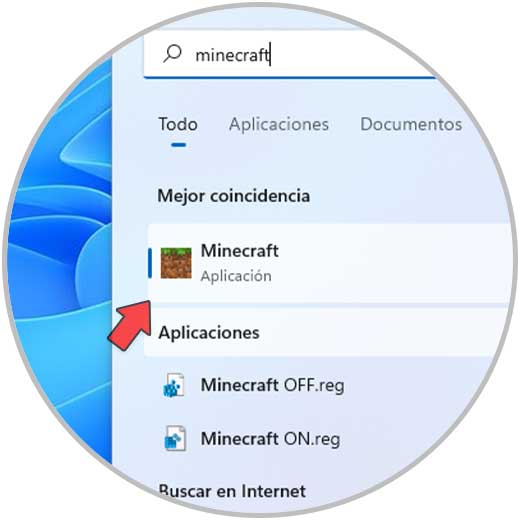
Step 4
We hope that the game works correctly:
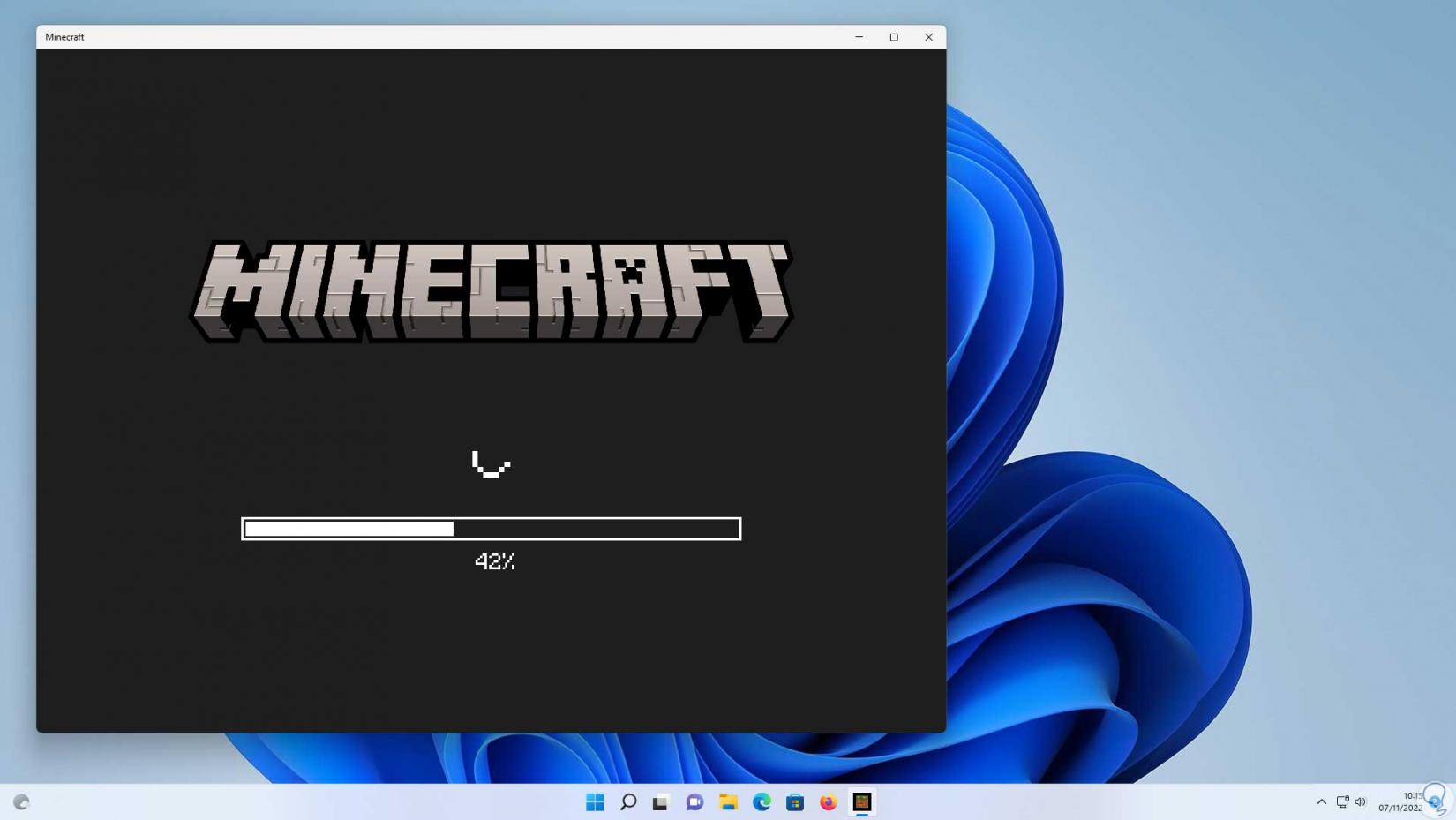
step 5
We validate that the game works normally:
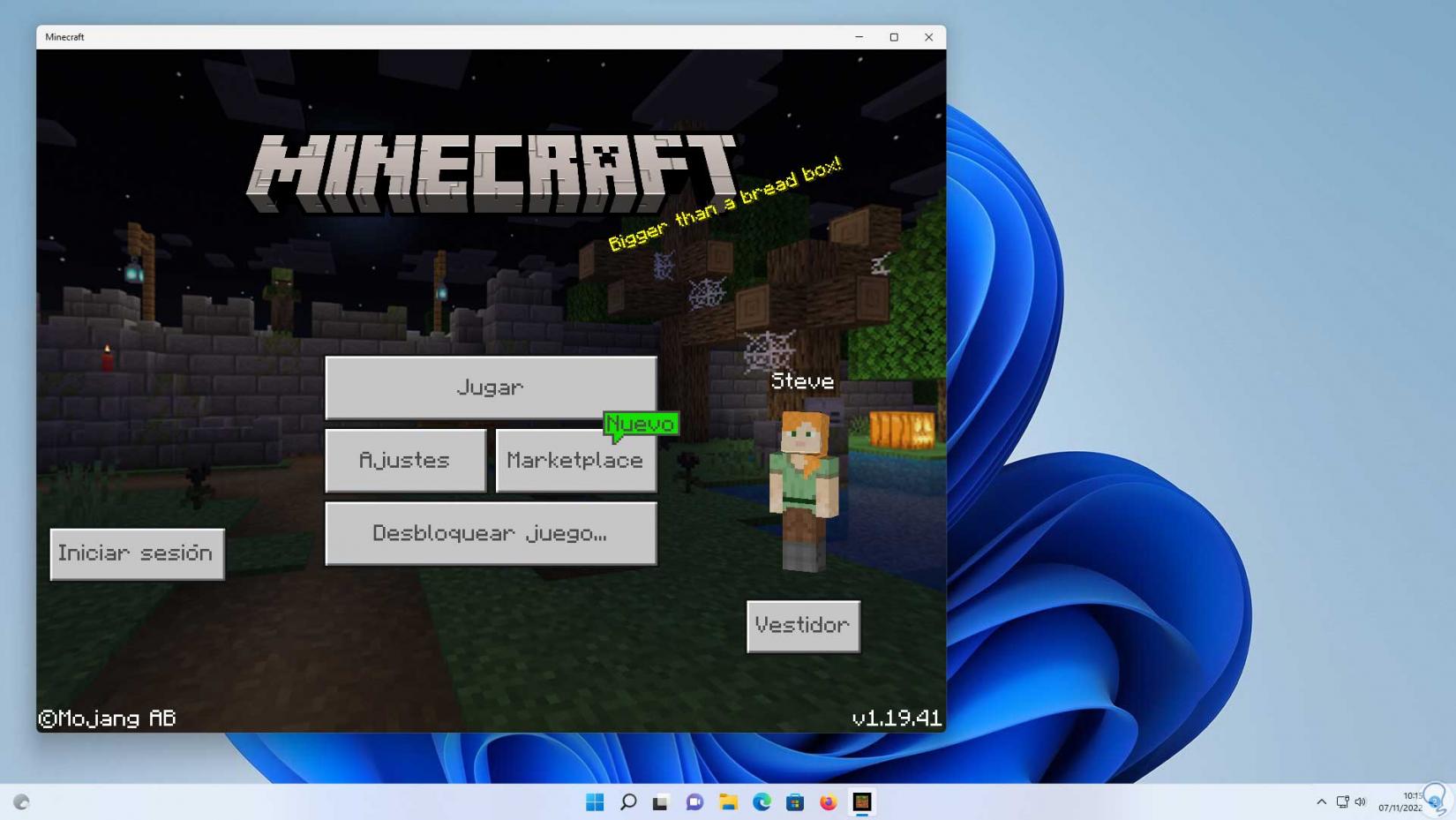
2 Solve code Error 1 Minecraft configuring video
Step 1
Undoubtedly, the video configuration is key so that the game can work without errors, the video, both in terms of resolution, pixels or parameters, if it is incorrect, it will result in the error with code 1, in some versions of Minecraft we can give click on "Settings":
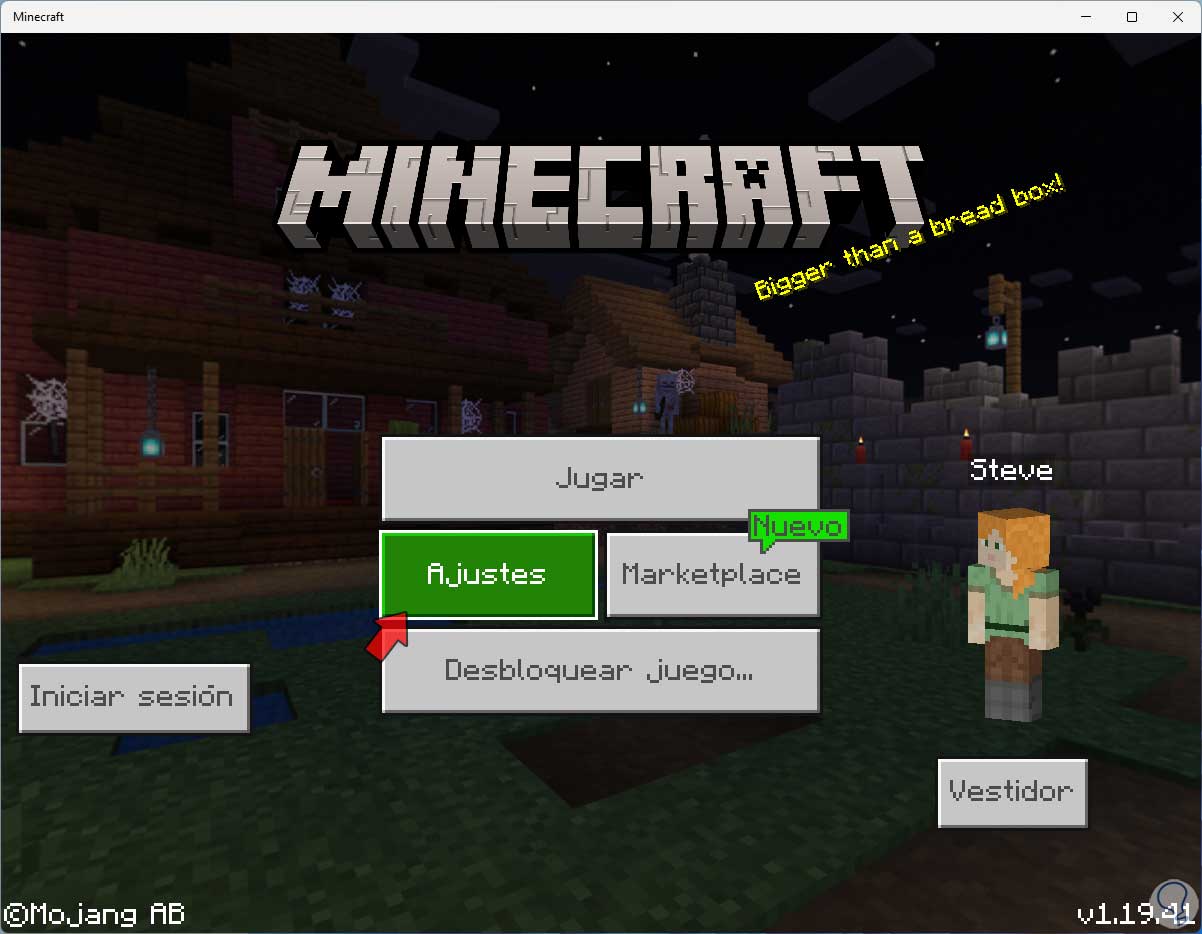
Step 2
Then we go to the “Video” section:
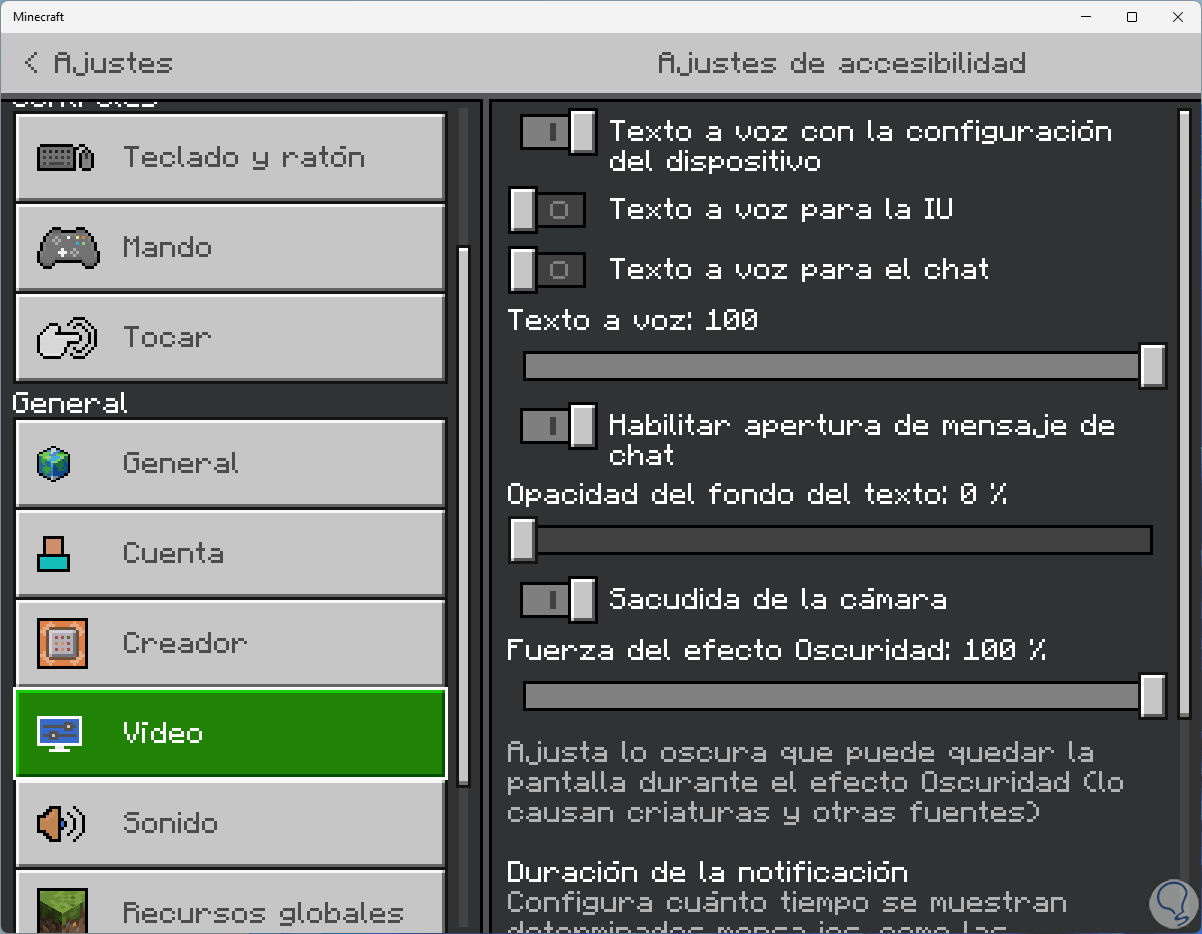
Step 3
In "Video" we adjust the settings as necessary:

Step 4
We can scroll down a bit further to access other settings:
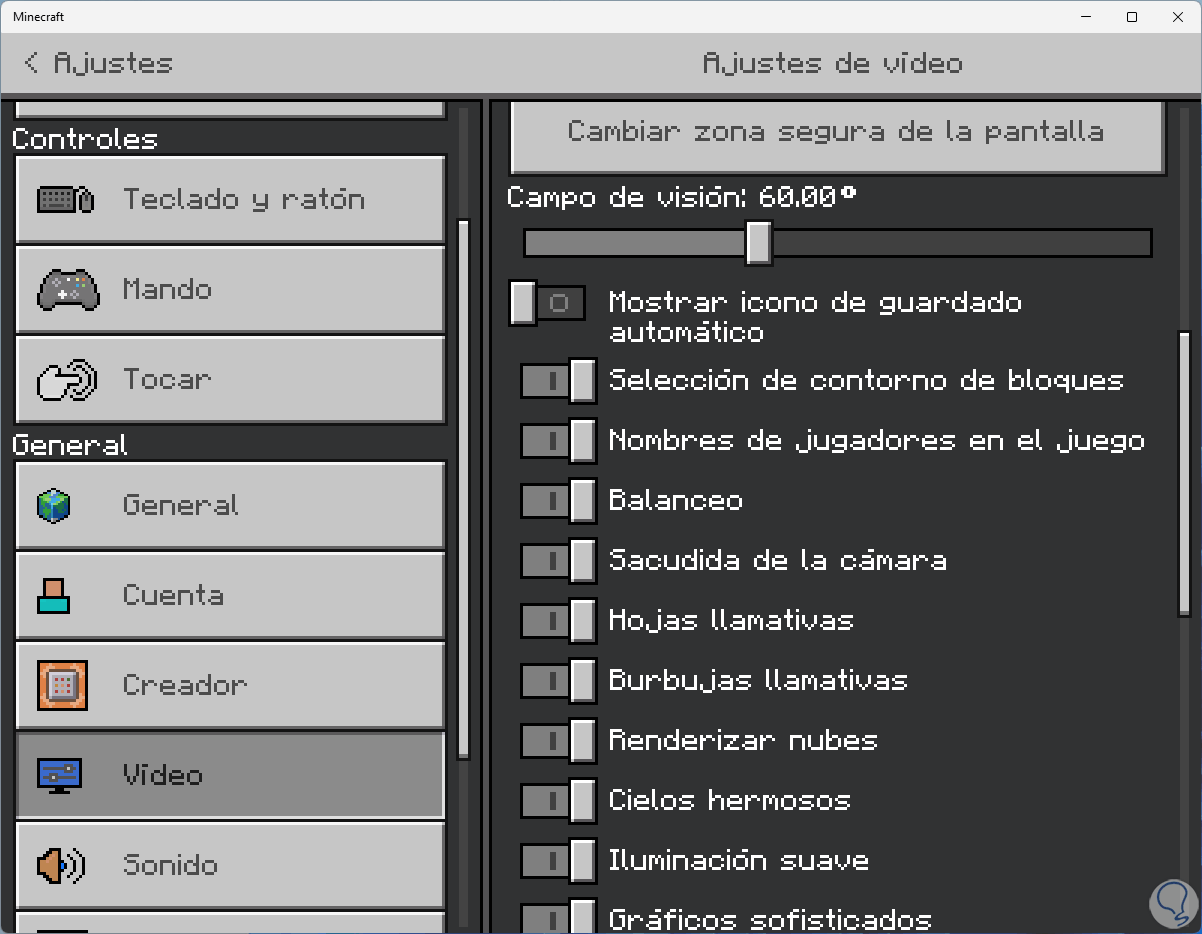
step 5
In the case of Minecraft Java Edition we click on “Options”:
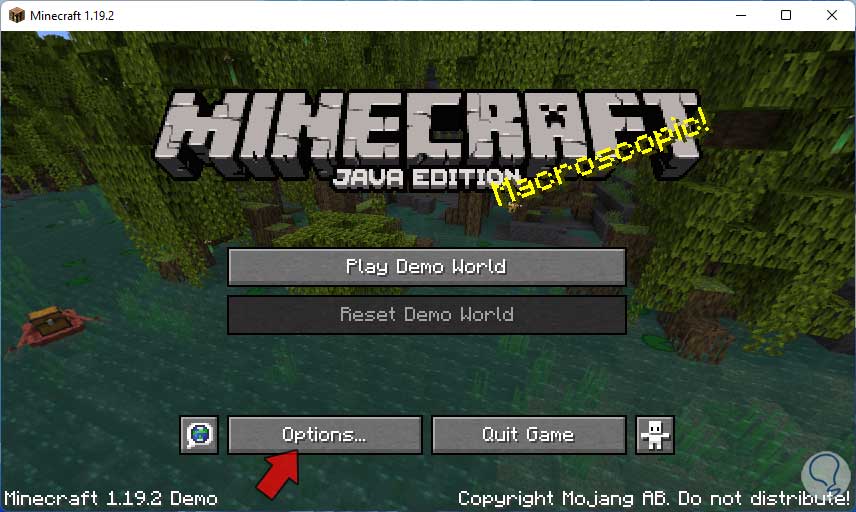
Step 6
Then we click on “Video Settings”:
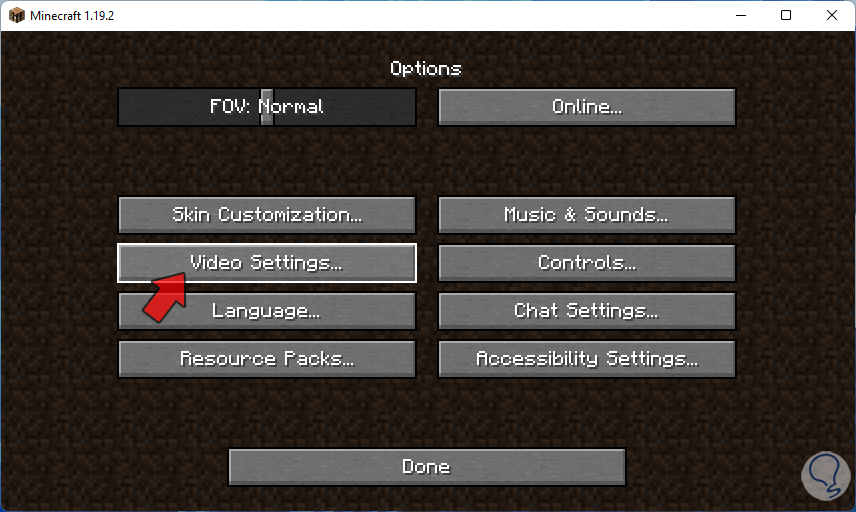
Step 7
Finally we will have the various options to configure the video:
Apply the changes.
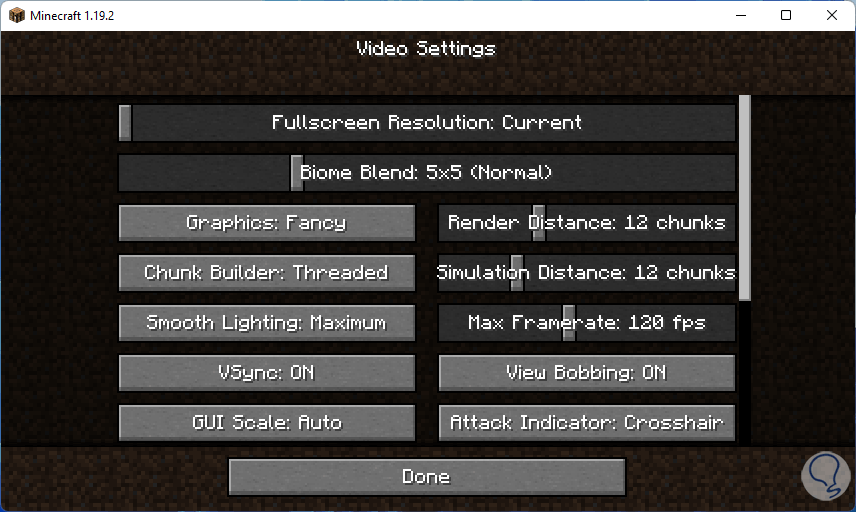
3 Solve code Error 1 Minecraft Updating Windows
Another of the solutions available for this error code is updating the operating system, when downloading and installing updates we will be renewing processes and within one of these updates it is possible that a correction to the Minecraft error will be given.
Step 1
To carry out this process we go to "Start - Settings - Windows Update".
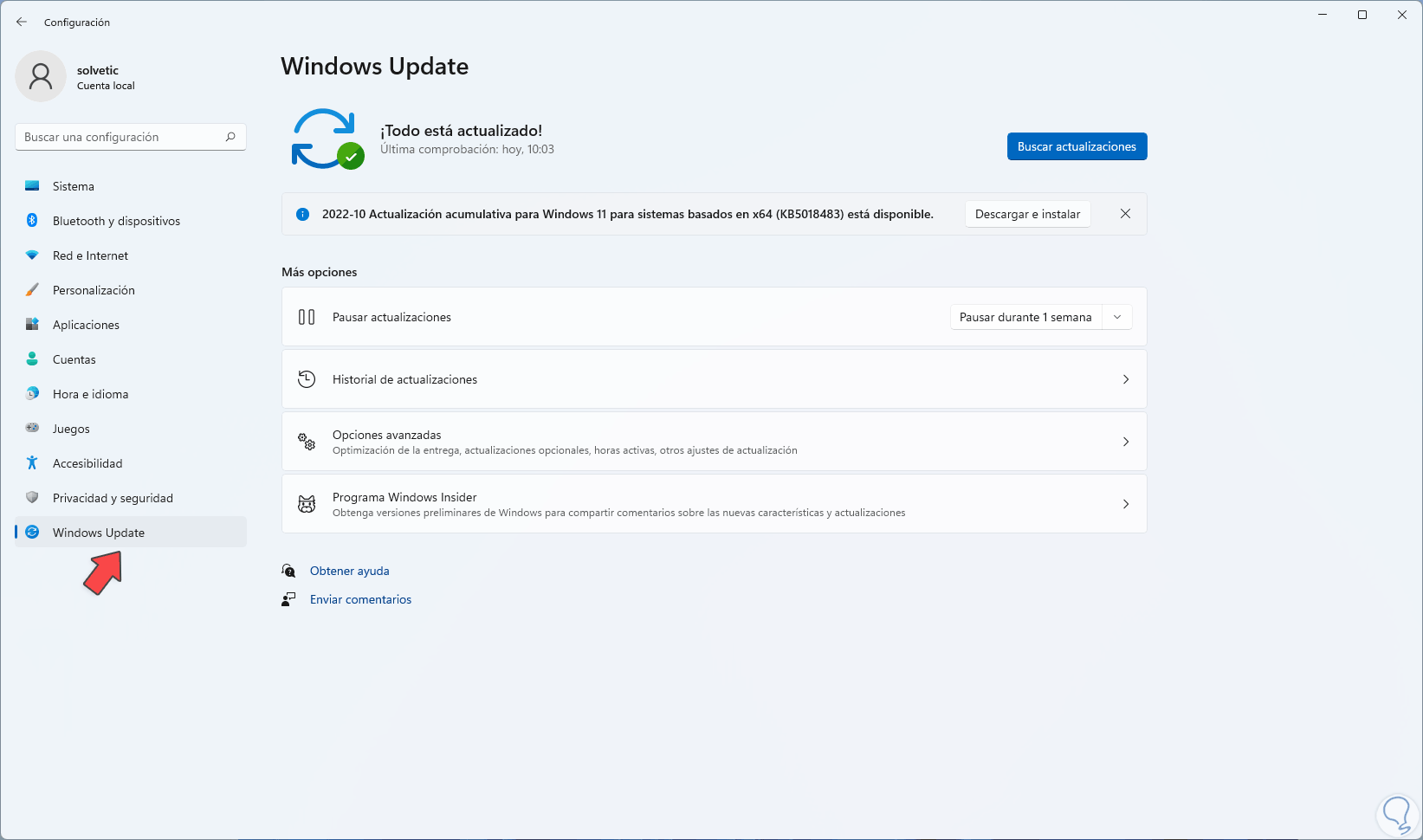
Step 2
We click "Check for updates" and wait to see if there are updates:
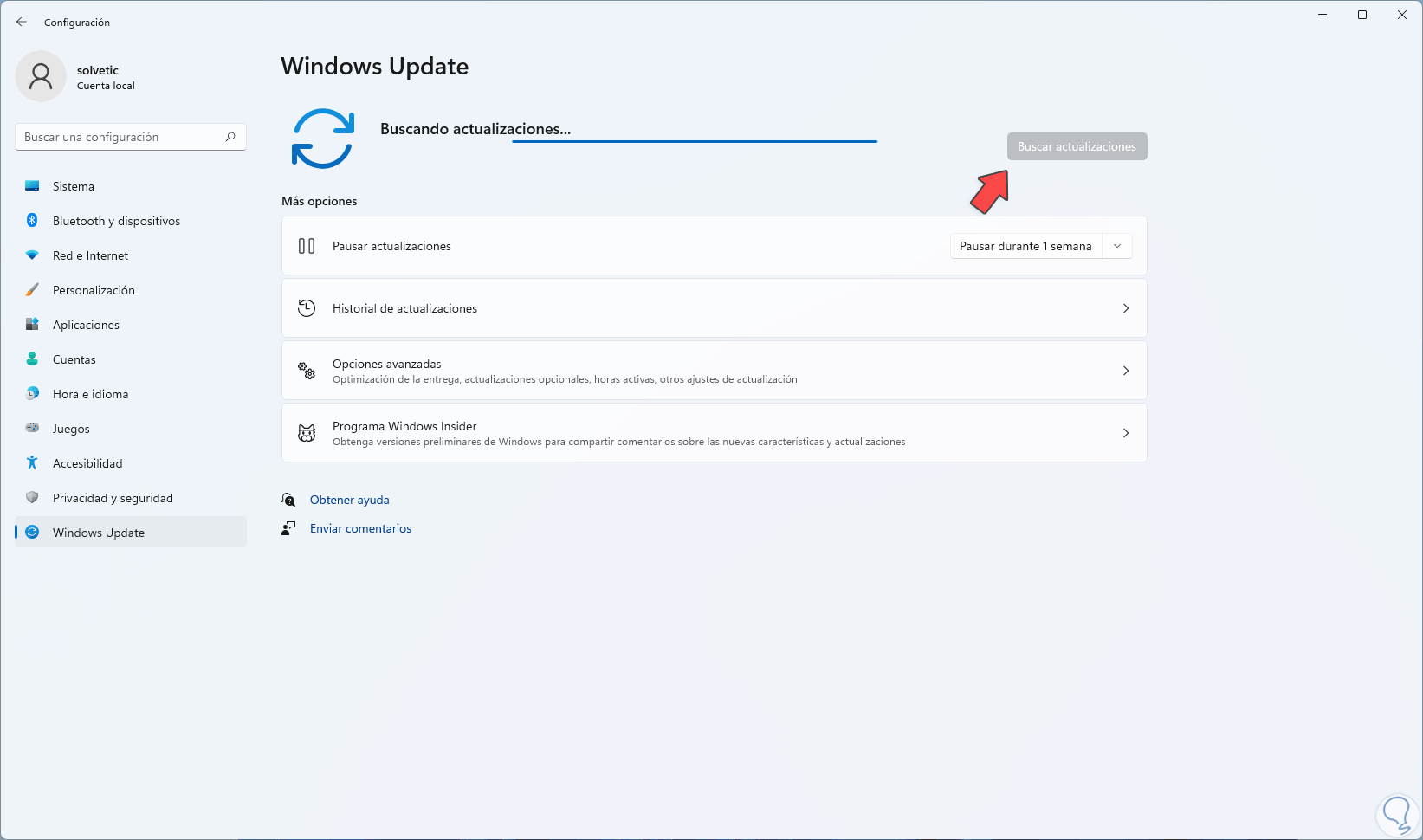
Step 3
If there are updates, they must be downloaded and installed:
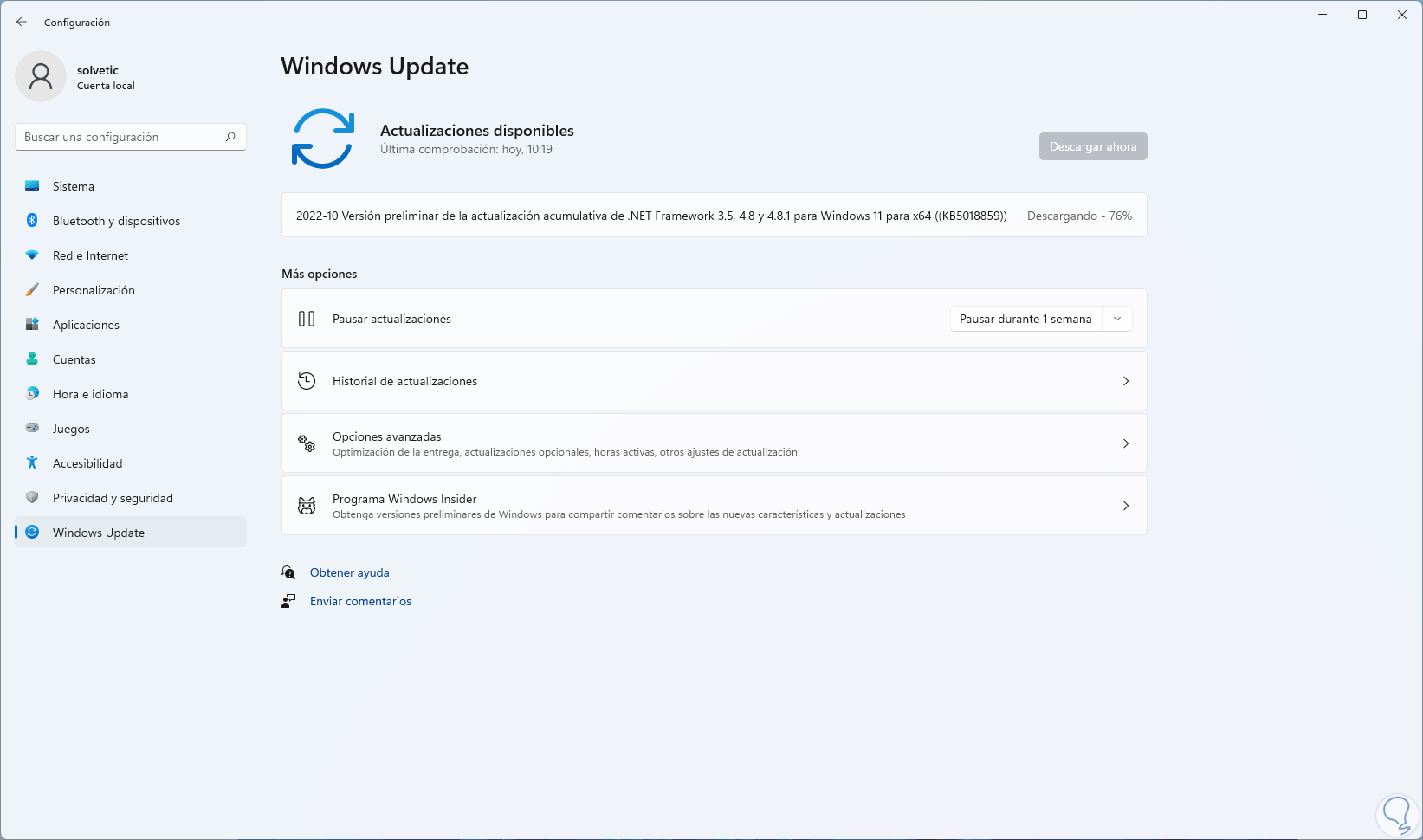
4 Fix Minecraft Error 1 Code Reinstalling Java
Java is a language that allows us to use certain applications that can be executed on various operating systems, we currently have version 8 of the Java Runtime Environment (JRE) and JRE is made up of Java Virtual Machine (JVM), the core classes of the platform Java and compatibility Java platform libraries for comprehensive operation, as we mentioned, the error code 1 is in high percentage in the Java Edition version of Minecraft, we can reinstall Java and reinstall it.
Step 1
For this we open the Control Panel and we will see the following:
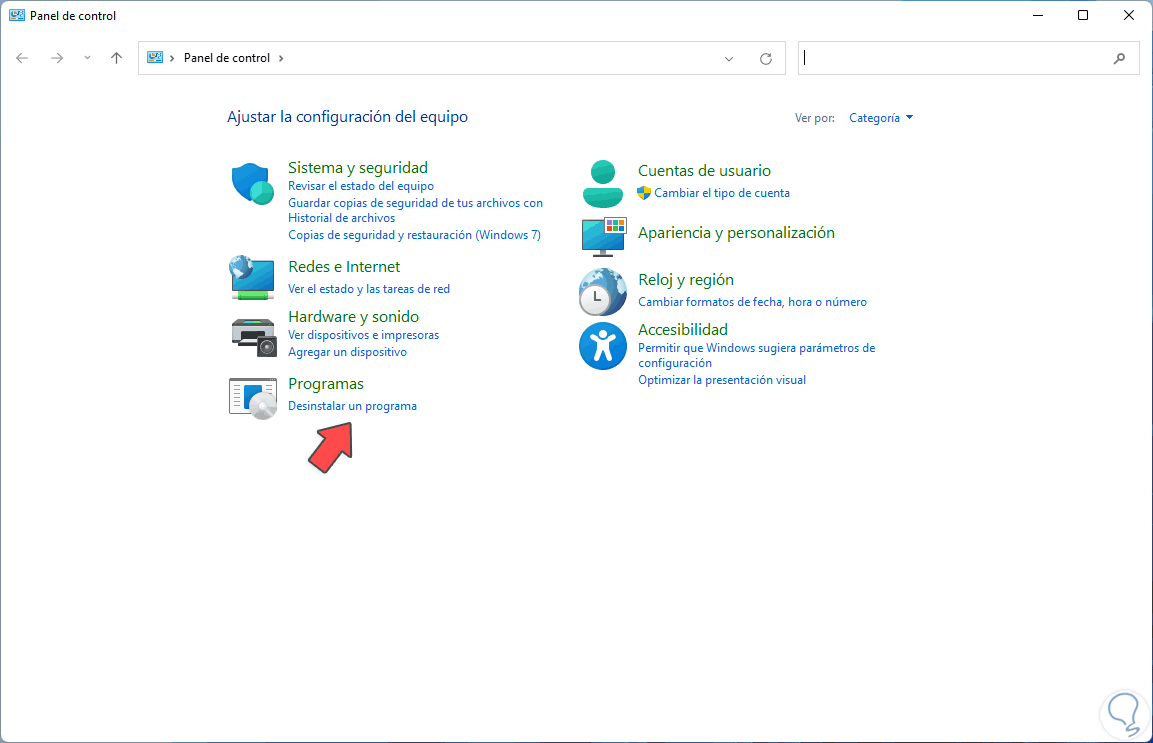
Step 2
We click on "Uninstall a program" and then select "Java":
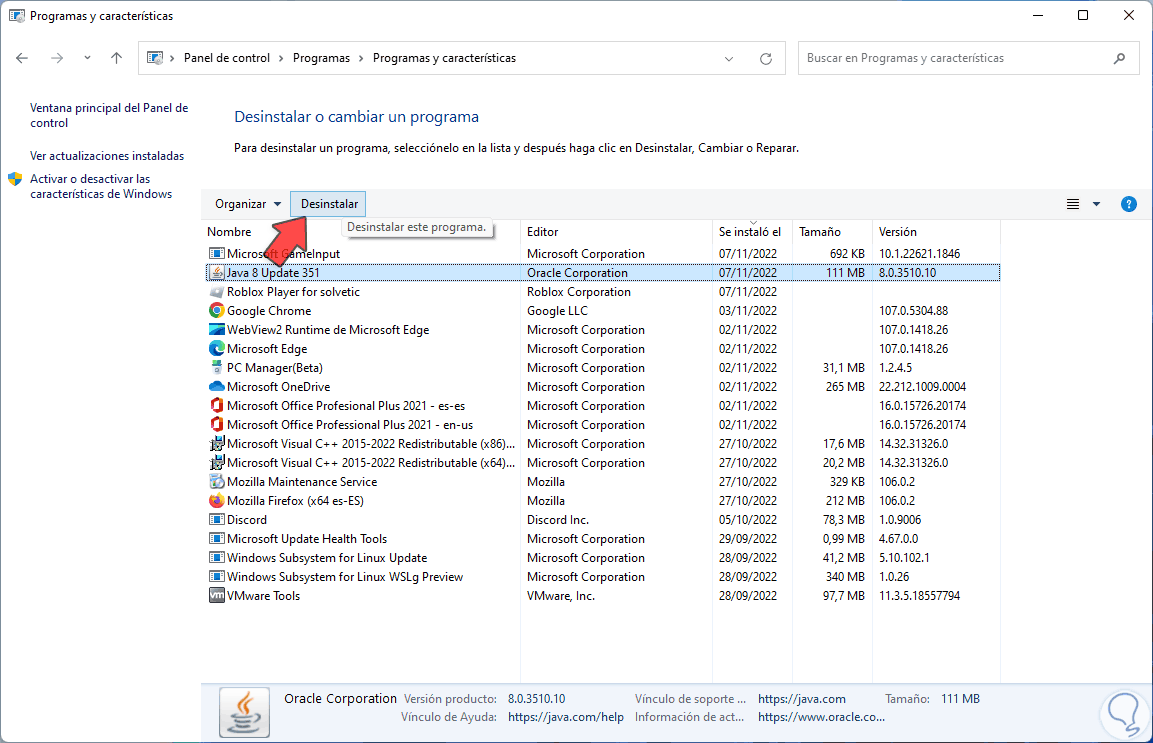
Step 3
We click on "Uninstall" and the following window will open:
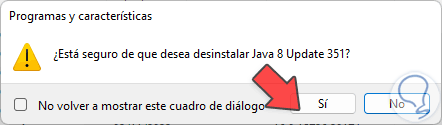
Step 4
We confirm the process and hope that it will be uninstalled:
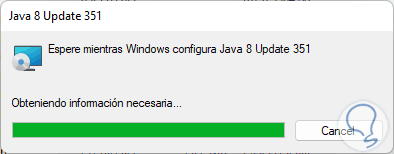
step 5
We can see that Java is not available:
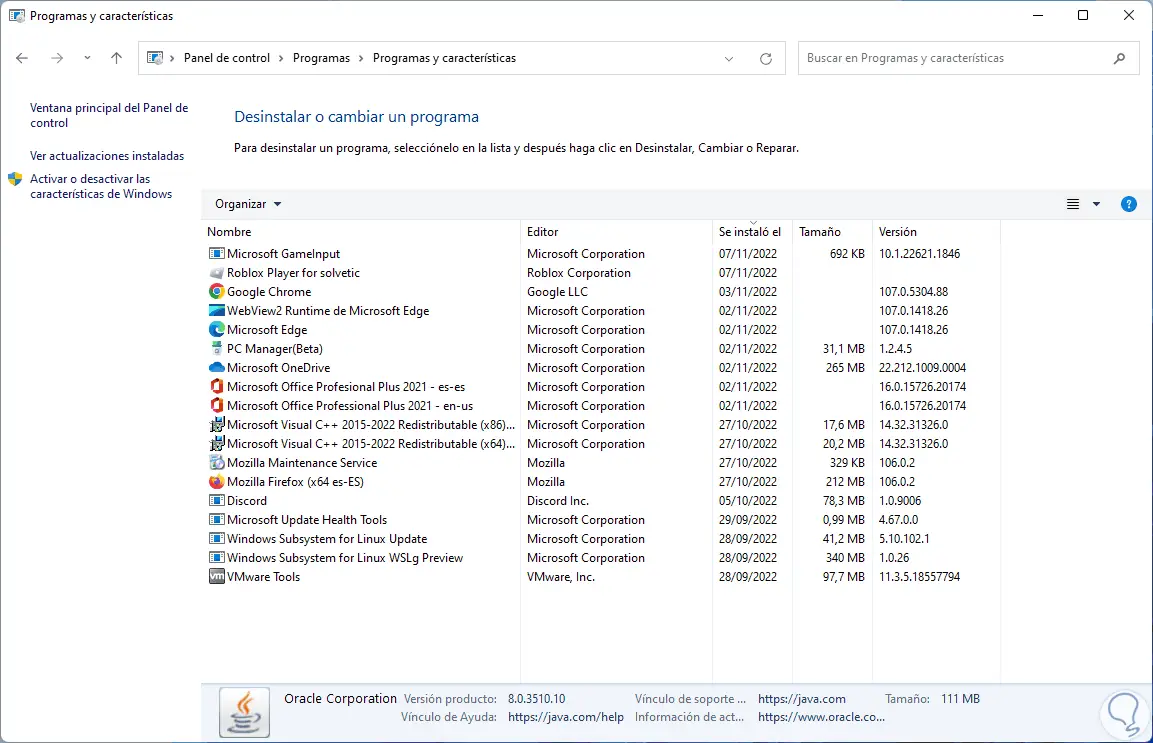
Step 6
Let's go to the Java URL in the following link:
Java
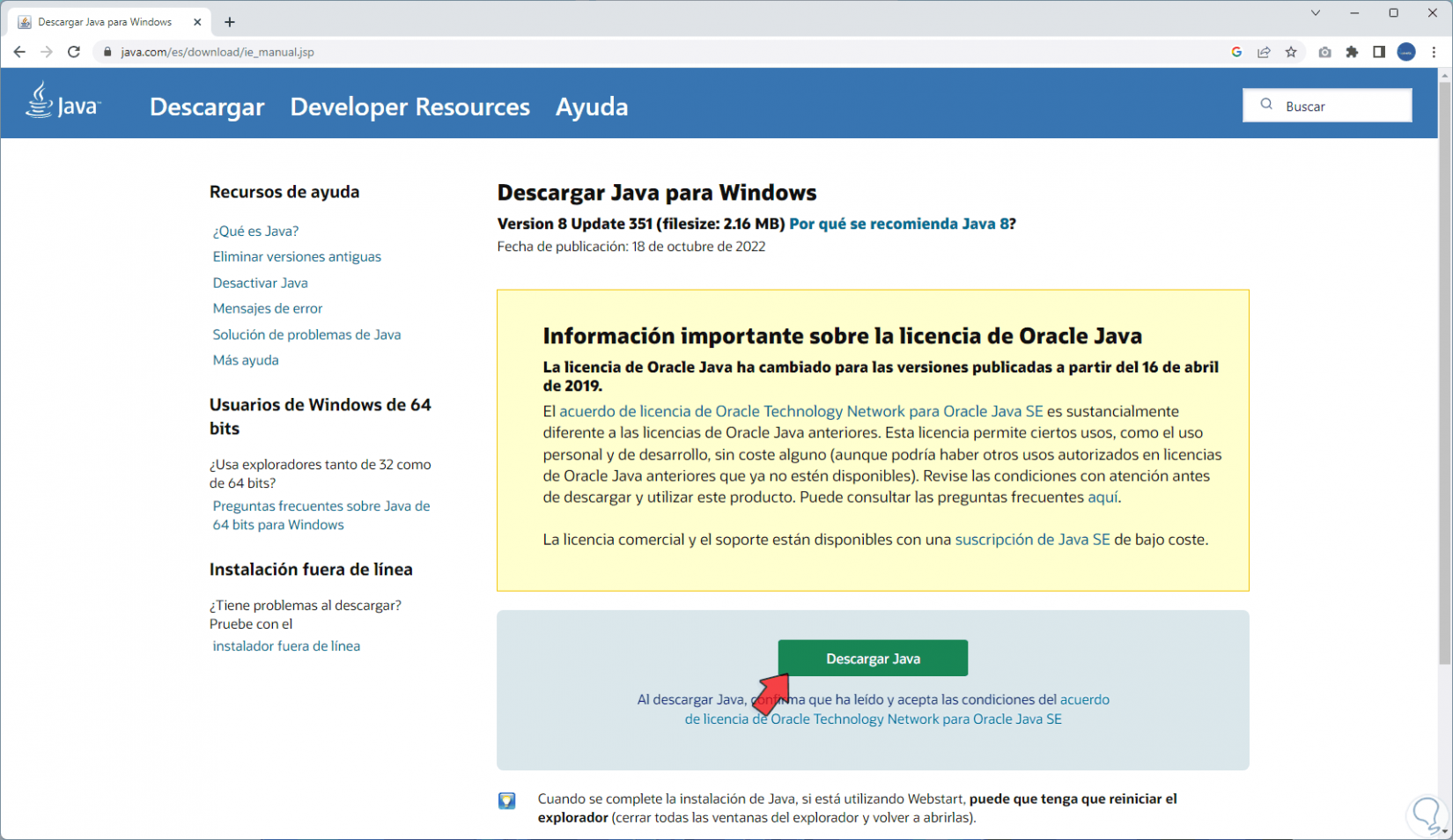
Step 7
We download the current version, then we run the installation file and we must accept the UAC permissions:
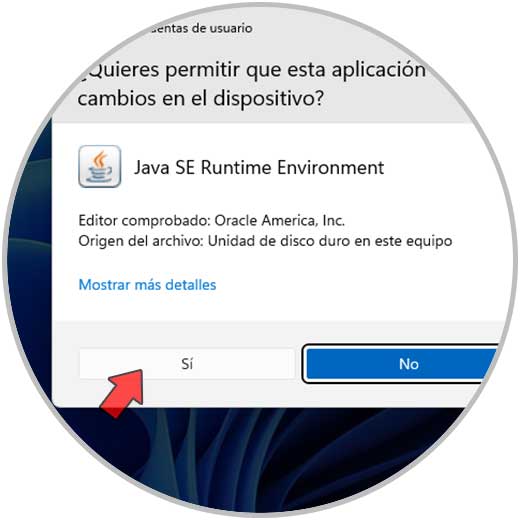
step 8
The installation wizard will open:
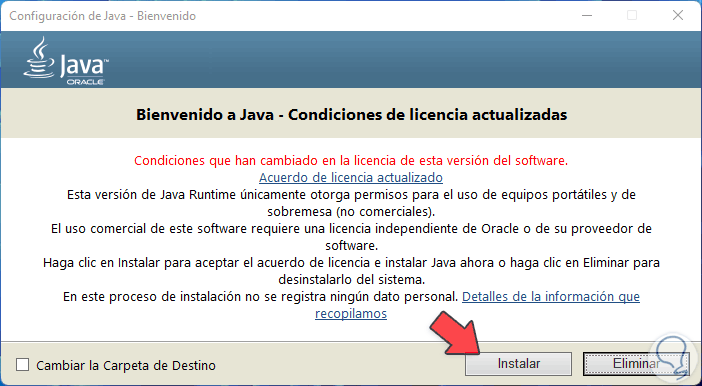
step 9
We click on "Install" and wait for the Java installation process to be carried out:
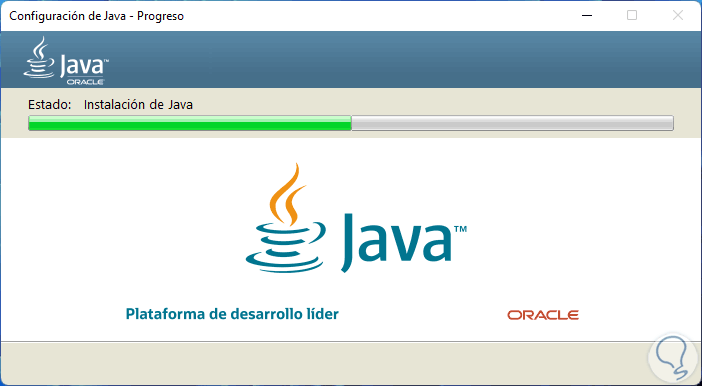
step 10
We can see that Java has been installed:
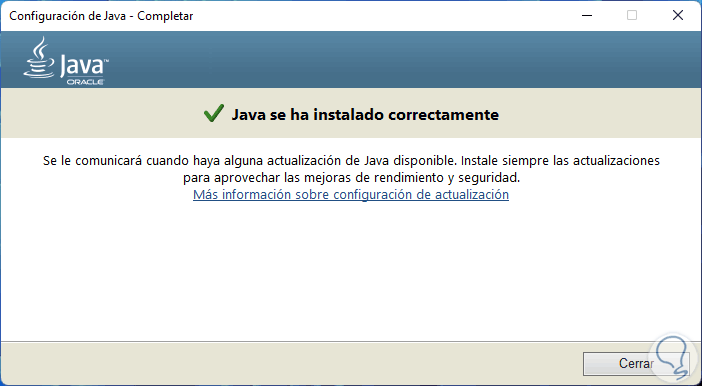
step 11
Once installed, we open Minecraft Launcher:
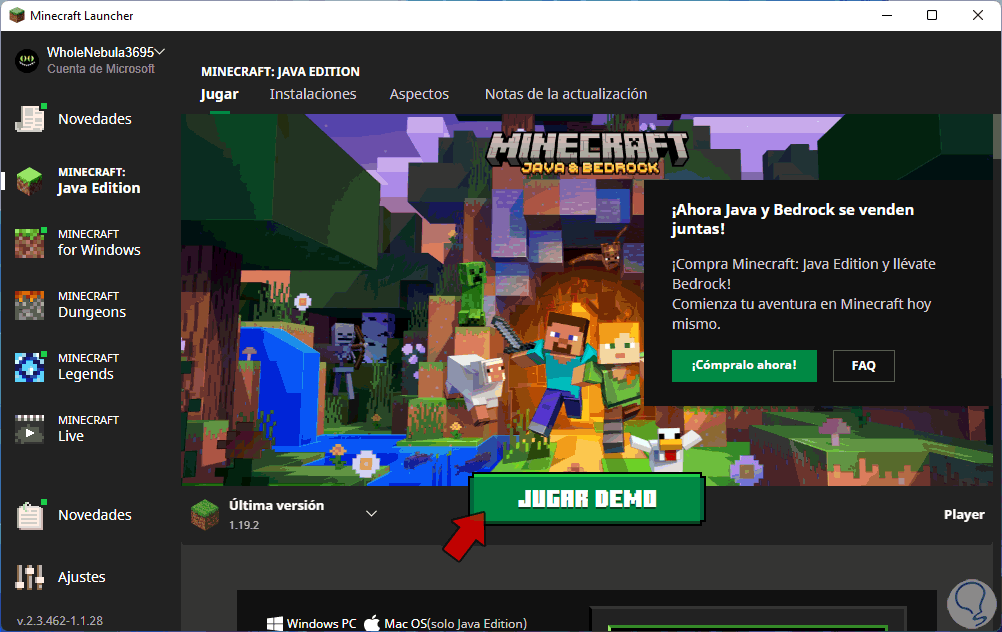
step 12
We select the version to use and then we click on "Play Demo", the download will start:
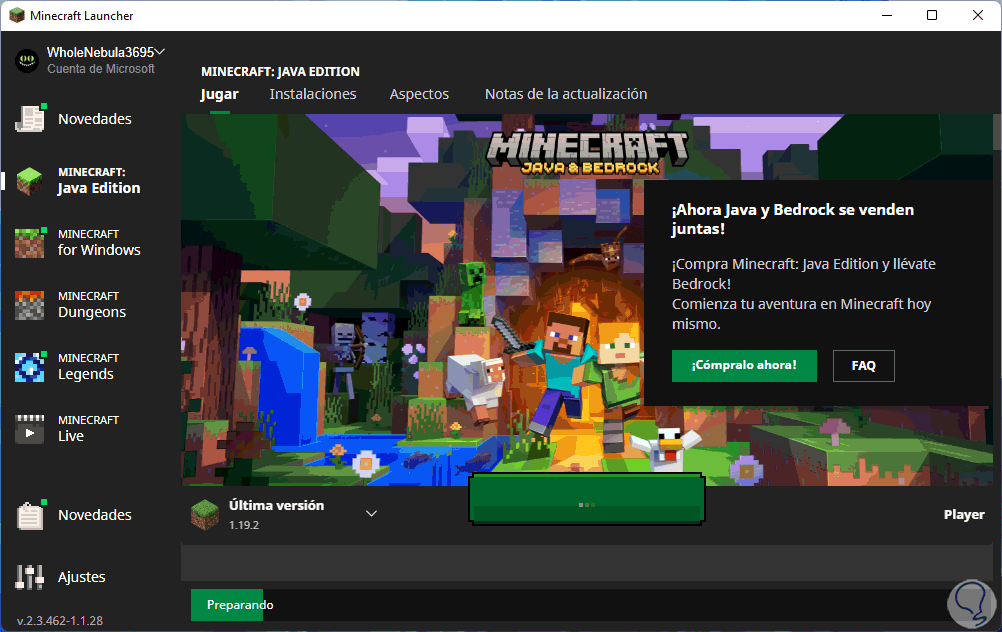
step 13
We wait for you to load the game:
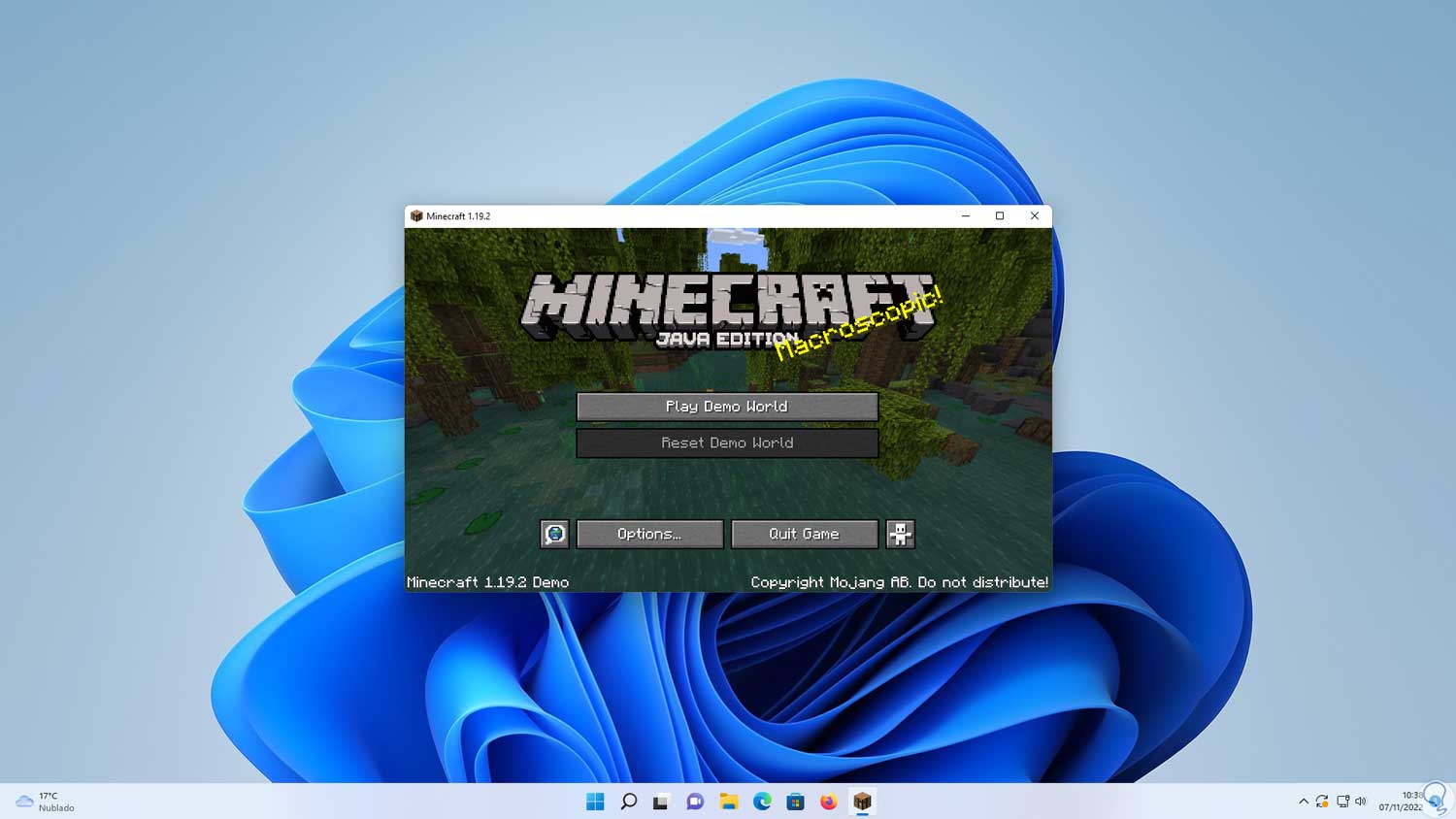
5 Fix Minecraft Error 1 Code Reinstalling Minecraft
It is finally possible to reinstall Minecraft if none of the above solutions fix the error code 1.
Step 1
First we are going to:
- Applications and features
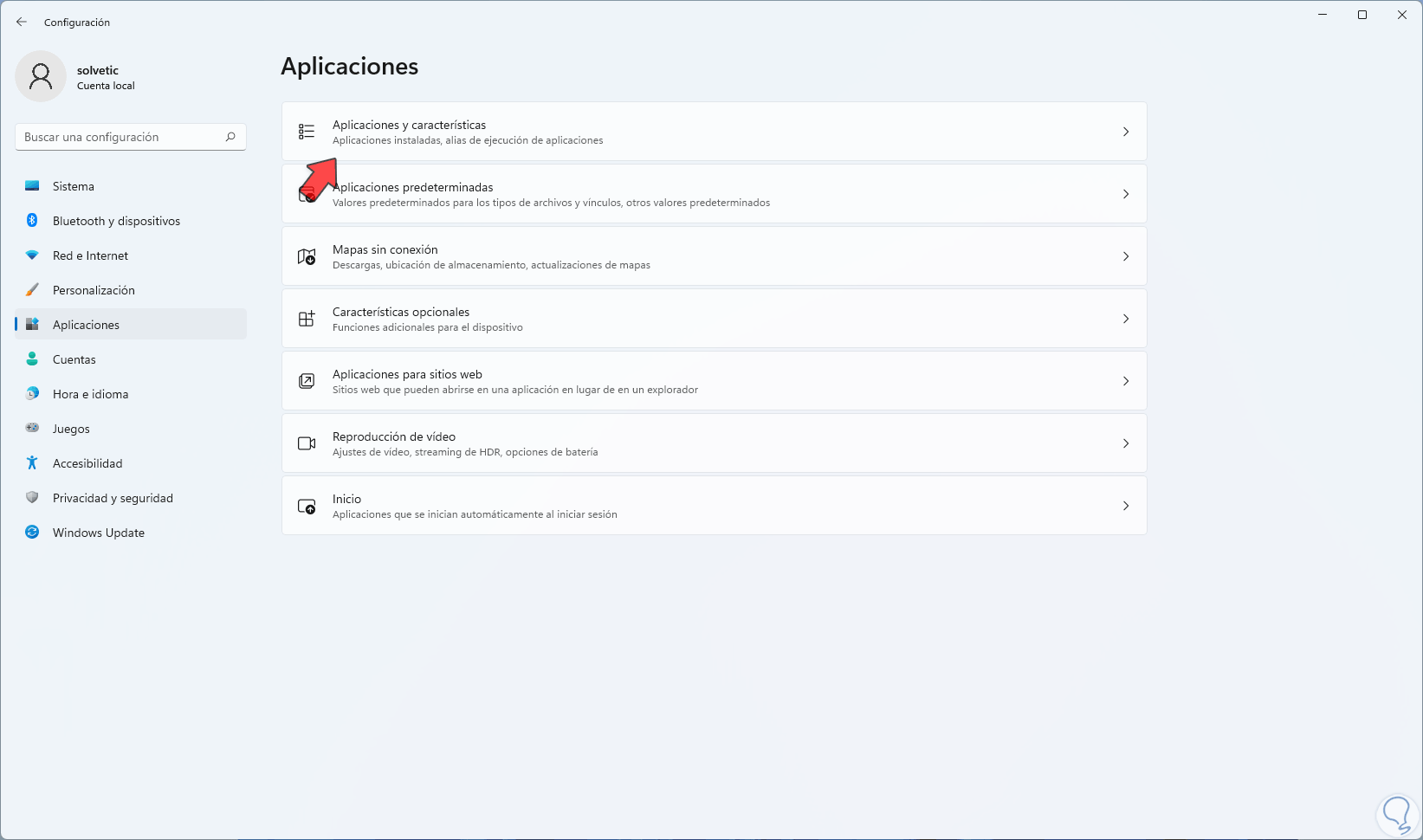
Step 2
Once we access, click on the Minecraft Launcher context menu and select the "Uninstall" option:
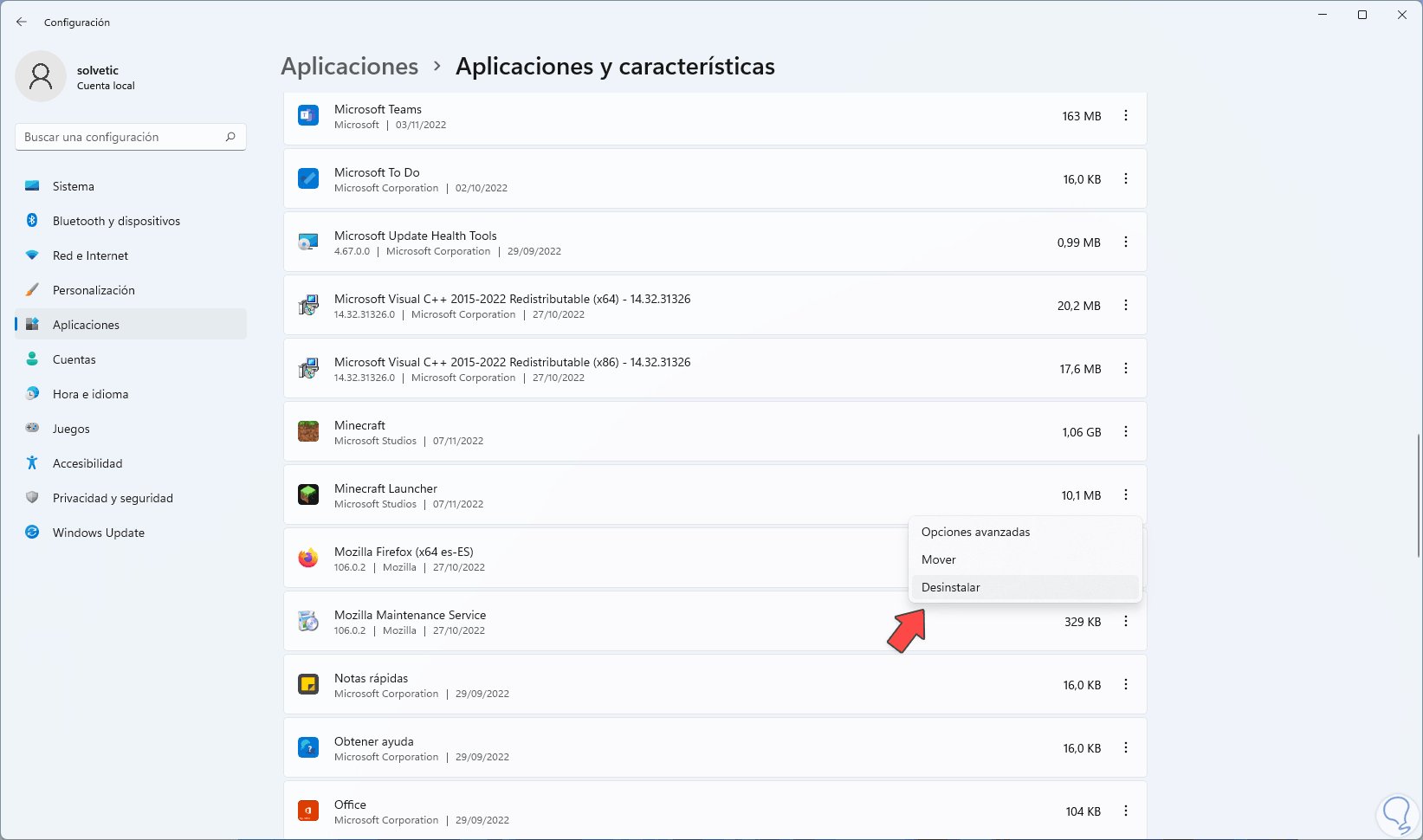
Step 3
Confirm the process:
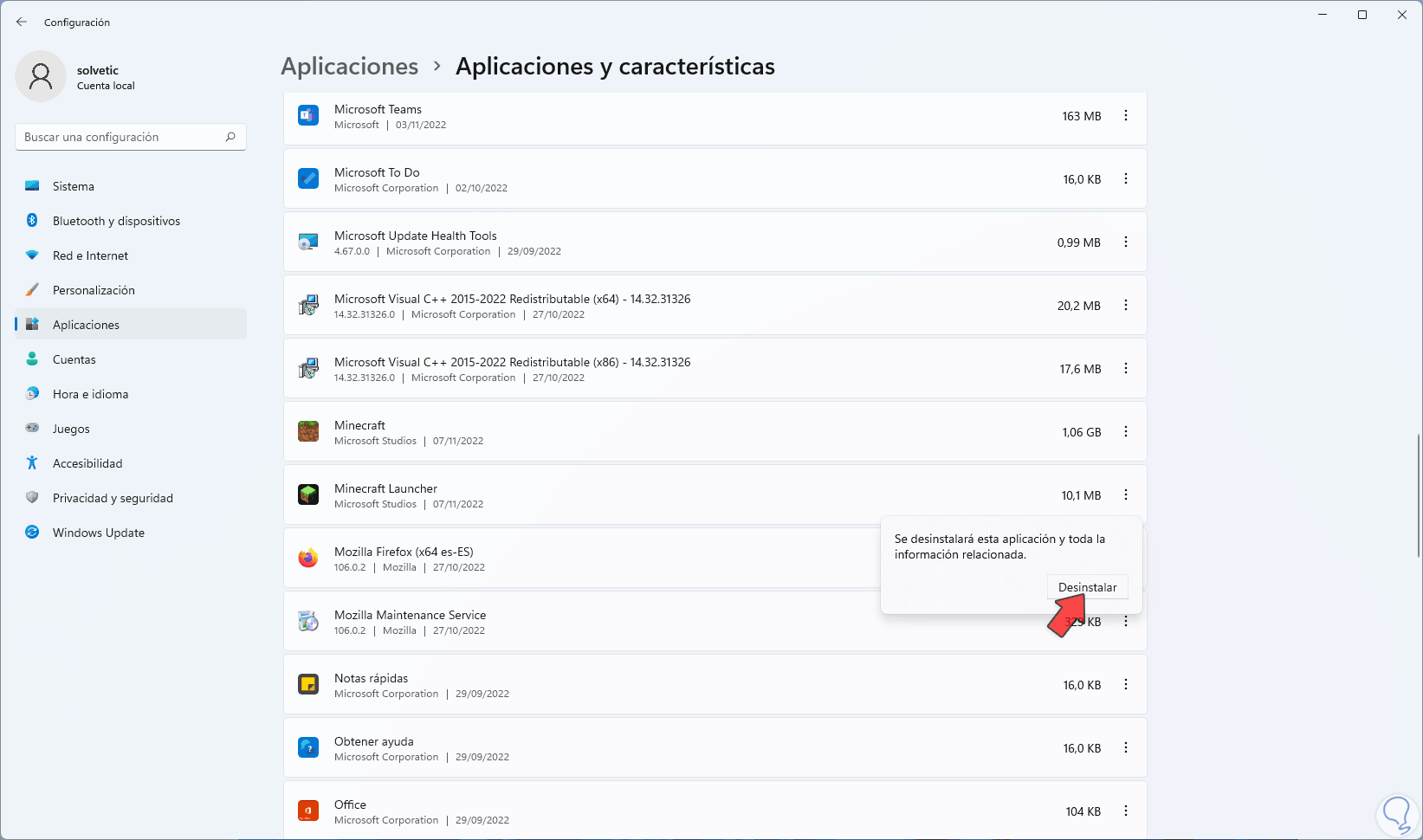
Step 4
We expect Minecraft to be completely uninstalled:
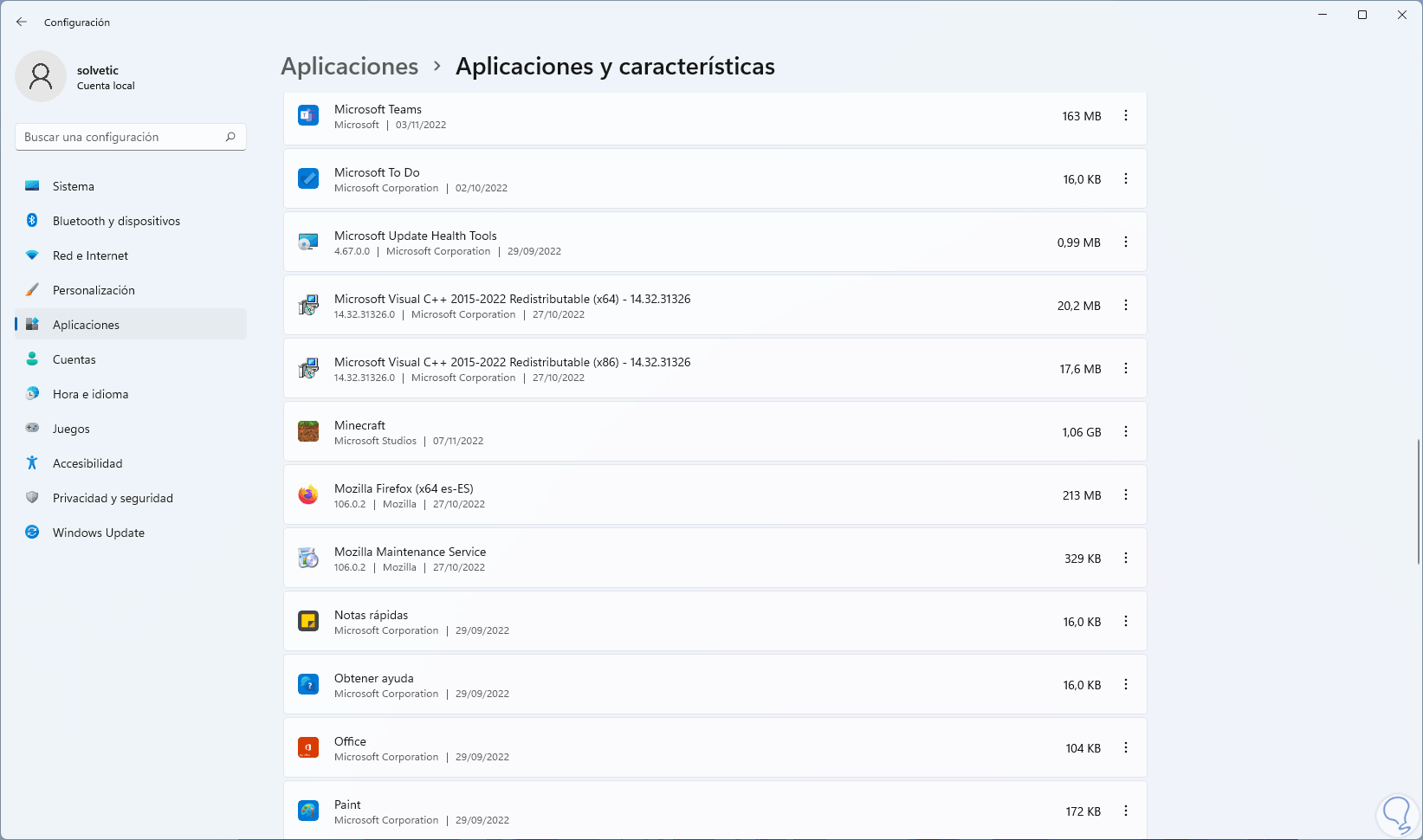
step 5
After this we open the Windows Store and there we look for Minecraft Launcher:
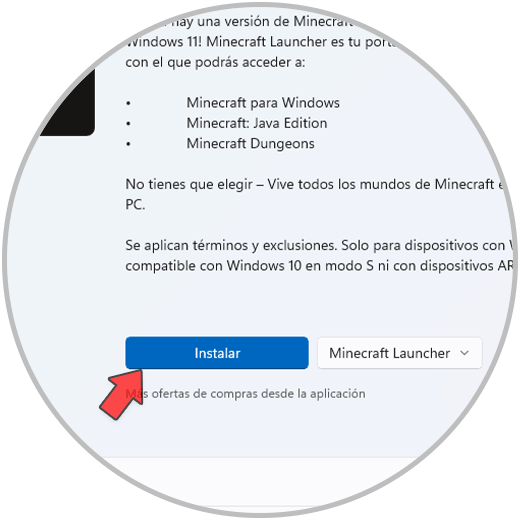
Step 6
We click on “Install” and we hope that it will be downloaded and installed locally:
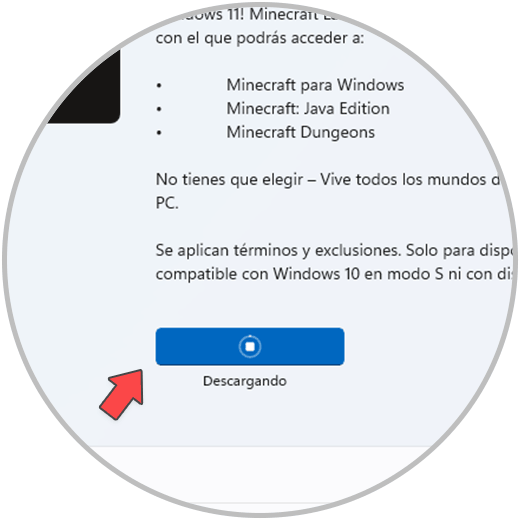
Step 7
At the end of the installation process we will see the following:
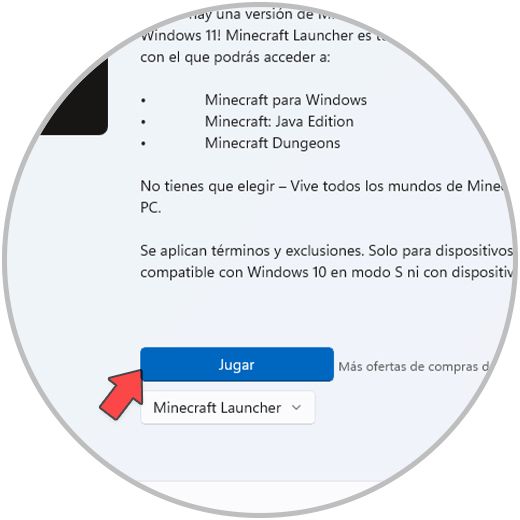
step 8
We click on "Play" to access Minecraft and it will be updated before being loaded:
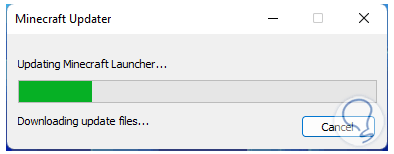
step 9
There it will be possible to play with the desired version of Minecraft:
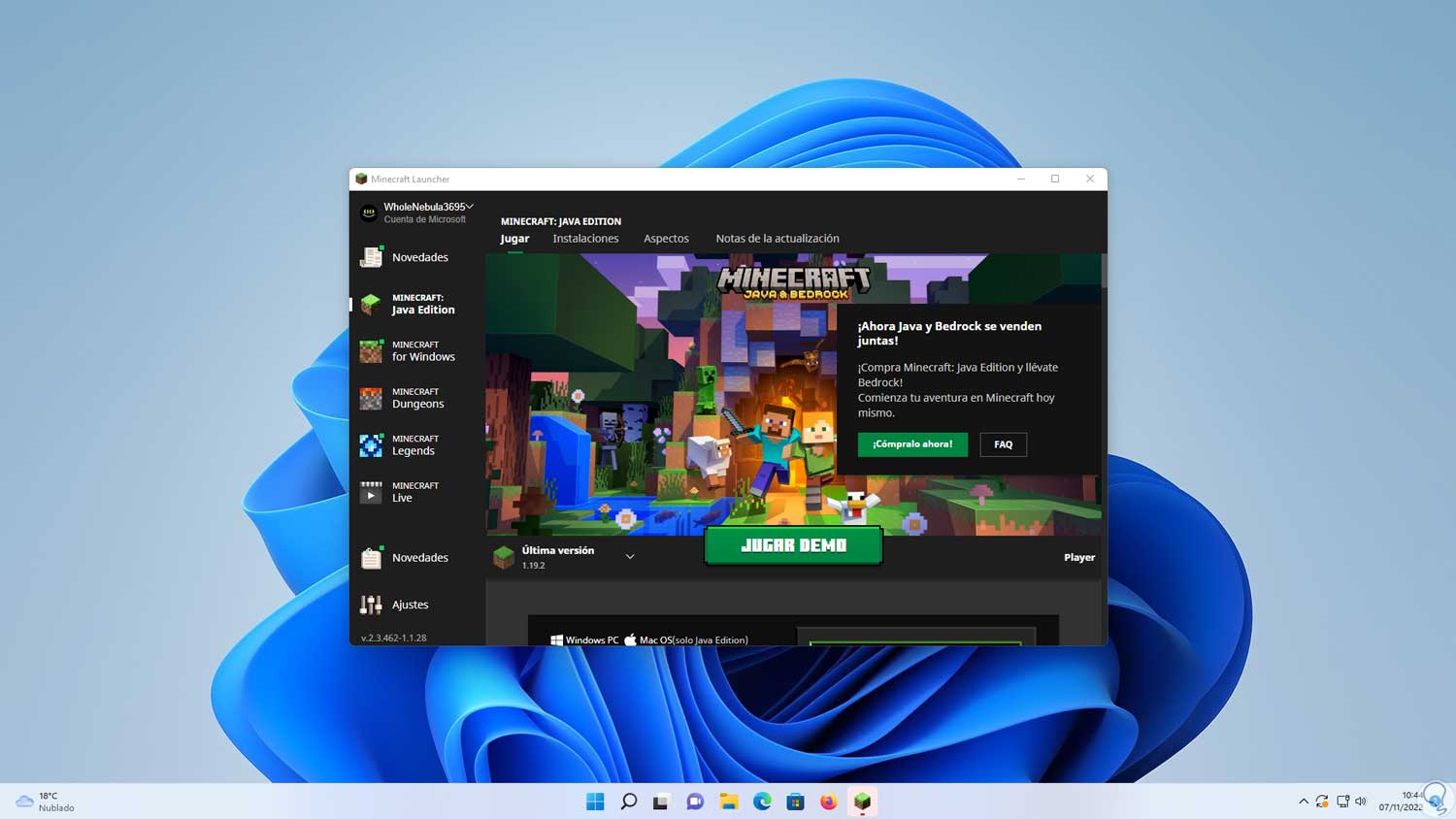
We see how each of these solutions is an opportunity to correct the code 1 error when opening Minecraft and be able to make the game operate normally in Windows 11.