Today, our mobile phone has become a basic that we use for many of the actions we carry out, from work-related to many leisure activities. Checking email and social networks, searching for information on the Internet or taking photos or videos with the phone's camera are just a few of the hundreds that we can take..
Due to its high use, we store a large amount of data and information in our terminals that we may have to delete at some point; either because we are going to give our device to someone else to use it or because it is beginning to fail. In any of these cases (and in many others) we will have to format the device and return it to its factory state, but this is a process that we must know to execute it correctly. And precisely in this TechnoWikis tutorial we explain how to format and do a Hard Reset on the Samsung Galaxy Z Flip 4 in the form of text and video.
To stay up to date, remember to subscribe to our YouTube channel!
SUBSCRIBE ON YOUTUBE
1 How to format Samsung Galaxy Z Flip 4
To format the Samsung Galaxy Z Flip 4 and return it to the factory state from the initial options, the steps to follow are the ones that we are going to indicate below.
Step 1
The first thing we will do is slide the main screen up to access the options menu.
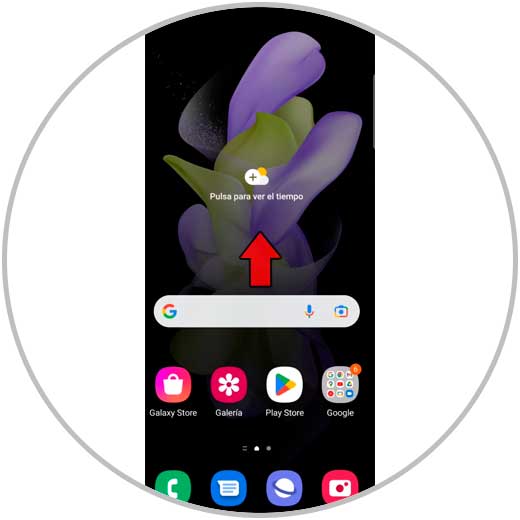
Step 2
Once inside, we select “Settings”.
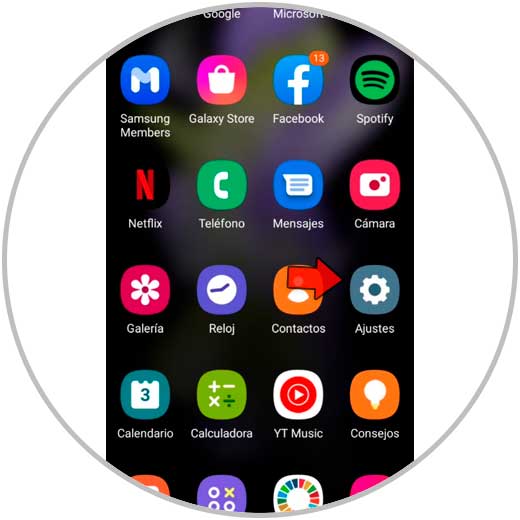
Step 3
Among the available options, select “General administration”.
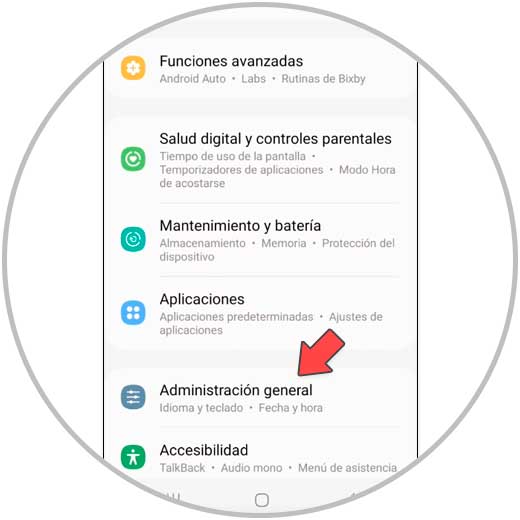
Step 4
Here, swipe to “Reset” option and tap to continue.
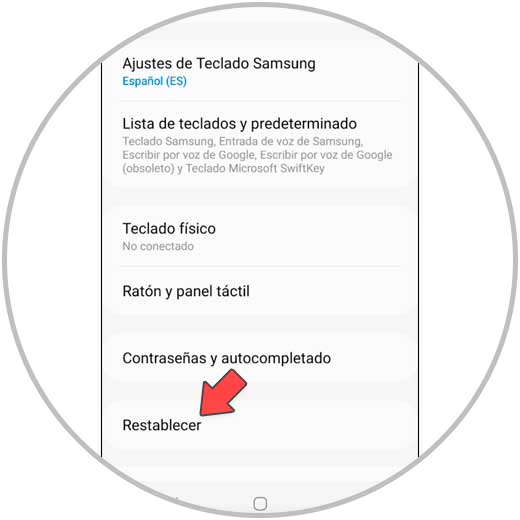
step 5
On the new screen, click on "Restore factory settings".
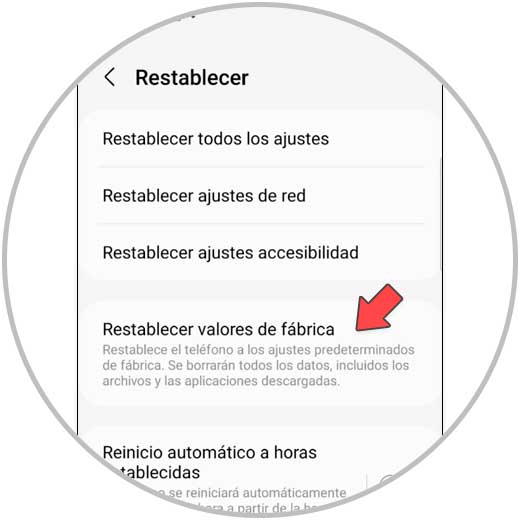
step 6
A screen will appear telling you everything that is going to be deleted. Click on the blue “Reset” button to continue.
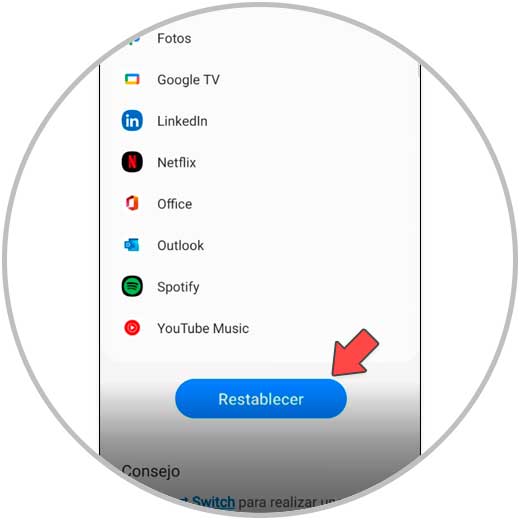
Note
You must confirm the action by entering your unlock pattern, code or PIN.
step 7
Finally, confirm the action in "Delete everything" and you will be done.
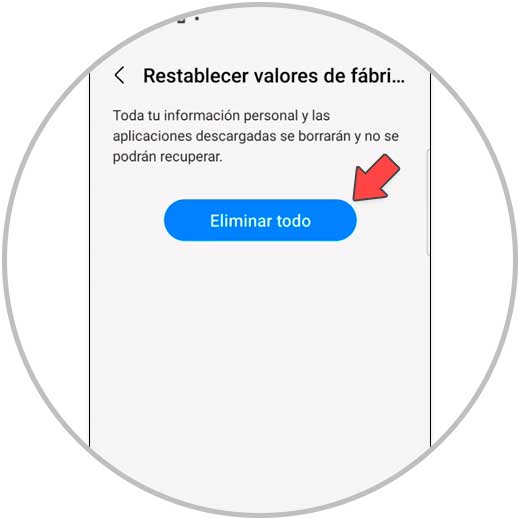
2 Samsung Galaxy Z Flip 4 Hard Reset
Another way to restore the terminal and leave it in its factory state will be to do it by entering the Samsung Recovery menu, and for this we will do the following:
How to reset Samsung Galaxy Z Flip 4 (Hard Reset)
- First, turn off the mobile terminal.
- Plug the terminal with a USB cable to your PC (remember that it must be the original charging cable)
- Press and hold the "Power" and "Volume Up" buttons at the same time until the Samsung Recovery menu appears.
- Now, you have to use the volume keys to move through the options and the Power key to confirm, select “Wipe data/factory reset”.
- On the new screen, select “Factory Reset”.
- Finally, select “Reboot system now”.

With these simple steps you can format your Samsung Galaxy Z Flip 4 from the internal menu or using the buttons and accessing the "Recovery" menu in an easy and simple way..