The use we make of our phones is more and more frequent, since thanks to these devices we have the possibility of performing different tasks or checking our accounts, for example, email or social networks, directly from the palm of our hands..
That is why we generally keep it on for most of the day, but the truth is that it is possible that at some point it gets stuck or doesn't work correctly and we want to restart the device. Therefore, below we show you all the steps you must follow to know how to restart Samsung Galaxy Z Flip 4 in two different ways, each one explained step by step.
To stay up to date, remember to subscribe to our YouTube channel!
SUBSCRIBE ON YOUTUBE
1 How to restart Samsung Galaxy Z Flip 4 from the top menu
To be able to restart the Samsung Galaxy Z Flip 4 from the top menu, you must do the following.
Step 1
Swipe the main screen of your Z Flip 4 from top to bottom 2 times to access the Samsung top menu.
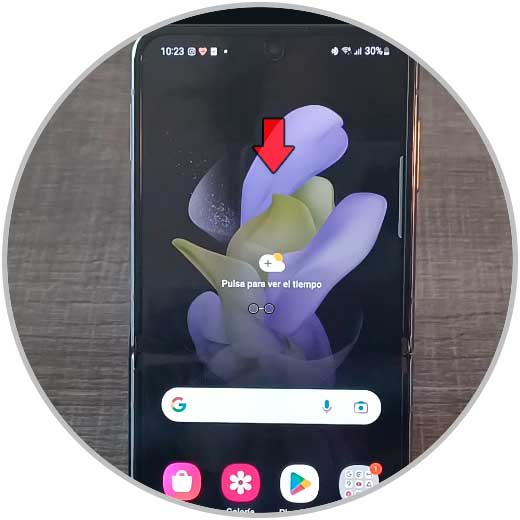
Step 2
Now among the icons at the top, select the power off symbol.
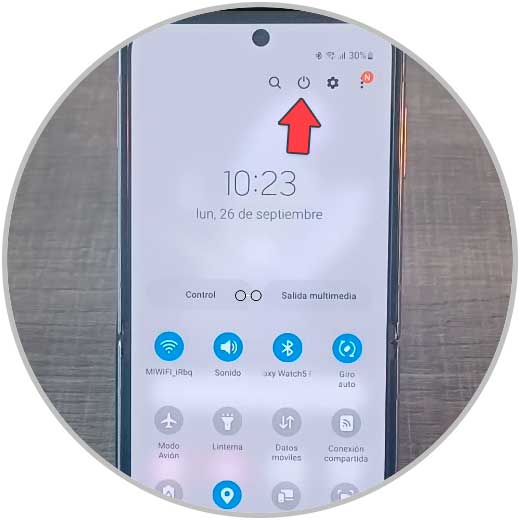
Step 3
Now, click on the “Restart” option.
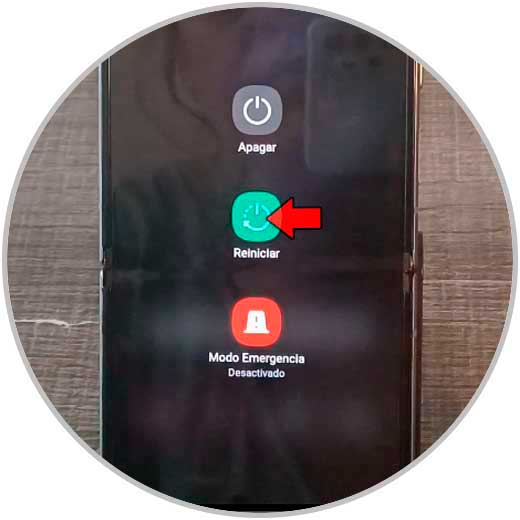
Step 4
Confirm on the “Reboot” option and the phone will do a reboot.
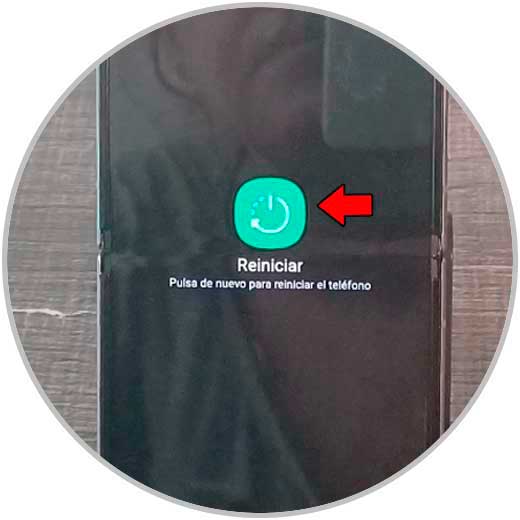
2 How to reset Samsung Galaxy Z Flip 4 with buttons
To turn off the restart with buttons, the steps to follow are the ones that we are going to indicate here:
Step 1
What you should do is keep the volume down and Power buttons of your Samsung pressed simultaneously until the options menu appears.
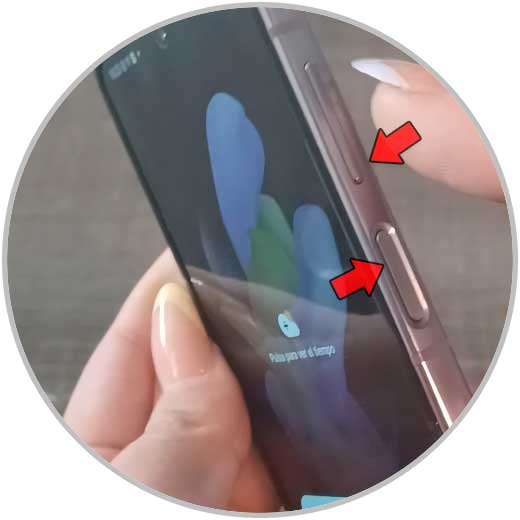
Step 2
Now, select “Restart” from the available options.
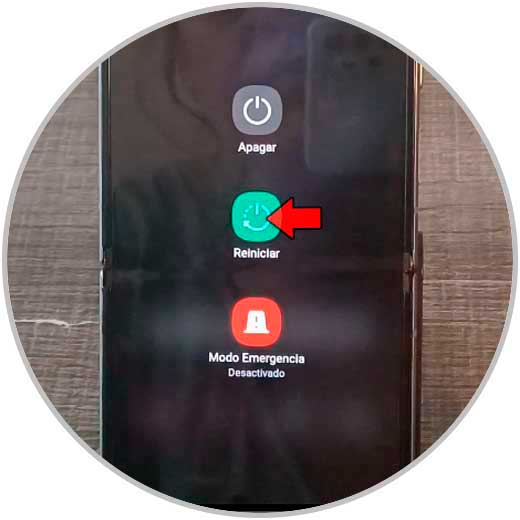
Step 3
Confirm in “Restart”.
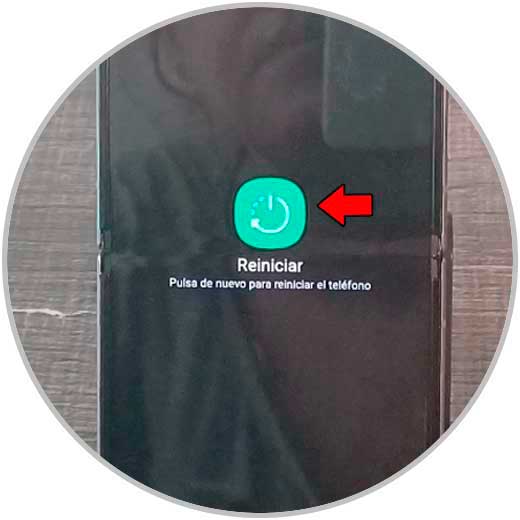
In this way you will have restarted the phone and you will be able to make full use of the Samsung Galaxy Z Flip 4 again