More and more people make the switch from the classic wired headphones to the new wireless headphones that are being used so much. This is because these second devices allow us, in addition to not forcing us to carry our mobile phones with us, to talk on the phone without having to carry the phone in our hands. This hands-free function allows us to perform other tasks at the same time..
For this and other reasons, more and more people are buying this type of device, and one of the first actions we must take when we do so is to link it to our mobile terminal to start using it. For this reason, it is important to know the procedure to do it and precisely in this TechnoWikis tutorial we explain how to connect and link the Baseus W04 wireless headphones with our mobile terminal step by step and in the form of text and video.
To stay up to date, remember to subscribe to our YouTube channel!
SUBSCRIBE ON YOUTUBE
How to connect and link Baseus W04
To connect or link the Baseus W04 wireless headphones to our mobile terminal we will have to follow the steps indicated below in an orderly manner:
Step 1
For this, the headset case must be physically close to the mobile terminal. We open the charging case with the headphones inside.

Step 2
Now, in the mobile terminal, we slide down from the top of the main screen to access the top menu.

Step 3
We hold down the Bluetooth icon.
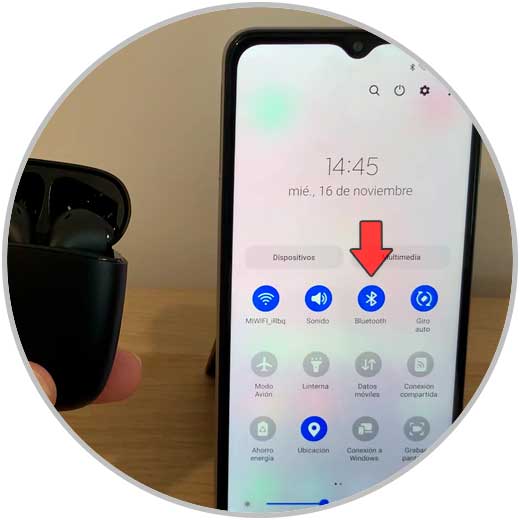
Step 4
Now, the Bluetooth tab should be activated, and in the "Available devices" section, devices ready to be paired will begin to appear. Click on “Baseus Encock W04” when it appears in the list.
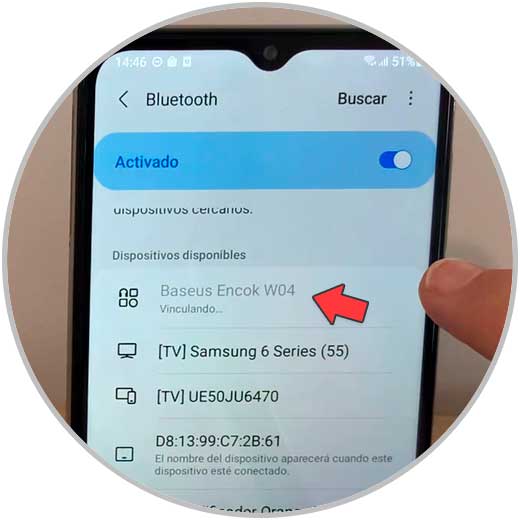
step 5
Now, accept in the popup window.
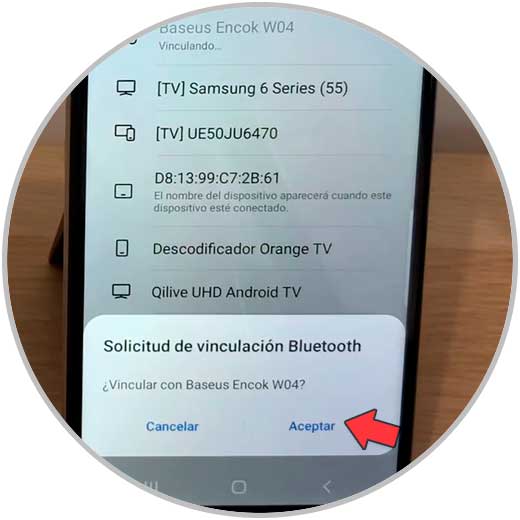
step 6
When you see the headphones as "Connected" you are done.
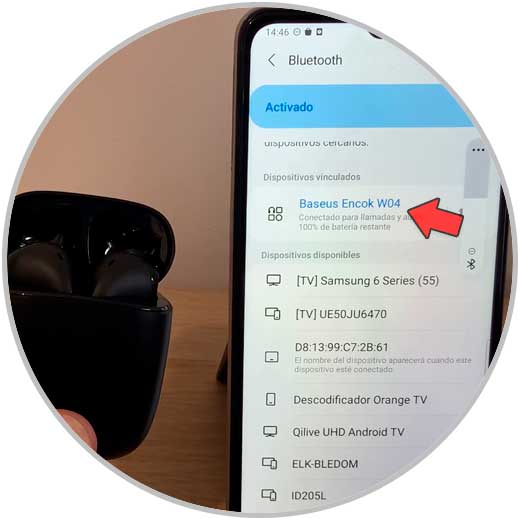
With these simple steps we will have managed to link our Baseus W04 headphones to our mobile terminal..