In the current times, there are multiple technological devices that we use that work as a complement to the mobile phone and that little by little become indispensable for our day to day.
Some of them are smart bracelets or bands (Smartband) or smart watches (Smartwatch), and in the case of the Xiaomi brand, the offer on both devices is quite wide, especially highlighting a very competitive price. They stand out for their large number of sales bands like the Xiaomi Mi Band 3 and the Xiaomi Mi Band 4 or the Amazfit Bip watch..
But the progress does not stop, and that is why Xiaomi now launches the Amazfit GTS with a design quite similar to the Apple Watch and improved features. For this reason, if you dared to buy it, we explain the steps to perform the first action we must do with the watch: Link it or connect it to the mobile phone. For this you will have to follow the steps that you will indicate below:
To keep up, remember to subscribe to our YouTube channel! SUBSCRIBE
Step 1
Download the Amazfit App on your mobile, which you can have by clicking on the link that we will leave below:
AMAZFIT
Once you have downloaded it, click on “Openâ€. Once inside, you will have to log in to the App from your phone. You can log in directly with one of the associated accounts that appear at the bottom.
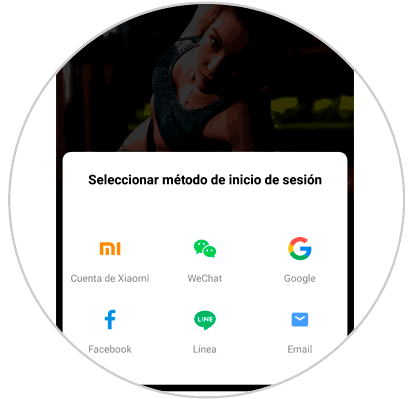
Step 2
Once inside the App, in the bottom bar select “Profileâ€.
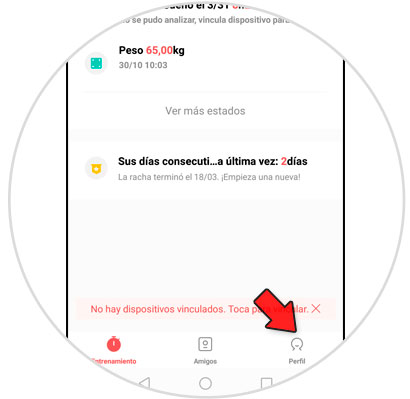
Step 3
Within the “Devices†section, select “Add device†to add your Amazfit GTS to the App.
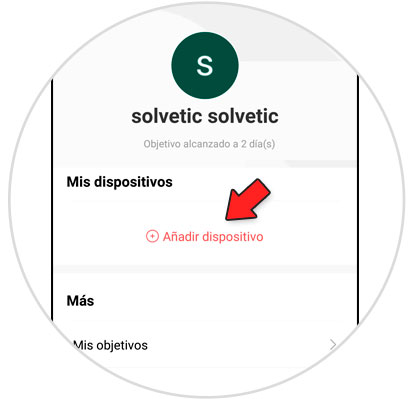
Step 4
Select the type of device, in this case "Clock".
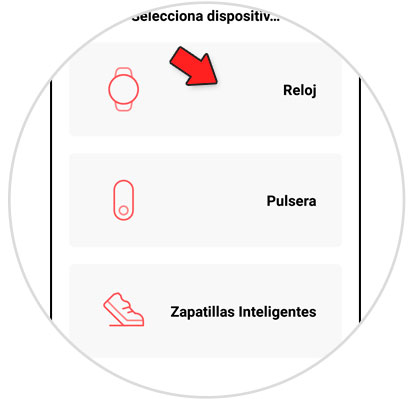
Step 5
Select the watch model, in this case Amazfit GTS.
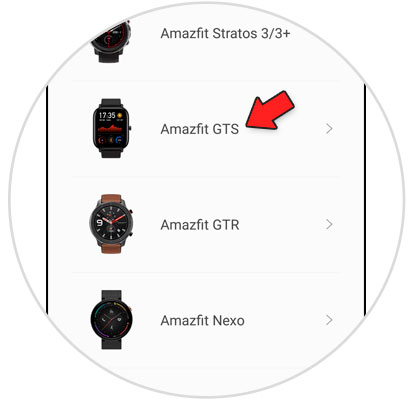
Step 6
A QR code reader will appear, and you will have to match the QR code that appears on the screen of the Amazfit GTS with the code reader rectangle to read it.
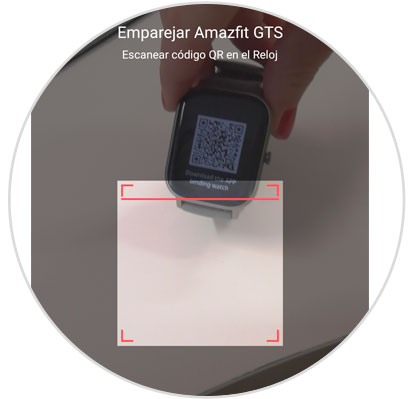
Step 7
Accept the link by pressing the check in the options that will appear on the clock screen.
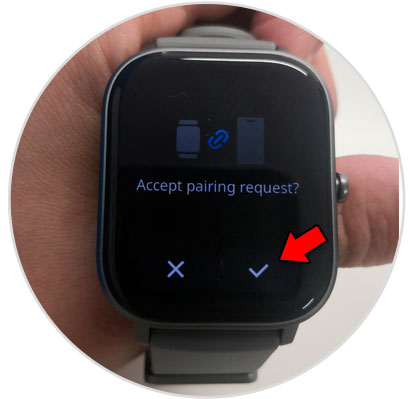
Step 8
Once you accept, a process of data exchange will begin that can take a few seconds. Once linked, you will see the following on the screen of your Amazfit GTS.

That simple you will have connected your Amazfit GTS to the mobile following the steps that we have indicated..