The technological world is increasingly linked to the world of entertainment, especially since we can use the Internet through our mobile devices. Video or music platforms are one of the most recurring options among users when spending free time, and this is why the success of sites like Spotify or YouTube does not stop growing..
One of the devices that have been booming lately are the smart speakers, and in the case of Google, after Google Home or Google Home Mini comes Google Nest Hub, which incorporates a screen to improve the interaction between the user and the device.
This means that we can use the 3 platforms mentioned above in the Google smart speaker, but for this we must know how. For this reason in TechnoWikis we will explain how to put Spotify or YouTube in the Google Nest Hub step by step..
For this you will have to follow the steps that we show you in the following video tutorial:
To keep up, remember to subscribe to our YouTube channel! SUBSCRIBE
1. How to put YouTube in Google Nest Hub
In the case of YouTube, you will not have to configure anything in particular, but you must give the correct orders to use it in your Google Nest Hub. For this you have to give the correct orders to the device. Let's see how to do it.
Step 1
To play a specific video, give the order to your Google Nest Hub through the command “Ok Google, put the video of…. on YouTube â€, because if you do not give the order in this way a song may be played and not the music.
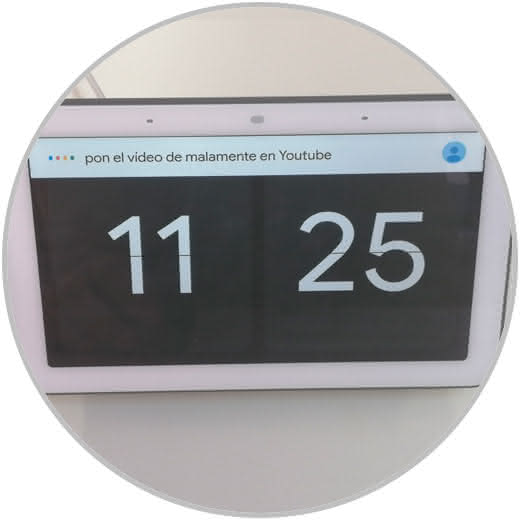
Step 2
To stop the video, you can give the “Ok Google, for the video†order, and the video will pause.
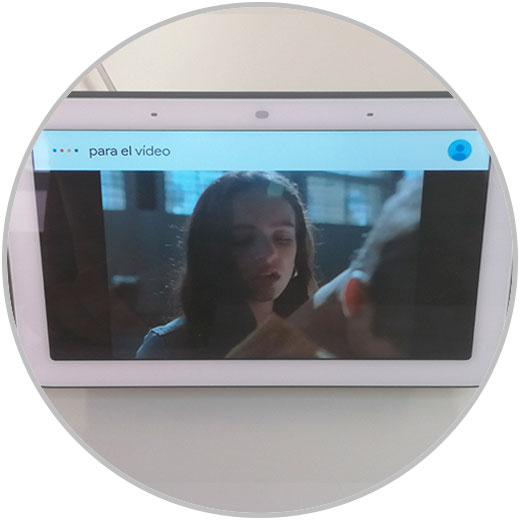
Step 3
To keep the video playing, you can do it through the voice command “Ok Google, resume the videoâ€.

Step 4
Once you have used it, when you swipe left from the right side of your Google Nest Hub, a window with the YouTube thumbnail will appear.
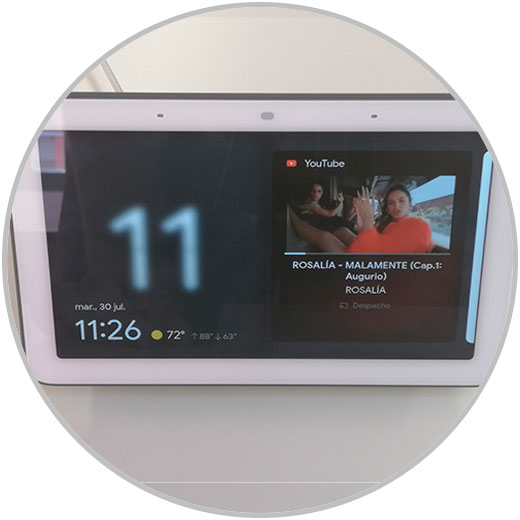
Step 5
When you slide the screen up, videos related to the one you are playing will appear.
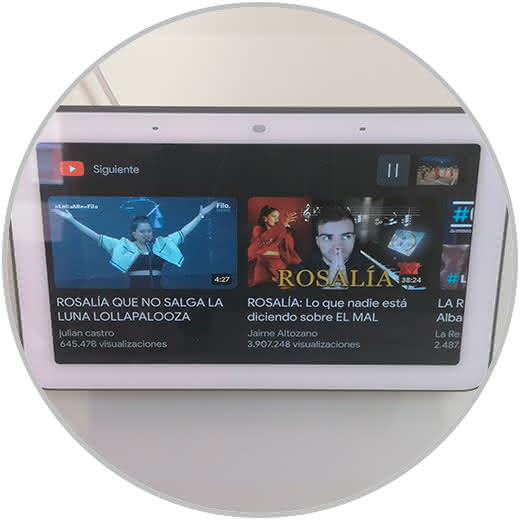
2. How to put Spotify in Google Nest Hub
Spotify is one of the most used music platforms, and this is why you may want to use it in your Google Nest Hub. For this you have to follow the steps that we will indicate below.
Option 1
One of the options is to establish Spotify as a means of playing music when initially setting up Google Nest Hub. Watch the process of how to do it in the following video.
Note
In this video we have established YouTube Music as a music player, but the process would be the same by selecting Spotify.
To keep up, remember to subscribe to our YouTube channel! SUBSCRIBE
Option 2
Another option is to configure Spotify to be able to listen to music if you didn't do it from the start. For this follow the steps that we indicate.
Enter the Google Home App and press the icon in the bottom bar. When you click here select "Settings".
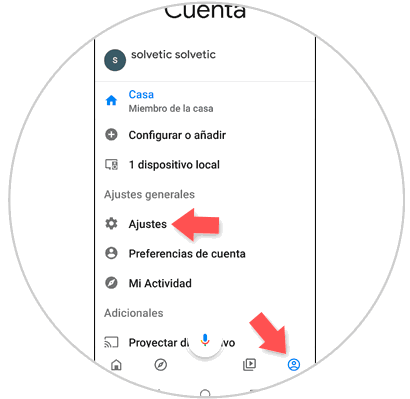
Press the Services tab and select "Music."
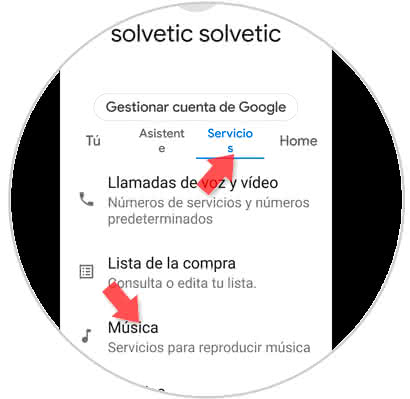
Link your Spotify account by clicking on the “Spotify†option or link account.
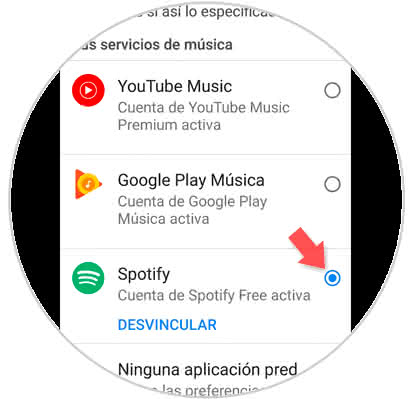
Now when you give the order through the “Ok Google, put… command. in Spotify â€and the song you selected in Spotify will be played.
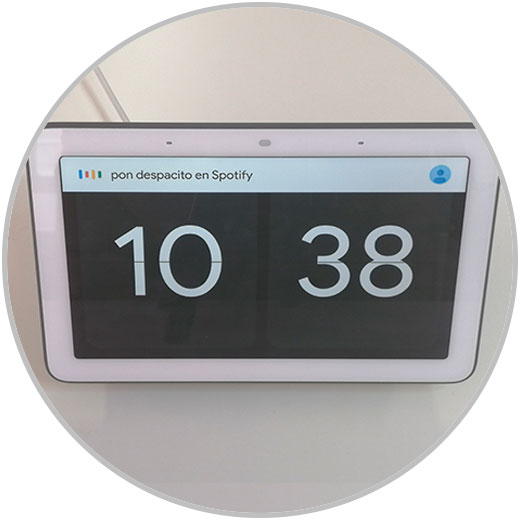
The song will start playing on the Spotify platform..

It's that simple to use and play YouTube videos and Spotify music in your Google Nest Hub.