- By building and configuring a party on PlayStation 5, you get a unique communication environment for your games, which will help you have a great time with friends, without resorting to the usual chat
- It might not be the simplest procedure on the planet, but once you get the hang of it, you'll never want to communicate with your game and game partners in a different way again.
The Xbox Series X and the PlayStation 5 are the two main video game bets that we can make in 2022. With the permission of a gaming PC, there is no better alternative than Microsoft and Sony consoles to entertain ourselves. Of course, then each of them has some especially interesting features, as is the case of the Japanese firm, which gives us the possibility of setting up a party on PS5. Let's see how to do it ..
Finally, learning how to set up a party on PS5 makes a lot of sense, since this simple tutorial will allow you to enjoy games with your friends in a different, much more fun and personalized way .
This system is designed above all for players who usually play cooperative games, as well as competitive multiplayer, in which we normally have to be using the title's chat . Fortunately there is this outlet, the PS5 parties, with which we can attend internal communications, to call them somehow. While it's not extremely easy the first time, you'll soon get used to it..
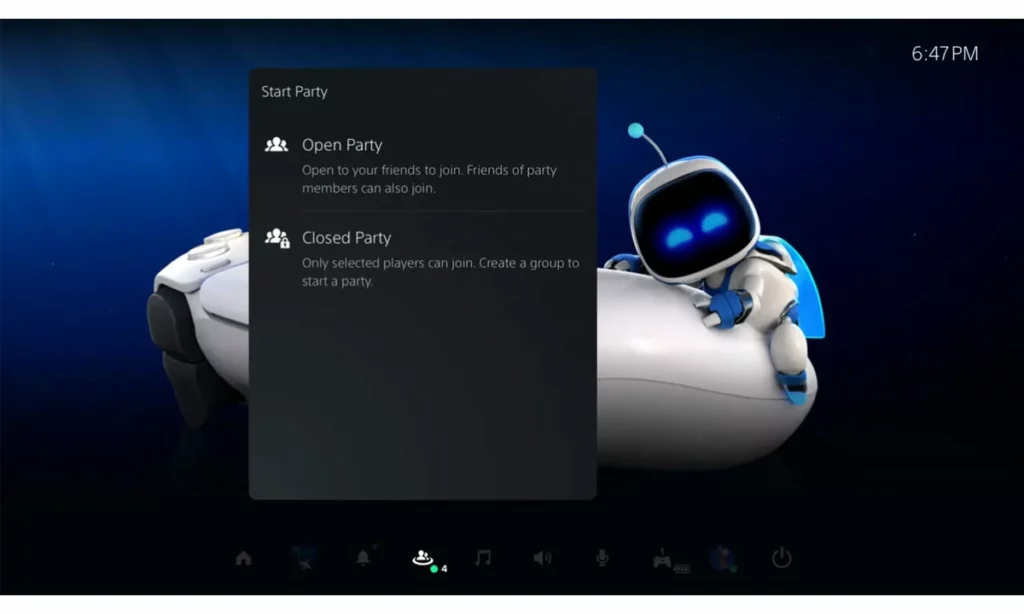
How to set up a party on PS5 step by step?
Parties on PS5 are also known as voice chats, which are included in the general parties section. After some recent updates, we can all launch our parties, open or closed .
- Press the PlayStation button on your DualSense controller
- Go to Game Base, and press the square on your friend to create a chat
- Scroll to Parties, and then tap Create party to create a party.
- You can choose if you want an open or closed party
You have to keep in mind that anyone can join an open party, while in a closed party you are in charge of managing who has access to the group, so think carefully before choosing an option..
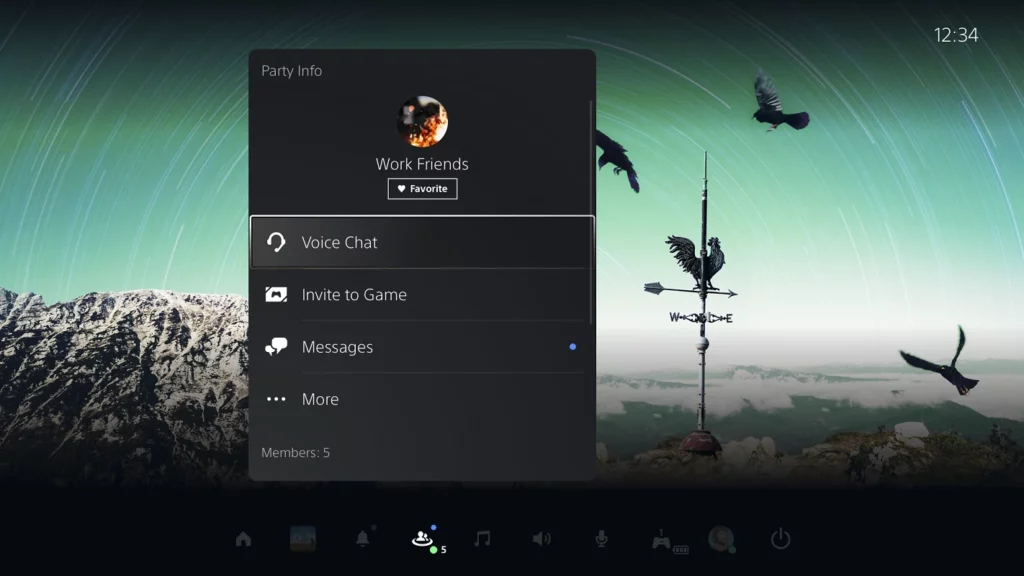
And how to create a voice chat?
To really get the most out of this feature, we advise you to also create a voice chat . Immediately the other players join your group, or party, you can bet on this feature. You can also share your screen with them so they can see exactly what you are seeing .
As can be seen in the image that accompanies the article, there is a specific menu to create voice chats.
Likewise, you can join other people's voice chats after joining their parties or groups, or leave them when you consider that you have spent enough time inside. You just have to click on the door icon.