The way we communicate has evolved over time, so that now the facilities to be able to do it with anyone regardless of where they are or how many kilometers separate us from it are really good. In addition, the fact that most people have a mobile phone in their hands makes things even easier..
And if we talk about communication, we cannot forget the queen of instant messaging applications such as WhatsApp . This App came stomping a few years ago, and has not stopped evolving over time. It currently has more than 1200 active users, who connect daily to the application to send and receive messages.
This has meant that, both personally and professionally, this application is very useful in different aspects of the day. In many cases companies provide a mobile phone number to the worker to manage business affairs. This means having to carry two mobile phones in many cases. That is why, if with one of them you only want to use WhatsApp , you prefer to carry two App accounts on a single phone..
Here’s how you can do this by creating a twin App on your Huawei Mate 20 Pro.
Note
Before starting the process you must insert two SIM cards in the device.
If this is your case, then we show you how to do it in Huawei Mate in a simple way..
To keep up, remember to subscribe to our YouTube channel! SUBSCRIBE
Step 1
The first thing you should do is enter the "Settings" of your phone from the main screen.
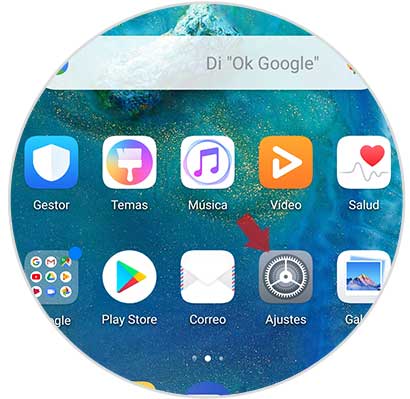
Step 2
Next you have to enter the "Notifications and applications" section.
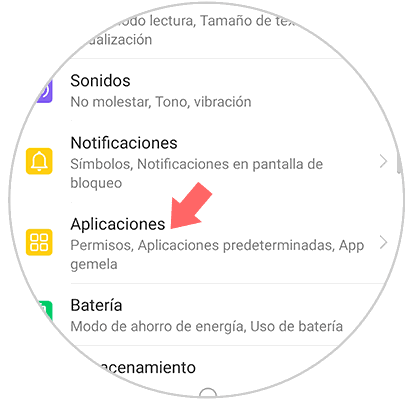
Step 3
Now we will see several options within the applications. We have to select "Twin App".
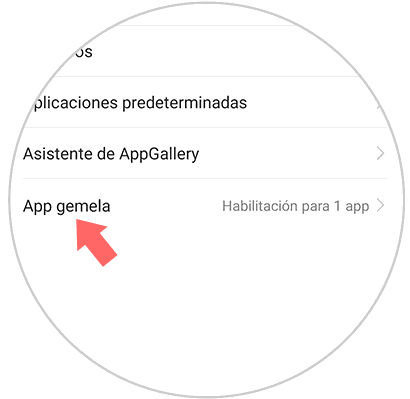
Step 4
We will see that all the applications that we have downloaded and that allow to be duplicated, appear on this screen. In this case we have to enable WhatsApp by moving the blue tab, so that the twin App is created.
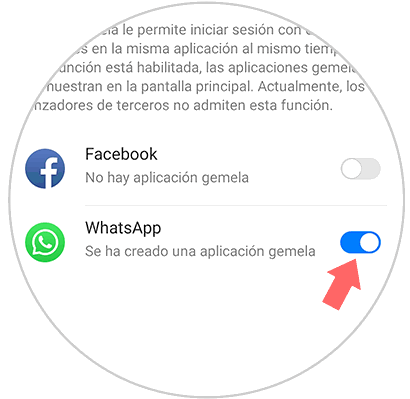
Step 5
Once we have activated this, our twin App will have been created. Now we can go back to the main screen of the phone and see the WhatsApp App with a 2 located at the bottom of the icon.
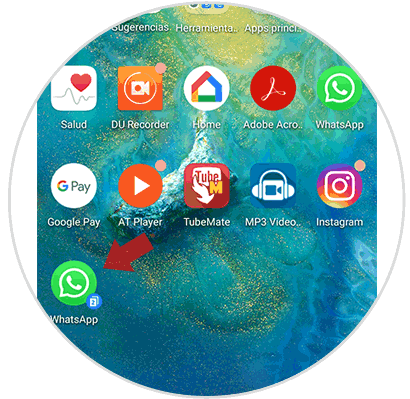
Step 6
Finally, what we must do is configure this new WhatsApp account by entering this new icon and following the steps.
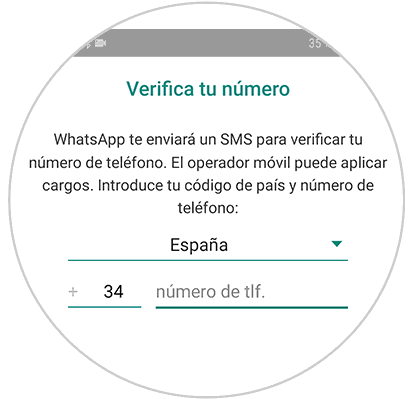
Once we have done this, we will have our two WhatsApp accounts set different phone number in Huawei Mate 20 Pro.