Keeping our information safe is really important at a time where data travels constantly in different hands without stopping. When we connect to the Internet from different connection points , we are accessing networks that can be more or less secure. It is also important to take into account the environment where we move since our devices and, therefore, our information can be easily accessible to anyone. We are at work, at home or in any public place, we must control where we leave our mobile phones and what data we decide to keep in them ..
If we are one of those who have quite private content on our mobile, it is advisable that we protect it well. One of the options that we can find in Huawei models is the “Private spaceâ€. Thanks to this option we can have a kind of private profile with different information and applications assigned to a different security code. If you want to have hidden information on your phone, here is how to enable and disable private space on a Huawei Mate 20.
To keep up, remember to subscribe to our YouTube channel! SUBSCRIBE
1. How to enable private space on Huawei Mate 20
Step 1
We go to the "Settings" panel of our terminal within the icons.
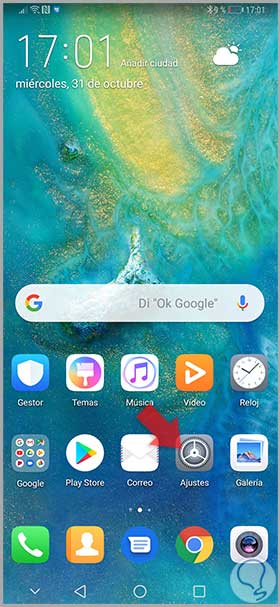
Step 2
Click on the "Security and privacy" option to see the configuration.
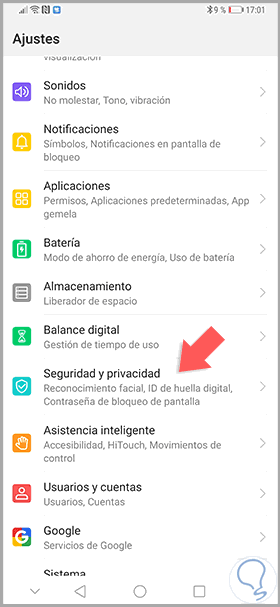
Step 3
Now we find the option of "Private space", click on it.
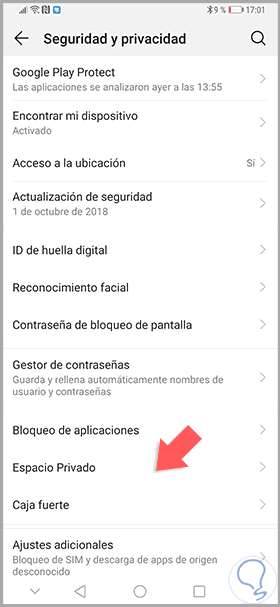
Step 4
Now click on "Login" to activate it.
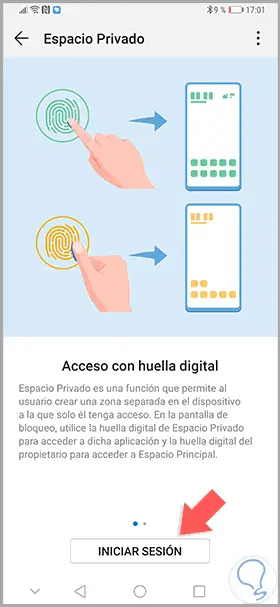
Step 5
We establish a new security PIN for this private space, in this case it will be 555555.
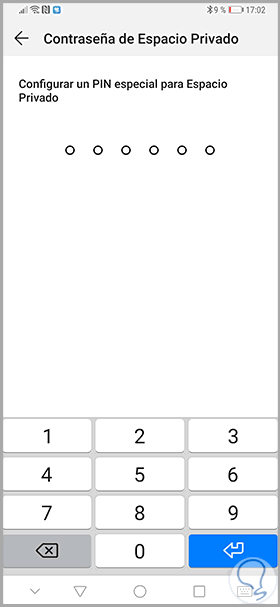
Step 6
Now click on enable. We can also associate a fingerprint to increase security. Now if we enter with this new code when we unlock our phone we will see that we have a new private space.
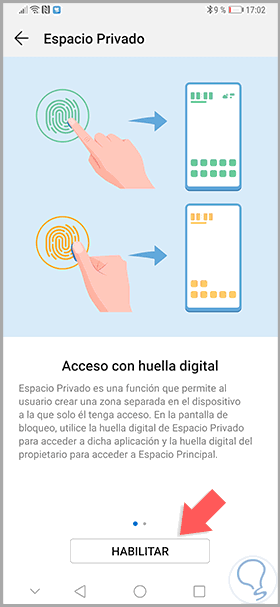
Note
We can add a fingerprint to increase the security of our private space.
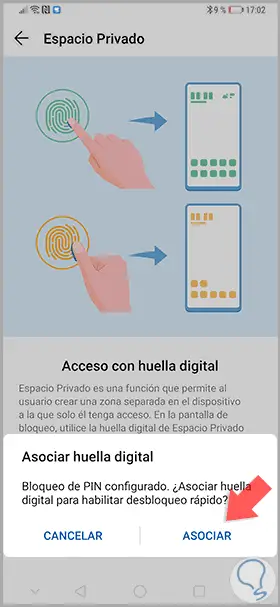
2. How to disable private space on Huawei Mate 20
Step 1
If we are not happy to have a private space and we want to get rid of it we have two options. We can do it from both the normal or private spaces and for this we must enter the following route as we have seen before in either the normal or the private one:
Step 2
Depending on the space you have entered you will find a different erase option:
If we enter the normal space
Upon reaching the indicated route we must click on the 3 upper right points and the option “Delete private space†will appear.
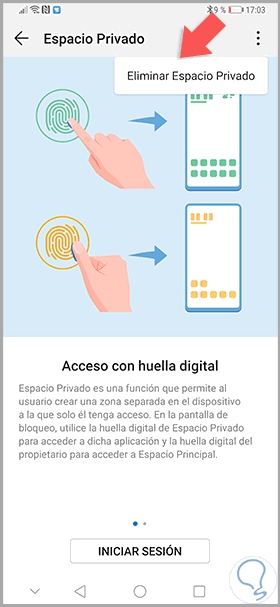
If we enter the private space
Entering the access code of the private space and going to the same route mentioned we will find an option to "Delete". You also have the possibility to configure your private space with other options.
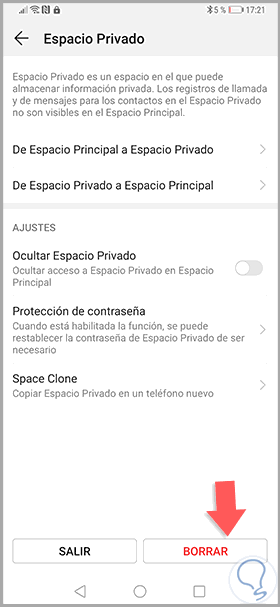
In this way we can have a normal space of use and another private with that information that we want to have more protected. It is very useful for example if we work with our Mate 20 and do not want to show our personal applications..