Normally we store all kinds of information on our phones, some of which may be confidential or belong to our most intimate or private environment. Keeping this information secure can be a complicated task since sometimes an unlock pattern or a fingerprint is not enough to protect this confidential data safe from curious eyes, such as some files such as photos or videos or applications like WhatsApp ..
For these more delicate cases and if we want to keep our information safe one hundred percent, we can enable a private space that works parallel to the space we normally handle in our terminals.
This is why today in TechnoWikis we will explain how to enable and eliminate private space and how to view hidden applications on the Huawei Mate 10 terminal..
To keep up, remember to subscribe to our YouTube channel! SUBSCRIBE
1. How to enable private space on Huawei Mate 10
The creation of a private space can be very useful to keep data and files safe and free of eyes that we do not want to see, since in most cases who picks up the phone in search of information do not know that this parallel space It can exist.
For this we will have to follow the following steps:
Step 1
Enter the phone settings by pressing the "Settings" icon represented by a cogwheel.

Step 2
Swipe to the "Security and privacy" option and click on it.
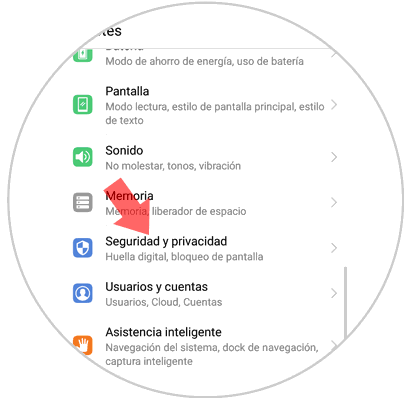
Step 3
Within the "Security and privacy" menu, the "Private space" option appears, which refers to the parallel space where you can store more private information. Press here.
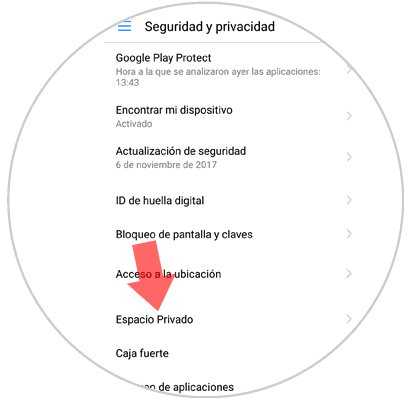
Step 4
In the new screen it will explain that if you unlock the phone with a fingerprint that you used previously you will open the menu in a normal way, but if you keep the fingerprint assigned to the private space it will be the one that opens when you unlock the phone. Press "Enable" to continue.
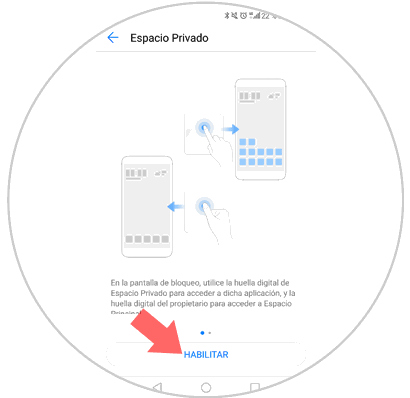
Step 5
Now you will be asked for a new unlock pattern that is not the same as the one you already had to access the private space. Repeat it twice and press "Done" to continue.
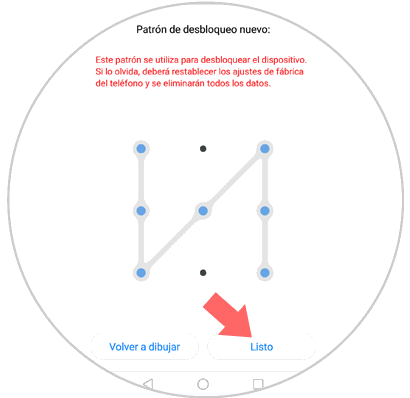
Step 6
The next step is to associate the fingerprint of another finger to the private space. Press "Associate" if you want your private space to be protected with a fingerprint or "Cancel" if it is not.
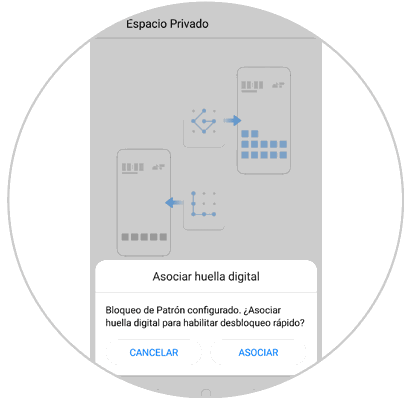
It's that simple to create a private space on your Huawei Mate 10 that works in parallel to what we use naturally.
Note
With the screen lock depending on the pattern or the footprint you put on, you will appear in your normal menu or in your private space, since they are different. This will be the way to access one or the other.
2. How to remove private space on your Huawei Mate 10
If you regret or think that you no longer need it, you can also delete the “Private Space†that you created in your Huawei Mate 10 and all the information it contains in a simple way. To do this you will have to enter the terminal in the natural mode and follow the previous steps until you reach “Private Spaceâ€. If you already have it enabled you will enter your private space.
In the upper left corner you will see a trash can icon. Click on it and you will see the following message: Pressing “Delete†you will have permanently deleted the private space on your Huawei Mate 10..
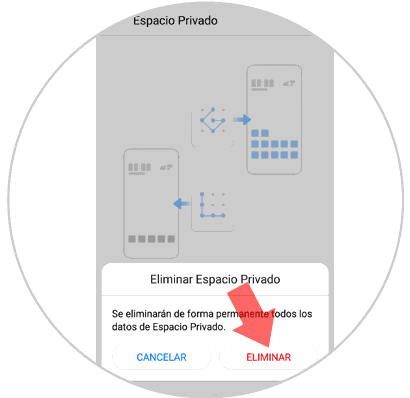
3. How to view hidden apps on Huawei Mate 10
It is also possible to see the applications that are hidden in your Huawei Mate 10. For this you will have to follow the following steps:
Step 1
Go to the "Settings" menu from the main menu of your Huawei Mate 10

Step 2
Within the menu, scroll to the "Applications and notifications" option and click here.

Step 3
In the new screen you will find among the options "Applications" click here.
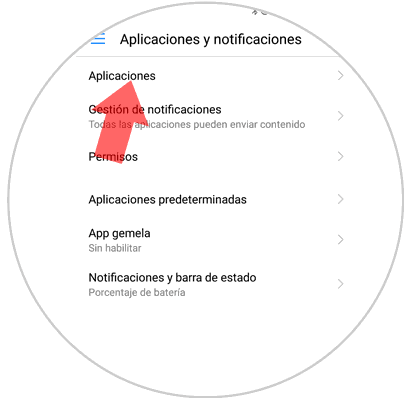
Step 4
A list will appear with all the applications downloaded in your terminal and at the top of it a title that says "All applications" with a tab. Clicking on that tab will appear two options:
- Enabled: Clicking on it will show you the list of visible Apps
- Disabled: Clicking on it will show you the list of hidden Apps
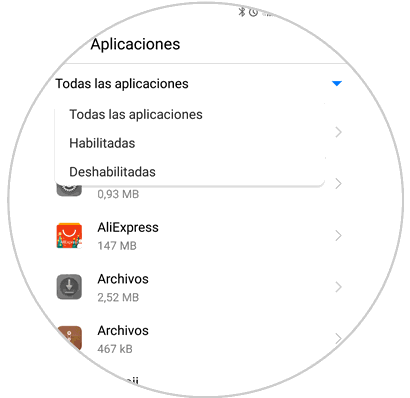
It's that simple to activate and delete the private mode and see the hidden Apps on your Huawei Mate 10 terminal.