In our mobile phones, being one of the elements that we use most in our day to day communication, we store a lot of information from different areas, from which part can be more intimate or personal and we do not want it to fall in the hands of third parties..
It is true that for security reasons mobile phones are now protected by a pin, pattern or fingerprint unlock, which we can establish to prevent individuals we do not want from entering our phones without our authorization. You might also need an extra security contribution, in these cases enabling a private space on our phone is a good option, since it is a parallel space on our mobile phone where you can store files or applications that we can access with a code of security different from the one we access to the main space.
This is why today in TechnoWikis we will explain step by step how to enable this private space, disable and see hidden applications in one of the most popular Android terminals today: The Huawei P10..
To keep up, remember to subscribe to our YouTube channel! SUBSCRIBE
1. How to enable private space on Huawei P10
Private space is a parallel space in which we can store applications and files in a more secure way, since they will be in a parallel space that normally people do not know can exist. This will keep them hidden from curious eyes. To create this space in the Huawei P10 terminal you will have to do the following:
Step 1
Access the phone settings by clicking on the "Settings" icon in the main menu of the terminal.
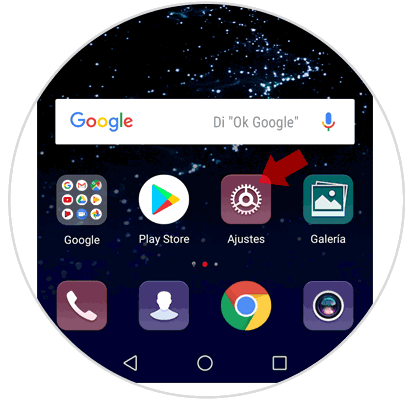
Step 2
Here you can see all the "Settings" options. Swipe to "Security and privacy." Click here.
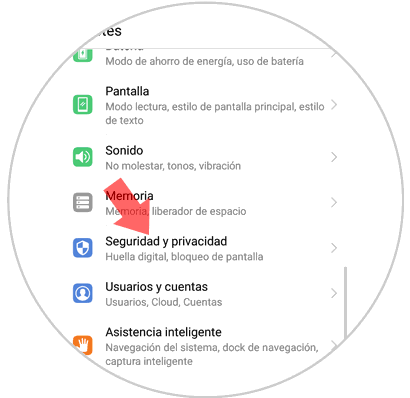
Step 3
Now, swipe to the "Private space" option and click here to create it.
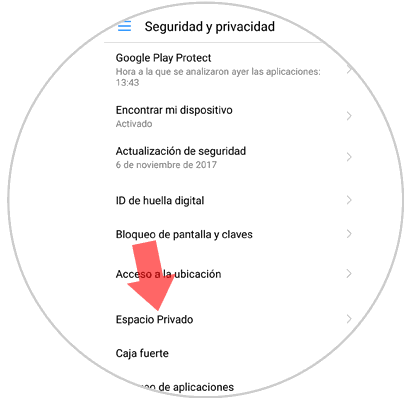
Step 4
Now you will appear in a new screen will explain the operation of the private space. Here you can read as if you unlock the phone with the fingerprint you used previously, you will open the menu in a normal way, but if you keep the fingerprint assigned to the private space, it will be the one that opens when you unlock the phone. Press "Enable."
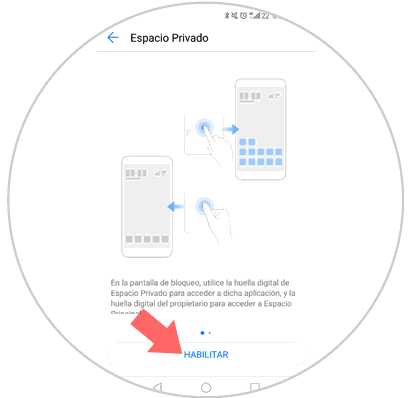
Step 5
For the creation of a private space, you will be asked for a new unlocking pattern that is not the same as the one you already had, which will be the one you use to access the private space. You must put it twice to confirm it and press "Done"
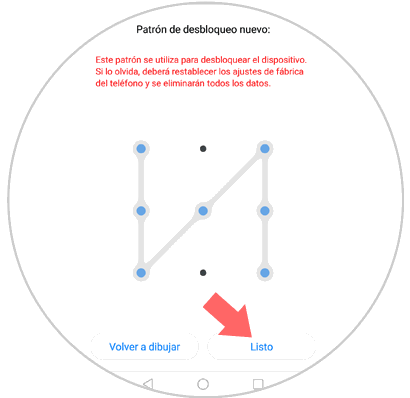
Step 6
Associating a second fingerprint of another finger for the private space will make it open the private space instead of the main space. Press "Associate" if you want your private space to be protected with a fingerprint or "Cancel" if you do not want it.
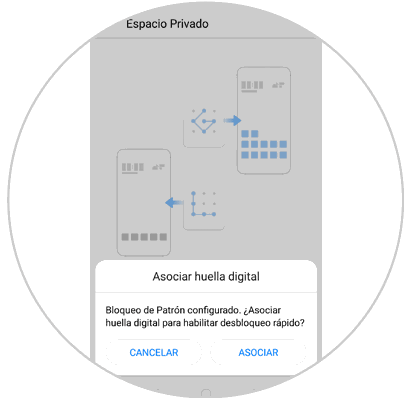
With this you have already managed to create a private space outside the main space where you can store more personal information in a more secure way.
Note
Now depending on the screen lock pattern you enter you will appear in your normal menu or in your private space, since they are different. This will be the way to access in each of them according to the preference at that time
2 . How to remove private space on your Huawei P10
If it is the case that you no longer need this private space to store information you can also delete the “Private Space†that you created on your Huawei P10 in addition to all the files and applications that it contains in a simple way. To do this you will have to enter the terminal in the natural mode and follow the previous steps until you reach “Private Spaceâ€. If you already have it created you will enter it
In the upper left corner you will see a trash can icon. When you press it, a new message will appear. Pressing the "Delete" button you will have erased forever the private space on your Huawei P10 without the possibility of recovering it. What you can do is create a new private space when necessary but never retrieve the old information..
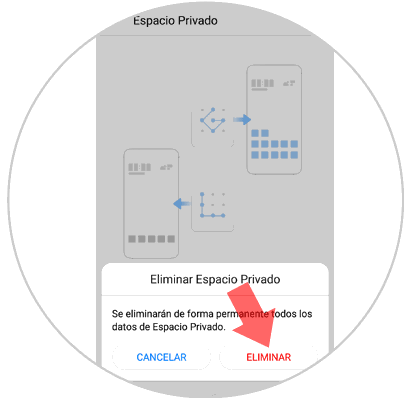
3. How to view hidden applications on Huawei P10
If you have applications in a hidden way there is a way to see what they are on your Huawei P10. For this you will have to follow the following steps:
Step 1
Go to the "Settings" menu from the main menu of your Huawei P10 by clicking on the icon that represents a cogwheel in the main menu.
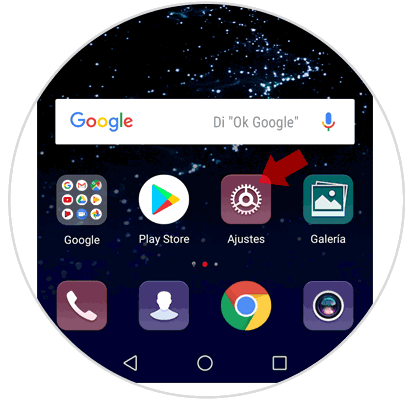
Step 2
In the menu look for "Applications and notifications" and click on it to continue
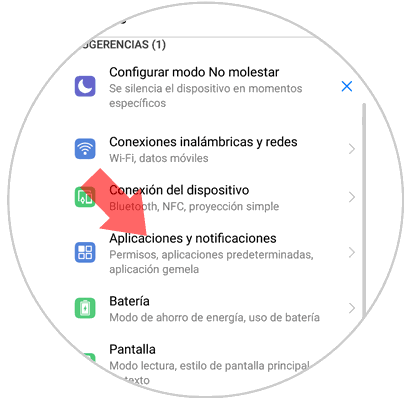
Step 3
Click on "Applications"
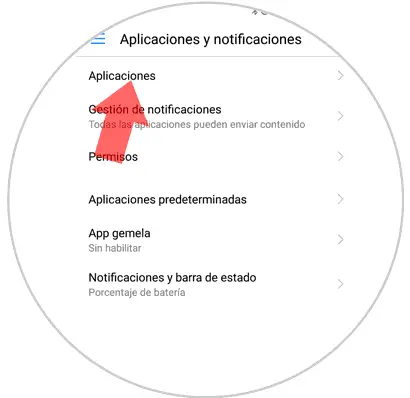
Step 4
In the new screen you can see all the applications downloaded in your terminal and at the top of it a title that says “All applications†with a tab on the right side. Click on it and a window will appear where you can see the following options of the applications.
- Enabled: If you click on it you will see the applications not hidden
- Disabled: Press and you can see Apps hidden in the terminal.
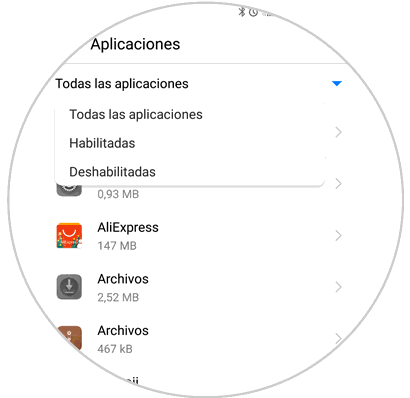
It's that simple to create and delete a private space in addition to seeing the applications that are hidden in the Huawei P10 Android mobile