When we install applications on the mobile we are not generally aware of the risks we face. We usually have applications that even store our information such as those that help us enter passwords. Having so much data on our mobile phone is convenient because it can be easily transported but you also have to know that everything we have to be protected is well protected since if we lose or steal the phone it will be a great loss. The mobile phone can be used both in the personal as well as the workplace and therefore we are exposed to data that can be seen unintentionally. One option is to have our phone securely secured with different modes such as PIN, pattern or fingerprint. Any extra method is recommended so that no one can access our data..
One of the options we have available in our Huawei is the "Private space". This option allows us to have a different configuration to our normal profile with different applications and data. Creating this private space we will have a normal PIN to our usual profile and then another PIN to access the private profile. Today we will see how to enable or disable a private space on a Huawei Mate 20 Pro.
To keep up, remember to subscribe to our YouTube channel! SUBSCRIBE
1. How to enable private space on Huawei Mate 20
Step 1
The first step will be to enter the "Settings" panel within our settings.
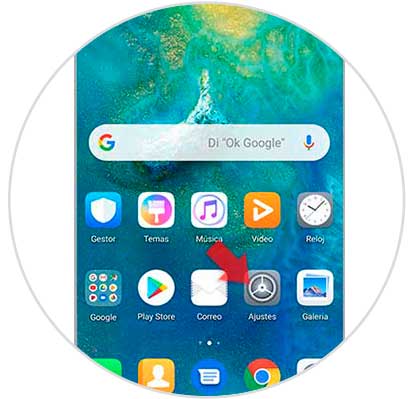
Step 2
In the next Window we will enter the option “Security and privacyâ€.
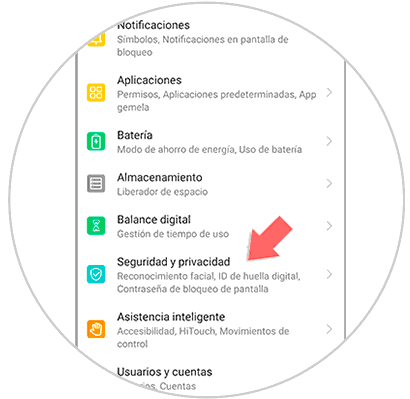
Step 3
Within this section we will choose the “Private space†option to manage it.
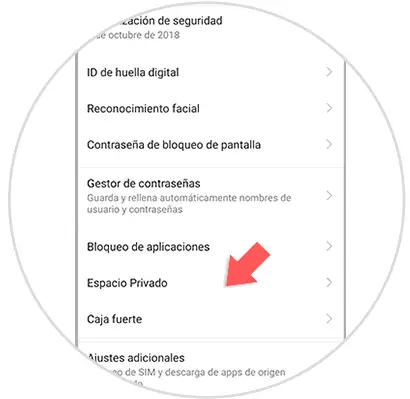
Step 4
Now we will click on the option of "Login".
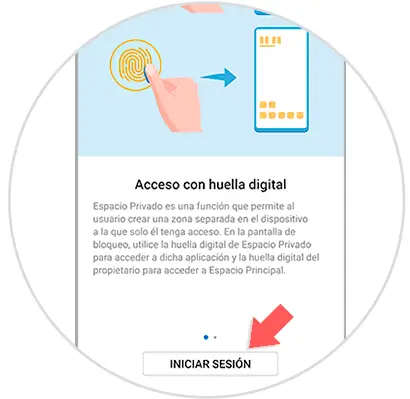
Step 5
Now we will request a pin to associate it with this private space.
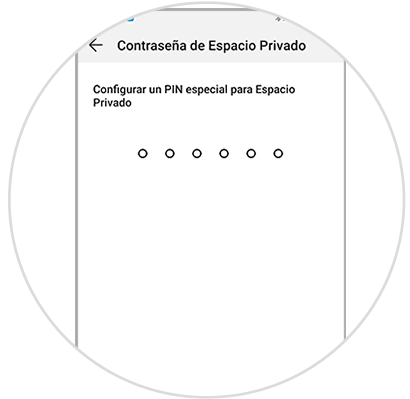
Step 6
In the next step we will have to take “Enable†to be able to use the “Private spaceâ€.
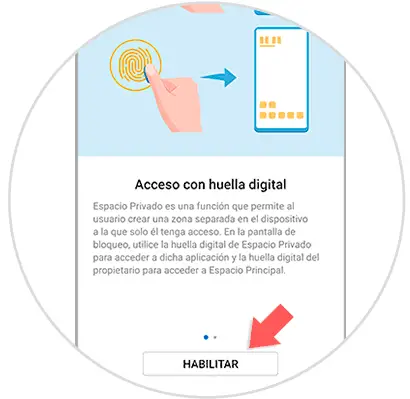
Note
We can also add a fingerprint to increase the security of access to our “Private Spaceâ€.
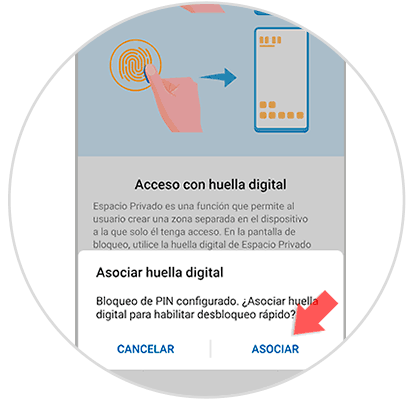
2. How to disable private space on Huawei Mate 20 Pro
Step 1
In order to remove the private space that we have created, we can do so from both our normal profile and private profile. To do this from both options we will enter the following route:
Step 2
Depending on which one we choose we can see two different options:
Entering the normal space
If we enter with our normal space PIN we will go to the previous route and enter the three upper right points. Click on "Remove private space".
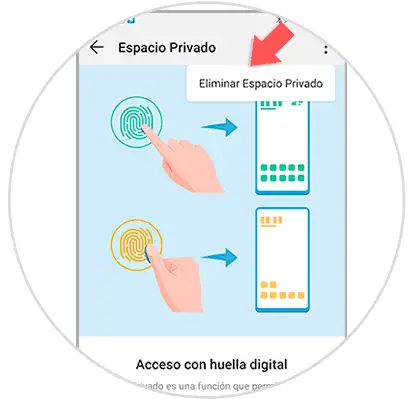
Entering the private space
If we enter with the PIN of private space we will go to the mentioned route and we will see directly the option of “Deleteâ€.
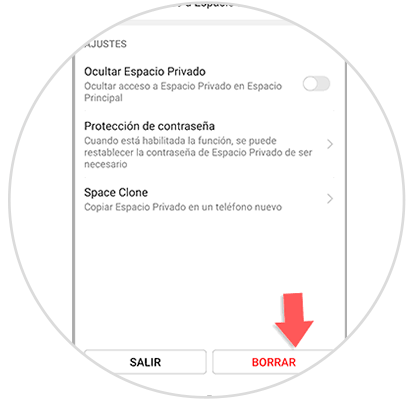
In this way we can enable or disable the private space hidden in our Huawei Mate 20 Pro. This option is important to be able to safely collect information or applications that we do not want to be seen in our usual profile..