With the arrival of mobile phones the way of communicating has been changing little by little since we have gone from doing it through conventional mail to do it in a large part of the cases through the network either from email, networks social or messaging apps such as WhatsApp or Skype..
This has undoubtedly given a great prominence to the Smartphone since the simplicity that allows us to do it through these devices, directly from our hand, has been a great advance and has facilitated communication through users anywhere in the world .
For this, an indispensable element is the keyboard of our mobile. That is why having it configured in the right way is essential so that its use is correct and we are comfortable. One of the main configurations is to know how to activate or deactivate the keyboard autocorrector in each of the models. Here’s how to do this on Huawei Mate 20 Pro..
To keep up, remember to subscribe to our YouTube channel! SUBSCRIBE
Step 1
The first thing to do is to enter the "Settings" of our mobile from the main screen.
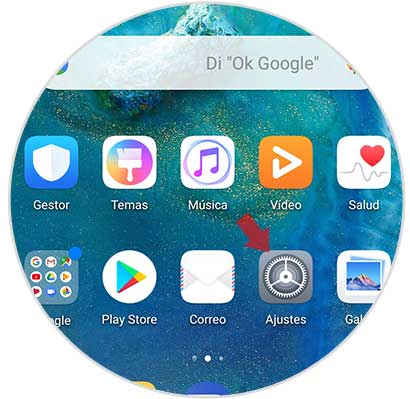
Step 2
Once inside the settings, we have to go at the bottom of the "System" section
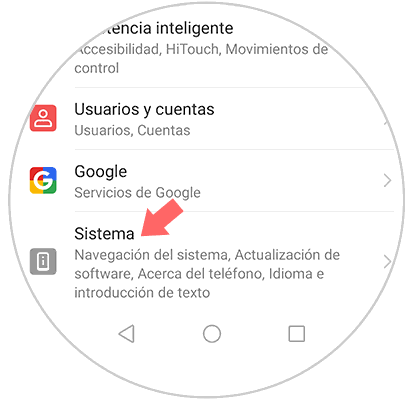
Step 3
Now let's see several options available. In this case we have to select “Language and text inputâ€
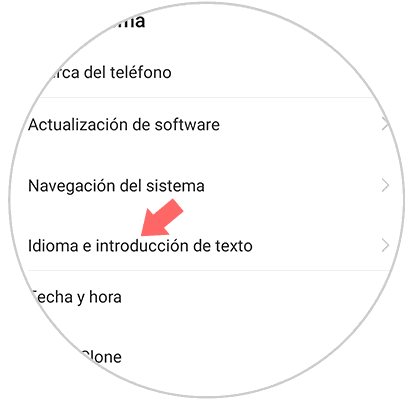
Step 4
Now we have to select our keyboard, which if we have not changed it will be “Swiftkey keyboardâ€
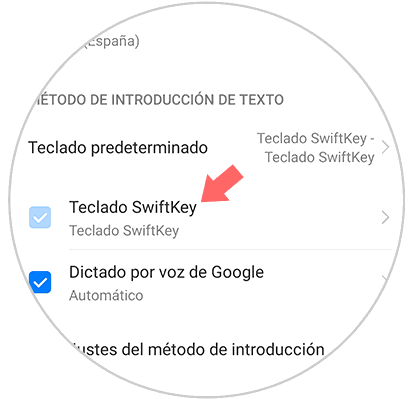
Step 5
In the new screen we will see four pictures with different options. We must enter "Scripture"
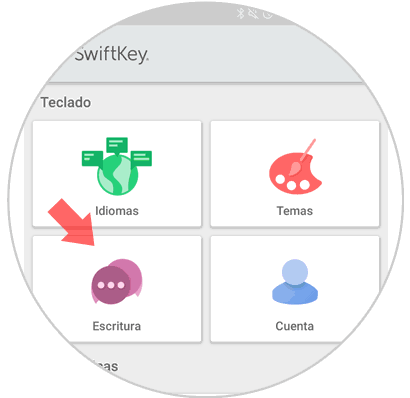
Step 6
Now we will find another series of pictures. Select “Writing and self-correctionâ€
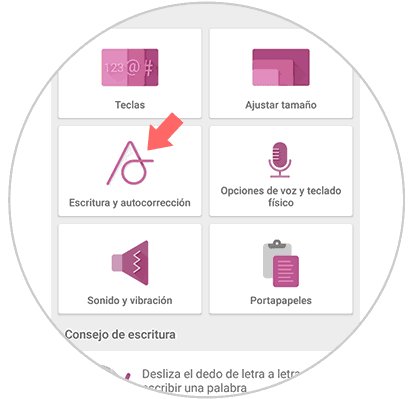
Step 7
Within this section, we will see that there is a section of “AutoCorrectionâ€. If we keep the tab activated, the self-correction will be active and if we want to deactivate it, we must move it to the right so that it is gray.
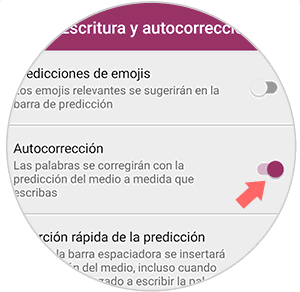
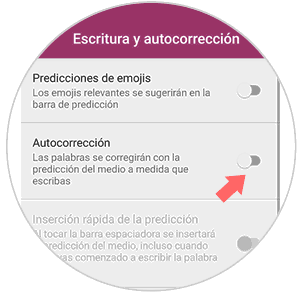
In this way we can select when we want and when not that the keyboard autocorrector is active.