If we think about everything we can do with our mobile phone , surely things come to mind. Today we take it to all the places we go, whether it be work, leisure, obligations… since it offers us the possibility of communicating with anyone regardless of where we are and how many kilometers away..
In addition to communication, it allows us to do other things such as photos, videos , download applications, browse the web etc. Undoubtedly, the time we spend in front of the screen of our mobile is growing and that is why it is increasingly important to have it configured in the best possible way so that use is how for us.
One of the functions we use most is undoubtedly the keyboard. If we want to connect to our social networks, write messages or write emails, the keyboard becomes an indispensable element for us. That is why having it configured according to our needs is usually important for most. That is why we show you below how to activate or deactivate the keyboard autocorrector in Huawei Mate 20, since this is one of the most important settings that we should know..
To keep up, remember to subscribe to our YouTube channel! SUBSCRIBE
Step 1
First, go to the "Settings" of Huawei located on the main screen of the phone
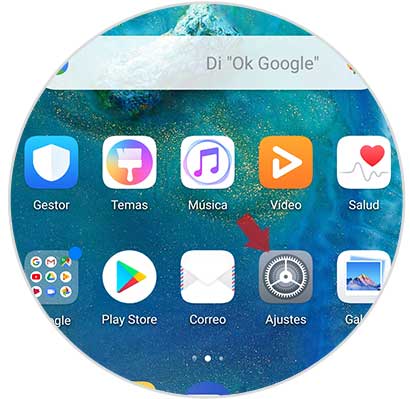
Step 2
Once inside the settings, we have to go at the bottom of the "System" section
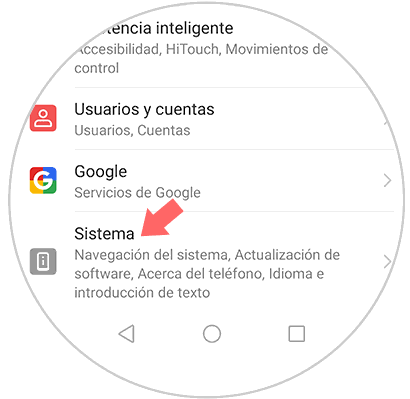
Step 3
We will see a new screen in which there are several options available. Select "Language and text input"
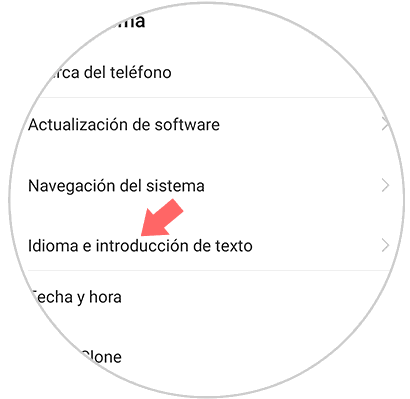
Step 4
In this new screen we will see the keyboard that we have configured. If we have not changed it will be “Swiftkey keyboardâ€
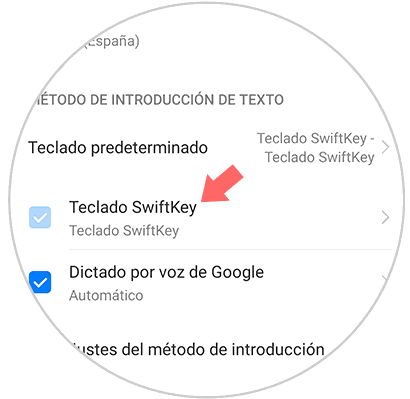
Step 5
In the new screen we will see four pictures with different options. We enter the "Writing"
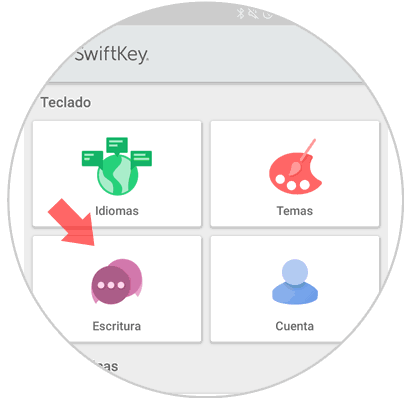
Step 6
Now we will find another series of pictures. You must enter the section on “Writing and self-correctionâ€
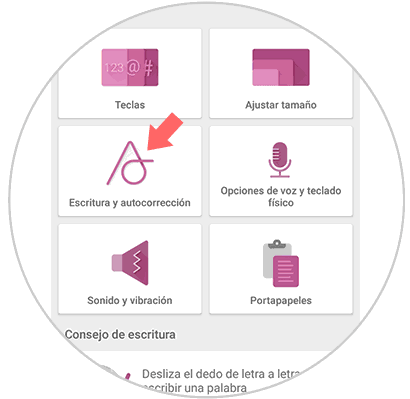
Step 7
Finally we will see that in the upper part there is a section of “AutoCorrectionâ€. If we keep the tab activated, the self-correction will be active and if we want to deactivate it, we must move it to the right so that it is gray.
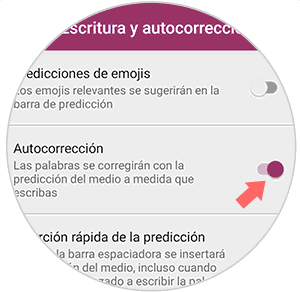
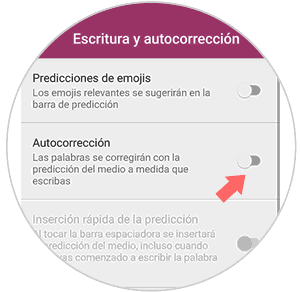
With these settings we can select whether or not we want the Huawei Mate 20 keyboard autocorrect to be activated or not.