One of the things I like most about the Huawei Mate 20 Lite , is the fact that it takes great care of the user's needs. So much so, that it offers different options so that the mobile can be customized to the food of each user, in almost all aspects of their software..
However, it can be mentioned that one of the favorite personalizations for anyone, is the fact that, in said mobile, you can enable a private space, which serves so that you can have two fully differentiated accounts in terms of applications, downloads, Photos etc on the same phone. This is possible by setting a different unlock pattern for each of them. Below we explain how to carry out this process.
To keep up, remember to subscribe to our YouTube channel! SUBSCRIBE
1. How to enable private space on Huawei Mate 20 Lilte
In order for us to create a private space on the Huawei Mate 20 Lite mobile phone, we just have to follow the following steps:
Step 1
On the main screen of the mobile phone, you can see an option called “Settings†which has the icon of a nut and is represented with a gray color.
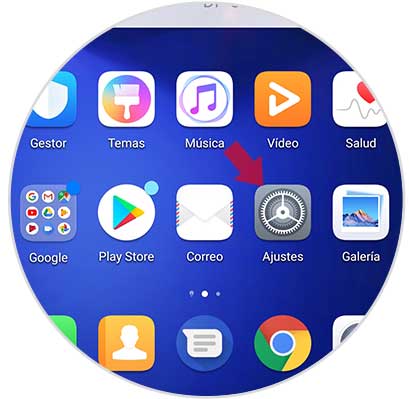
Step 2
When entering the mobile settings, we must go directly to "Security and privacy".
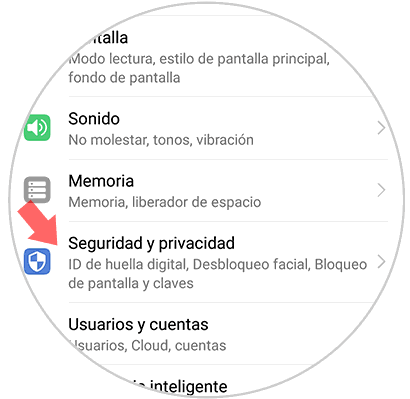
Step 3
Upon entering we will find a section called "Private space" to which we must access to make the settings and create a second account on our phone.
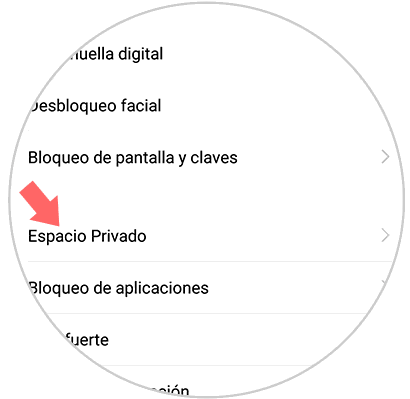
Step 4
When we have access to your options, we will see one that has the name “Enableâ€.
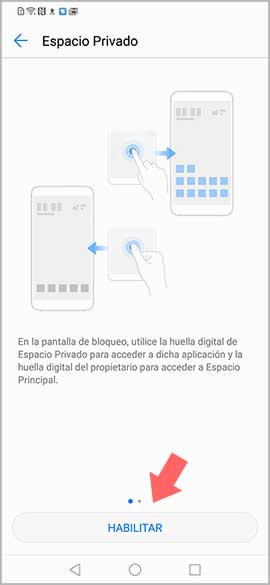
Step 5
In doing so, the phone will give us the option of choosing a lock pattern. This can be numeric, a normal pattern or password as desired by the user. We choose the option that we like the most, we place the code twice and click on “Doneâ€.
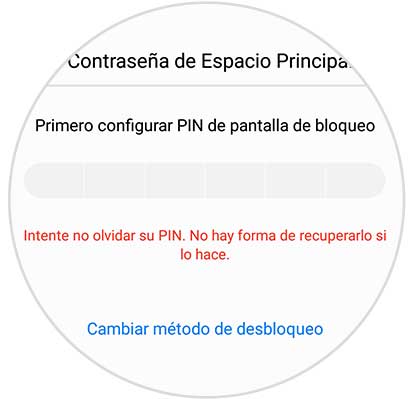
Step 6
To conclude, we must only associate our fingerprint on the mobile (it must be with a different finger than the one already configured in the first account of the phone), for this we must click on “Associate†in the window that will appear. However, in case we do not want to associate a new footprint, we only have to click on “Cancelâ€.
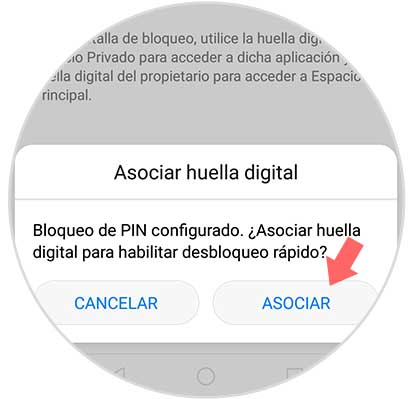
Note
When we want to access one account or another, we must only use the unlock code pattern with which we have configured it, so we can access each of these accounts without duplication problems.
2. How to remove private space on your Huawei Mate 20 Lilte
In case we want to disable this option on the phone, we should not do much. We only have to follow the guidelines that will be shown below:
Note
In case we eliminate this option, we must know that we will lose all the data that we have stored in said private account.
Step 1
We must perform all the steps that were mentioned above, following the same pattern and the same progressive steps, only that when we reach the “Private Space†tab, we have to go to the three-point section that is in the upper right part of the screen.
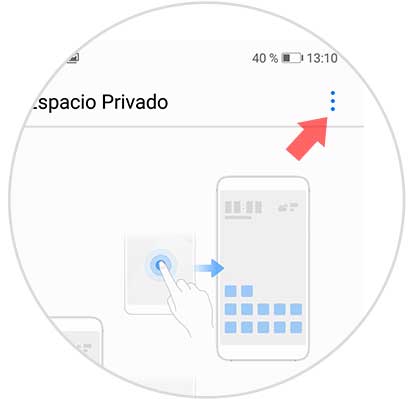
Step 2
In doing so, a small window will be displayed, which will say "Delete private space". We must select this option to continue with the procedure.
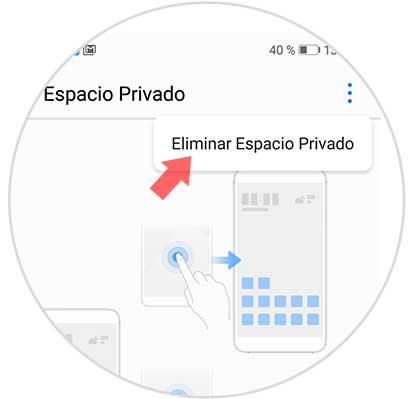
Step 3
Finally, a pop-up window will appear on the Huawei Mate 20 Lite, which will ask us to confirm or cancel the private space removal option. In case we want to continue and conclude the process, we just have to click on “Deleteâ€.
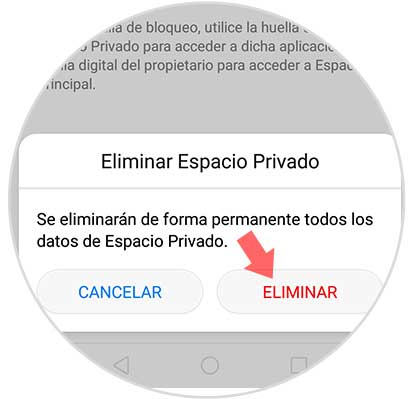
Note
If you want to delete this second space from the second account, what you must do is enter "Private space" and select "Delete private space" at the bottom.
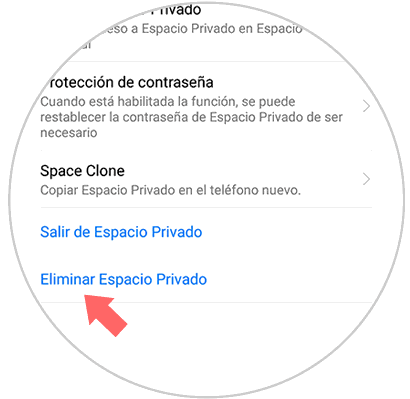
It is recommended that before we delete the private space of the mobile phone, we first store all the information we have in that account, either on a computer or also in an external memory. As you can see, the steps are extremely simple, and they will really be useful for you to enable or disable the private space option on your Huawei Mate 20 Lite..