Being the private space of Huawei P 30 Lite phone , an area in which you can store and store information that you consider very important, it is necessary without a doubt that you know the procedure to be able to enable it. Throughout the use of the phone, we accumulate lots of files, data, photos or videos that we are storing or that are sent to us through instant messaging applications such as WhatsApp or social networks such as Facebook or Instagram ..
It is for this reason that in this tutorial of TechnoWikis, the following steps will be explained to activate or deactivate the private state in this terminal with Android operating system step by step.
For this you are going to have to follow the steps that you will see in the following video with tutorial:
To stay up to date, remember to subscribe to our YouTube channel! SUBSCRIBE
1. How to enable private space in Huawei P 30 Lite
Step 1
In the main screen of the terminal, we must enter the alternative "Settings". We find this one identified by the drawing of a cogwheel.
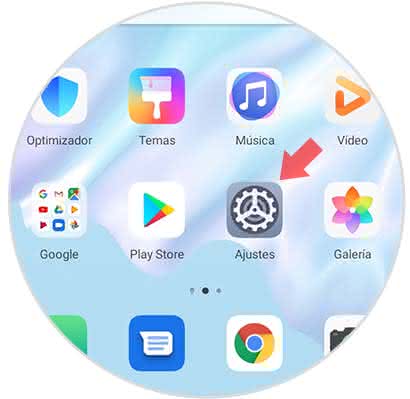
Step 2
Next, a directory of options will be displayed where we should choose "Security and privacy".
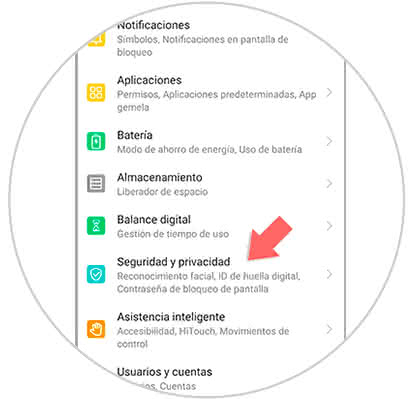
Step 3
Afterwards, a list of sections is shown, click on "Private Space".
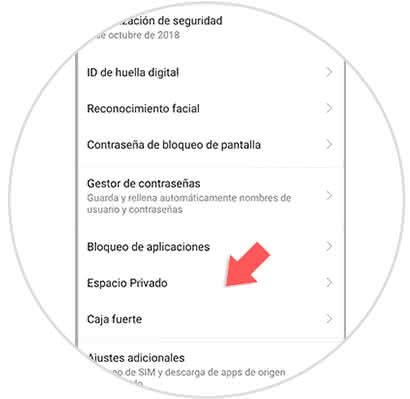
Step 4
Now, an information message will be opened that explains what the Private Space alternative is about. It also indicates the need to configure a protection element to enter this option, at the end of the screen we will find the word "Enable". We press there.
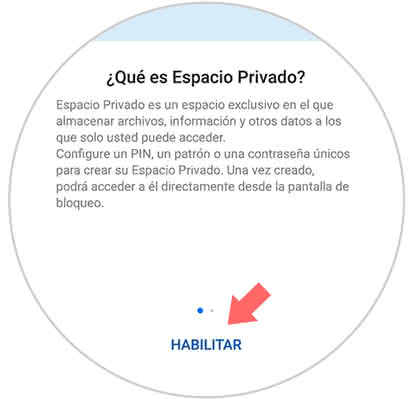
Step 5
We will automatically be asked to configure or enable a pin so that we can protect everything we have stored in the Private Space.
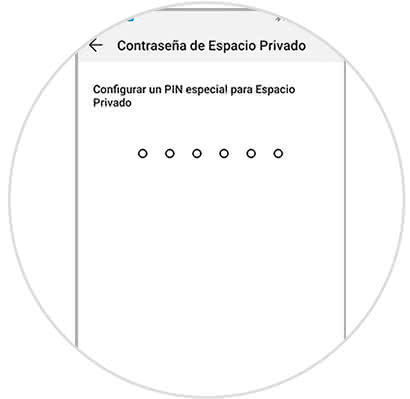
Note
If what you want is to increase security levels for the protection of content, it is recommended to incorporate the fingerprint ID as a blocking method, which with this only with our fingerprint unlocks the alternative Private Space.
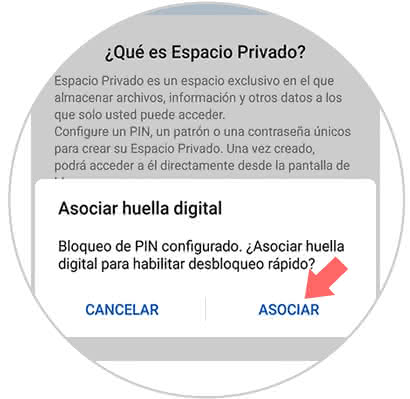
2. How to delete private space in Huawei P 30 Lite
Step 1
If we want for some reason to eliminate the private space in the device, we can perform the following actions:
- We entered the "Adjustments" section.
- Subsequently, we select from the list of options displayed "Security and privacy".
- Now, we must click on "Private Space"
Step 2
We must take into account that it is going to depend on the type of space that you have configured to carry out the correct elimination process.
Normal space
Repeating everything executed in step 1, we only have to position ourselves and click on the three points that are in the upper right part of the equipment. Now we must press "Remove private space".
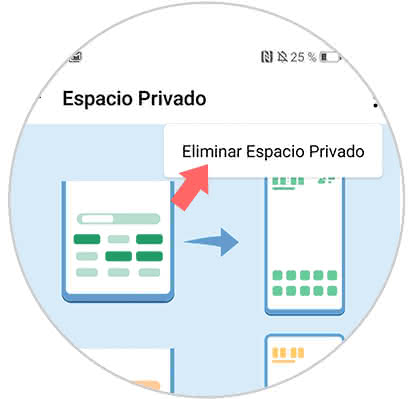
Private space created
We put the password that was preset when we created the space, we executed again the instructions given in step 1, and after arriving at Private Space a window will be shown, we choose the "Delete" section that is located in the lower right part of the screen.
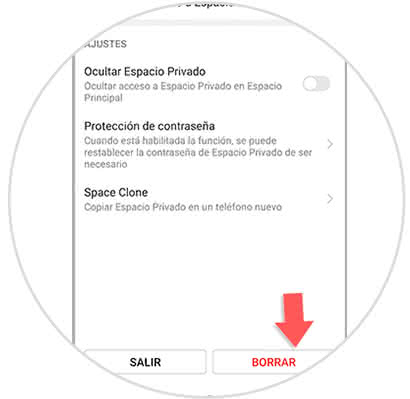
This is the fastest and easiest method to achieve incorporating and disincorporating the Private Space in the mobile device..