A private space in a telephone is a section in which we can establish a different blocking method , have different types of tools and even store personal information in a way that is much safer within our mobile device. In this way we will have two different accounts in the same phone, in which to store and download in each one what interests us..
This option is active on many phones, one of the most representative Huawei P30 , that is why we will proceed to show you what are the steps you must do to enjoy the use of this feature.
To stay up to date, remember to subscribe to our YouTube channel! SUBSCRIBE
1. How to enable private space on Huawei P30
Step 1
To begin, you have to go to the "Settings" section of your mobile device. These can be found with a nut icon in the apps menu of your system.
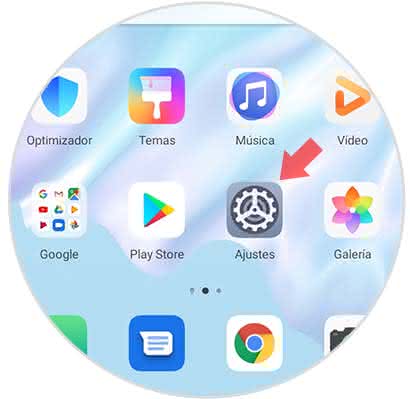
Step 2
To continue, you have to go down in the alternatives menu where you will be and then select the option that says "Security and privacy".
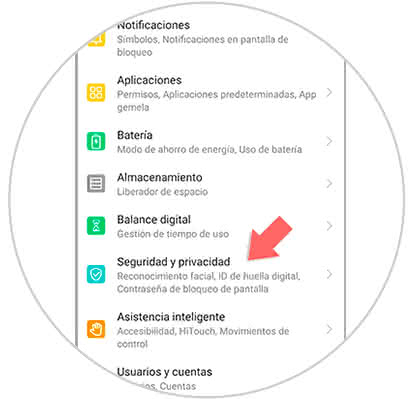
Step 3
Next, there will be several options to choose from, among them you must select the option "Private space" that appears almost last.
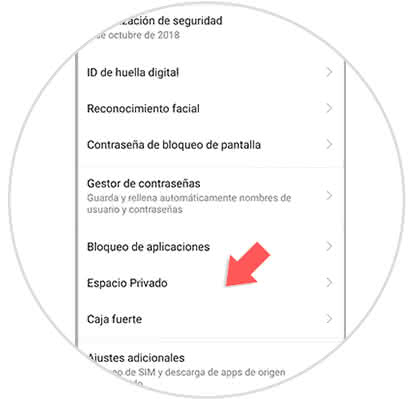
Step 4
Subsequently, the introduction of the private space will be shown, where it will be explained what this option is about. To continue you just have to go to the last part of this page and click on "Enable".
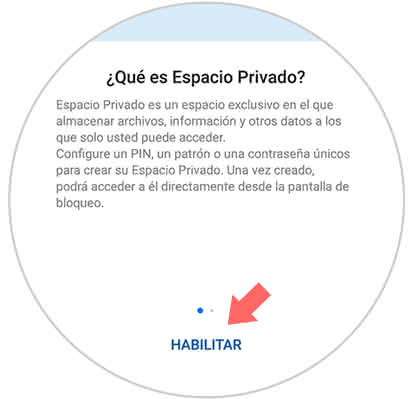
Step 5
As you can see, the system will ask for a password or security PIN so you can execute this action. You just have to set it to proceed.
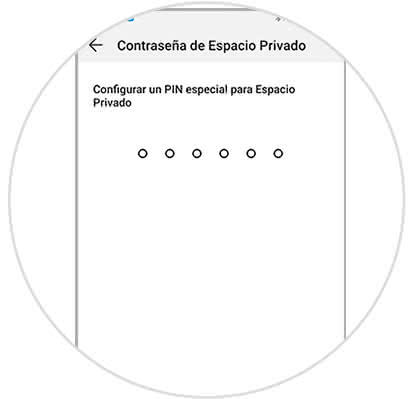
Note
To have a better system to protect the privacy of this space you can place the fingerprint ID as a blocking method.
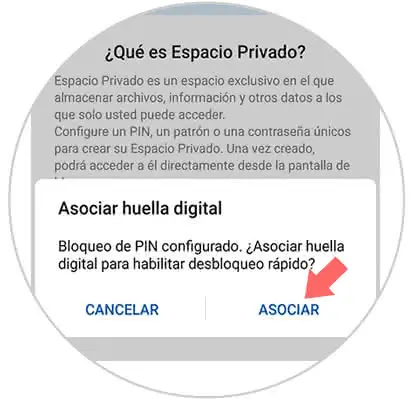
2. How to delete private space on your Huawei P30
Step 1
To execute this action there are several alternatives, but the main one is what we can do from the system of the device, to perform this last procedure you must execute these steps:
- Then go to "Security and privacy."
- Then go to where it says "Private space".
Step 2
Depending on the type of space you have accessed, you will be presented with different alternatives to eliminate it:
If we are in normal space
After executing the last options, you must go to the option that is in the upper right part of your device where three points are shown and click on "Remove private space".
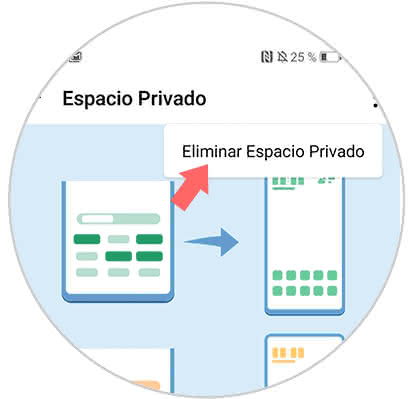
If we are in the private space created
After placing the password with the established security method and going to the previously established route, you will find an option called "Delete". Also you will be shown other options for you to configure the private space.
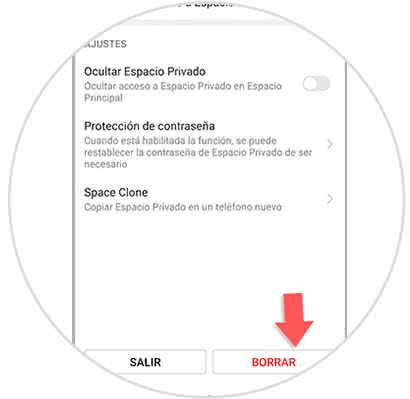
This way you can enable and disable the private space option on your Huawei P30 mobile device..