Windows 11 has added a series of innovations that allow the system to be much more modern and fit the current needs of users, one of these is the Widgets functionality which we find in the taskbar and from which it is You can access information such as:
These are functions that give us a real-time perspective of the data that we use on a daily basis, but some of them may not be liked by all users and precisely one of them is the news and it can be annoying since the news occupies a high percentage of Windows 11 widgets, TechnoWikis will explain two methods to hide news and we must take into account that news is directly linked to Windows 11 Widgets but not independently..
To stay up to date, remember to subscribe to our YouTube channel!
SUBSCRIBE ON YOUTUBE
1 How to remove Windows 11 news from Settings
Step 1
We click on the Widgets icon located in the left corner of the taskbar and you will have access to the news and other widgets:
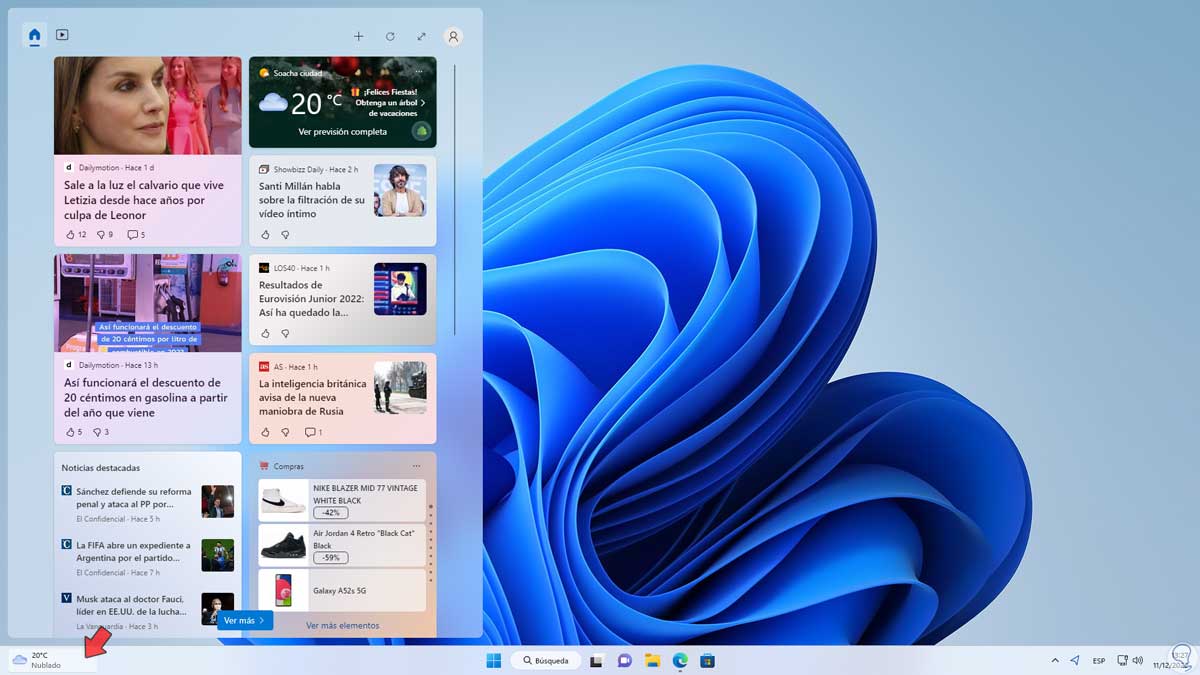
Step 2
To remove this, we right-click on the taskbar and select "Taskbar Settings":

Step 3
We will see the following:
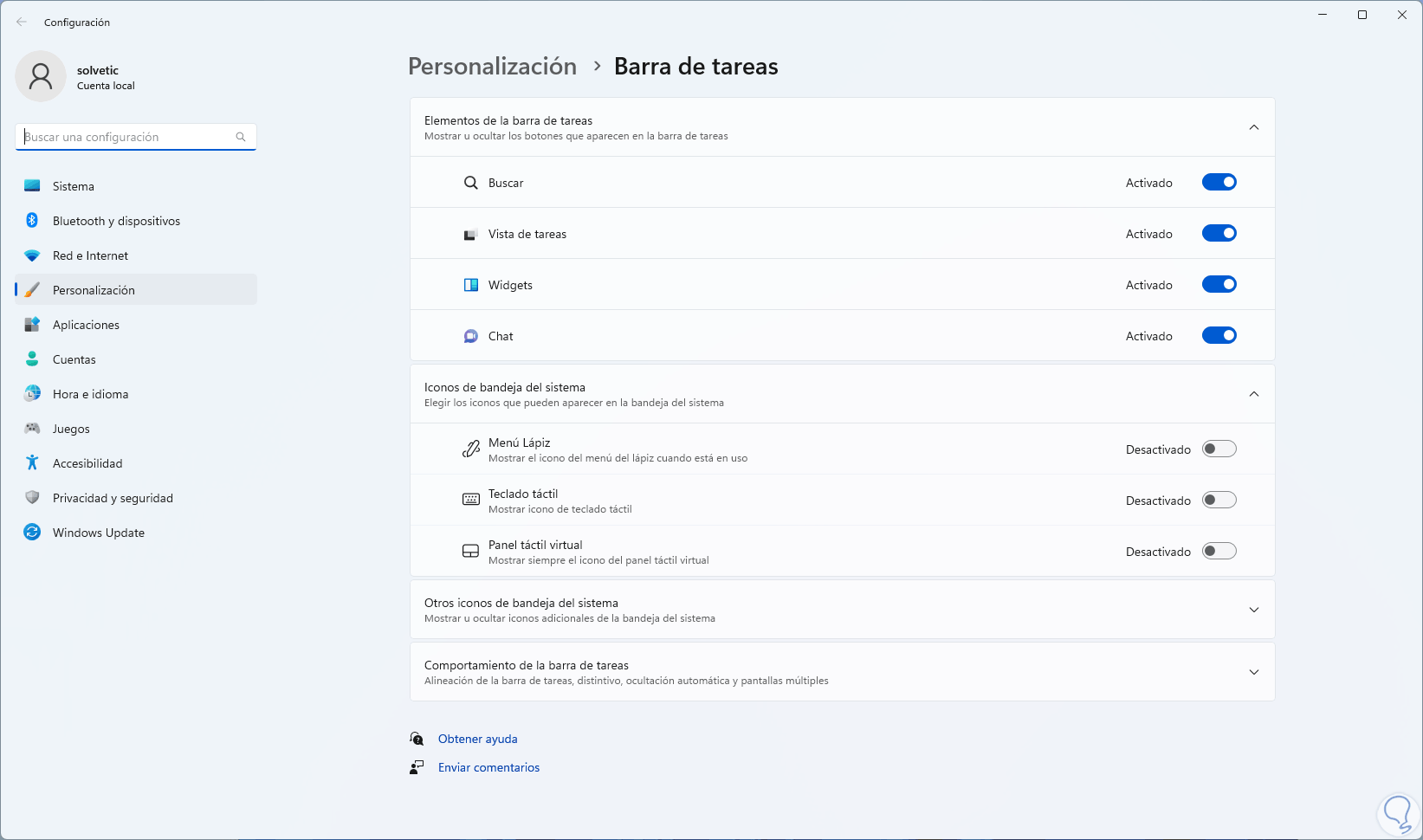
Step 4
Turn off the "Widgets" switch:
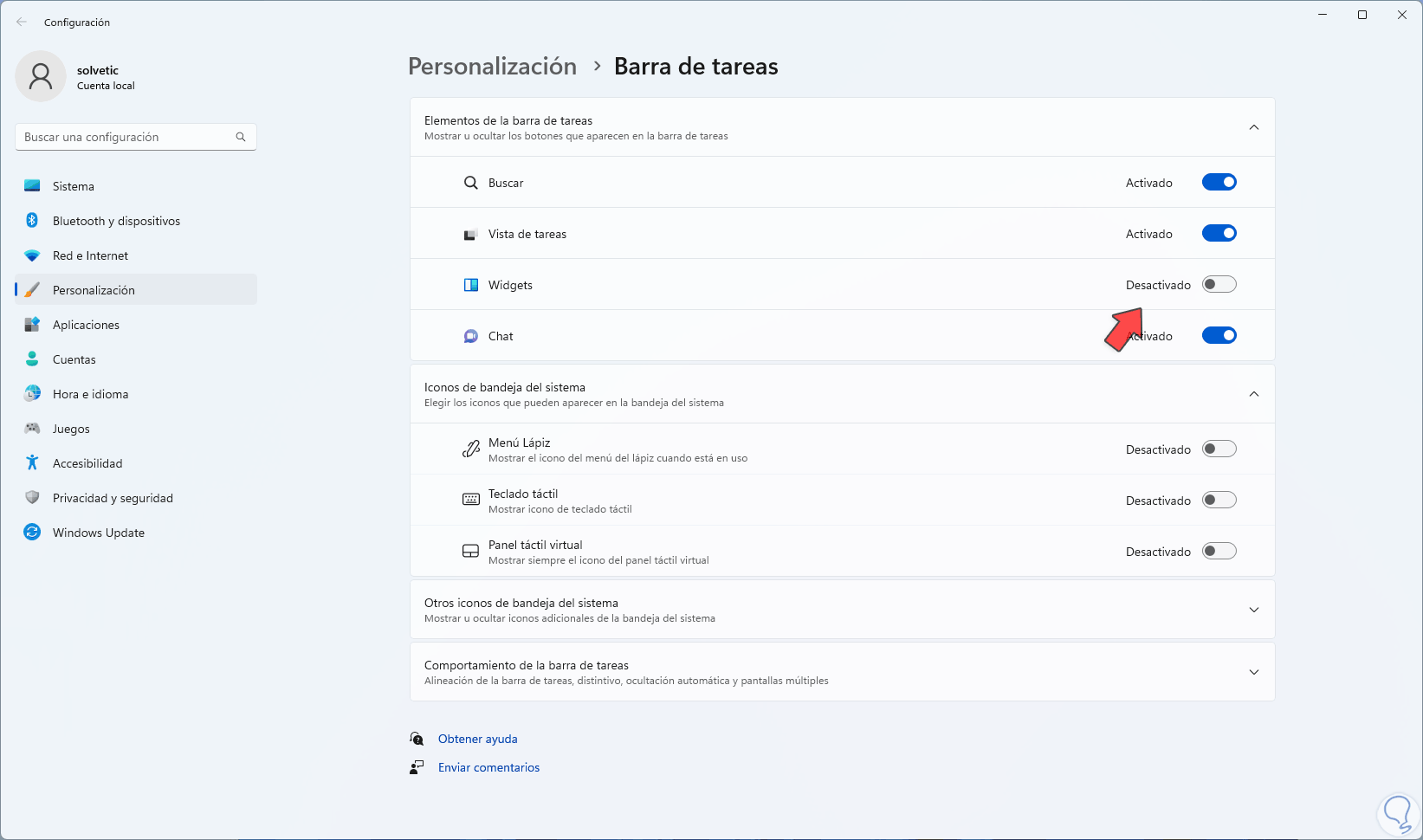
step 5
The Widget to access the news will no longer be available on the taskbar:

2 How to remove Windows 11 news from Registry Editor
Through the operating system registries it is possible to change some parameters to deactivate the Widgets.
Step 1
In this case we validate that the Widgets icon is on the taskbar and open the Regedit Registry Editor from Start:
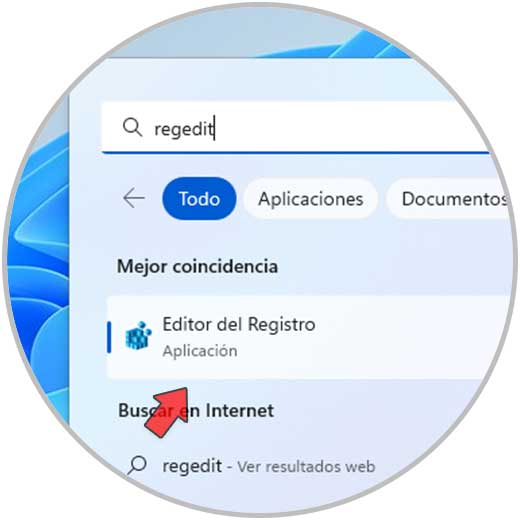
Step 2
Let's go to the route:
HKEY_CURRENT_USER - Software - Microsoft - Windows - CurrentVersion - Explorer – Advanced
Step 3
There place the value "TaskbarDa":
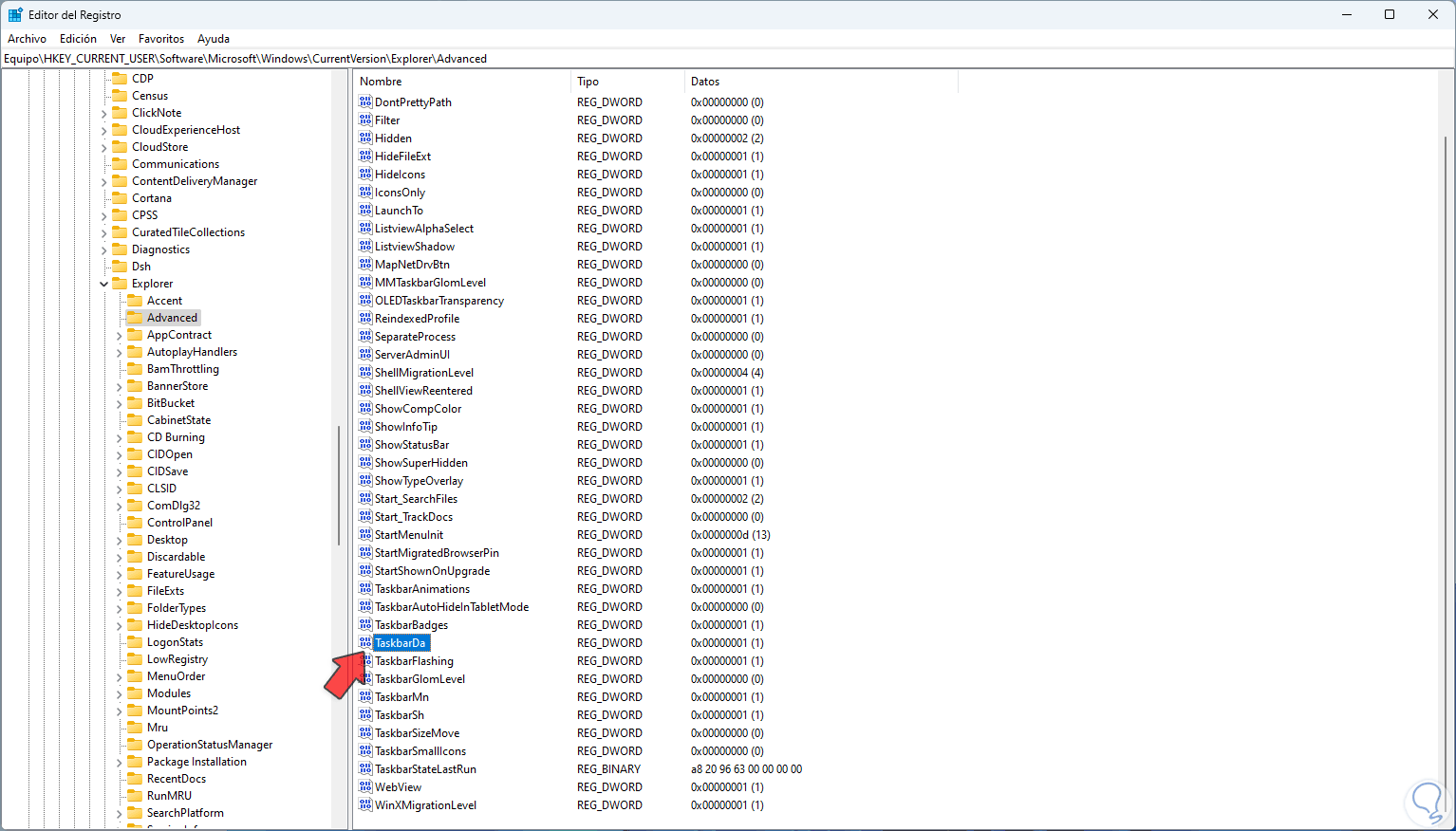
Step 4
We double click on the "TaskbarDa" value to see its properties:
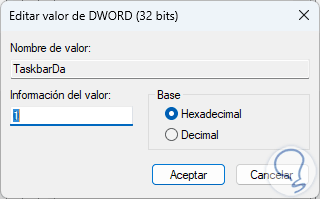
step 5
We assign the value 0 to hide the Widgets icon:
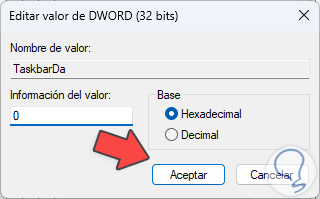
step 6
We apply the changes and the Widgets icon will no longer be available on the taskbar:

These two methods are functional to hide the Windows 11 Widgets icon and where the news is integrated.