To carry out a good SEO strategy it is necessary to do keyword research since keyword research helps us understand our target audience, maximize its reach, find the latest relevant topics for our site, improve sales, obtain customers qualified leads, improve ad campaigns, build brand awareness and get more clicks..
When we do keyword analysis for our website or YouTube channel, we must carry out this process correctly and focus our efforts on being productive. To help us in this process there are numerous tools that will make all this work easier. As we have already seen, keywords are nothing more than the terms that users enter into search engines to find answers to their questions or purchase intentions.
That is why finding the best keywords for our business is essential for us to position ourselves at the top of the search engines and thus receive more traffic or sales on our website..
One of the tools most used by SEOs and that offers better options and is really complete when it comes to analyzing Keywords is Semrush. Its functions include data classification and the collection of keyword information from Google and Bing.
With it we will be able to carry out keyword research with the following characteristics:
- Create a professional keyword list
- Find competitive advantages
- Find the new user search trends
- Changes in the use of the search engine by the public
- Discover organic competitors
Among Semrush's main utilities we find that it is a very complete tool to do a complete keyword research. From Semrush we will be able to analyze keywords, check if there is a better keyword than the one we have selected for the same search intention or see the URLs that are already positioning to create content with that reference..
With Semrush we have a lot of options to analyze on our site and those of the competition, but this time we are going to focus on keyword analysis. That is why below we will see how to get the most out of this tool to analyze Keywords of different levels, going from the most basic to the most advanced, analyzing different options of the tool.
semrush
1. How to use keyword overview in Semrush
The Keyword Overview tool is the easiest method to get a quick analysis of your keywords in Semrush. From here we will have a complete summary of the main metrics of those Keywords that we want to analyze. We will be able to see the data related to: volume, CPC, competition in paid searches, main positioned pages, ad texts, etc.
Keywords overview:
- Study any keyword in the Semrush database at a higher level
- Analyze the estimated value and competition of a keyword
- Has the ability to search across all country databases and mobile databases
In order to use this utility you must do the following.
Step 1
The first thing will be to click on the main menu to select the "Overview of keywords" option from the drop-down menu.
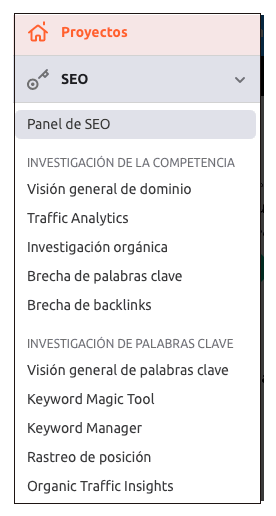
Step 2
Now you have to enter the keyword you want to analyze. Select the language in which you want to search. Once you have entered it, click on "Search"
update windows 11
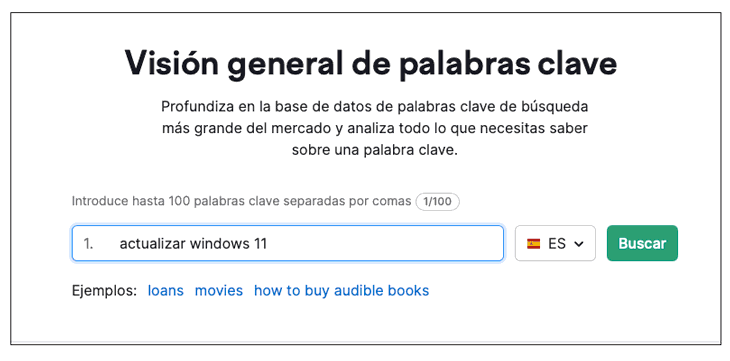
Step 3
You will see that at the top you can select different options such as the language and the analysis device. Also here you have the option to export this data in PDF in case you need to have this report offline.
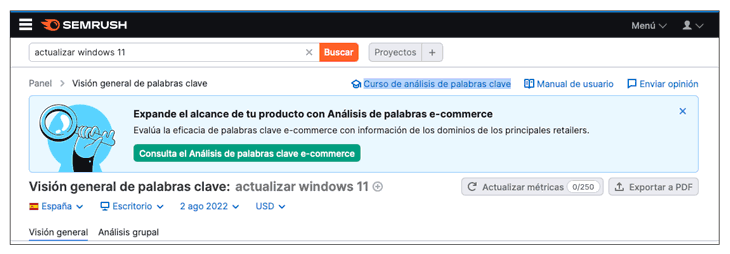
We will see that the results returned by Semrush offer us an overview of this keyword. We will see the following data.
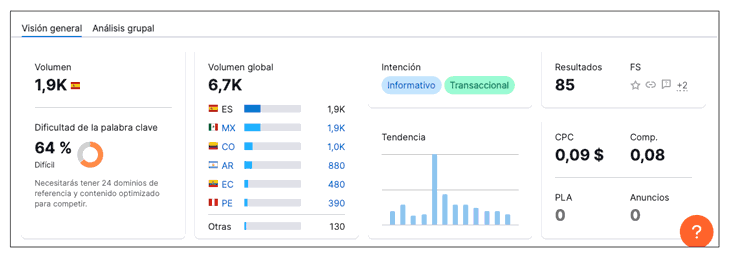
Volume
Average number of monthly searches for the keyword analyzed in the last 12 months.
Difficulty
Keyword Difficulty tells you how difficult it would be for a website to rank organically in the top 10 on Google for the keyword being tested. The higher the percentage, the harder it is to rank high.
overall volume
Total number of searches for the analyzed keyword in all databases.
Intention
The intent of a search in a search engine. The intent can be interpreted by search engine algorithms to display the most suitable SERP results and features.
The intention can be:
- Informative: The user is looking for an answer to a specific question
- Navigation: The user is looking for a specific page or site
- Commercial: The user is researching about brands and services
- Transactional: The user wants to complete an action (conversion)
Trend
Interest in the analyzed keyword of those who have performed searches in the last 12 months. The metric is based on changes in the number of searches per month.
Results
Number of URLs shown in organic search results for the keyword being analyzed
FS
SERP features are any result on the Google search engine results page (SERP) that is not a traditional organic result. It is divided into the following:
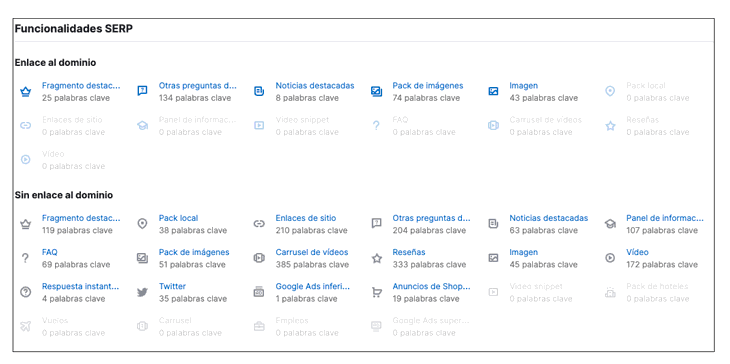
- Featured Snippet (Crown Symbol): A short answer to the user's search query with a link to the third-party site it was taken from, which appears at the top of all organic search results.
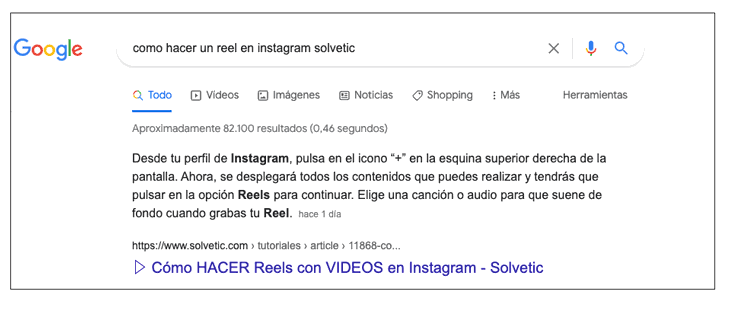
- Reviews (Star Symbol): Organic search results marked with a star rating that includes the number of reviews by which they are ranked.
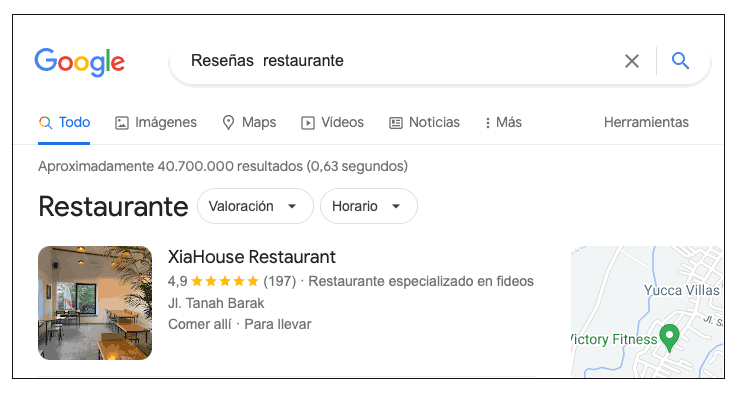
- Other User Questions (Speech Bubble Symbol): A selection of questions related to a given search query that appear in an expandable table titled "Other User Questions" among the search results.
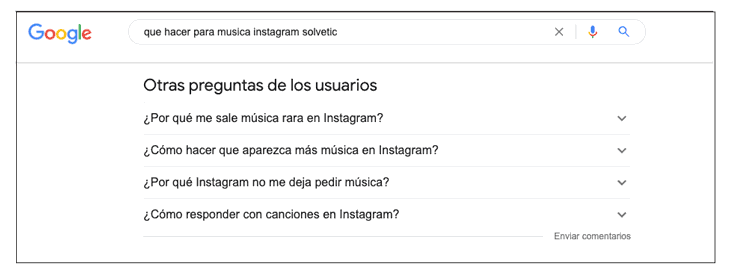
- Sitelinks (Link Symbol): A set of links to other pages of the website displayed below the main organic search result and for brand-related search queries
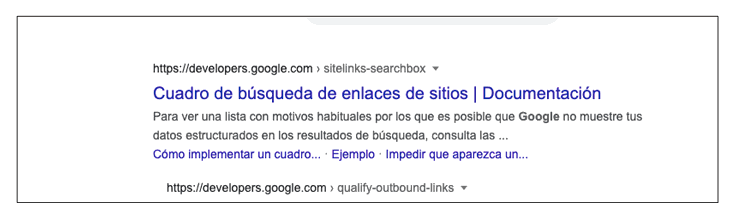
- Video Carousel (Videos Symbol): A video carousel that is displayed among the search results.
- Videos (Symbol of a video): Video results with a thumbnail displayed alongside other organic search results.
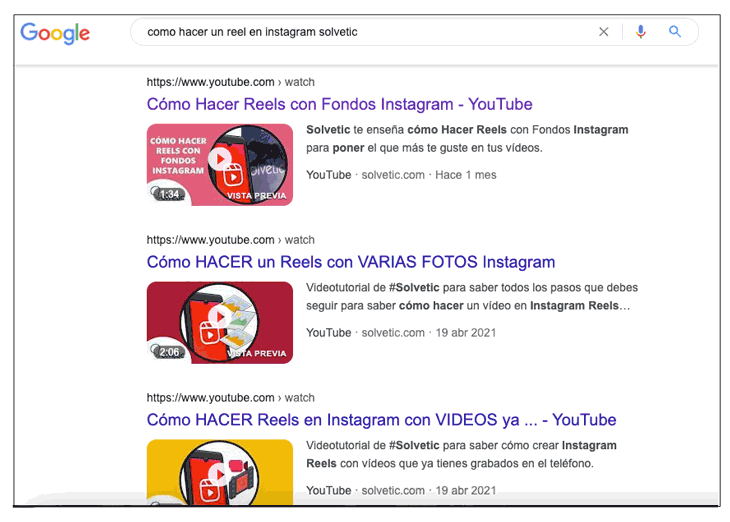
- Image Pack (Multiple Image Symbol): A set of images related to a search query that is typically displayed among organic search results.
- Image (Symbol of an Image): An image search result with a thumbnail that appears alongside other organic search results.
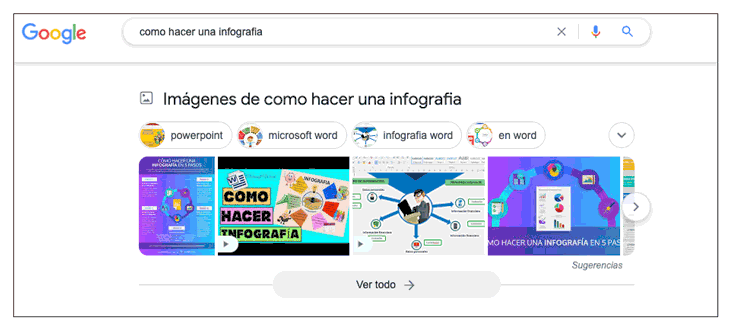
- Information Panel (Cap Symbol): A block of brief information related to a search topic that appears to the right of organic search results.
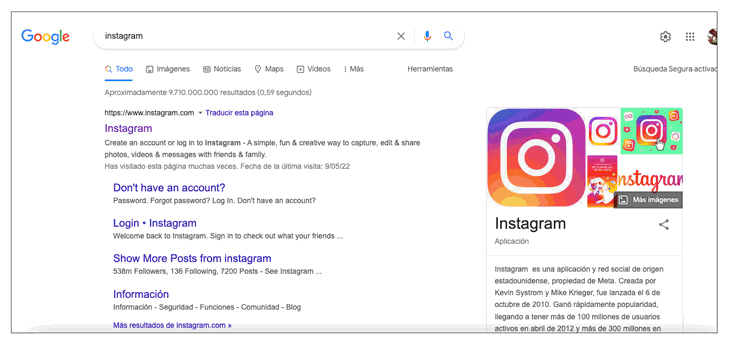
- Featured News: A card that presents up to three news-related results relevant to the user's search query, typically displayed among organic search results.
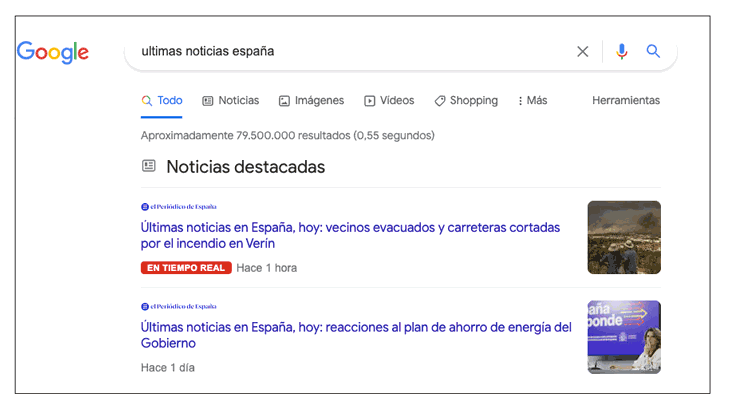
- FAQ (Question Symbol): A list of questions related to a particular search that appears as a result of a specific organic search result. Each answer appears by clicking on the corresponding question.
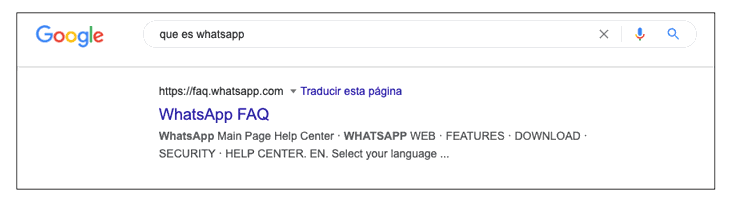
- Instant Response (Question Symbol): A direct response to a user's search query that typically appears at the top of organic search results as a box with gray borders.
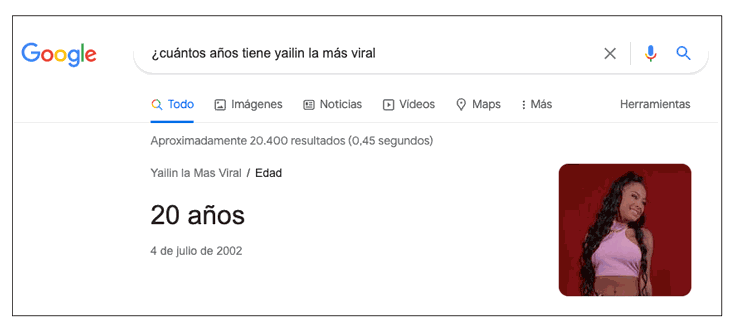
- Flights (Airplane Symbol): A block showing flights related to a certain search query. Flight results include information on dates, flight duration, number of layovers, and prices. The information shown comes from Google Flights.
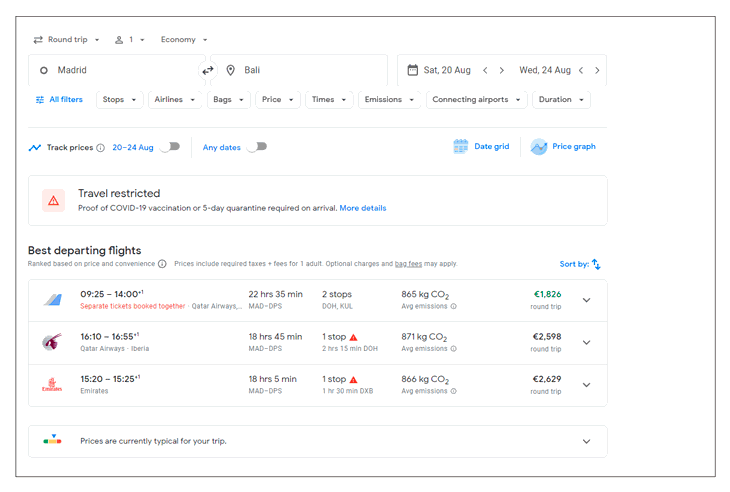
- Twitter (Twitter Symbol): Card-style snippet showing the most recent tweets related to a search query.
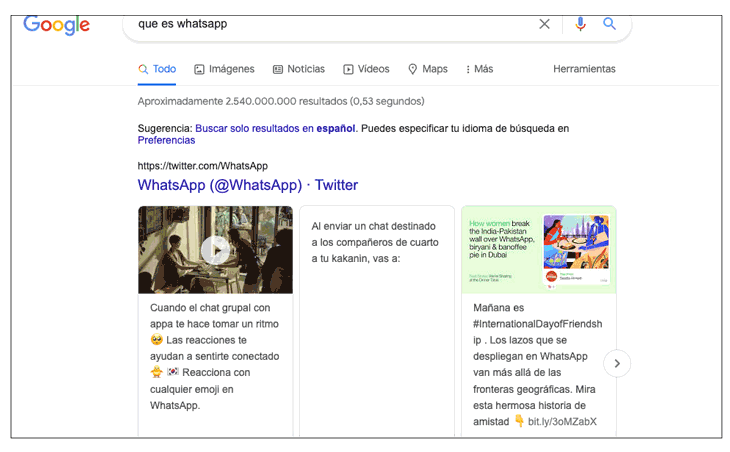
- Jobs (Job Symbol): A selection of job listings related to a given search query that appear at the top of the search results page. Job postings include the job title, the name of the bidding company, the website where the job posting, etc.
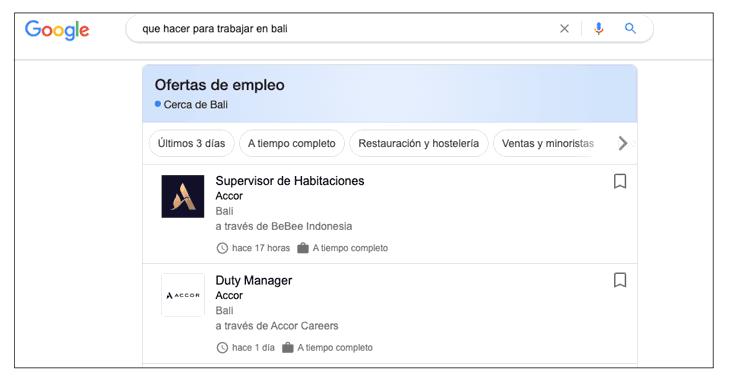
- Shopping Ads (Cart Symbol): A carousel of Google Shopping checkout results that appear at the top of a search results page following a search query for a specific brand or product, including the name of the website , the price and an image of the product.
-
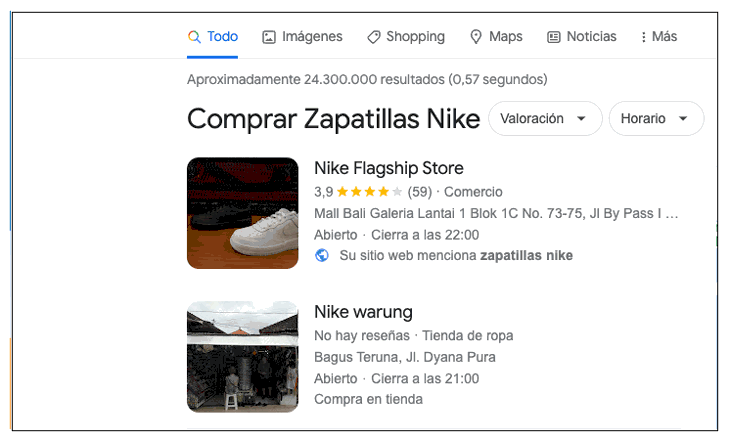
- Top Google Ads: A group of up to 4 ads that appear at the top of the first page of search results.
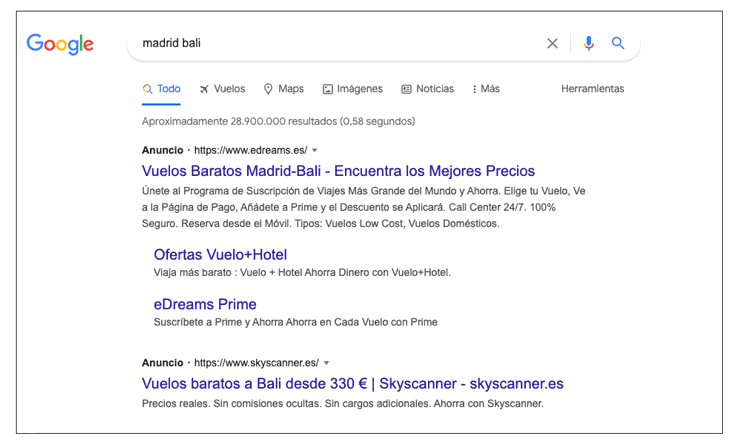
- Hotel Pack: A block that displays hotels related to a given search query. Hotel results include rate and rating information and allow users to check availability for specific dates.
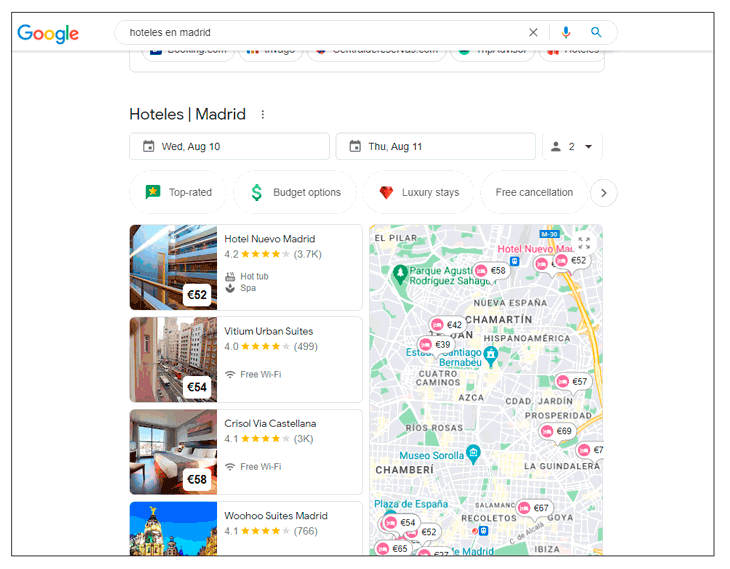
cpc
Average price in $ that advertisers pay per user click on an ad triggered by the analyzed keyword (Google Ads)
comp
Level of competition among advertisers bidding on the keyword being analyzed in their PPC campaigns. The proficiency level is shown on a scale of 0 to 1.00, with 1.00 representing the most difficult.
PLA
The first product listing ads that appear with the keyword being analyzed.
Advertisements
The first ads that appear with the analyzed keyword.
Step 4
In the next part of the report, you will be able to see other types of relevant data such as the following.
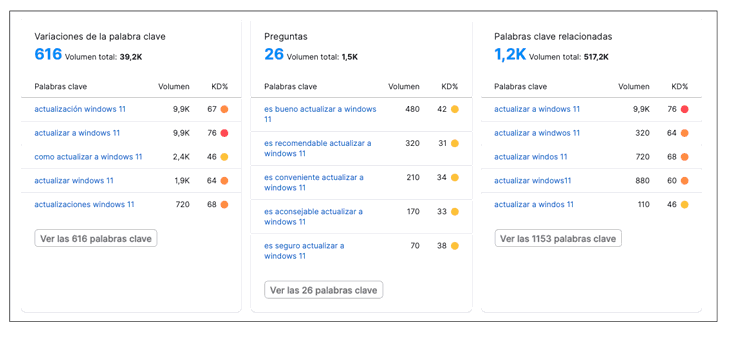
keyword variations
Any variation of your relevant keyword or keyword phrase in any order. From here you can expand the list to see all the options that Semrush offers by clicking on "See the 616 keywords" in this case.
Questions
Keyword list based on questions containing your relevant keyword.
Related keywords
List of keywords similar to your relevant keyword.
Volume and level of difficulty
We see that in all these metrics other parameters such as Volume and difficulty level also appear, to see each of these metrics in each of the new keywords that the tool offers in each category.
- Volume: Search volume is the average number of times a specific search query is entered into a search engine per month. The volume in Semrush's main database represents the number of searches using data at the national level.
- Keyword Difficulty: This metric is a percentage ranging from 1-100%. The higher it is, the harder it is to outperform your competitors in organic results.
Note
To analyze keyword difficulty en masse, you can enter up to 100 keywords at a time in the Keyword Overview report. To do this, click on the "Group analysis" option and enter the terms you want to analyze together.
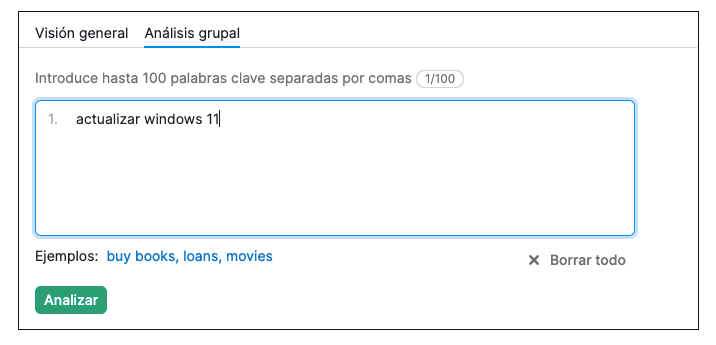
step 5
Now we scroll down, and you will see that there is a SERP analysis. In this case we will see the first 100 Google results that appear with the analyzed keyword. You will be able to see the main metrics of the ranking of the URL with your keyword and you will be able to use this information to generate ideas on how to outperform your competitors.
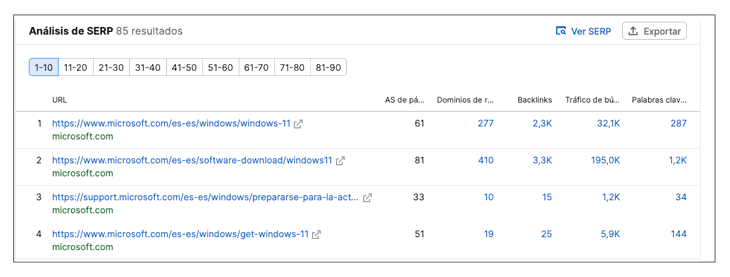
From here you can see metrics like the following.
Authority Score
Authority Score is a proprietary metric used to measure overall URL quality and SEO influence. The score is based on the number of backlinks, referring domains, organic search traffic, and other data.
Referring domains
Total number of referring domains that have at least one link pointing to a given URL. Only referring domains detected in the last few months are considered.
Backlinks
Total number of backlinks leading to a given URL. Only backlinks detected in the last few months are considered.
search traffic
The total amount of direct organic traffic to a listing URL in a month
Keywords
The number of keywords that a given URL ranks for in search results.
With all this data analyzed, you will be able to determine which keywords are worth using and what type of content you can create based on all the suggestions that are offered. You will also be able to see the type of competition you have for that Keyword and how are the metrics for the websites that are already positioned for it.
2. How to use the Keyword Magic Tool to analyze keywords in Semrush
With this tool within Semrush, you will have the opportunity to carry out in-depth keyword analysis and create keyword lists to use as you need. Thanks to this tool you will be able to carry out a more complete and detailed analysis.
You can research the suggested groups and subgroups of related topics. You can also find Long Tail keywords and add filters to create groups by volume or number of keywords. You can exclude data that you do not need.
To be able to use it, the first thing to do is to select this option in the side menu by clicking on "Keyword Magic Tool" in the SEO menu.
Step 1
Now you will see that a search engine appears again in which you can enter your keyword. In this case we are going to use the one we have already used in the previous case.
update windows 11
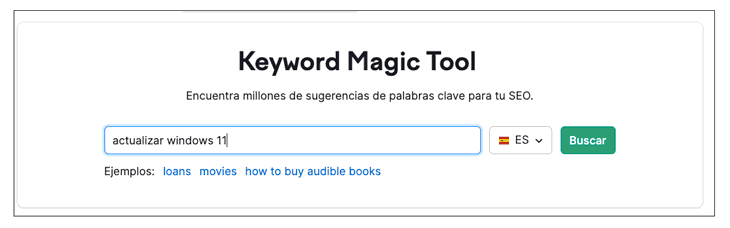
Step 2
You will now see that the Semrush tool returns results for this keyword. We can see different metrics depending on whether you select one tab or another.
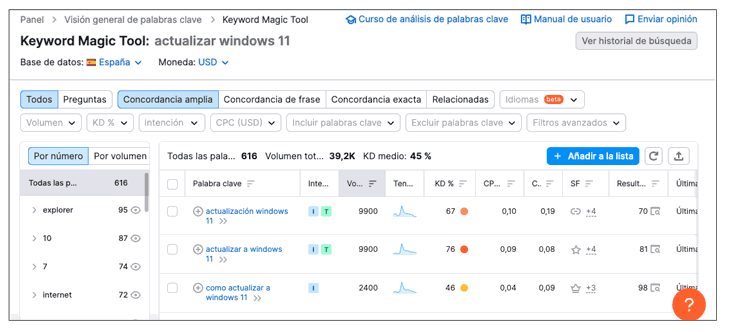
We can analyze the following metrics based on search engine results.
All
List of keywords that contain your relevant keyword.
Questions
Keyword list based on questions containing your relevant keyword.
broad match
Any variation of your keyword or relevant keyword phrase, in any order. For example:
windows 11 update
phrase agreement
Keyword or exact keyword phrase in various orders. For example:
windows 11 update
exact match
Keyword or exact keyword phrase in the exact order.
Related
List of keywords similar to your relevant keyword.
This type of filter will allow us to expand or reduce the list of terms that we are seeing related to our keyword.
In addition to this, you will be able to sort the metrics in order of the following parameters.
Volume
You can select the volume of keywords you want the tool to show you. In this way, you will be able to select if you want the Keywords that are displayed in the results to have a lot of volume, or if you want to attack keywords with less search density so that they are easier to position.
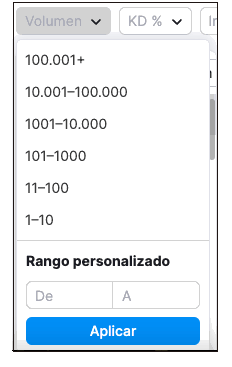
Difficulty
Here you will be able to level the difficulty that you want the keywords that are shown in the report to have. In this way you will be able to select keywords with a lower difficulty index, in order to be able to attack it more easily.
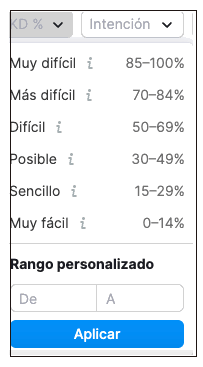
Intention
Here you can select what search intent you want the keywords to display to have. This will vary depending on the type of website you have and the intentions when creating new content. You can select between the intention of informative, navigation, commercial or transactional.

cpc
You can select the CPC range so that keywords that, for example, have a very high cost are not displayed.
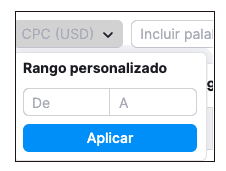
include keywords
You can include exact match keywords to show up in the results. In this way you will be making sure that the results that are going to be displayed coincide with what you want exactly.
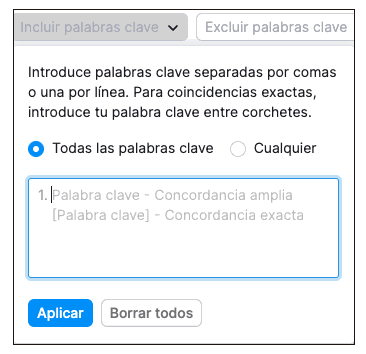
exclude keywords
You can exclude keywords from showing up in the results. In this way you will be avoiding the display of results in which words appear that you are not interested in having your title, such as, for example, in this case, "Windows 10"
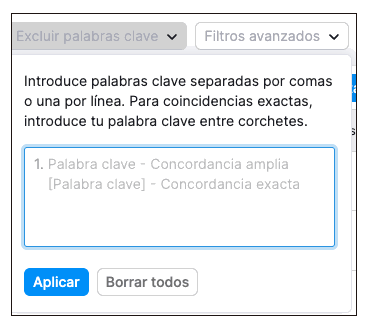
advanced filters
In this section you can apply advanced filters by selecting: Number of words, level of competition, SERP functionalities and results in SERP. In this way you can further narrow the results based on your preferences.
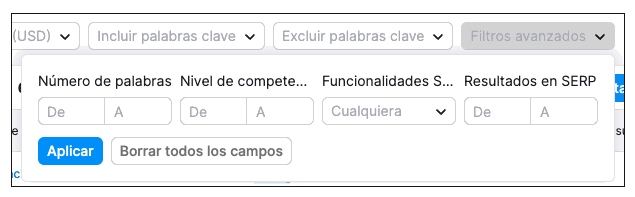
Step 3
You will see that depending on the filters and options that you select, you will be able to see new results based on these parameters that will give you new ideas and that you will be able to check and analyze each of these keywords by clicking on them.
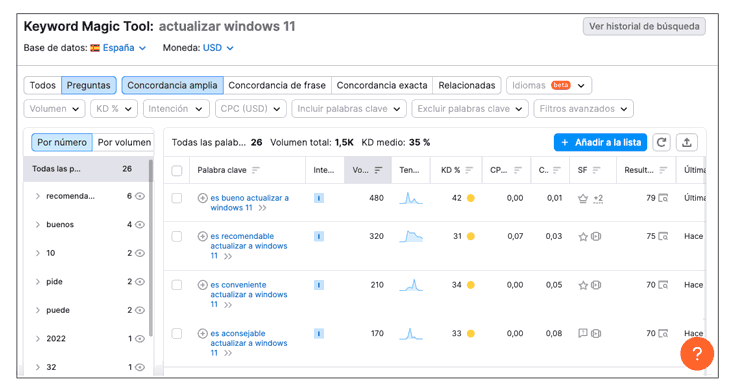
You will be able to play with all these options, apply different filters for each of them and thus obtain large groups of keywords with which to get content ideas or to add to the theme of your post.
3. How to use Organic Research to analyze keywords in Semrush
This is another of the options offered by the Semrush tool to do keyword analysis. With it you can do organic research. In addition, you will be able to find your organic competitors and check which are the keywords with which they are positioning. You will also be able to see how your results pages have evolved. To use it you must do the following.
Step 1
The first thing you should do is click on the "Organic Research" section in the side menu of the tool within the SEO menu. Once the search engine appears, you must enter the domain you want to analyze, which in this case will be ours. Click on search.
TechnoWikis.com
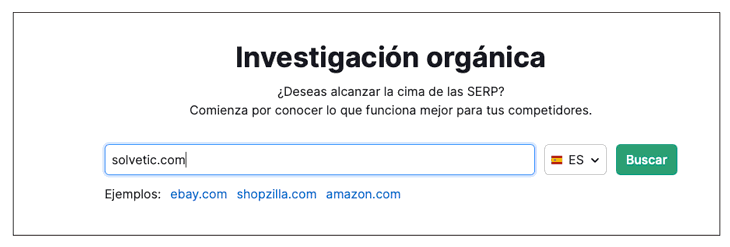
Step 2
Now you will see a general analysis of the site that you have entered with different metrics that we will see below that each of these data offers us. Within the overview you will see the following.
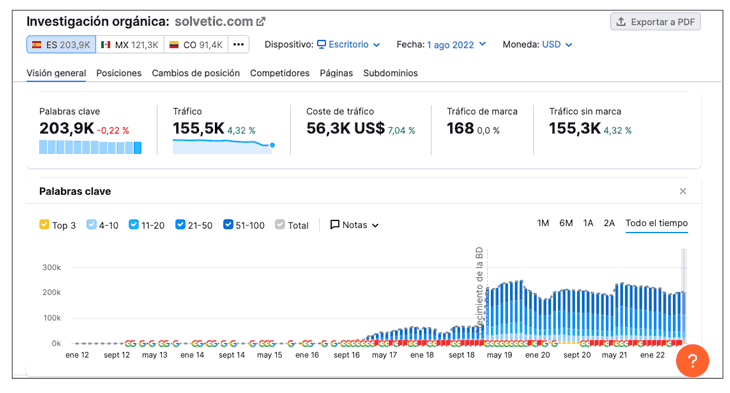
Keywords
Number of keywords that attract users to the analyzed domain through the first 100 organic search results of Google.
Traffic
Number of users that are expected to visit the analyzed domain in the following month, provided that the monthly average organic traffic remains relatively the same.
traffic cost
Estimated average monthly cost to rank for organic keywords in Google Ads.
brand traffic
Amount of traffic that reaches a analyzed domain thanks to keywords that include the domain brand.
unbranded traffic
Amount of traffic that reaches a analyzed domain thanks to keywords that do not include the brand.
chart analysis
The graph shows the changes in the number of organic keywords that the analyzed domain ranks for.
Step 3
If you click on the graph, you will see that the data for the selected date appears on the volume of the top keywords.
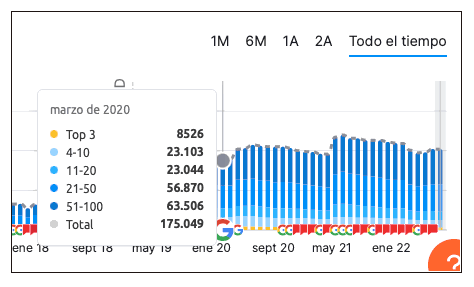
Step 4
As we have seen in the first image, you can select several tabs at the top to see different analytics.
Positions: Here you will be able to see the most relevant data on the keywords that are positioning for the analyzed site, and you will be able to order this data from those that position first, to those that are in place 100.
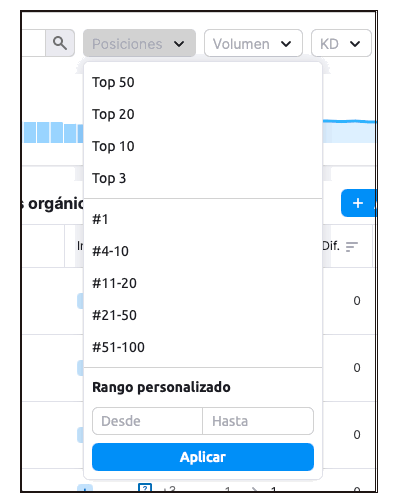
Within this graph we can see that we have metrics for the following data. We'll see that a lot of data means the same thing as in the keyword overview.
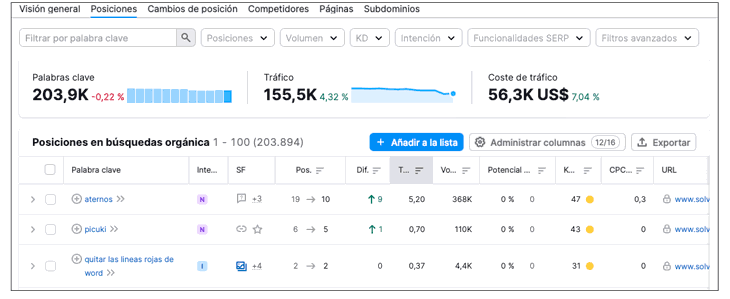
Keyword
A keyword that directs users to a domain analyzed through the top 100 organic Google search results.
Intention
The intent of a search in a search engine. The intent can be interpreted by search engine algorithms to display the most suitable SERP results and features.
SERP Features
SERP features are considered all those results of a page in Google that are not traditional organic results.
Position
The position that a analyzed domain occupies in organic search results for a specific keyword in a given period of time.
position difference
The position that a analyzed domain occupies in organic search results for a specific keyword in a given period of time.
traffic percentage
Percentage of traffic directed to the web page with the given keyword and for the period of time in question.
Volume
Monthly average number of times users have searched for a keyword. This value is calculated taking into account the last 12 months.
keyword difficulty
Estimation of the difficulty to position adequately in the organic search results with a certain keyword. The higher the percentage, the harder it is to rank high for a given keyword.
cpc
The average price in the selected currency that advertisers are paying for each user click on an ad based on a given keyword (Google Ads).
url
The URL of the page that is ranking in the top 100 organic Google search results. Click the arrow to view the landing page or click the link to open the URL overview report.
step 5
Another of the tabs that we can select to analyze your data is that of position changes.
Position changes: From here you will be able to see how the different keywords have been changing position for the analyzed site and see in which you have gained or lost positioning.
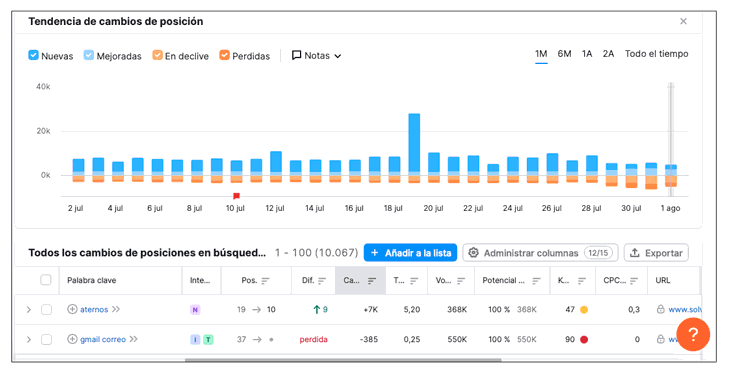
The metrics that appear in this case different from the ones we have just seen are the following.
position difference
Changes in the organic positioning of a domain for a given keyword.
change in traffic
Change in traffic volume
traffic percentage
Percentage of traffic directed to a domain analyzed with a specific keyword in a given period of time. For lost keywords, this metric shows the percentage of traffic directed to a domain analyzed in its previous position.
Note
In both the position and position change metrics, you can click on any of the keyword results and you will see that a full analysis is returned on that keyword.
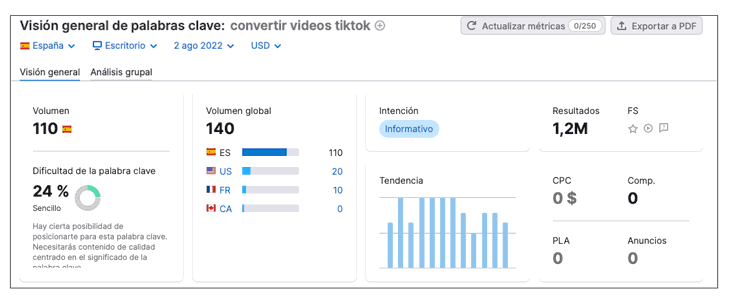
step 6
We will also be able to see an analysis of our competitors. To do this, click on the corresponding tab and we will see that the following results are returned.
Competitors: These competitors are your root domains. The list is sorted by Competition Level and the metric shows you how close a competitor is to the analyzed site. It is based on the total number of keywords for which the competitor is positioned and the percentage that it shares with the analyzed website.
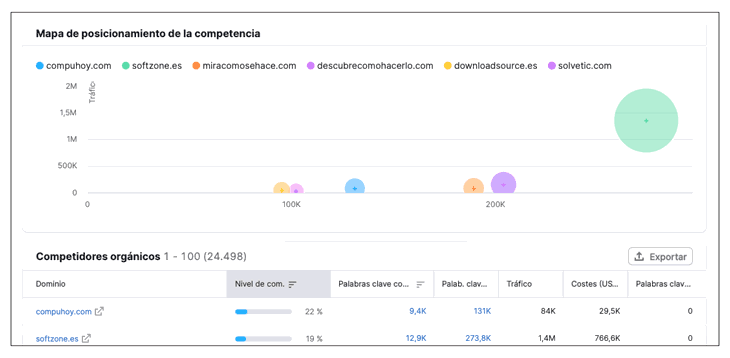
The metrics that we can analyze in this tab are the following:
Domain
The domain that a analyzed domain is competing against in the top 100 organic Google search results.
Level of competition
This metric is calculated based on the number of keywords for each competitor and the number of keywords common to both competitors. You should keep in mind that web pages that have a large volume of common keywords can be considered competition.
common keywords
Number of common keywords that a analyzed domain and a specific competitor rank for in the top 20 organic Google search results.
Traffic
Estimated amount of organic traffic directed to a domain analyzed with a specific keyword in a given period of time.
traffic cost
Total cost of all traffic directed to a domain analyzed with a specific keyword in a given period of time
paid keywords
The number of keywords that a given domain is buying in Google Ads for ads that appear in paid results.
step 7
You can find opportunities in this section if you analyze the site of your competitors and look at those keywords that have lost or are in decline. In this way you can make content about it and position above it when creating updated content.
- Declining is when we see the down arrow: the domain's ranking for keywords has dropped, but it's still ranked in the top 100.
- Lost: The domain is no longer ranked in the top 100 for these keywords.
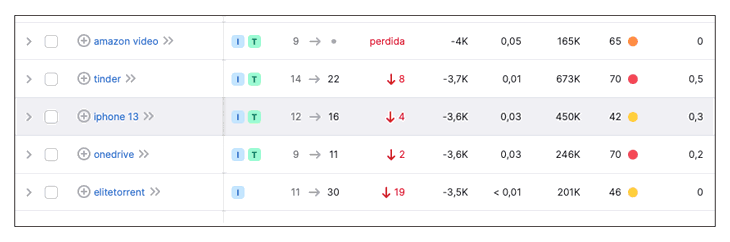
4. How to use keyword gaps to analyze the competition on Semrush
With this option you will be able to compare several keywords from different domains compared to yours quickly since you can do it with a single search. In this way you will be able to see how your rivals are surpassing you and analyze new opportunities to optimize your content and position yourself above them.
To make use of this you must do the following.
Step 1
The first thing you should do is select the "Keyword gaps" section of the SEO menus on the side. Once here you must put your domain and all those that you want to analyze from the competition to be able to analyze them together with yours in terms of keywords. Also select "Organic Words" in this case.
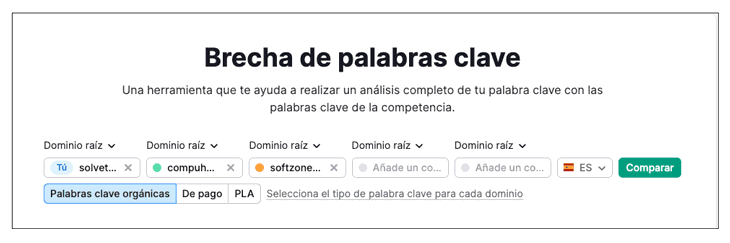
Step 2
Now you will see that the results with different metrics appear. Top keyword opportunities appear in the left column.
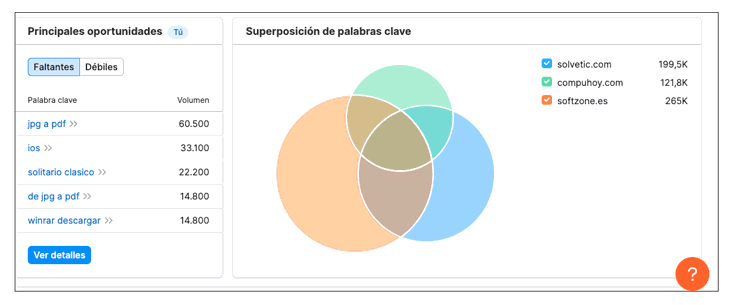
Missing keywords
Keywords with which Your domain does not classify but those of the competitors do.
weak keywords
Keywords for which Your domain ranks lower than any of the competitors.
Step 3
If you click on any of these keywords you will see that the metrics for it appear. In this way you can analyze the possibilities you have and if you are interested in creating content in relation to it
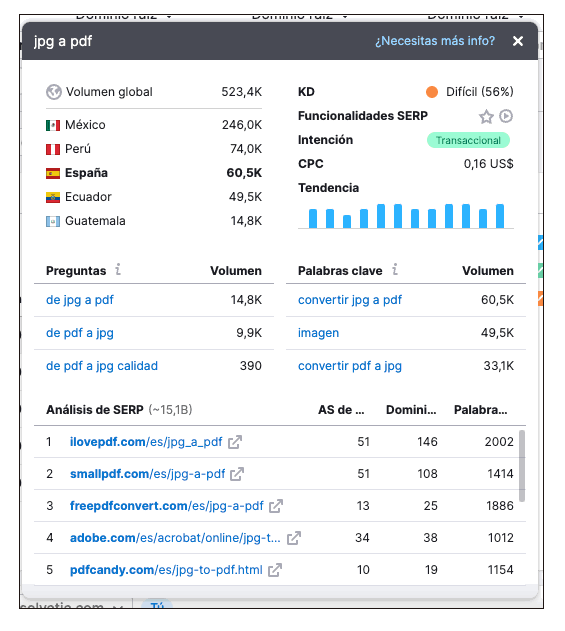
Step 4
If you go down you will see that different keywords appear in common with the sites you have entered, and with the metrics for each of them. This way you can see what your competitors are better at.
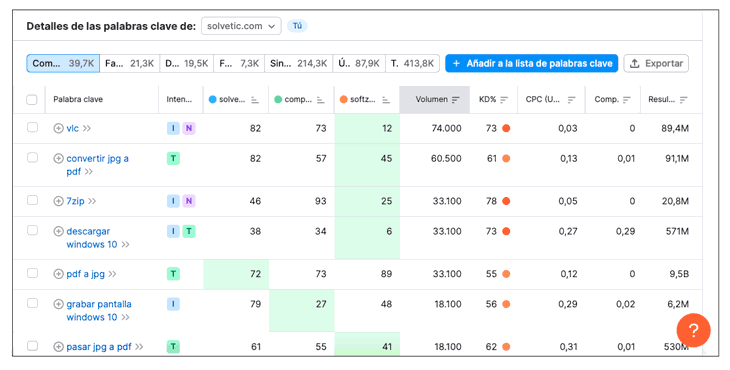
step 5
If you click on any of the sites, you will see that the keywords are ordered by which they have positioned first. If you click on one of your competition, you will see who is positioning first and in what position is your website to analyze if you are interested in attacking this keyword or not.
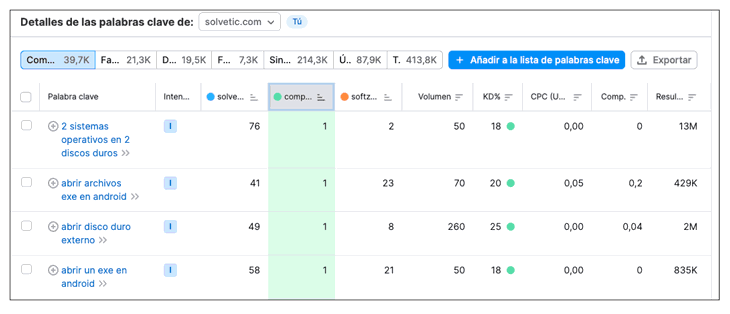
5. How to use Topic Research in Semrush to find keyword trends
With this option you will be able to find the topics that are trending, generate content ideas and see what keywords to use for your titles. It will be very useful to analyze a term or theme that you want to include on your website creating content. In this way you will be able to see what results the tool shows based on what is trending at that moment in relation to that term.
To use it you must do the following.
Step 1
The first thing is that you must display the "content marketing" side menu to select the "Topic Research" option. Now in the search engine you will be able to enter the term you want to analyze and select the area of analysis.

Step 2
You will see a series of results appear. Depending on the options you select, you will see some ideas or others.
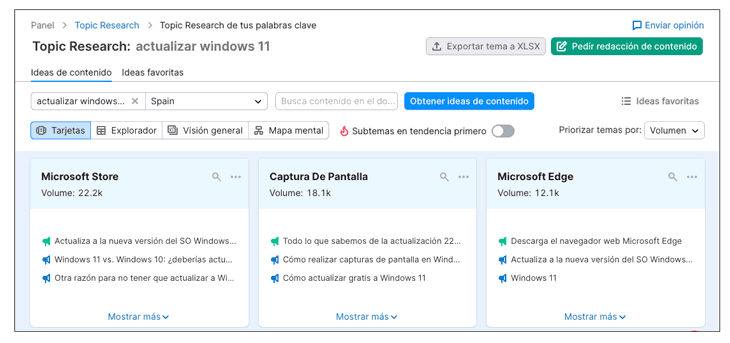
cards
From here you will be able to see different title options created based on a keyword. If you click on any of these cards, more content and related questions will be displayed.

Explorer
From here you will be able to see content ideas based on a subtopic, with metrics on Facebook interactions, shares, and backlinks.
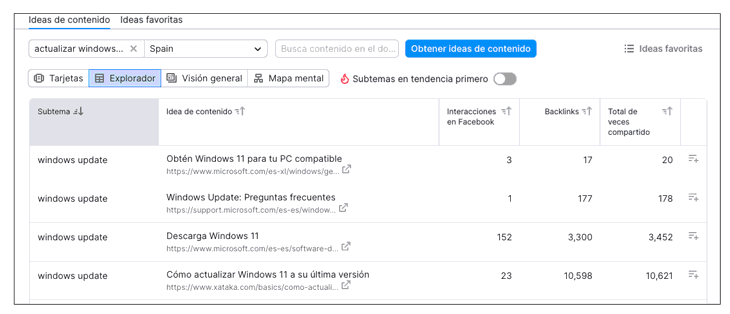
Overview
From here you will be able to see the top 10 titles by backlinks and questions that may be interesting to analyze.
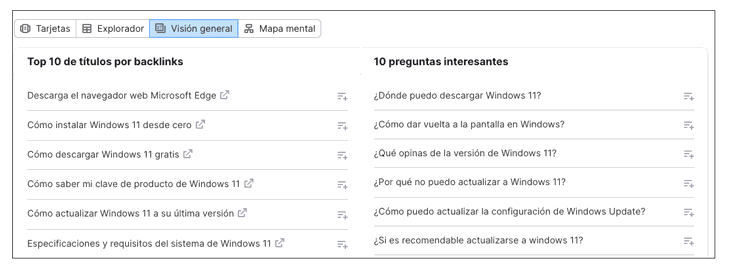
mind map
From here you can get an idea of what related keywords you can use based on the term you have entered to analyze.
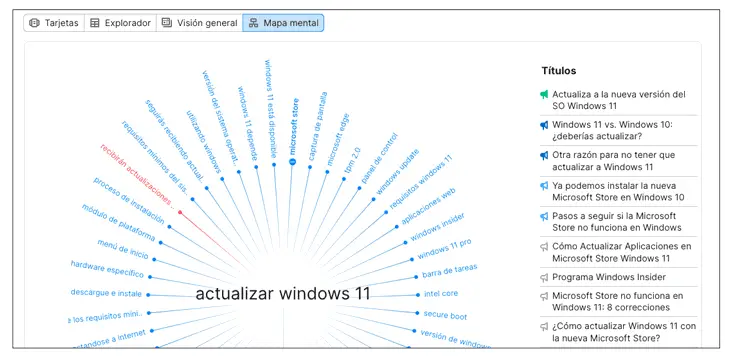
trending subtopics first
There is another tab that you can activate, which is used to see the trends in relation to that keyword at that moment. In this way you will be able to see what is the most trending to see if you want to create content and it is interesting to do so.
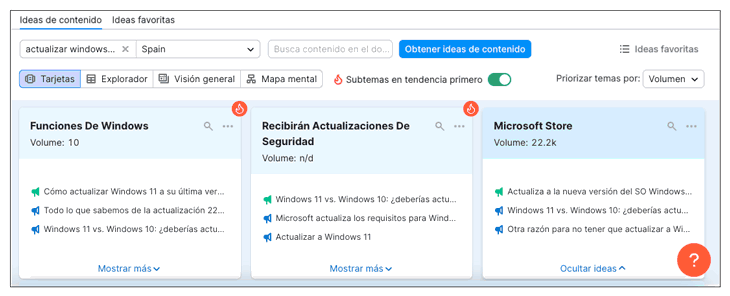
In this way you will be able to make use of current trends for a specific topic, if you consider that it may be a good opportunity for the type of website you have.
With all this data, we will be able to deeply analyze our site or that of our competitors, to see what new keywords we are interested in attacking, what type of content we must improve to have good positioning again or what type of competition we have for our contents. You will be able to find new ideas and also optimize the keywords that you should use in the writing of the text as well as in the title, description, images...