If something is clear, it is that the mobile phone is today the main device of our day to day, and this is not something casual since we can count by hundreds the actions we can perform using these small devices: From only making calls We have taken photos and videos with the camera that we can later share on our social networks or through instant messaging services such as WhatsApp, Telegram or Messenger, listen and download music or check our email and answer emails among many other actions..
The amount of applications downloaded to our mobile phone and the great traffic of information that we exchange through these devices can make us constantly receive notifications that interrupt us in our activity throughout the day. In situations where we are very busy and we cannot keep an eye on the phone, it is useful to put the phone in silence so as not to be interrupted by calls or Apps notifications. Precisely for this reason today in TechnoWikis we will explain how to silence one of the Apple phones of the moment: The iPhone XR.
For this, the steps to follow are these:
Note
In this video you can see how to do it on an iPhone Xs, but on iPhone XR the steps are similar.
To keep up, remember to subscribe to our YouTube channel! SUBSCRIBE
1. How to activate silent mode with buttons on iPhone XR
The first method to put your iPhone XR in silence is to do it from the terminal buttons, which is convenient and fast. In the case of iPhone XR, above the volume up and down buttons we have another button that instead of pressing it can move to the right and left and that corresponds to the function mentioned above.
Activate silent mode on iPhone XR
Slide the tab exposing the orange part and you will have activated the silent mode on your iPhone XR.
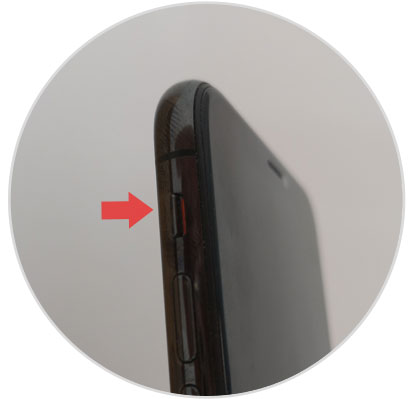
Turn on iPhone XR sound
Slide the tab again, hiding the orange part and you will have put your phone in sound mode.
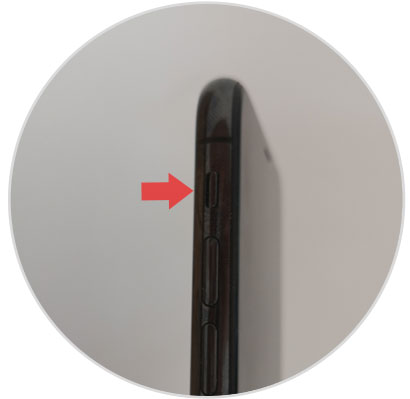
2. How to activate silent mode from the menu (broken button) on iPhone XR
Activating the silent mode from the menu is also possible and this is a really useful function when the external button of the terminal for some reason does not work or is broken. For this the steps to follow are:
Step 1
Press the corresponding gearwheel in the menu with the “Settingsâ€.
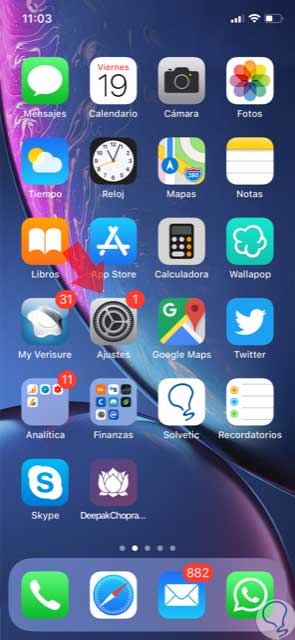
Step 2
At the top of "Settings" you will see the "General" section. Press here.
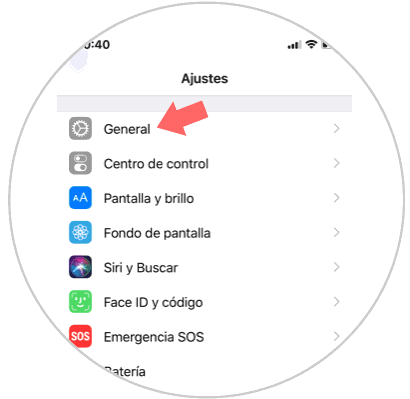
Step 3
Now, in the new screen, among the available options you will see how one of them is “Accessibilityâ€. Press here.
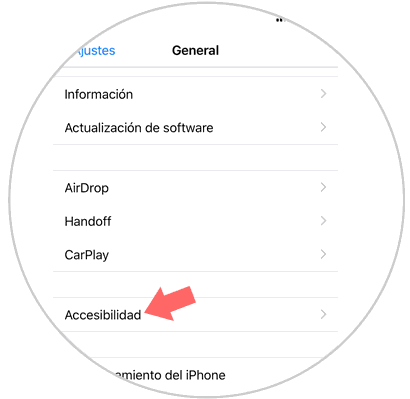
Step 4
Click on the "Assistive Touch" option.
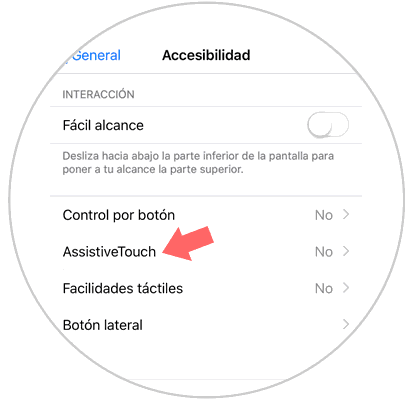
Step 5
Now, on the new screen, activate this function by sliding the tab to the right.
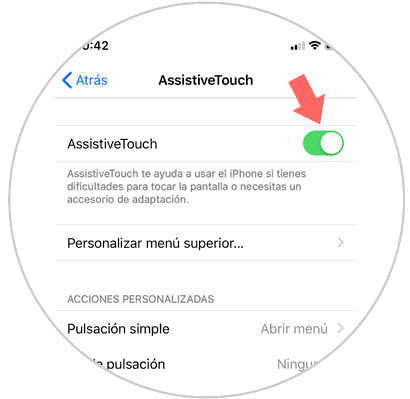
Step 6
When you do this, you will see how a button appears on the screen. When you press it, it will show you this pop-up menu where you must press the “Device†option.
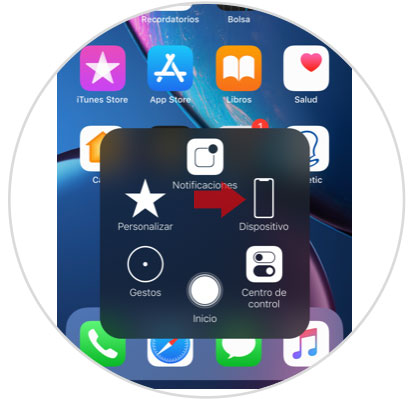
Step 7
If you click on the “Activate sound†option, the bell will change to silent mode. In this way you can put your iPhone XR in silent mode without touching the terminal buttons.
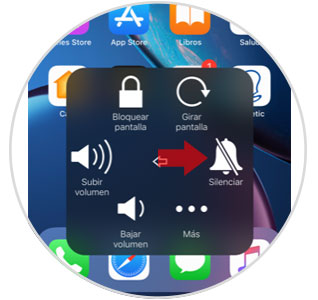
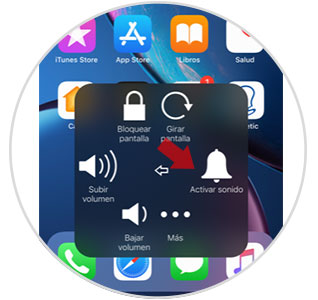
3. How to activate and configure the “Do not disturb†mode on iPhone XR
The do not disturb mode goes a little further than the silent mode, since it allows us from the same terminal to establish the time slots in which we do not want to be disturbed. To activate and configure the steps to follow are these:
Step 1
Access the “Settings†of the terminal by clicking on the gear icon.
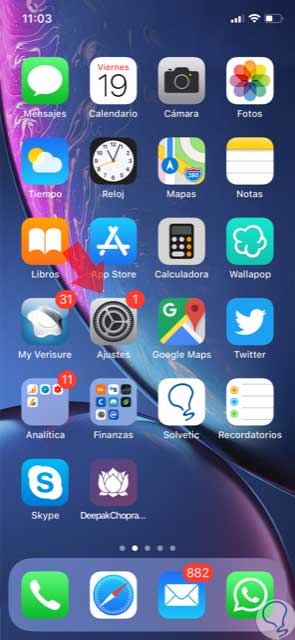
Step 2
Within the "Settings" you will see the "Do not disturb" line.
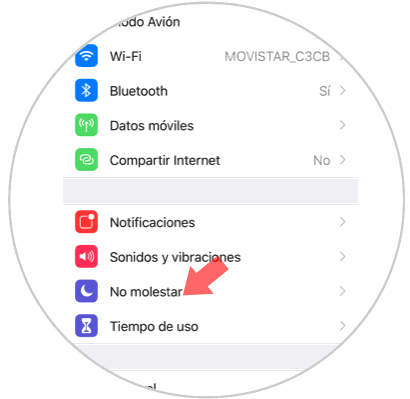
Step 3
Activate or deactivate the “Do not disturb†mode with the tab next to this option.
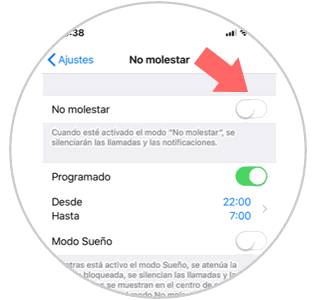
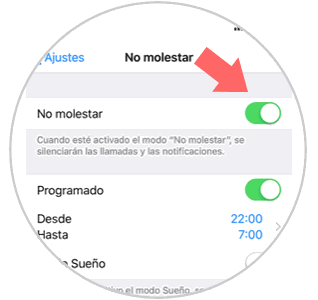
Step 4
Now, in the “Do not disturb†mode you can configure the following aspects:
Schedule
With this option you can set the time in which the "Do not disturb your terminal" mode is active. Here you can also activate the sleep mode.
Adjustment
This option will allow you to choose whether the terminal should be silent all the time (selecting Always) or if the terminal should only be silent with the active screen lock.
Contacts
Here you can select the contacts from which you can receive calls that ring even if you are in silent mode.
Repeated calls
Allow repeated calls to ring from the contacts you have established in the previous point by activating or deactivating the tab.
"Do not disturb" while driving
Here you can select automatic responses and which contacts sound or not while driving.
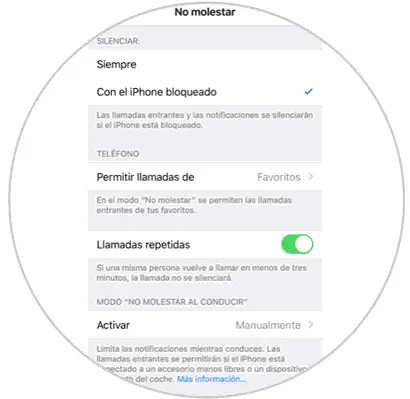
This way you can prevent the mobile from interrupting you when you are doing some activity..