Our mobile phones have become essential in recent years, to the point that we find it rare to leave home or move without them. They have become practically, and especially since the arrival of the Internet to them , an extension of our body and this is due to the large number of functionalities that we can perform through these small devices..
What was initially limited to making and receiving calls has increased its possibilities to become what it is today: A device little bigger than a hand that allows us to perform almost all the activities that a few years ago we would carry out using a PC Downloading applications for different purposes, using the camera to take photos or videos or playing them on the terminal screen are some of the daily actions we perform using our phone.
Like everything in this life, being always located has its good part and its bad part, and sometimes we cannot or should not be aware of our phone. On these occasions it is ideal to activate the silent mode in it so that it does not interrupt the activities we are doing. It is for this reason that today in TechnoWikis we will explain how to silently put two of the most popular Apple terminals of the moment: The iPhone Xs or iPhone Xs Max. For this you must follow these steps:
To keep up, remember to subscribe to our YouTube channel! SUBSCRIBE
1. How to activate silent mode on iPhone Xs or iPhone Xs Max with buttons
When we activate the silent mode, all the sounds of our mobile are automatically deactivated. This is super useful when we don't want to be interrupted by a call or a message while we are doing something. For this the device has a button above the volume up and down buttons on the left side of the terminal, which instead of pressing it can move to the right and left.
Activate silent mode
When you move the tab and expose an orange part, the mobile goes into silent mode.
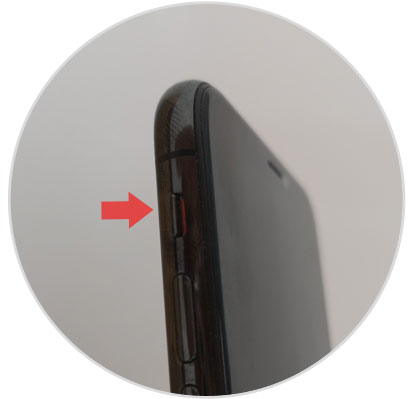
Turn on sound
When the tab returns to its normal position and you stop seeing the orange part you will activate the sound on your iPhone Xs or Xs Max.
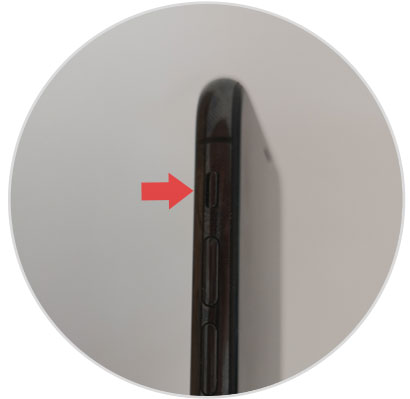
2. How to activate silent mode from the menu (broken button) on iPhone Xs or iPhone Xs Max
Activating the silent mode from the device menu is possible and can be tremendously useful if the side button is broken. For this you will have to do the following:
Step 1
Access the "Settings" of the device by tapping on the gear icon in the main menu.
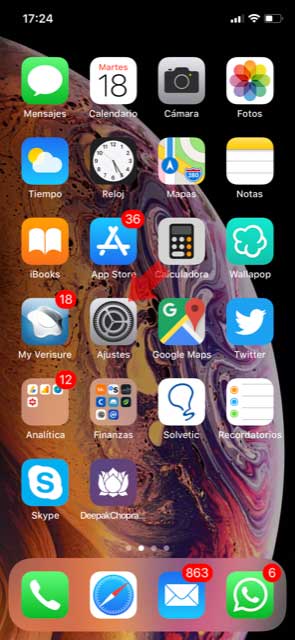
Step 2
In the Settings section, click on the "General" section.
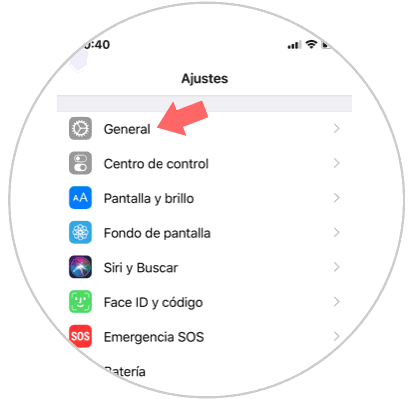
Step 3
In the new screen, among the available options, you will see "Accessibility". Press here.
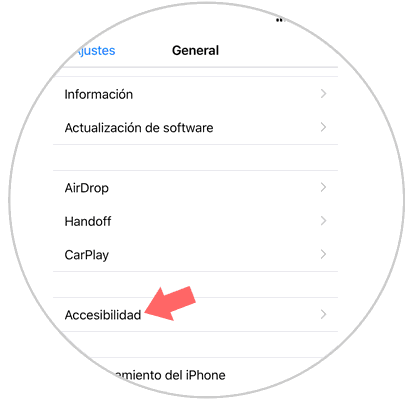
Step 4
Here you will see the "Assistive Touch" option. Press here.
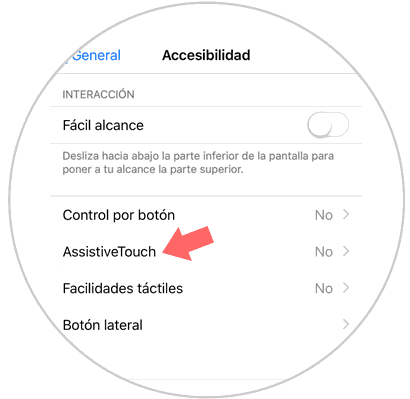
Step 5
Activate the "Assistive touch" option by sliding the tab to the right. When it is active its color is green.
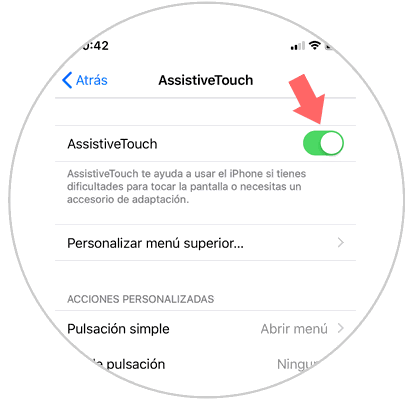
Step 6
Once this is done, a button will appear, which when pursued will show you the following window in the menu. Click on "Device"
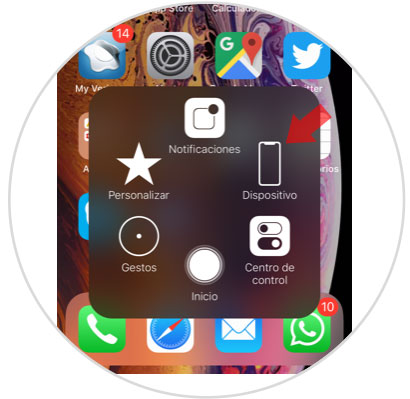
Step 7
Now, click on the "Activate sound" option. When you do it will be silenced and you will have put your iPhone in silent mode.
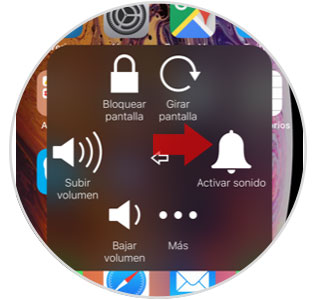
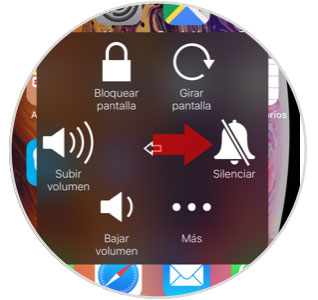
3. How to activate and configure “Do not disturb†mode on iPhone Xs or iPhone Xs Max
The do not disturb mode goes a little further than the silent mode, since it allows us to be in silent mode in a certain time slot during which you do not want to be disturbed by calls or notifications on your mobile. This function also allows you to call you when your chosen contacts call, even if you are in silent mode. To configure it you will have to:
Step 1
Access the "Settings" of the terminal.
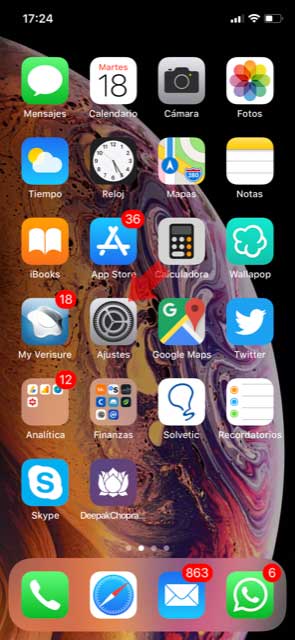
Step 2
Within the settings, select “Do not disturbâ€.
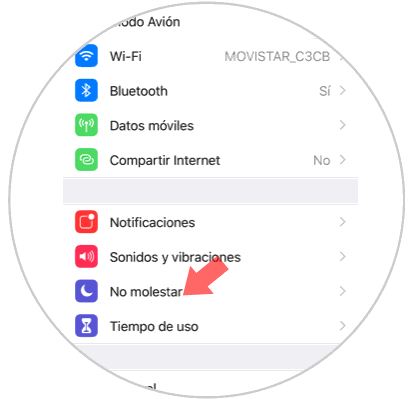
Step 3
To activate or deactivate the “Do not disturb†mode, you can do so by sliding the Do not disturb tab at the top of the screen to the left or right.
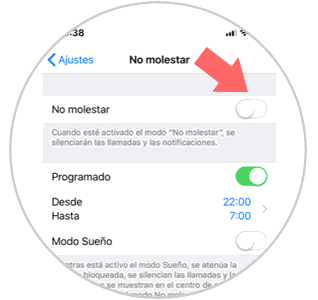
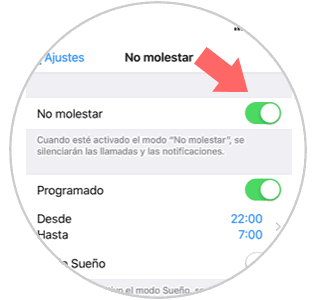
Step 4
To configure the do not disturb mode, you can do it on the back on this screen. You can configure the following aspects:
Schedule
By clicking on this option you can set the time in which the “Do not disturb your terminal†mode is active. Here you can also activate the sleep mode.
Adjustment
This option will allow you to choose whether the terminal should be silent all the time (selecting Always) or if the terminal should only be silent with the active screen lock.
Contacts
Here you can select the contacts from which you can receive calls that ring even if you are in silent mode.
Repeated calls
Allow repeated calls to ring from the contacts you have established in the previous point by activating or deactivating the tab
.
"Do not disturb" while driving
Here you can select automatic responses and which contacts sound or not while driving.
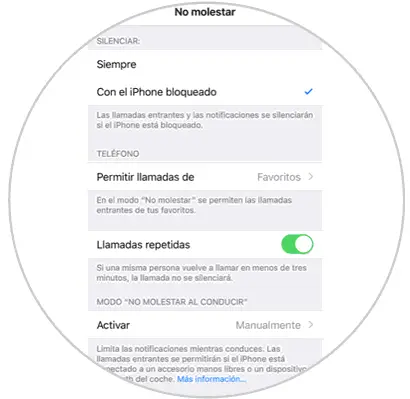
It will be that simple to prevent your mobile from interrupting you when you are doing something if you have an Apple iPhone Xs or iPhone Xs Max..