Windows 11 generates error codes when the operating system, applications and even hardware fail, these error codes help determine the cause of the error and based on this, take precautionary measures or tasks to correct it. One of these errors is the code 0xc00007b which occurs in the vast majority of cases after installing an available patch or after downloading and applying updates and its result is that as users we will not be able to open applications in Windows 11, preventing users from working. fullness..
Updates are necessary to keep our equipment with current and safe software, since each update usually incorporates security patches that replace intrusion errors. If you cannot update your system, it is possible that you could put it at risk and that is why TechnoWikis has the solution to correct this error and have access to our applications in Windows 11.
To stay up to date, remember to subscribe to our YouTube channel!
SUBSCRIBE ON YOUTUBE
How to fix error 0xc00007b
Step 1
First of all we will go to the following official URL to download the .Net Framework:
.Net Framework
Step 2
We download the executable of the available version:
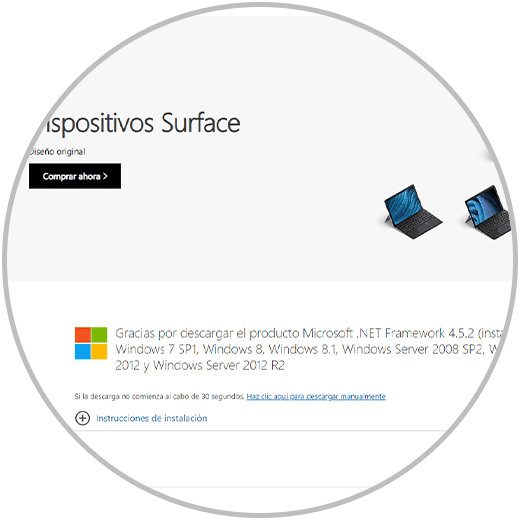
Step 3
The .NET Framework allows the programming languages C#, Visual Basic or F# to be able to write Windows applications, this version of the .NET Framework has improvements in the language and in the platform for C#, Visual Basic and F# and basically When opening an application, all the compatibility actions are executed as they are, since a high percentage of the apps are written in one of these programming languages, so if the .Net Framework is not installed or has errors, this can occur to the mentioned error, once downloaded we execute the file and we must accept the UAC permissions:
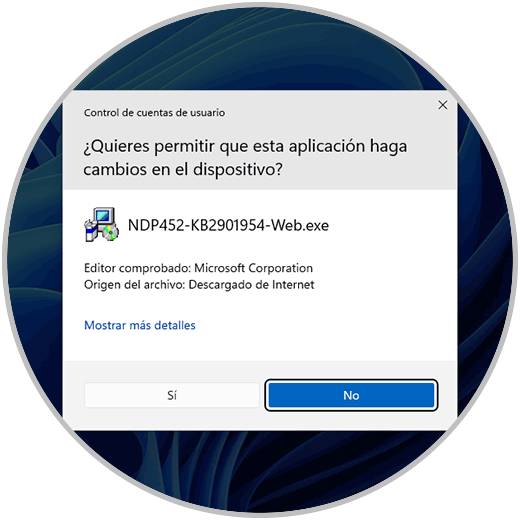
Step 4
In case of having the .Net Framework, it will not be possible to install it:
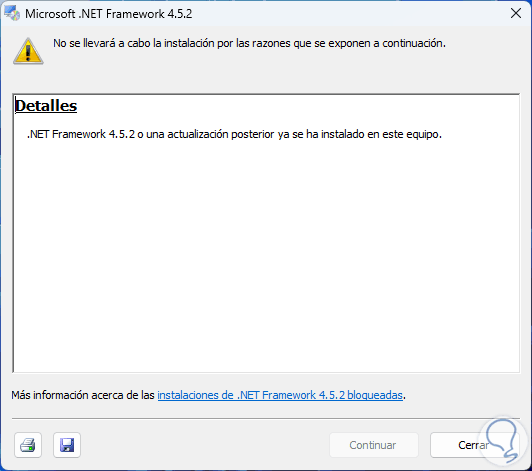
step 5
The .Net Framework is installed within Windows 11 updates and that is why its installation may not be required.
In case of being able to install the .Net Framework but it causes an error, we may need to download the certificate called "MicrosoftRootCertificateAuthority2011" directly from the following Microsoft link:
Certificate
step 6
After that we validate that it is possible to complete the installation of the .net Framework.
Now it is necessary to verify that we have the latest version of DirectX, for this in the Start search engine we enter "dxdiag" and execute the command:
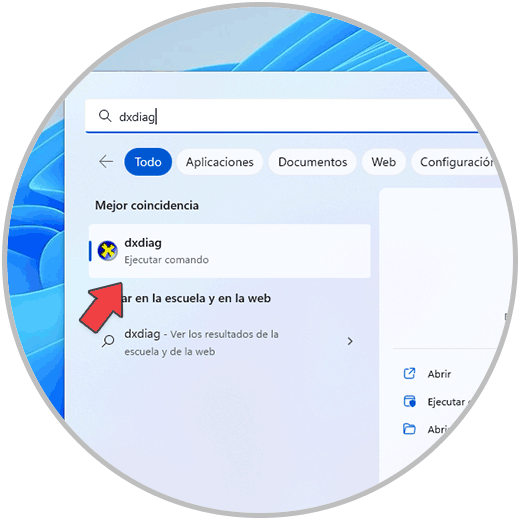
step 7
In the displayed window we validate the version of DirectX used in the "DirectX version" line, currently it is 12:
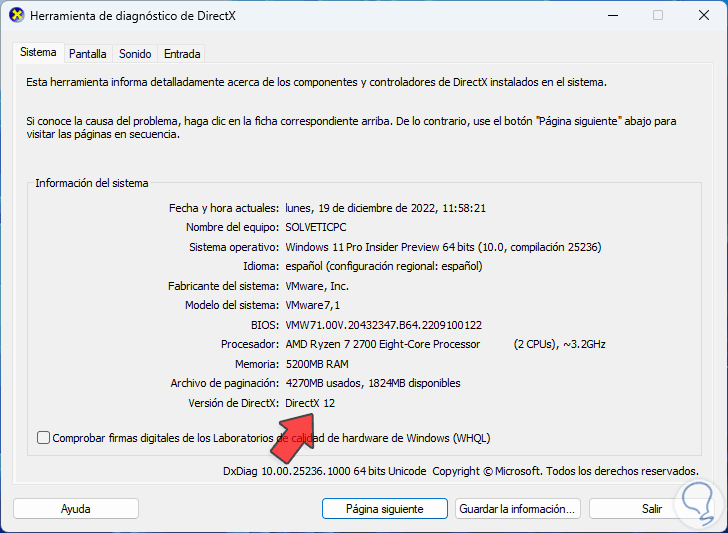
step 8
DirectX is an environment with which various runtime libraries are installed using the legacy DirectX SDK for games using D3DX9/10/11, XAudio 2.7, XInput 1.3, XACT, or Managed DX 1.1, in case of If you don't have DirectX, you can download it at the following link:
DirectX
step 9
Let's go to the official URL of Microsoft Visual C++:
Microsoft Visual C++
step 10
This is responsible for installing the Microsoft C and C++ runtime libraries (MSVC) which are required by applications developed with Microsoft C and C++, if the application (which is a large number) makes use of the libraries will be necessary to install the Microsoft Visual C++ redistributable package, we will see the following in the described URL:
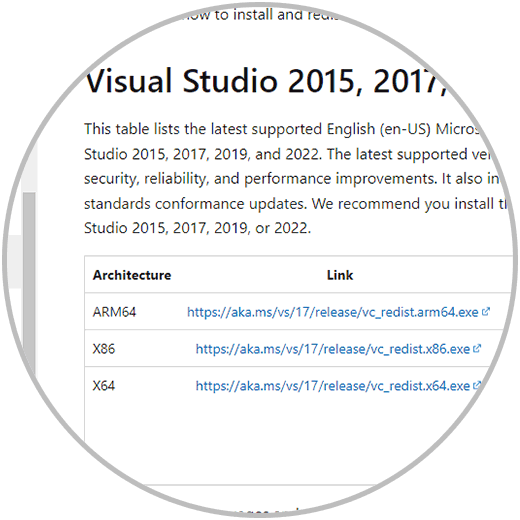
step 11
We download the file of the used Windows version and then run the file, we will see this:
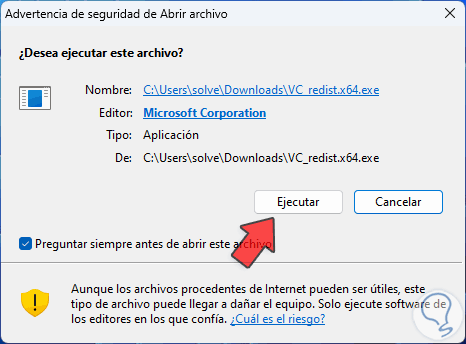
step 12
We accept the permissions and in the installation wizard we accept the license:
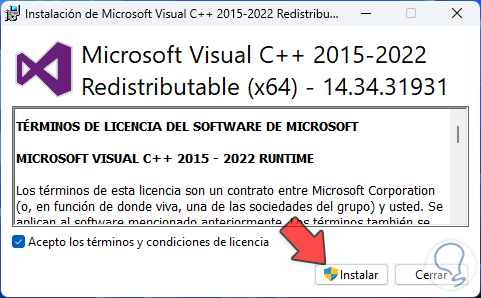
step 13
We click on "Install" and we must confirm the process:
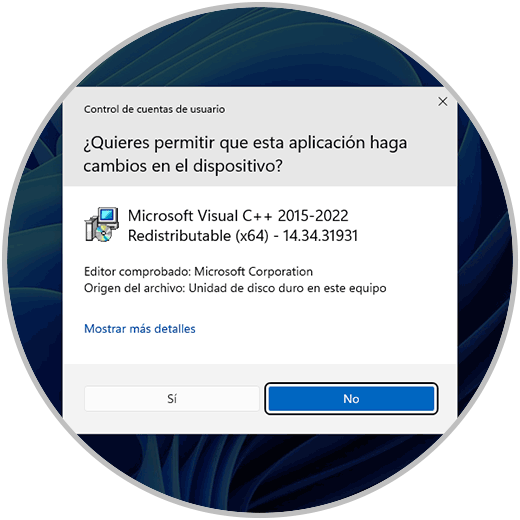
step 14
The installation of the packages will start:
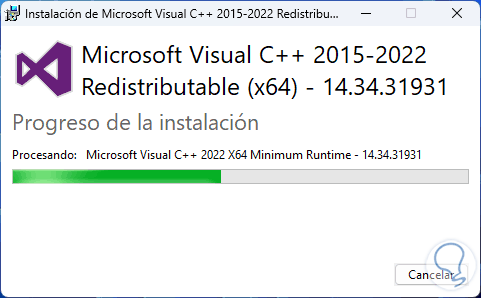
step 15
Wait for the process to finish:
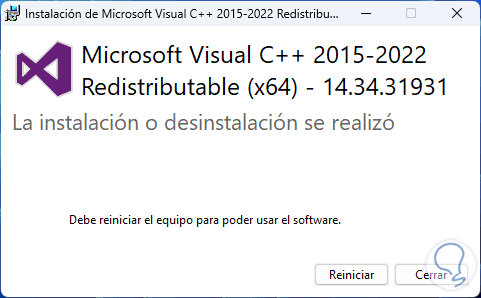
step 16
Restart Windows 11:
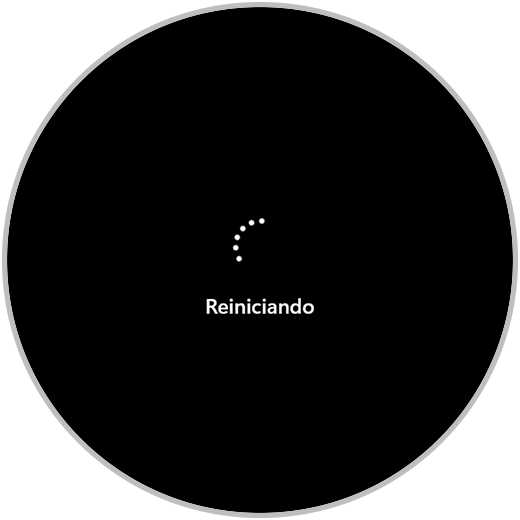
step 17
When logging in we open the File Explorer and go to the path "C:\Windows\SysWOW64":
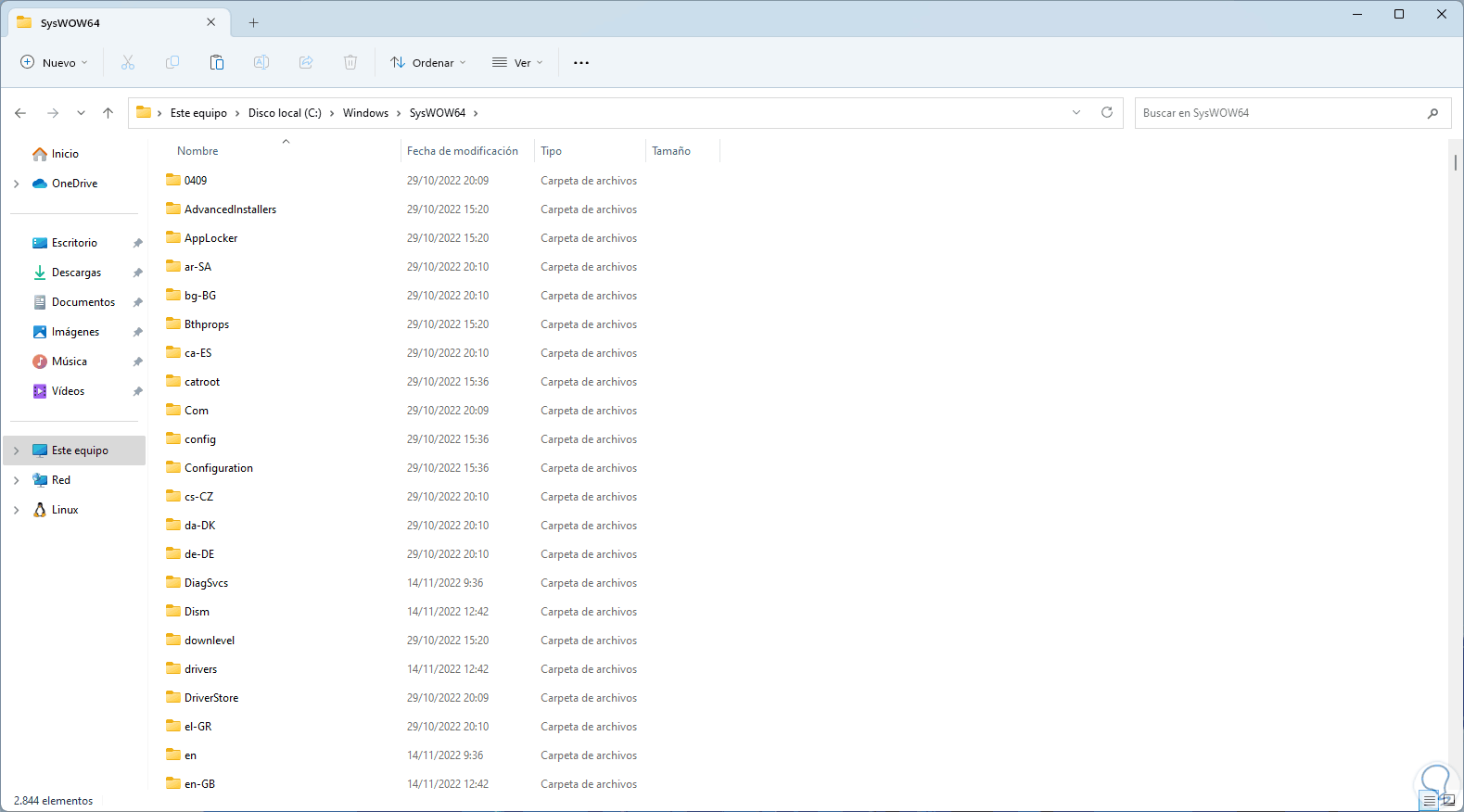
step 18
We copy the x86 (32-bit) DLLs:
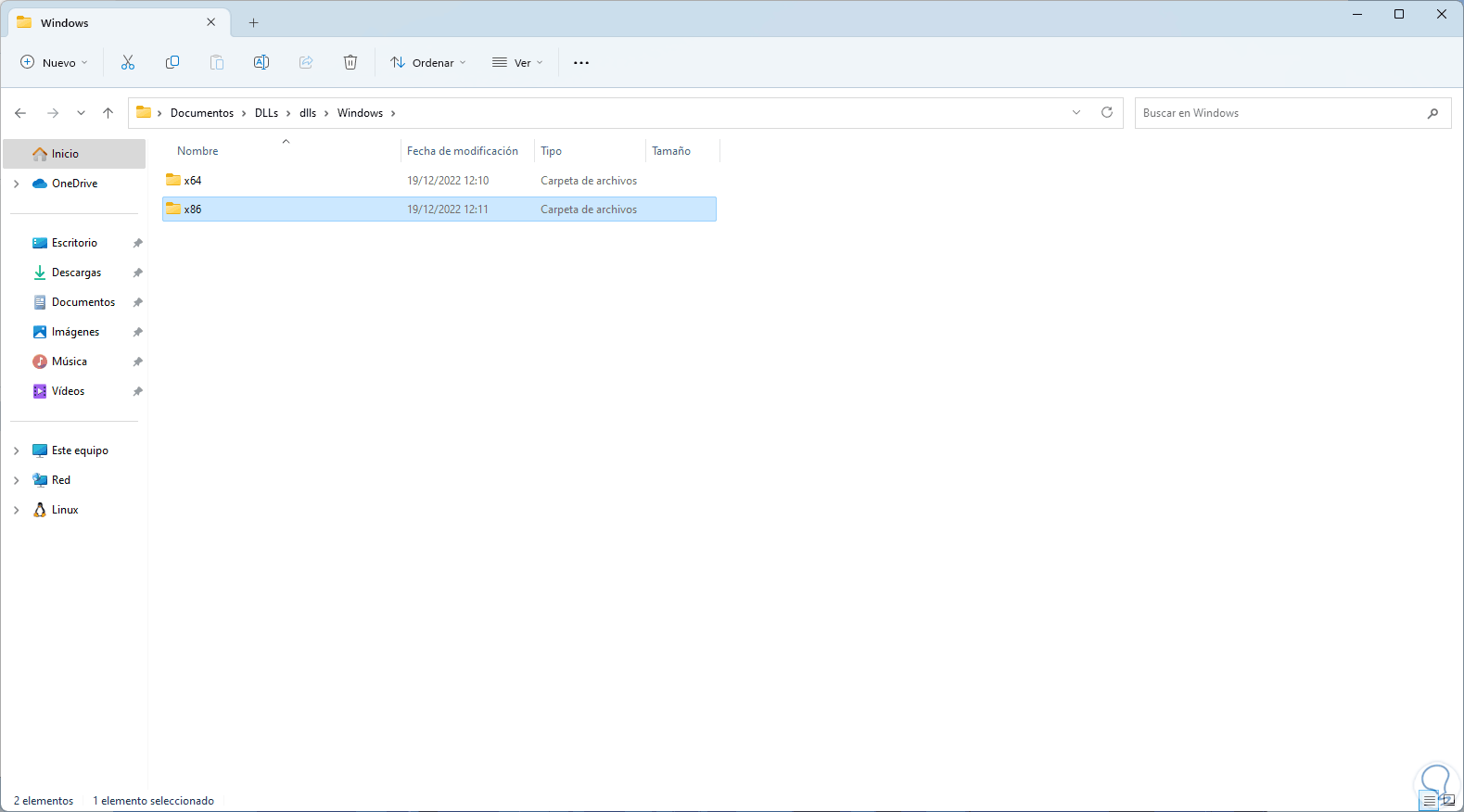
step 19
We copy the x86 DLLS folder in SysWOW64, we will see the following message:
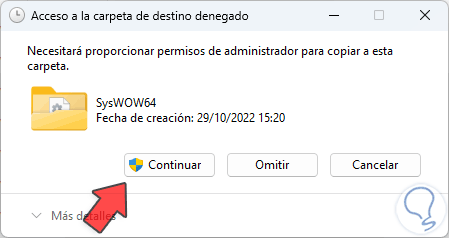
step 20
We click on Continue to copy the libraries:

step 21
Copy the x64 folder:
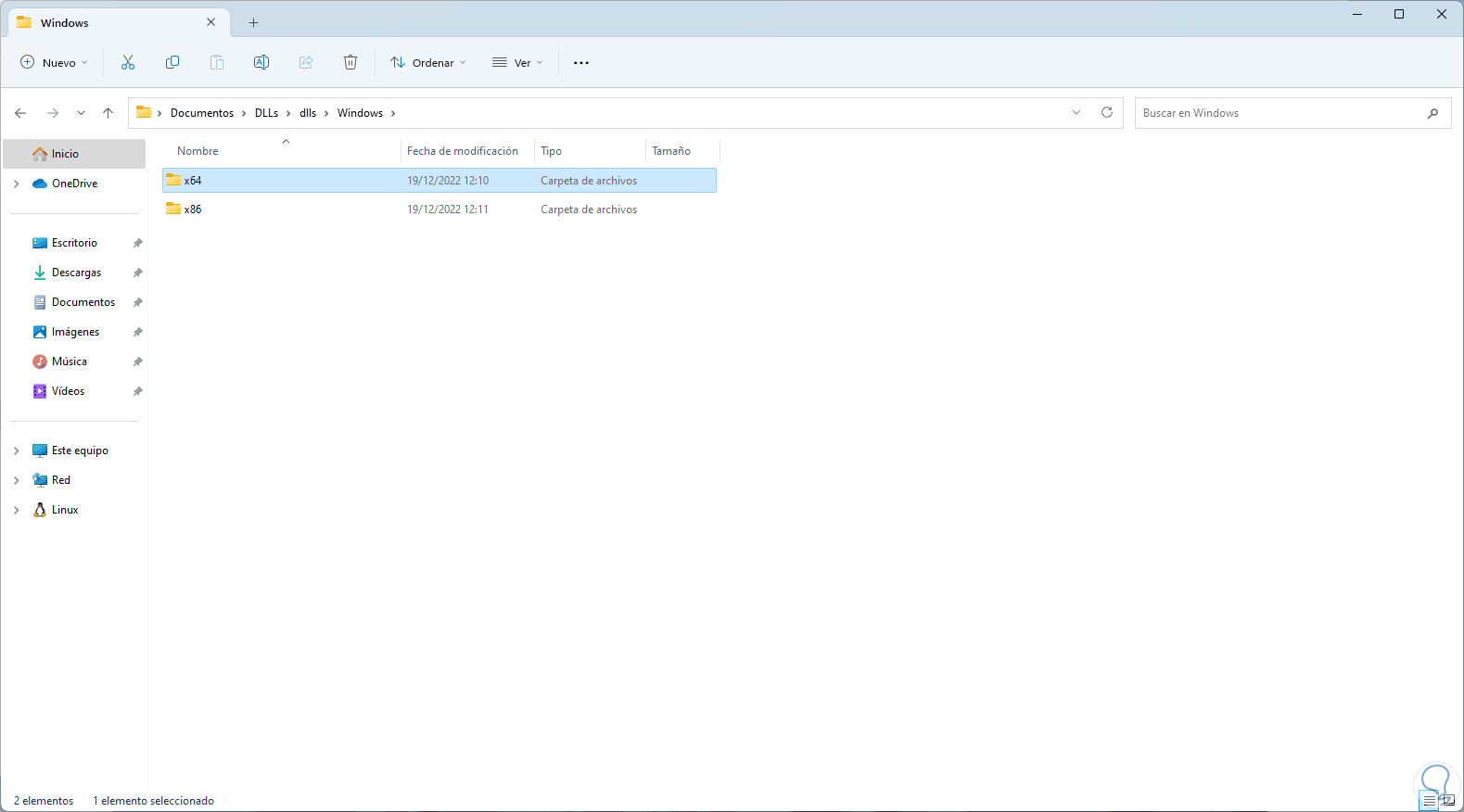
step 22
We paste this in the path "C:\Windows\System32":
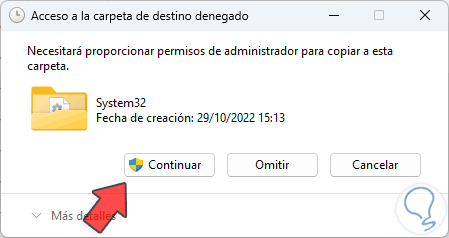
Step 23
We click Continue to complete the process:
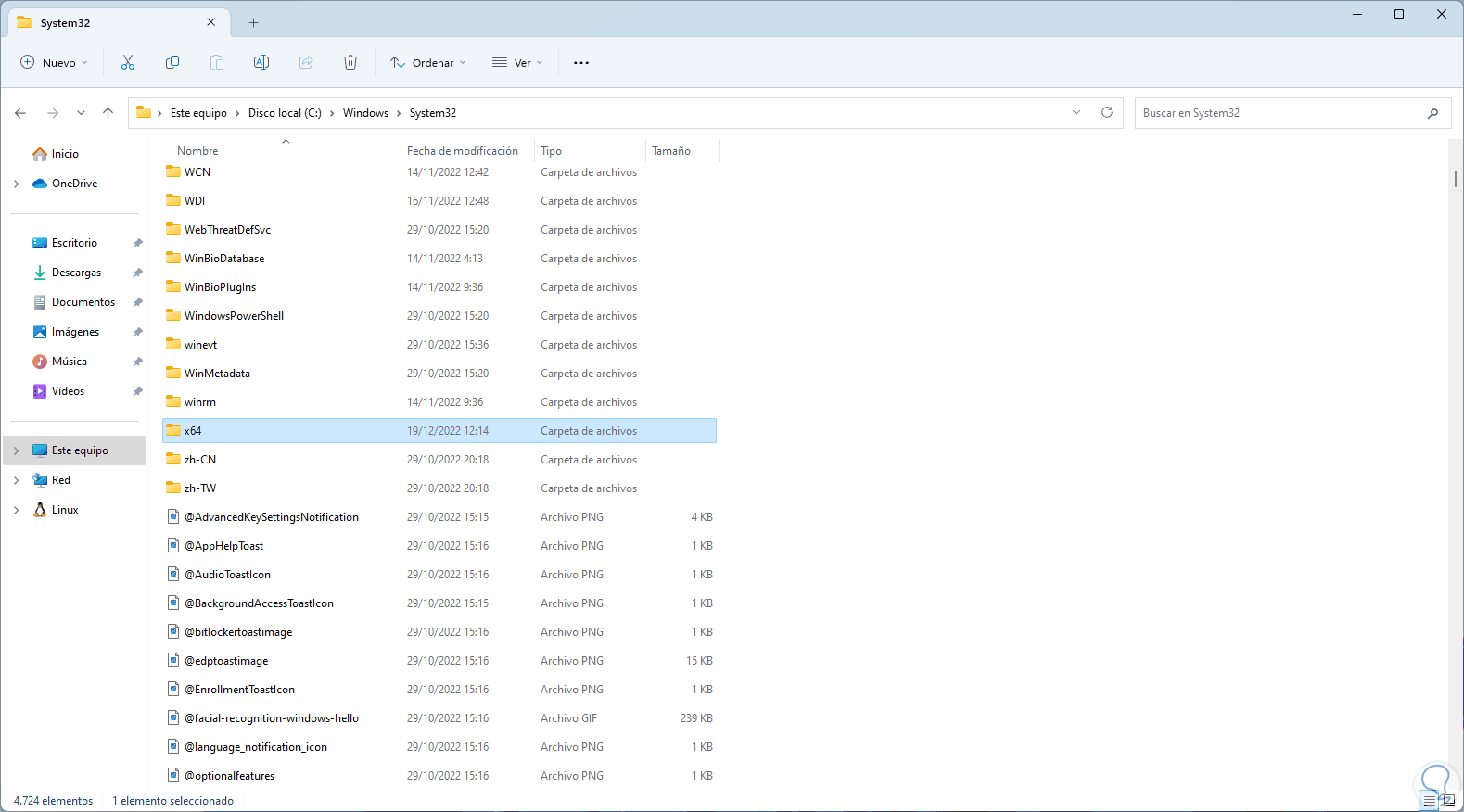
step 24
Restart Windows 11:
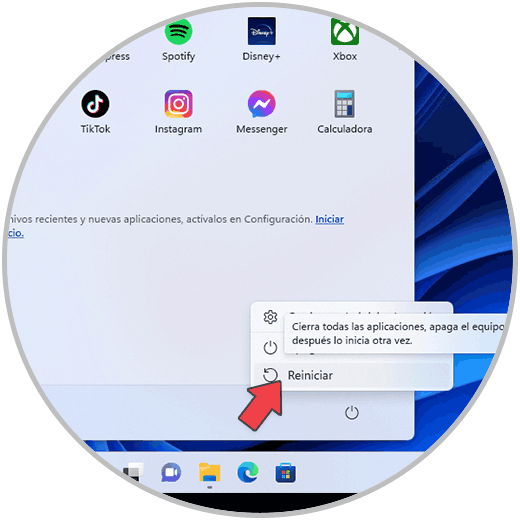
step 25
The system will reboot:
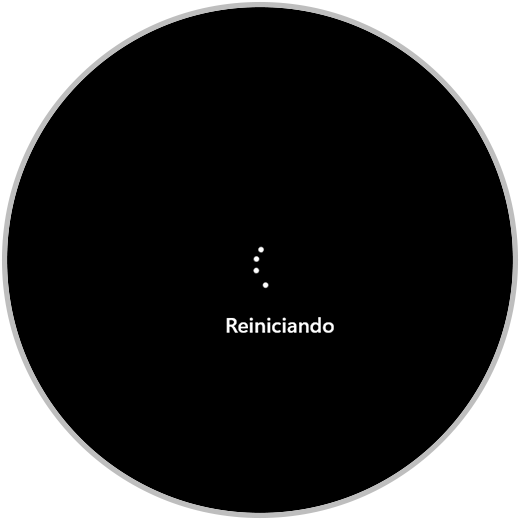
step 26
Updates will be applied:
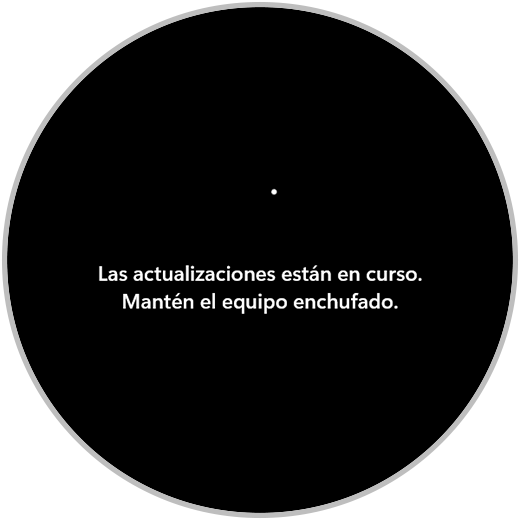
Step 27
Open the application that generated the error to verify that it is working:
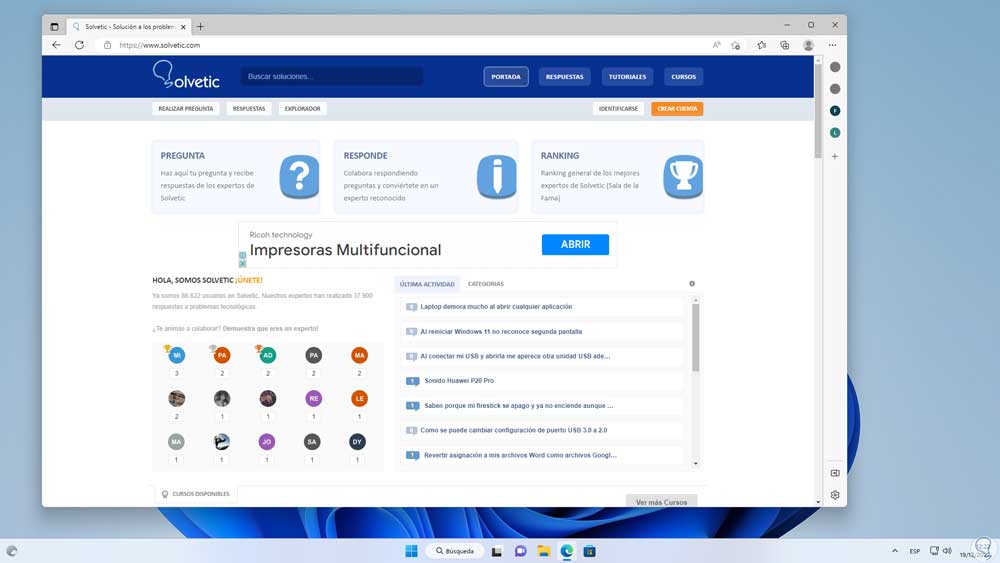
Here are the steps to fix error 0xc00007b in Windows 11 and have access to apps completely without error..