Having our computer updated and properly configured is important so that when we are working with it we feel comfortable and our work is as productive as possible..
The taskbar in Windows 11 has not only undergone a new design but also integrates new options such as access to chat, Meets, new widgets and continues with traditional options such as searching for items and applications in the system, seeing date and time details and much more.
For various reasons it is possible that the taskbar, and with it the Start menu, does not work properly and the solution to this error is very simple and we will show you in TechnoWikis. Below you will see all the steps you must follow to know how to fix Windows 11 taskbar and Start menu error in detail step by step..
To stay up to date, remember to subscribe to our YouTube channel!
SUBSCRIBE ON YOUTUBE
1 How to fix Windows 11 taskbar and Start menu error
Step 1
Because the taskbar does not work, we press the Ctrl + Alt + Del keys to access the options menu and there we click on "Task Manager":
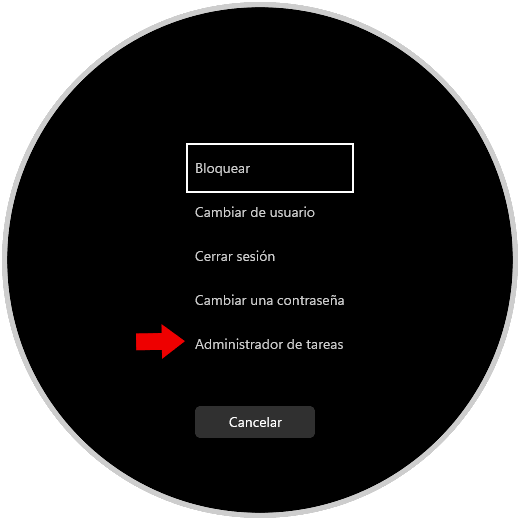
Step 2
The Task Manager will open:
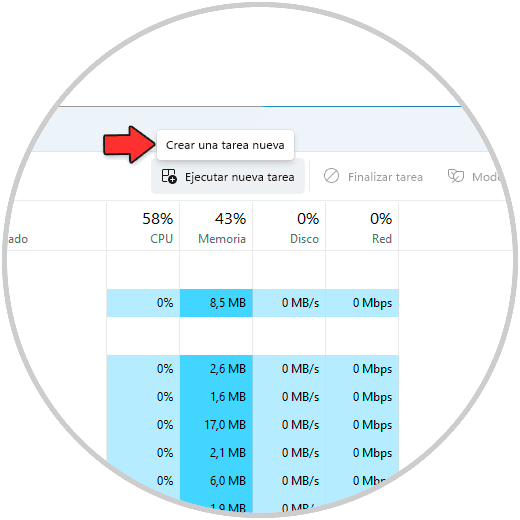
Step 3
We click on "Run new task", then enter "cmd" and activate the "Create this task with administrative privileges" box:
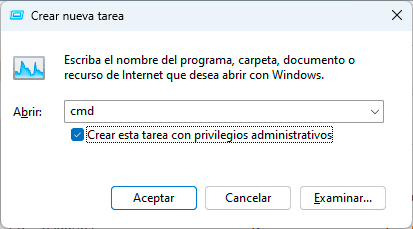
We click "OK" to open the console, there we enter the following command:
reg delete HKCU\SOFTWARE\Microsoft\Windows\CurrentVersion\IrisService /f && shutdown -r -t 0
Step 4
IrisService is a management service that has been added with some Windows 11 updates and can cause this error. The shutdown -r command allows the PC to be restarted and the value 0 is for the restart to be immediate:
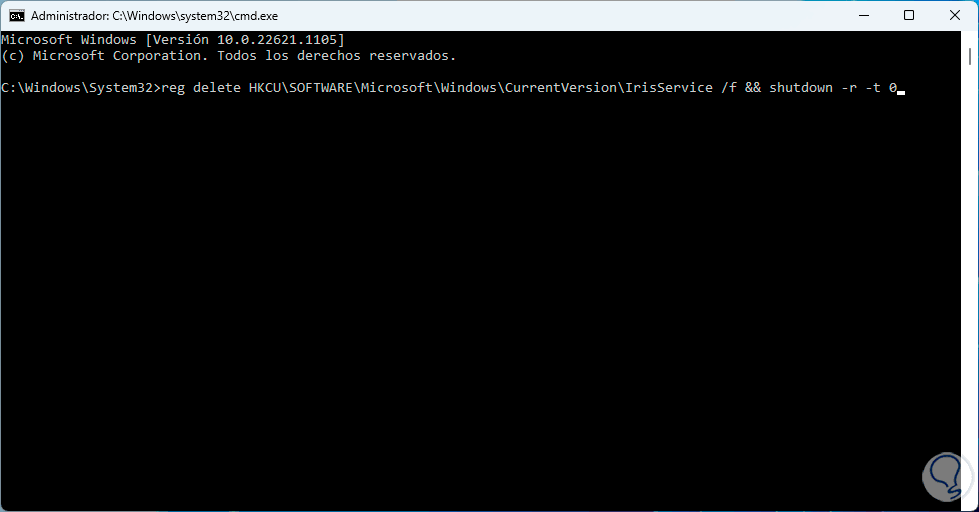
step 5
Pressing Enter will reboot the system:
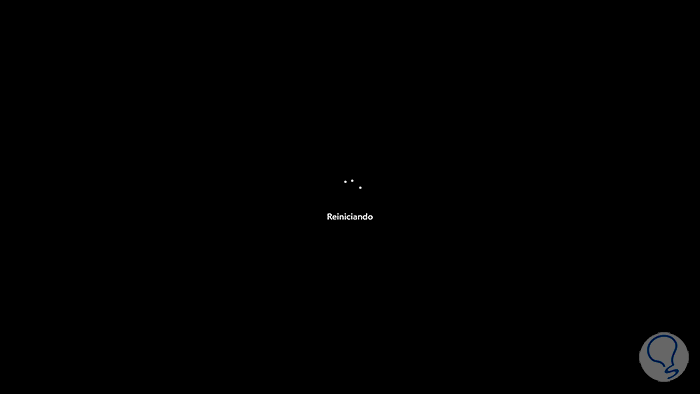
step 6
We expect login:
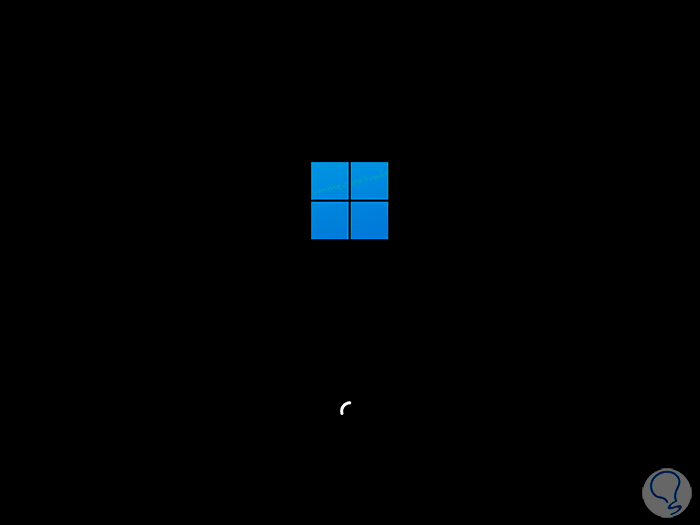
step 7
When you sign in, check that the taskbar works in Windows 11:
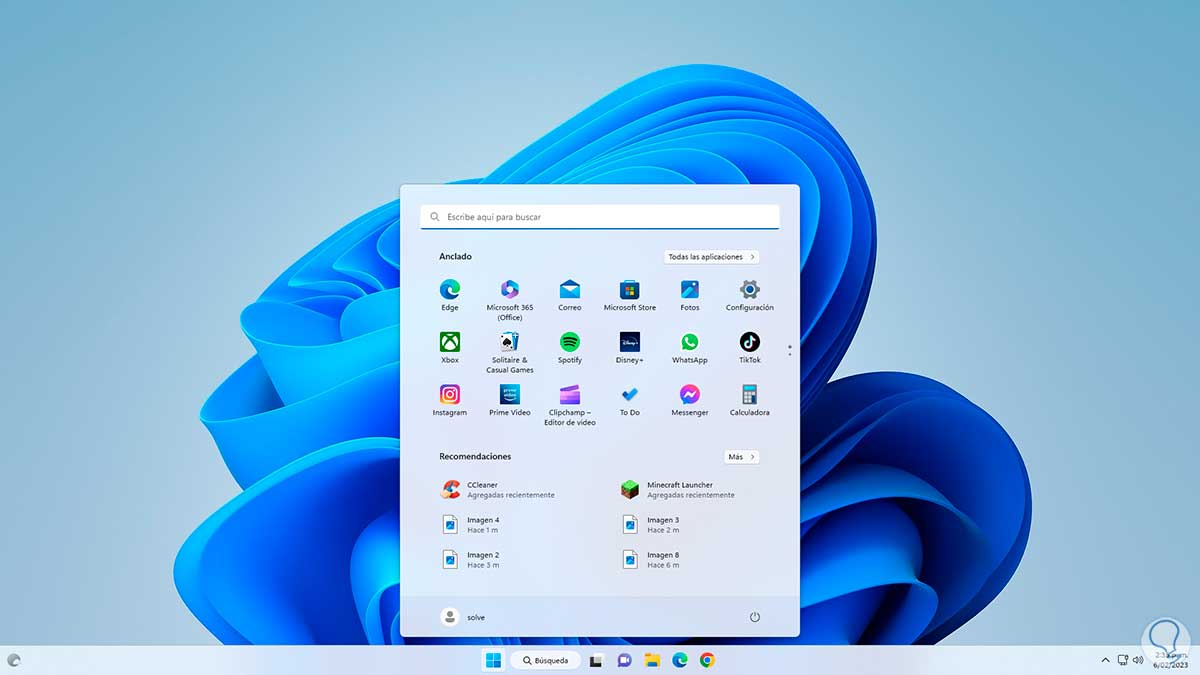
We see that it is a very simple process to fix this taskbar error in Windows 11.