The Instagram Reels, although they are a relatively new section within the application, have a great weight in it; and this is why it is important to master its use and know how to create Reels since Instagram will benefit us if we create this type of content over others within its application. The Instagram Reels allow us to create a more dynamic and striking style of content, due to the multiple editing options that the App offers us. As it is a content that attracts more attention in the eyes of users, it will be easier for it to be go viral and reach a greater number of people within the social network..
Knowing that Instagram rewards the use of the new features it launches, and that the same thing happens with Instagram Reels; Simply by using the tool and posting on the social network, you will have already created content with a greater chance of going viral and being seen by a greater number of users. These all seem like very good reasons to get down to work and start using Instagram Reels, but for this it is important to lay the foundation on how to create a Reel step by step, what each editing option is for and the different sites on which we can search and see Reels that other people have created.
For this reason, in this section we are going to focus on these 3 points:
- How to create an Instagram Reel
- How to watch someone else's Reels on Instagram
- How to see the Reels suggested for you Instagram
- How to see Reels in the “Explore” section
1 How to create or make Instagram Reel to publish Instagram Reels
First of all we are going to start from the base of the Reels explaining how to create and publish your own Reels on Instagram. This is an aspect that is worth knowing about since Instagram Reels is a tool that contains lots of editing options and it is worth stopping to know what each one is for and how to add them to your Reel.
In any case, this will serve as a contact to know all the options we have when creating a new Reel and how to add them to it. Below we explain step by step how to create an Instagram Reel in the form of text and video:
To stay up to date, remember to subscribe to our YouTube channel!
SUBSCRIBE ON YOUTUBE
Step 1
The first thing will be to locate ourselves in the tab in the tab of our Instagram profile, and here we click on the "+" icon in the upper right corner of the screen.
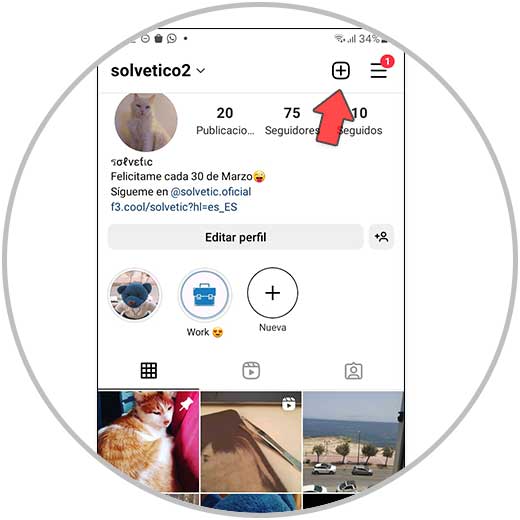
Step 2
In the options dropdown, we select “Reel”.
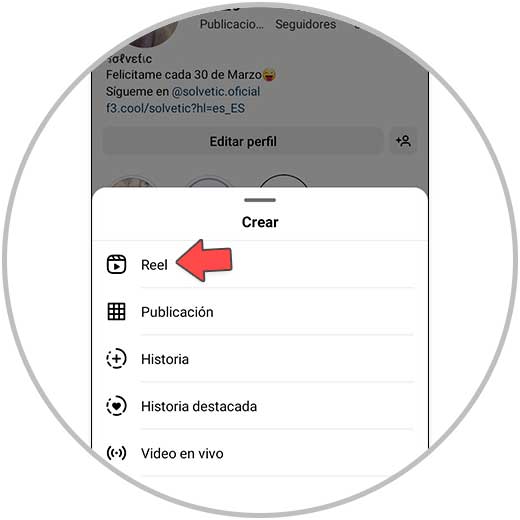
Step 3
In the left column, you will find several options that we will explain below:
Music
It is added by clicking on the musical note icon and allows you to add a song to the Reel.
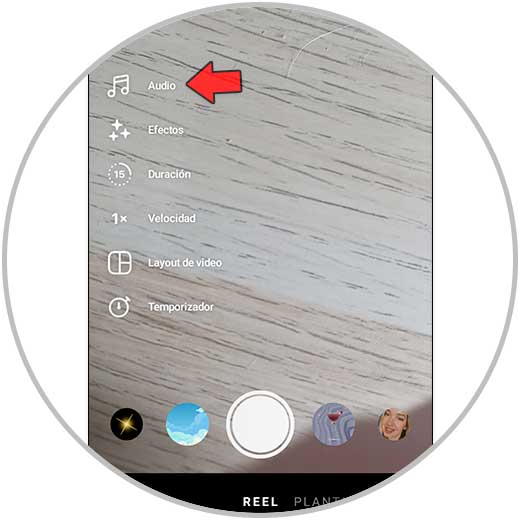
effects
You can add an effect or filter by clicking on the little stars icon and selecting it from the options offered by Instagram.
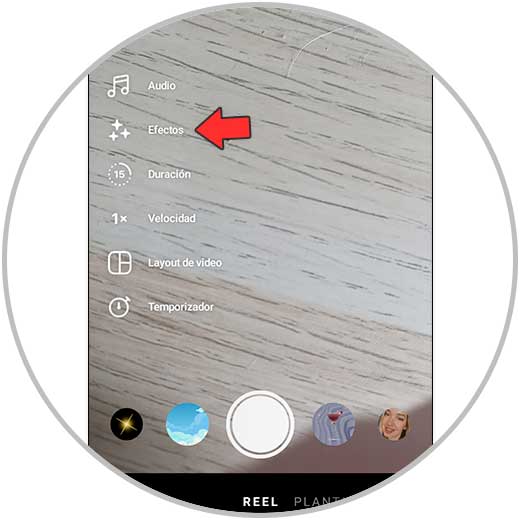
Duration
By clicking here you can set how long you want the Reel to last: 15, 30, 60 or 90 seconds.
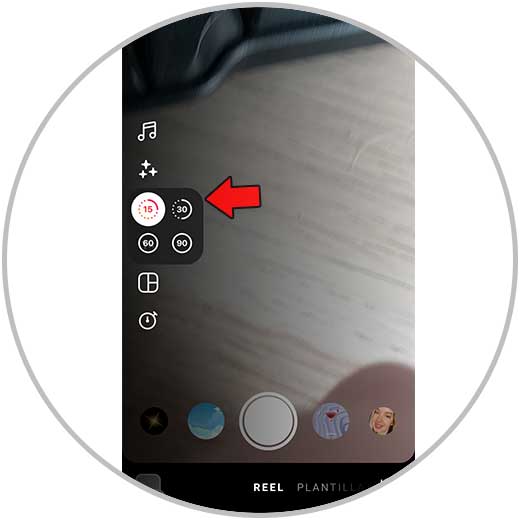
Velocity
Here you can speed up or slow down the video.
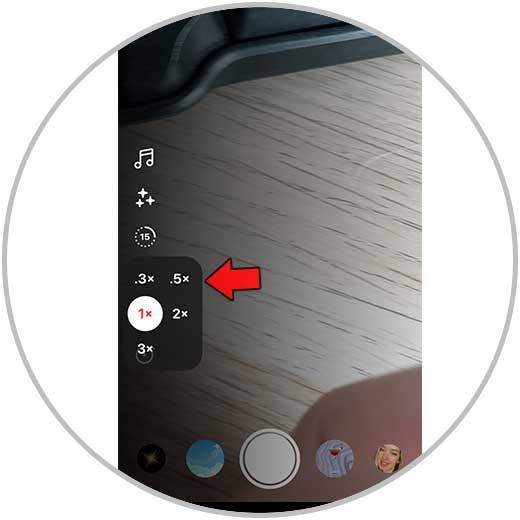
Collage
Here you can choose different distributions to create your Reel.
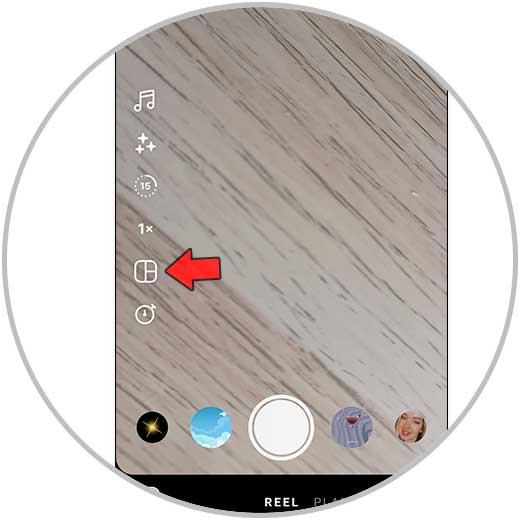
timer
Here you can set a countdown to be able to record the Reel without having to hold down the record button
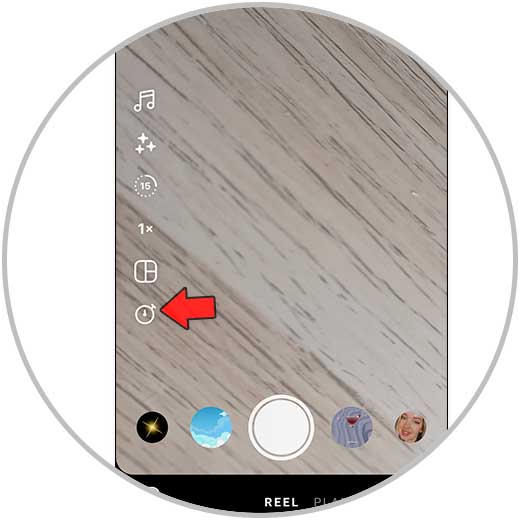
Once this is set up, record the different clips on the Reel by holding down the record button. When you lift your finger a clip will be cut, when you press again the recording of the next clip of the Reel will begin. Once recorded, select "Next" to continue..
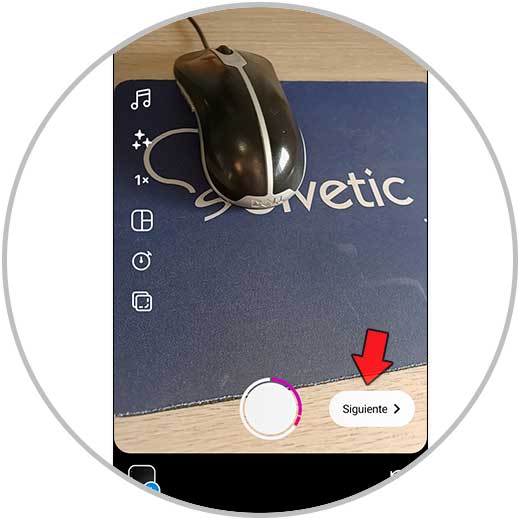
Step 4
On the new screen, at the top, you will find the following options:
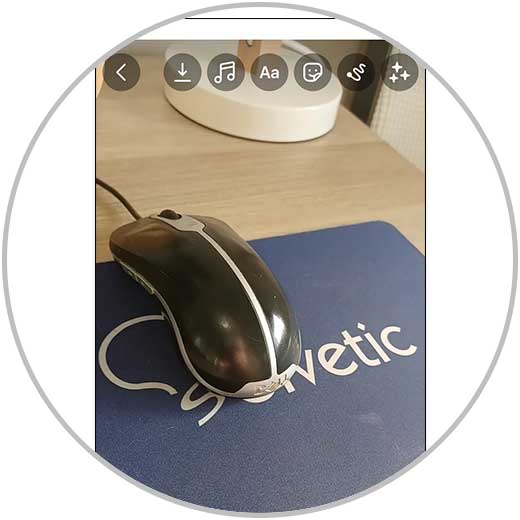
Discharge
Here you can download the Reel to the gallery of your terminal.
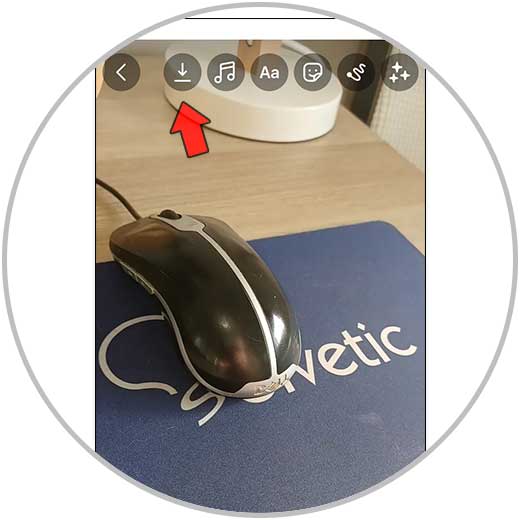
Audio
Here you will be able to configure the audio of the camera, as well as add music, a voice-over and sound effects.
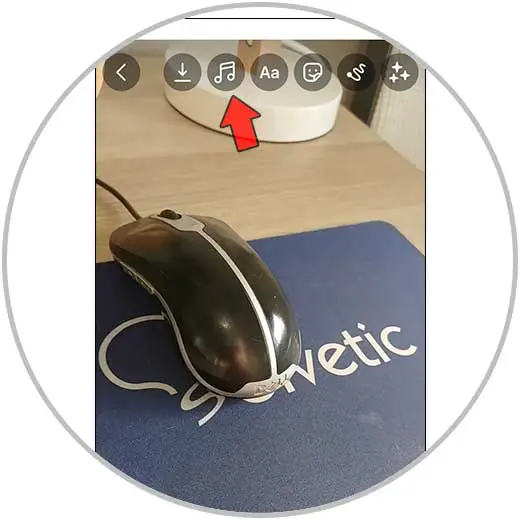
Text
Here you will be able to add a text to your Reel in addition to editing aspects such as color, background, if you want it to appear and disappear, if you want it to move, etc...
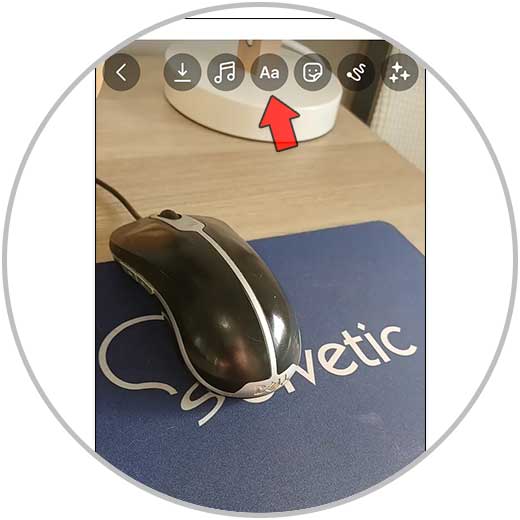
Stickers
Here you can add stickers of drawings or others that allow interaction with users, such as surveys, questions, etc.
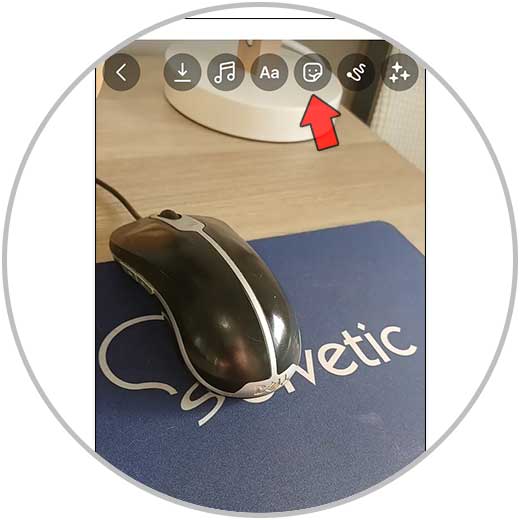
To draw
Here you can draw on top of your Reel using different tools and finishes: chalk, light, etc...
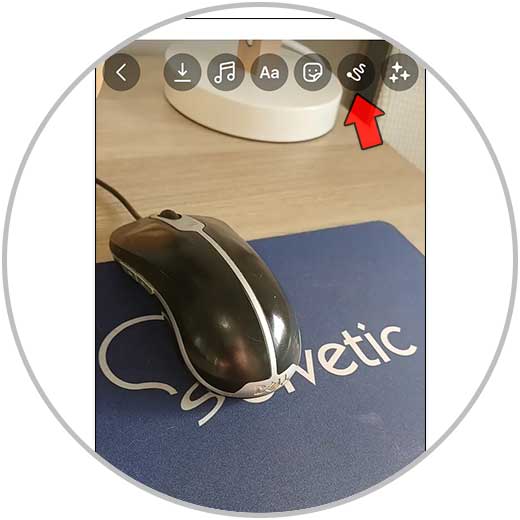
effects
Here you can add different filters to your already recorded Reel.
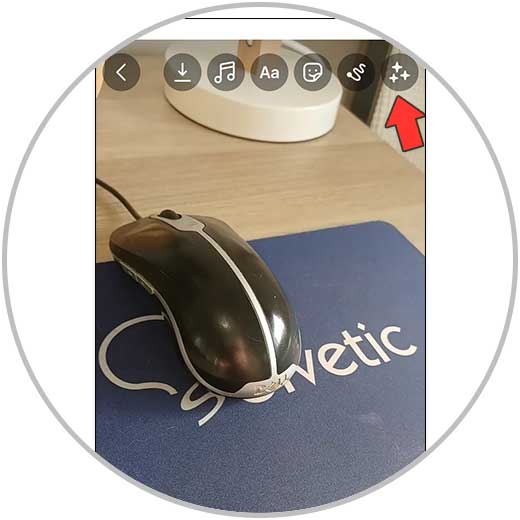
Once you have it, to continue click on “Next”.
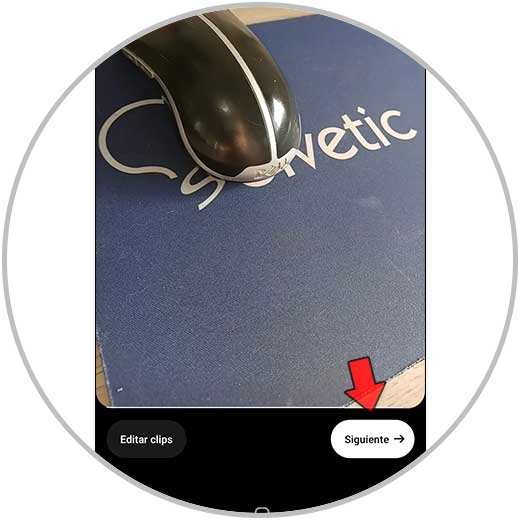
step 5
Finally, you will find this page where you will find the following options:
Front page
Here you will be able to edit the cover of your Reel by selecting a clip from it or adding an image as a cover.
Description
Here you will be able to add a description and hashtags.
Share to Feed
Activate this tab if you want your Reel to also be published in your Feed. If you don't want to, keep this tab disabled.
tag people
By clicking on this option you will be able to tag people in your Reel.
rename audio
If you have recorded your Reel with your own audio, you can change the name of the audio so that other people can use it to record your Reels (this can be done as long as you have a public account)
add location
Here you will be able to add a location to your Reel, so that people know the site where it has been recorded or created.
Add fundraiser
This fundraiser will be visible on the Reel for 30 days.
Share on Facebook
If you have this option active, the Reels you post on Instagram will also show up on your Facebook profile.
Once these options are set, select “Share” and your Reel will be published on Instagram.
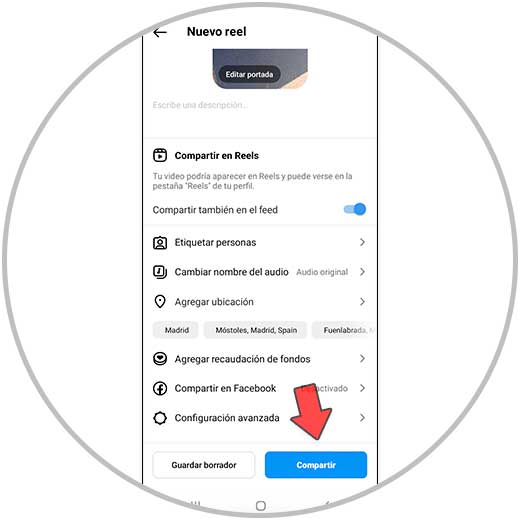
2 How to see someone else's Instagram Reels
Once you know how Reels are created, you're bound to head over to Instagram for inspiration and ideas, and to see what people are posting on their Instagram Reels.
Precisely, a very good option to look for that inspiration will be to go to a profile of a theme similar to ours and see what type of Reels it is creating, to be aware of this and to have a base when starting to create Reels. That being said, we will explain the procedure to see someone else's Reels on Instagram:
Step 1
The first thing will be to click on the magnifying glass icon in the bottom bar.
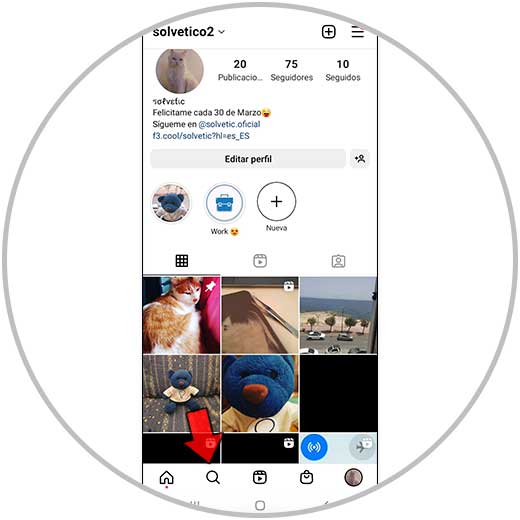
Step 2
Once done, we look for the person we want to see their Reels using the search bar and select the profile to access.
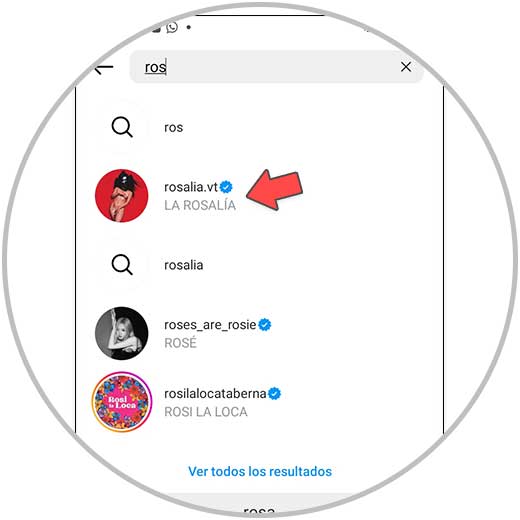
Step 3
Now, on the wall, click on the Reels icon to access it.
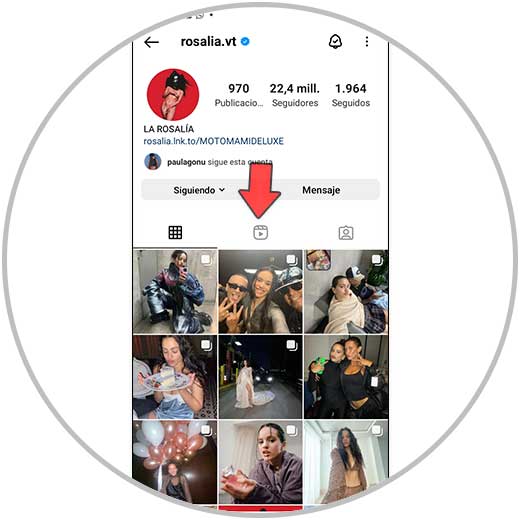
Step 4
Here you will see all the Reels published by this person. Click on the one you want to see.
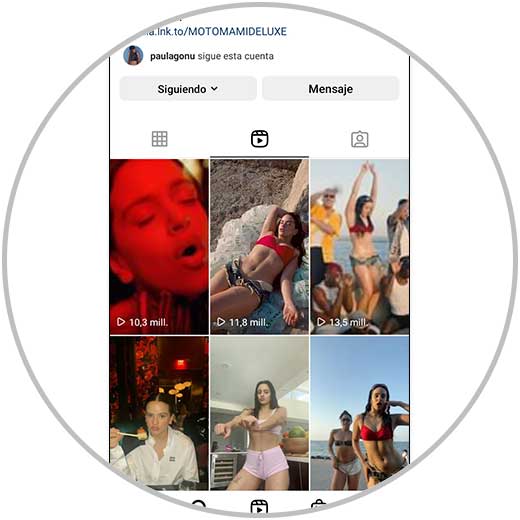
step 5
The Reel will play.
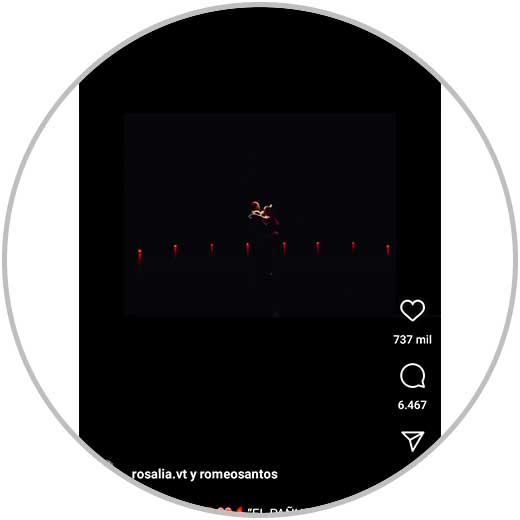
3 How to see the Reels suggested for you Instagram
Another way through which we can get ideas and inspiration to see our Instagram Reels is to see the suggested Instagram Reels for you.
With this, we have the advantage that we do not stick to a specific profile, but we can see Reels of profiles with different themes and many different styles, which can help us nurture ourselves and create our own style by mixing content that we see. ..
The Reels that Instagram shows us are not the same for each person, and whether Instagram shows us one type of content or another depends on several factors and our behavior within the social network.
What does Instagram take into account to show some Reels or others?
- Interactions from my account to other accounts.
- If I stay (or not) watching a Reel until the end.
- If I go to the audio page when I see a Reel.
For this reason, the suggested Reels depend on what we see and our way of interacting with the displayed content, and the suggested Reels section will always show personalized content for each user profile that is on Instagram.
That being said, we are going to explain step by step how to generally see Suggested Reels for you. It should be noted that content from accounts that you follow may appear, but mostly content from accounts that you do not follow but with themes similar to you will appear. It is for this reason that this section becomes a very useful source to get ideas.
Step 1
The first thing we will do is press the Reels button in the bottom bar.
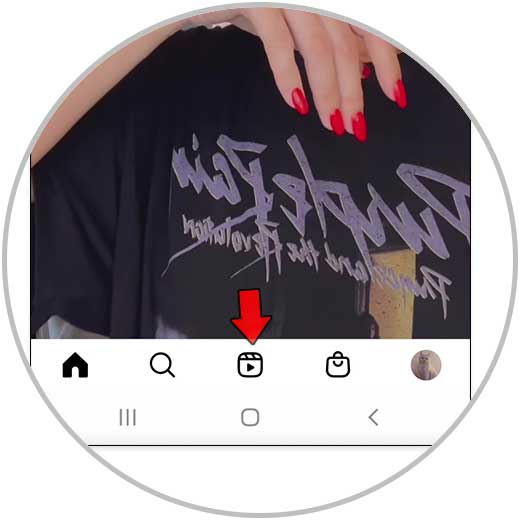
Step 2
Now the Reels suggested for you will appear.
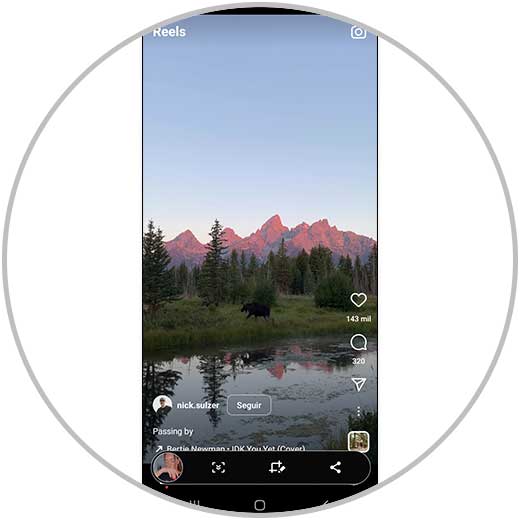
Step 3
To keep seeing suggested Reels, just swipe up and new Reels will appear.
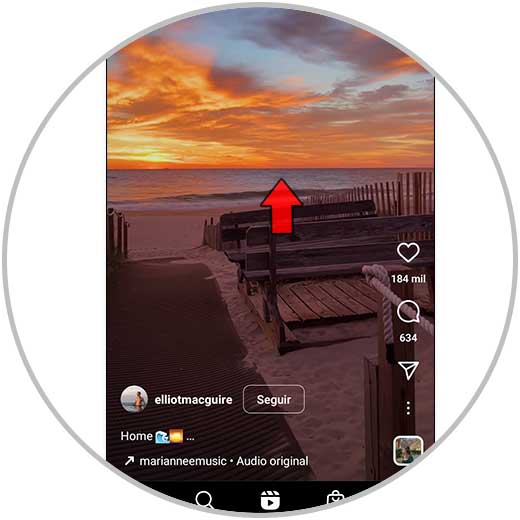
4 How to see Reels in the “Explore” section
The “Explore” section is also known as the famous Instagram magnifying glass. This section is of great importance, since it serves as a window through which the user can consume content from other creators that Instagram shows especially to him depending on his activity within his social network.
In this section, Reels are not exclusively shown, but rather all kinds of content that we are going to detail below.
Content displayed by the Explore section of Instagram
- Photos and videos related to the type of content you usually like on Instagram.
- Content of accounts that you do not follow, but whose theme is closely related to that of other accounts that you do follow.
- Topics chosen by Instagram but which, depending on your behavior on their platform, may be of interest or liking to you, and that is why they are going to be shown to you.
In this specific case, and focusing on the Reels, we can see Reels through the "Explore" section of Instagram that will be selected in such a way that they will be content of our interest, since the algorithm takes into account our tastes and behavior within the social network.
Next we are going to explain how to see other people's Reels within the "Explore" section of Instagram.
Step 1
The first thing you have to do, in the bottom bar, is click on the corresponding magnifying glass icon with the "Explore" section of Instagram.
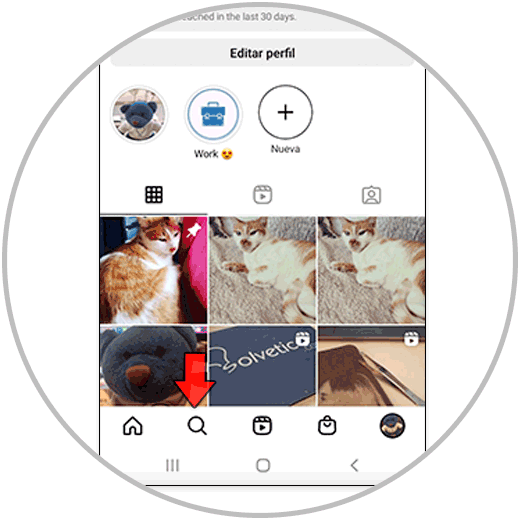
Step 2
Here you will see all the related content that Instagram has selected for you. Here you will find all kinds of content, and the content in Reels format will be marked with the Reels icon in the upper right corner and will occupy more space on the screen within the "Explore" section. To see one of these Reels, click on it in the section.
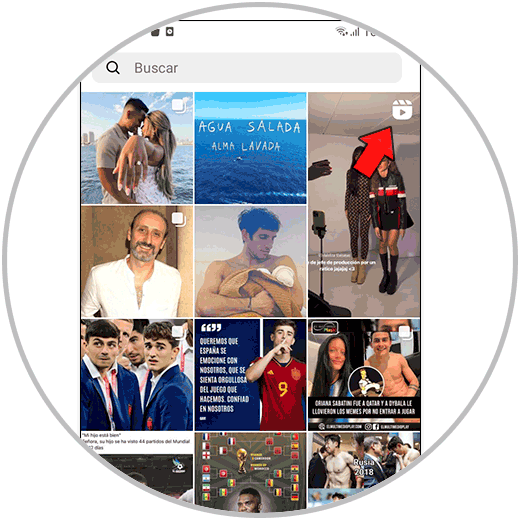
Step 3
If you want to see more Reels, you can press "Back" and within the "Explore" section, click on a new Reel. You can also swipe up and more Reels related to your tastes and preferences will appear.
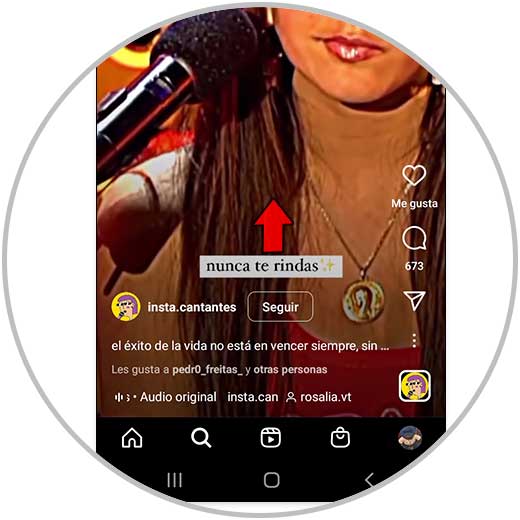
With this information you already have the bases to create a Reel from scratch, in addition to knowing where to look to get ideas and information when creating your content on Instagram.
It is important that you draw on accounts that can provide ideas and valuable content to do something similar with the content that you want to show. In addition, it never hurts to know what people are posting on Instagram since in this way we will be aware of the latest trends and what is in fashion within Reels. For this reason, all of the above has a lot of value to enter the world of Reels and take advantage of the advantages that the creation of this type of content has over others within the Instagram App.
You should bear in mind that in this section we explain how to create and the different options within the Reels in a general way, but in the following chapters of the course we are going to delve into each of the options that we have explained to you; from how they are used to the different options they offer us. For this reason, if you want to be an expert in Reels, do not hesitate to advance through the content created about this.