The storage of information on the mobile device is one of the most important functions that exists in it. We almost always download a large number of applications, data, images and videos , which are not only archived as content, but also load the cache of unnecessary information ..
This supersaturation of data in the cache memory, results in errors in the operation of the computer, as well as slowness in their responses. To optimize the phone then you must perform a mobile cache erasure.
TechnoWikis will explain how to perform this cleaning of the memory quickly and easily, and for that it has a video first and then a tutorial that contains all the necessary steps to achieve this action.
To stay up to date, remember to subscribe to our YouTube channel! SUBSCRIBE
1 How to clear individual application cache in Huawei P30 Pro
Step 1
As an initial step, we must go to the "Settings" alternative, which can be found in the main menu.
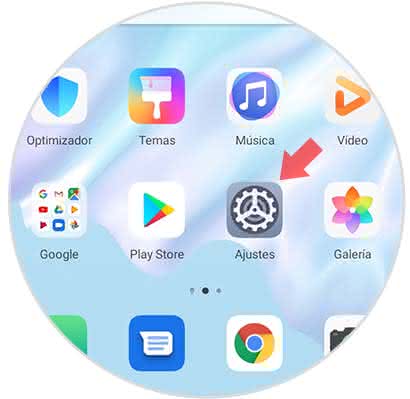
Step 2
Later, a popup window will open in which you can see a lot of alternatives, click on "Applications"
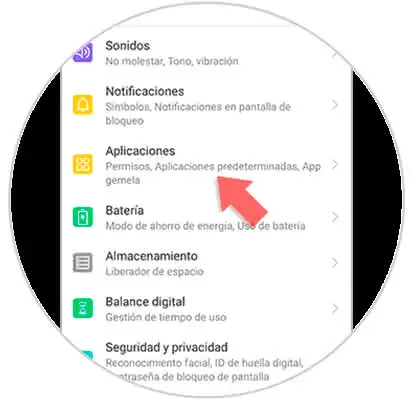
Step 3
Now, you can display a sub menu with all the options that make up the applications, click on the first option of the list identified with the name "Applications"
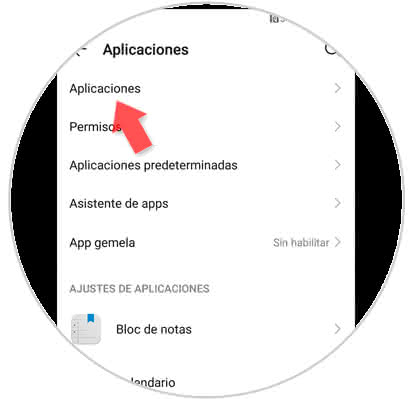
Step 4
After completing the previous step, you can see all the Apps that are downloaded to the terminal and to which the cache memory can be cleaned.
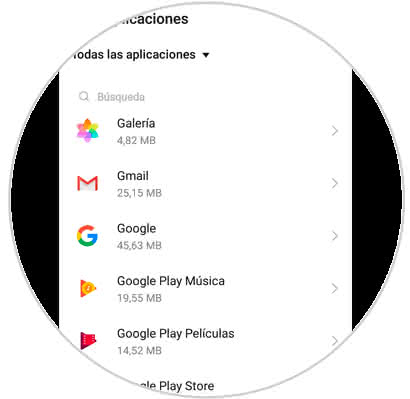
Step 5
We must choose the application by pressing on it, by doing so, at the end of the screen, the "Storage" section will be clicked on.
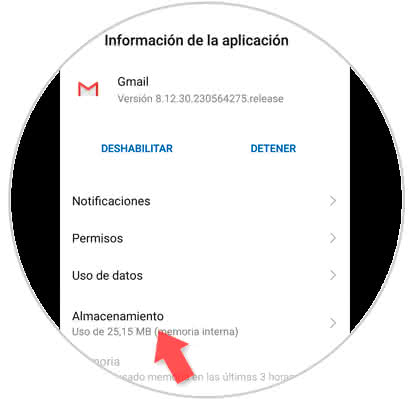
Step 6
Then, a sub-menu is displayed that at the bottom of the screen you see the section "Empty cache" we must click there. In this way, the cleaning process of the cache will begin immediately.
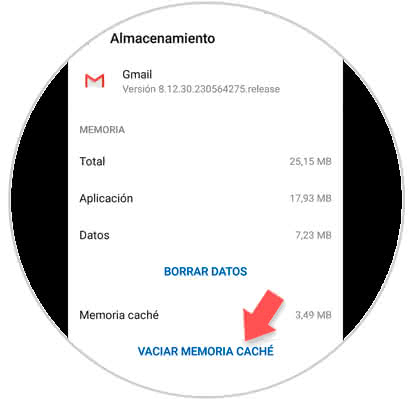
2. How to erase general cache in Huawei P30 Pro
Step 1
We press on the image that symbolizes a small gear to enter the "Settings" area
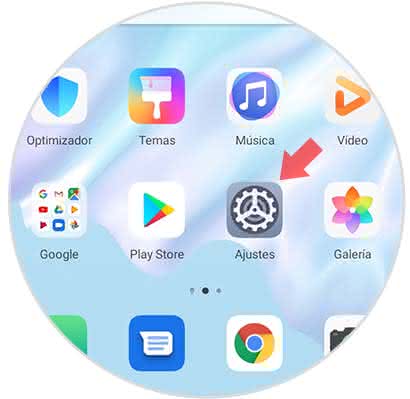
Step 2
Subsequently, we locate and select the "Storage" alternative
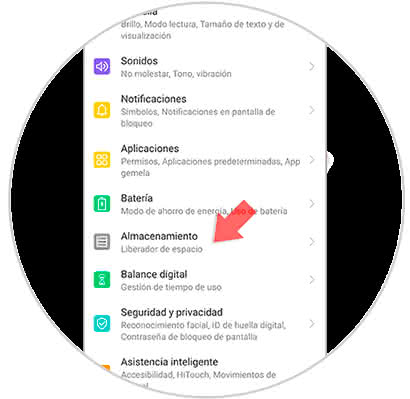
Step 3
Then you can see in the lower part of the screen a small rectangle with the word "Clean" inside, we click there.
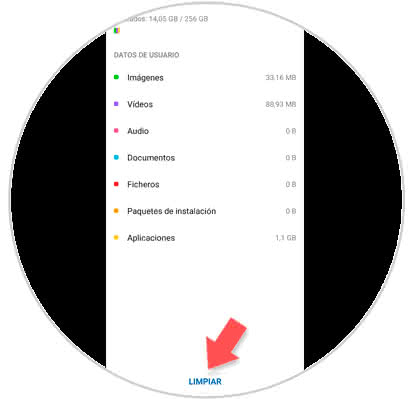
Step 4
Then, a window that shows the storage space is shown, as well as the number of existing applications, next to these is the option "Clean" on this we click.
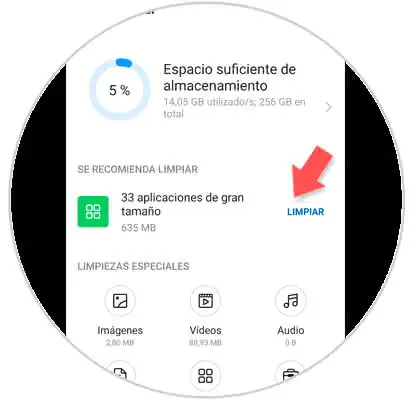
Then the process of clearing the cache memory of all the existing applications in the Huawei P30 Pro phone will start..