Surely at some point while you have been using the mobile device, we find that the response speed of this is not normal. One of the causes can be the large number of downloaded applications that are gradually accumulating non-essential information in the cache of our mobile device..
When this happens, it will be necessary to perform an easy and simple procedure that will allow to clear the cache of the applications in the Huawei P30. This assures us that when concluding this tutorial we can free space in the storage of the device , correct existing errors in the applications, and what is more important; the disincorporation of large amount of junk information from the cache. For this reason in TechnoWikis we will explain how to perform this procedure in this mobile with Android operating system .
For this you have to follow the steps that you will see in this video and tutorial:
To stay up to date, remember to subscribe to our YouTube channel! SUBSCRIBE
1 How to clear individual applications cache on Huawei P30
Step 1
We must enter the "Settings" section that is in the main area of ​​the screen.
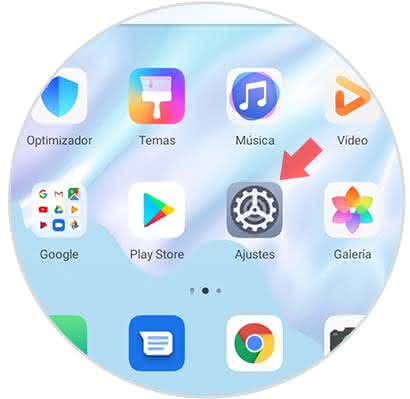
Step 2
Next, a tab will be displayed in which several sections will be found, among which we must click on "Applications".
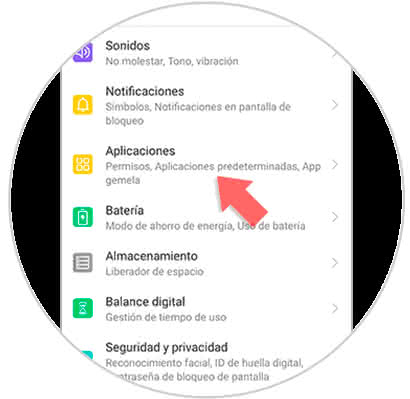
Step 3
Afterwards, a directory with several alternatives will be opened and we select "Applications".
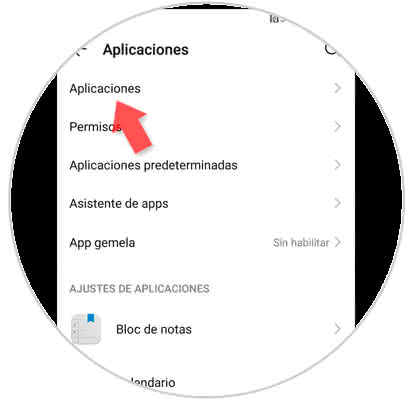
Step 4
To continue we must choose the App to which we want to erase the cache.
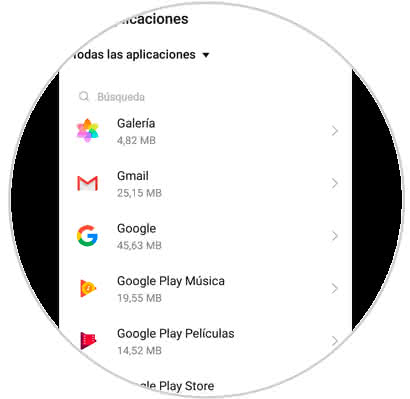
Step 5
Now, a window will open with an information message of the application where you can see the section "Storage", on this we must click.
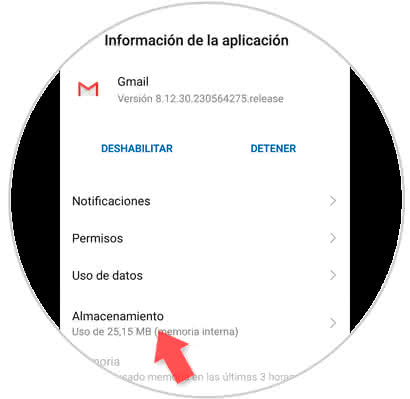
Step 6
We will be redirected to a new window where the alternative "Empty Memory Cache" can be seen in the lower part. We select this option, and in this way the memory will be cleaned.
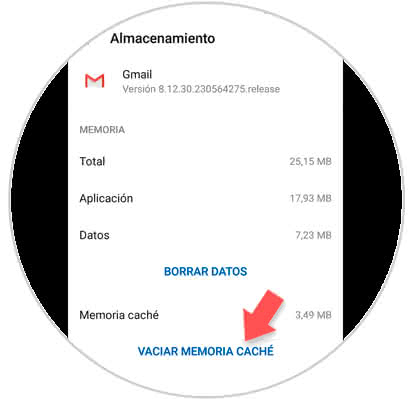
2. How to erase general cache on Huawei P30
Step 1
We enter directly into the "Settings" area which can be identified since its icon is a cogwheel.
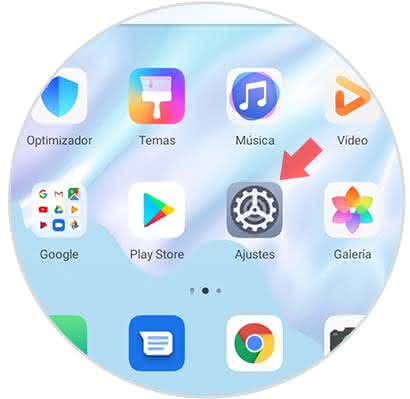
Step 2
We can observe all the available settings in the equipment by selecting "Storage".
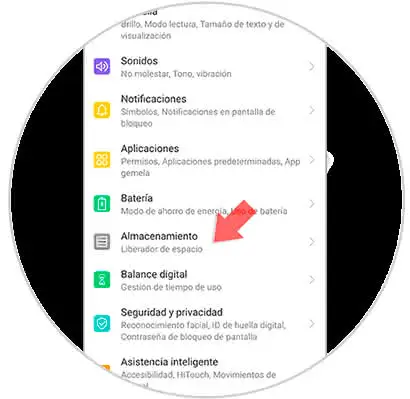
Step 3
Next, a small rectangle that says "Clean" will be displayed in the lower part of the screen. We click here
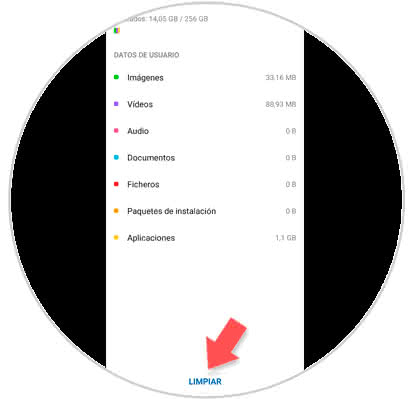
Step 4
Here we will see the suggestion of Huawei P30 to Clean the cache and the number of Apps that will erase it. Click on the "Clear" button to the right and you will have finished.
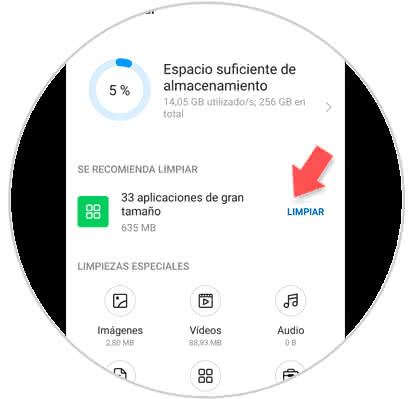
This is the fastest way to eliminate the cache of the applications automatically and in a general or individual way..