Lots of data and files are accumulated in the cache of our phones. These elements that in principle we do not want to save are stored in our terminals automatically occupying space in them. For this reason our mobile phones begin to saturate and their memory is getting fuller. This affects the operating speed of the device, preventing it from working with the fluidity that it should in principle..
Freeing this space is necessary to be able to store other types of files in information that in this case if we want it to be stored in our terminals.
A good way to gain space on our phones quickly and easily is to clear or clear the cache of installed applications. And it is for this reason that in this tutorial TechnoWikis will explain how to clear the application cache one by one and generally on your Huawei Mate 10 Android terminal..
To keep up, remember to subscribe to our YouTube channel! SUBSCRIBE
1. How to clear app cache one by one on Huawei Mate 10
A good option to gain space by clearing the Apps cache is to do it one by one to avoid losing information about a specific application that interests you.
To clear the cache of a specific application you must follow the following steps:
Step 1
Access the "Settings" menu from the main screen menu of your Huawei Mate 10 from the gear icon. Press here.
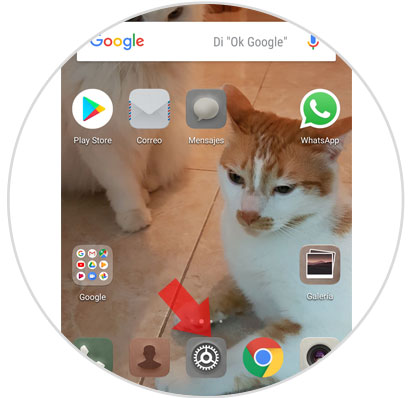
Step 2
Once inside, swipe until you find the "Applications and notifications" option and click on it.
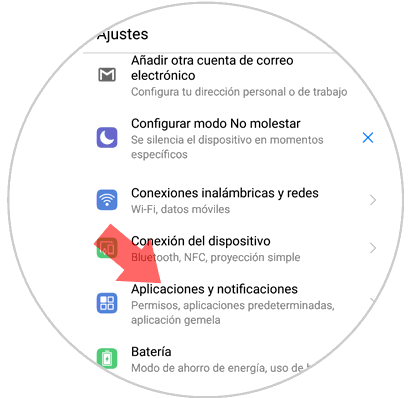
Step 3
You will appear on a new screen with several options. As the first option, “Applications†will appear. Click on this option.
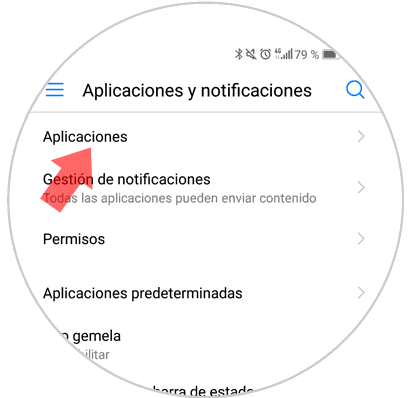
Step 4
Here you will see a list of all the applications installed on your phone. Swipe to the one you are looking for specifically and click on it.
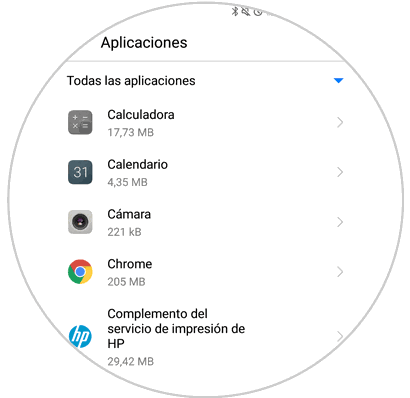
Step 5
Different options related to that particular application will open. Find the "Memory" option and click here.
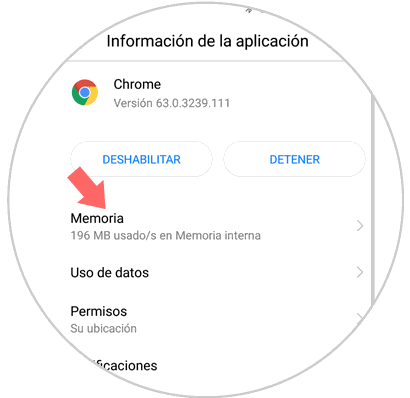
Step 6
A window will open where information about the size of the application and other factors related to the App's memory will appear. At the bottom of the screen the option “Clear Cache Memory†will appear. Click here and you will clear the cache of that specific application.
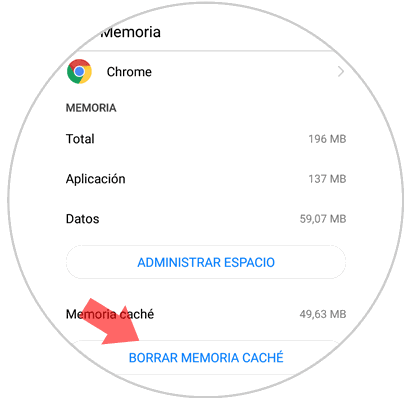
2. How to clear Apps cache in general in Huawei Mate 10
If you do not mind losing the information of any particular application and want to delete it in all applications installed on your mobile, a good and faster way is to do it in a general way.
To do this you will have to follow the following steps:
Step 1
Enter the "Settings" menu by clicking on the gear icon.
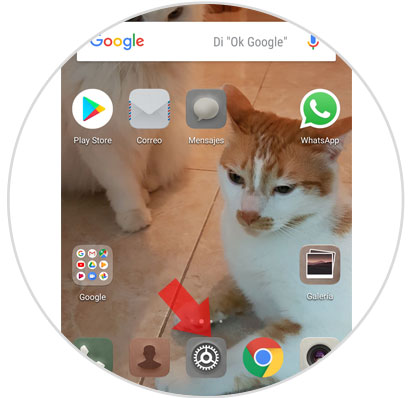
Step 2
You will see the different options within the “Settingsâ€. Enter "memory"
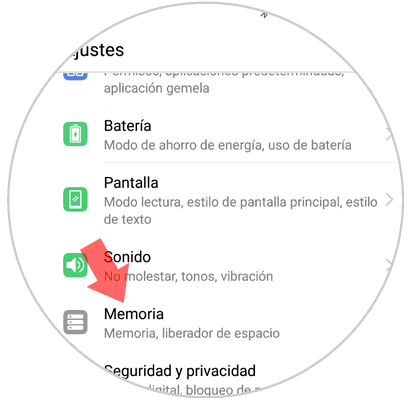
Step 3
A new screen will open, in which you will find general information about the size occupied in the memory of your Huawei Mate 10. When you click on “View details†the applications and the space they occupy on your device will appear. Click on "Clean" and it will be done.
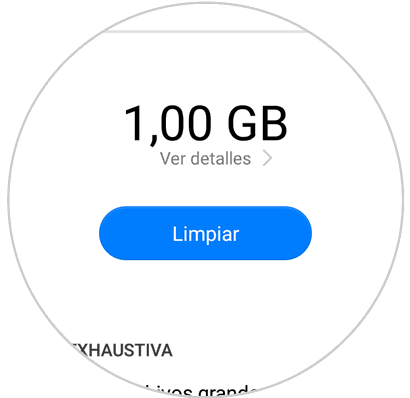
It will be that simple to delete the application cache one by one and in general on your Huawei Mate 10.