Windows 10 is one of Microsoft's most versatile operating systems which is full of new features and performance that is one of its main advantages, but an error that we can notice when using Windows 10 is a constant flickering of the screen and this can annoy since it is what we have directly before our eyes..
This error is basically linked to screen issues such as outdated drivers or bad configuration. TechnoWikis brings a series of solutions to avoid screen flickering in Windows 10 and thus work without problems. That is why we are going to see different solutions with which to solve and stop the flickering on the Windows 10 Monitor screen in an effective way.
To stay up to date, remember to subscribe to our YouTube channel!
SUBSCRIBE ON YOUTUBE
1 Solution black screen and flickering Windows 10 from Task Manager
This method gives us the opportunity to restart Windows Explorer, different from File Explorer, this Windows Explorer manages the system environment such as the desktop, the Start menu, etc., so it can happen that some error of this of resulting in screen flickering.
Step 1
To restart Windows Explorer open Task Manager:
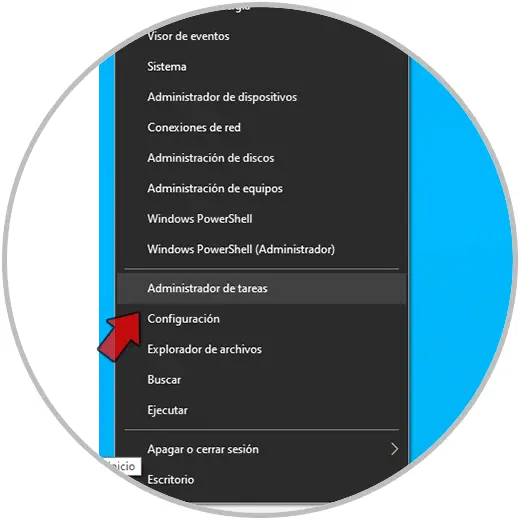
Step 2
Select "Windows Explorer":
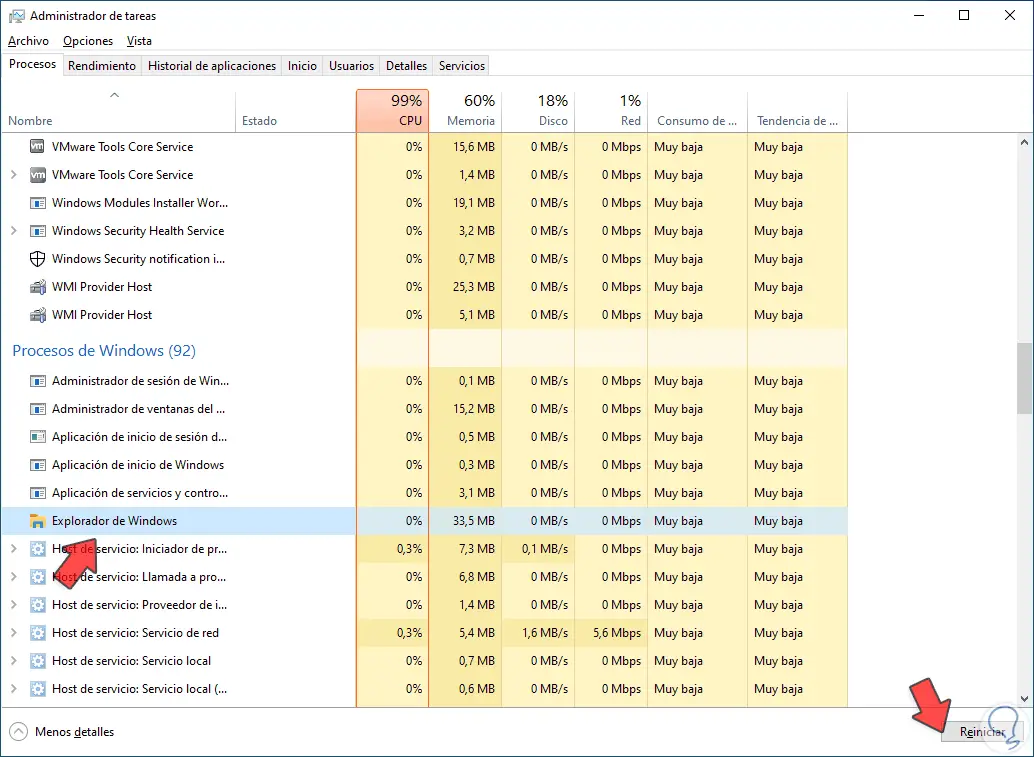
Step 3
We click on "Restart", we wait for the environment to load again.
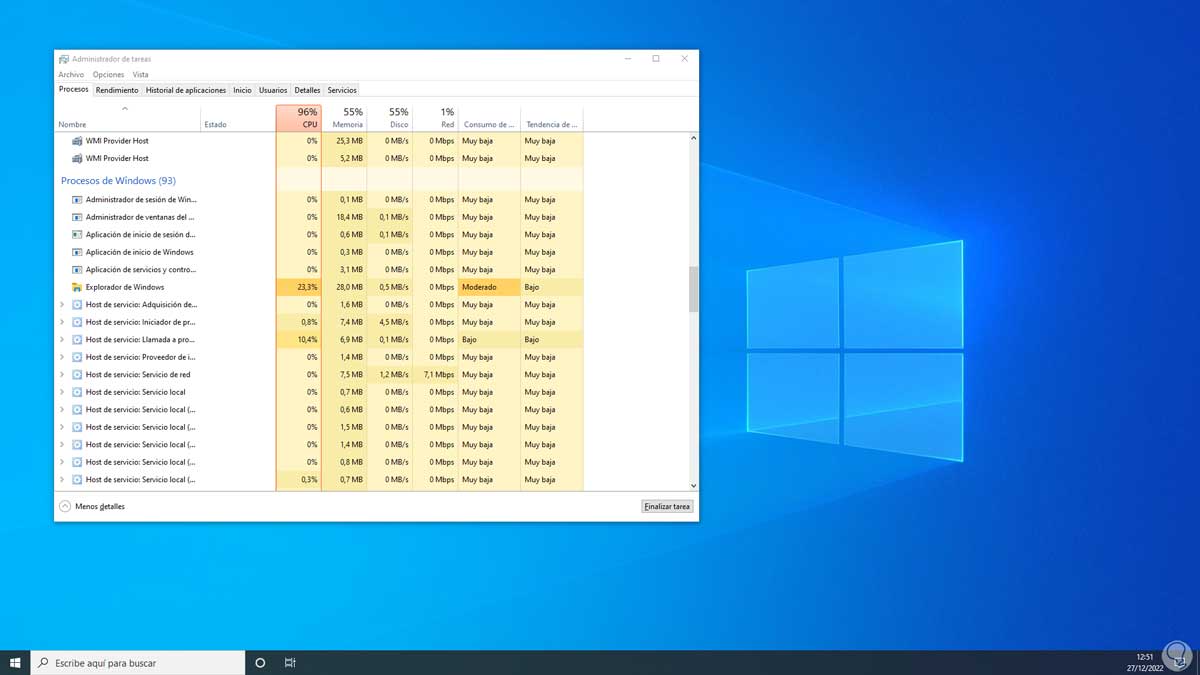
Step 4
In a few seconds the environment will be loaded:
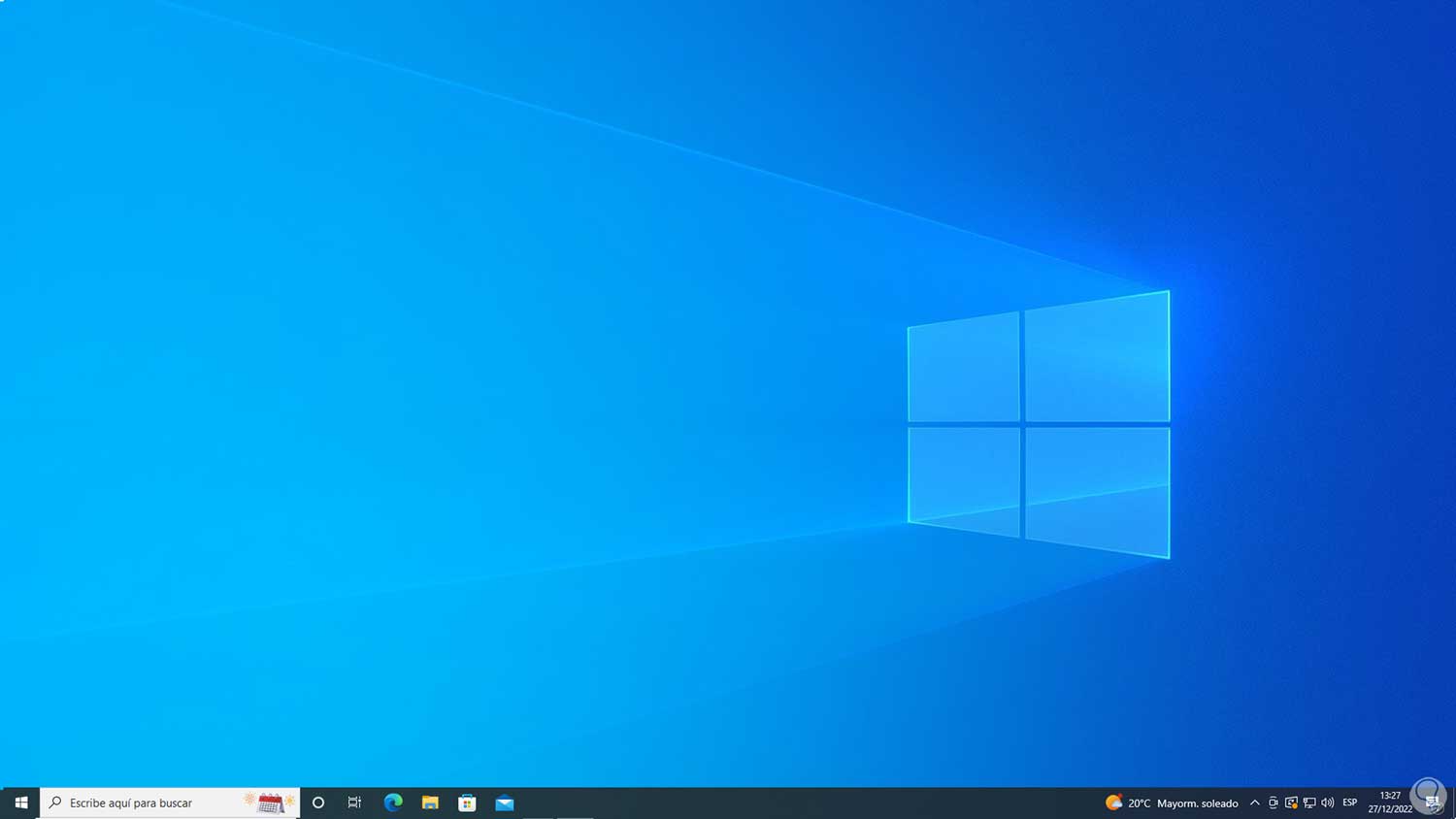
Note
In case of not seeing the Windows Explorer we can in the Task Manager go to "File - Execute new task":
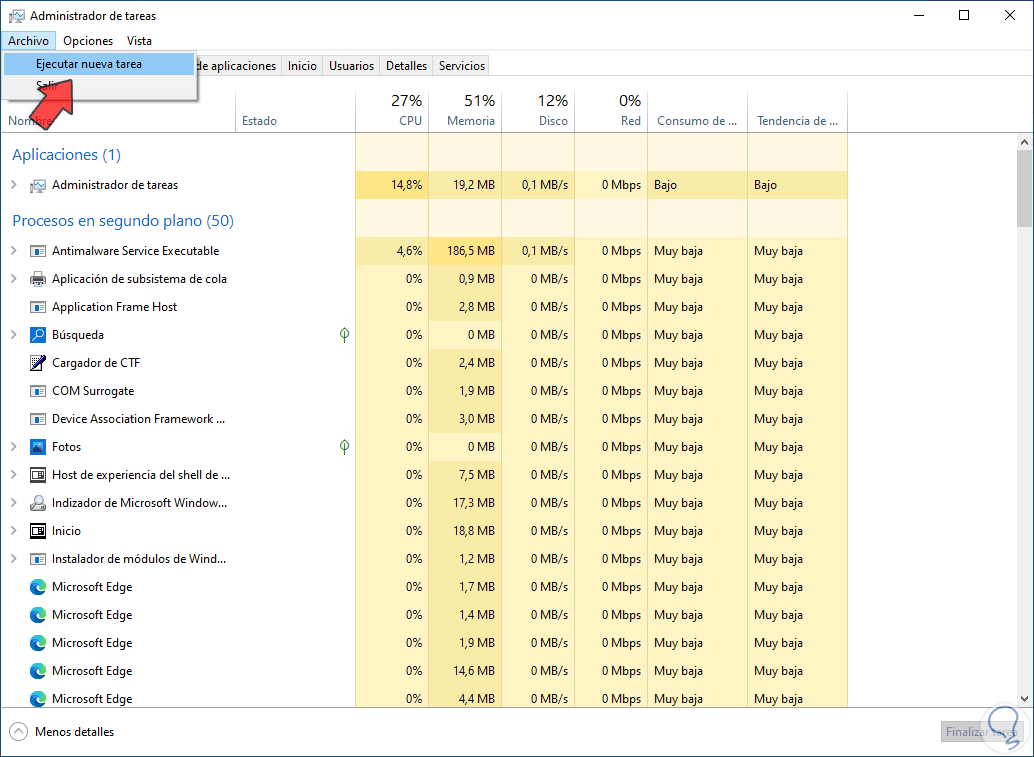
step 5
Then we enter “explorer.exe”:
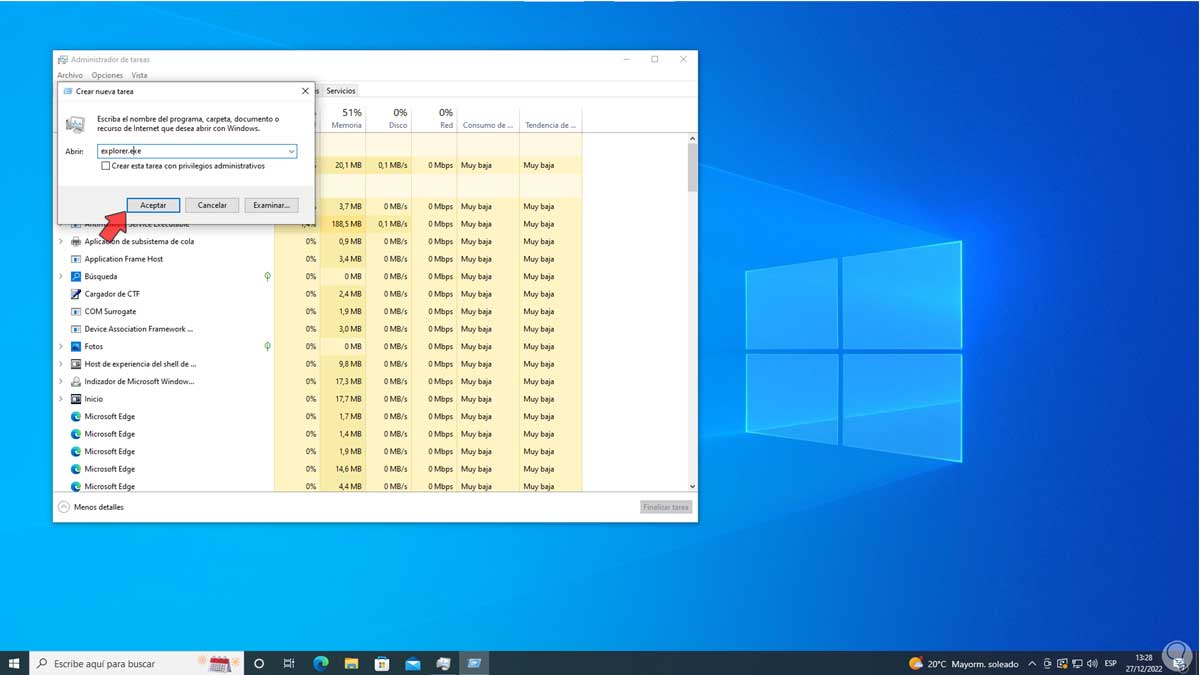
2 Fix black screen and flickering Windows 10 by updating the driver
As we mentioned screen flickering is directly related to the display driver, an outdated driver can lead to multiple errors including screen flickering.
Step 1
To update the driver we open the Device Manager:
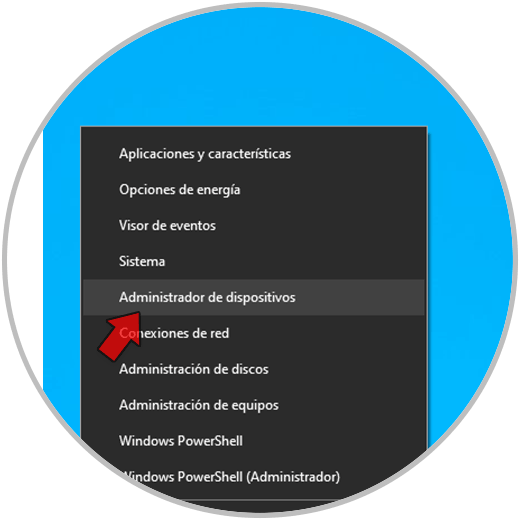
Step 2
In "Display adapters" we right click on the driver and then select the "Update driver" option:
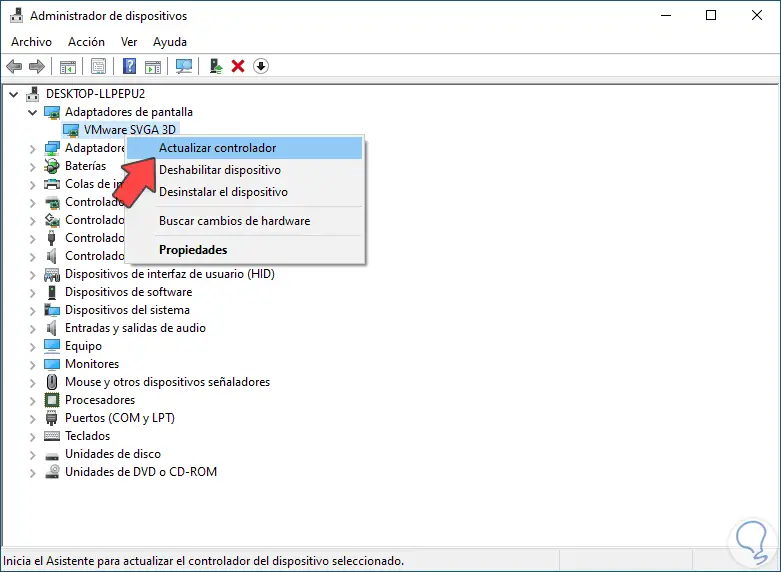
Step 3
We will see the following:
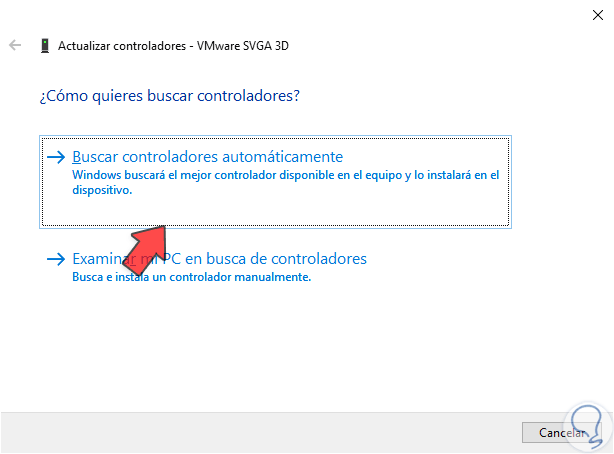
Step 4
We click on "Search for drivers automatically" and wait for the process to finish:
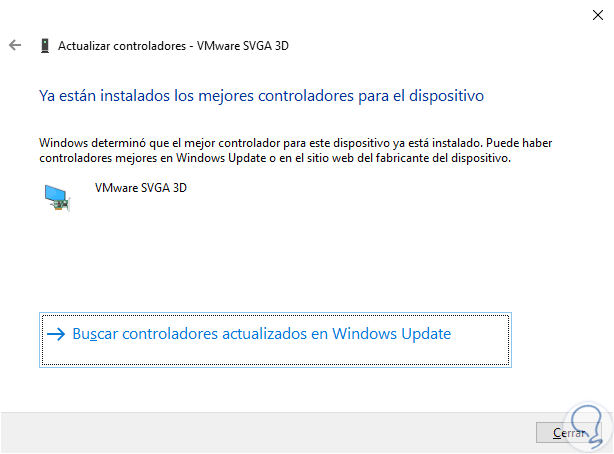
step 5
Now we click on "Search for updated drivers in Windows Update" and validate if there are updates associated with the screen:
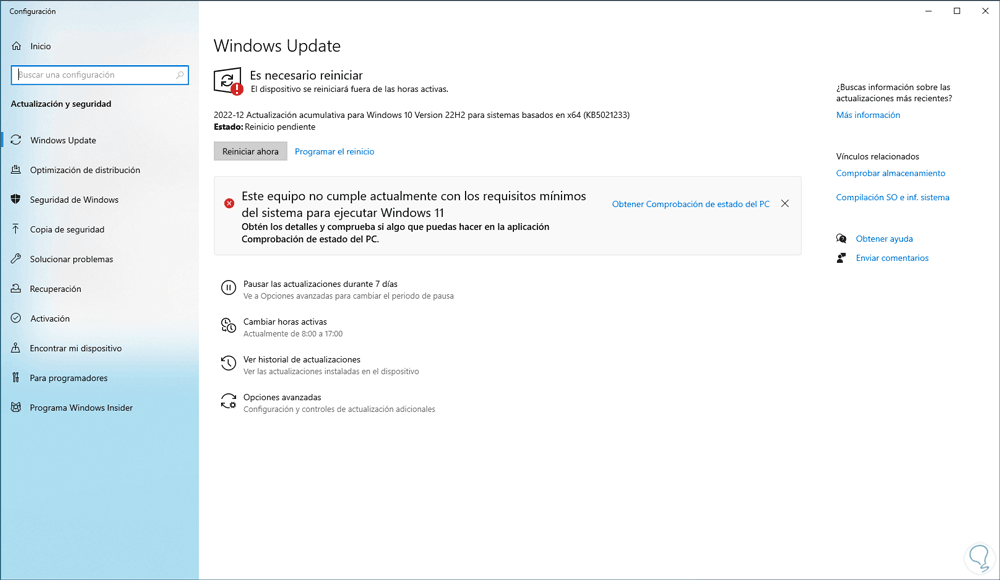
3 Solution black screen and flickering Windows 10 configuring screen
Step 1
This is an essential part to avoid flickering on the Windows 10 screen, to perform this configuration on the desktop we right-click, select "Display settings":
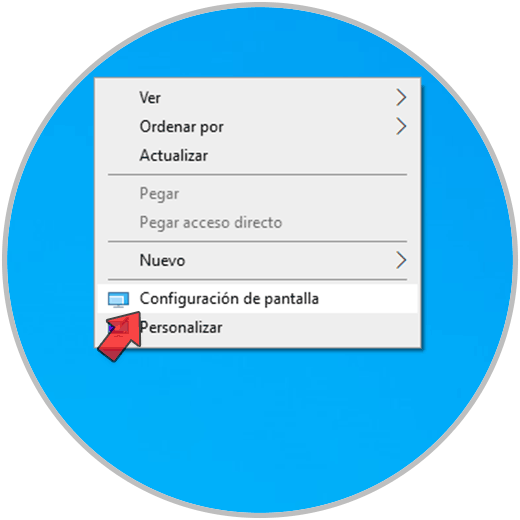
Step 2
In the window displayed at the bottom we click on "Advanced display settings":
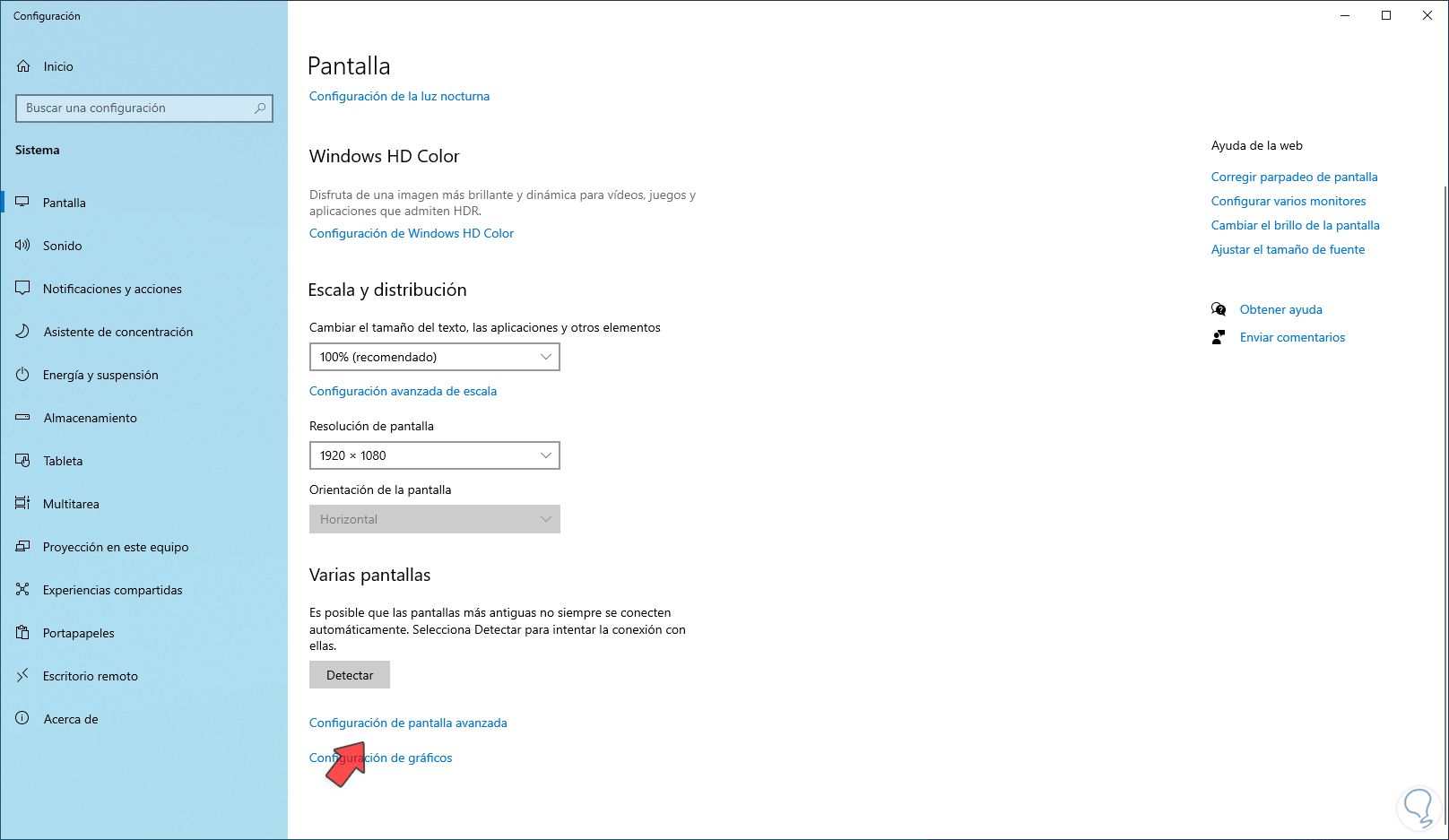
Step 2
Then we click on "Show display adapter properties":
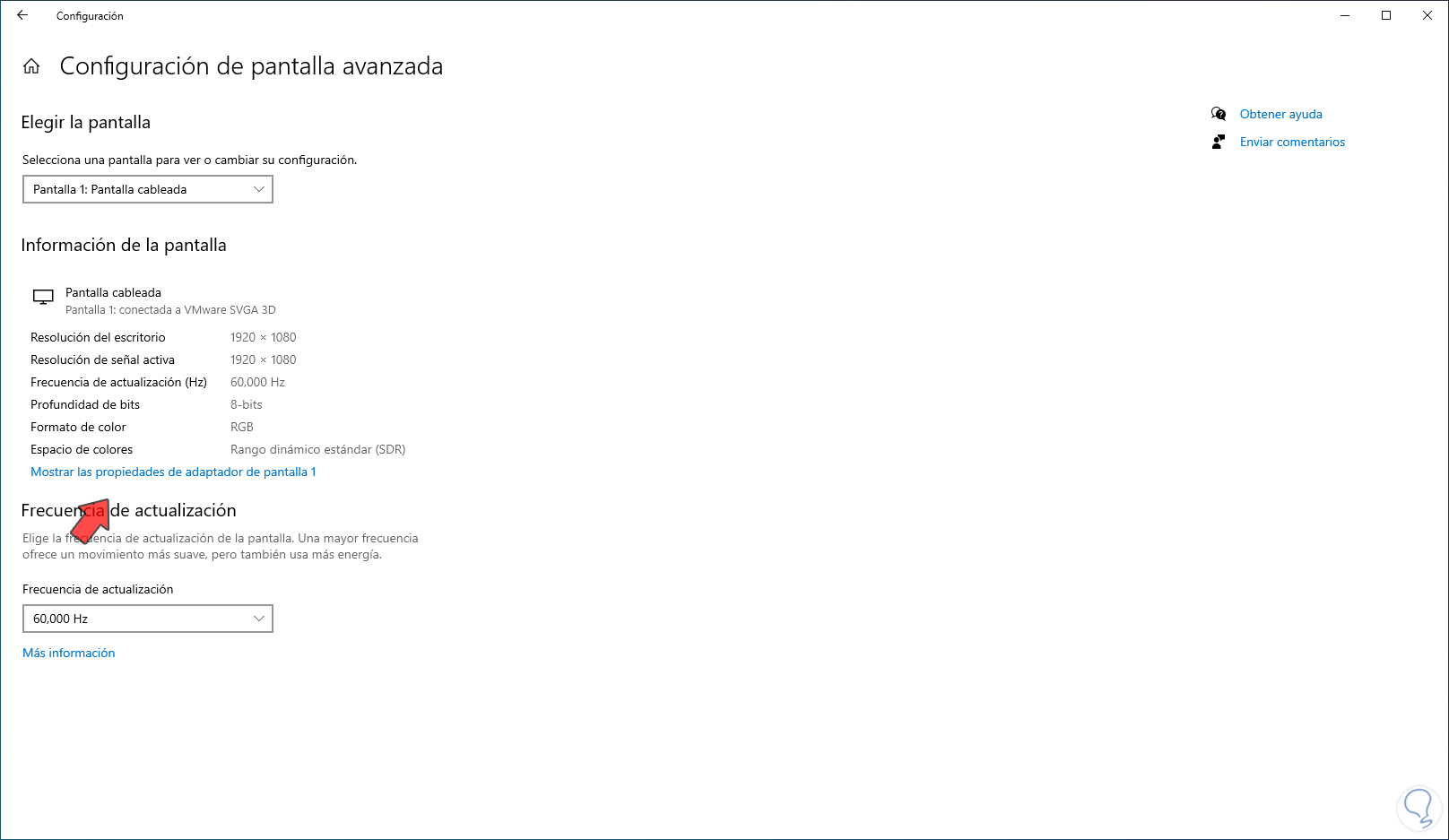
Step 3
A small window will open, in the "Monitor" tab in "Screen refresh rate" check that it is at least 60 Hertz or more if the driver supports it:
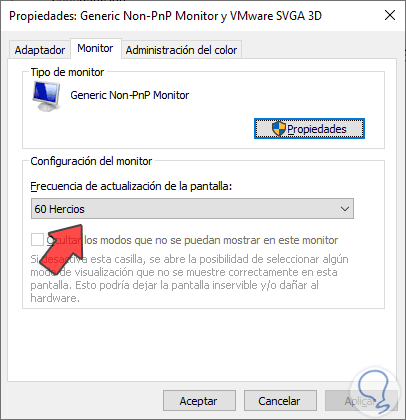
So we have options to correct the screen flickering error in Windows 10..