The communication is not only phone calls, it is also subject to text messages, emails and even social networks, sometimes using these communication elements we have the need to record screen or make screenshots , either to safeguard data or simply to share that information with other people..
The mobile device Huawei P 30 Pro, even offers the alternative of capturing moving images, as well as mobilize us through several screens at the same time. Recording the screen is a good option since it allows us to create a video of what appears on our phone. In this sense, TechnoWikis has a step-by-step tutorial, as well as a video where we will learn to record screen in Huawei P30 Pro .
To stay up to date, remember to subscribe to our YouTube channel! SUBSCRIBE
Note
Thanks to this video you can learn how to perform the process correctly in the Huawei P30 Pro, since the steps will be very similar to the ones you will see below.
1. How to record Huawei P30 Pro screen by touching the screen with the knuckles
Step 1
To begin with, we must give two very soft touches with the help of the knuckles of the index and heart fingers on the telephone screen.

Step 2
Next, a pop-up screen will appear displaying the options Start / stop recording at the end of this is in a small rectangle the word "Start recording" we must click there.
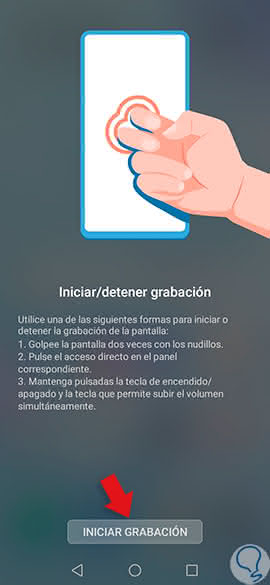
Step 3
Immediately you can see in the upper left corner of the terminal a small icon with the symbol "Recording" this will be accompanied by a counter that will allow us to see the elapsed screen recording time. It is important to mention that from that moment, everything that is displayed on the mobile screen will be subject to be recorded
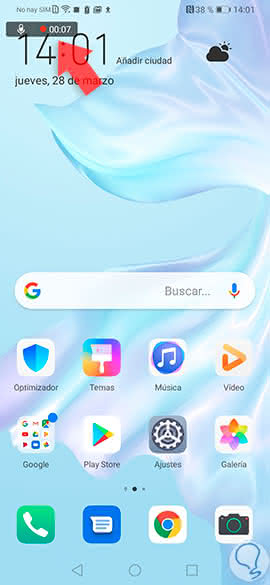
Step 4
Finally, at the moment you want to pause the recording or stop it, you just have to hit the screen again with the help of your knuckles, just like you did at the beginning of this procedure. In this way the recording will immediately stop automatically stored in the terminal gallery.
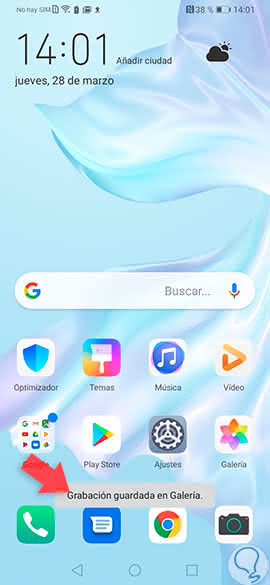
2. How to record screen of your Huawei P30 Pro with shortcut buttons
The versatility of this mobile device allows you to record screen, using the shortcut method, which is done with the help of the side buttons. The procedure is very fast and you just have to follow a few steps.
Step 1
Simultaneously we must press the power buttons and increase volume for a few seconds.

Step 2
Immediately the screen will start, as well as a recording icon that can be displayed in the upper left corner of the terminal screen will be displayed.
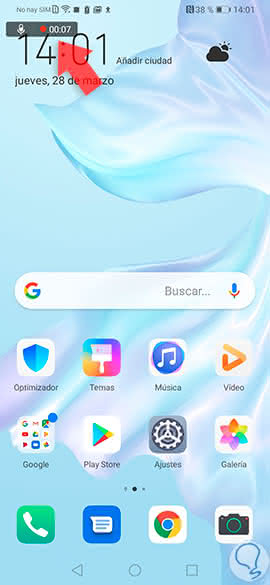
Step 3
Now, when you want to stop recording just click on the recording icon, generating in this way, not only that the recording stops but also that it is stored in the gallery of the Huawei P30 Pro.
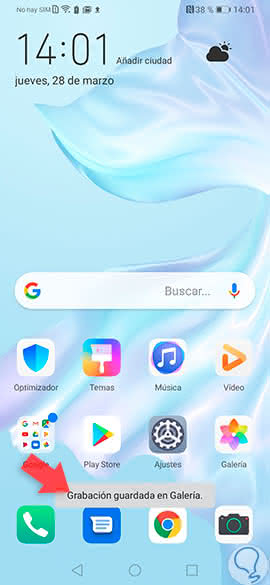
3. How to record screen in Huawei P30 Pro from screen
One of the biggest advantages offered by the terminal, is the wide range of options that has the hidden menu, among these you can highlight the possibility of doing screenshots, just follow the following method.
Step 1
With the help of your fingers, slide the device's main screen from top to bottom.
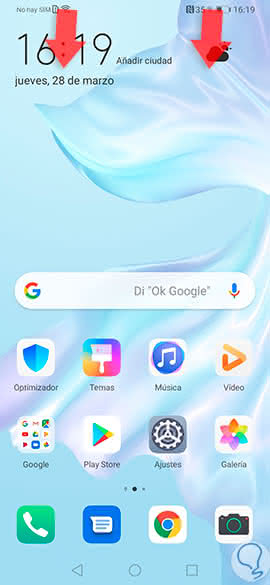
Step 2
Next we show a directory with a lot of alternatives that we must locate and select the one that is identified with the name "Screen recording" and its icon is a small camera.
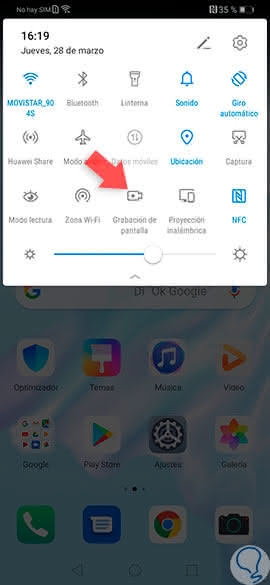
Step 3
Automatically start recording everything that is seen on the screen of husawei P30 Pro. At the time this action is done you can see a small recording icon that is in the upper left corner.
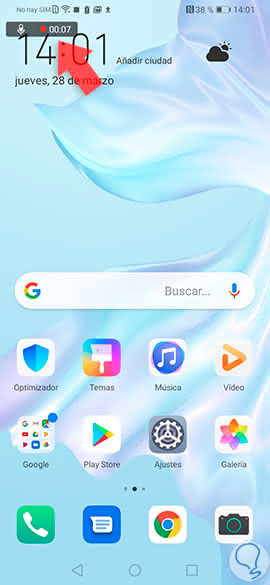
Step 4
When you want to pause or end the recording, just click on the icon so that all that information is stored automatically in the gallery section.
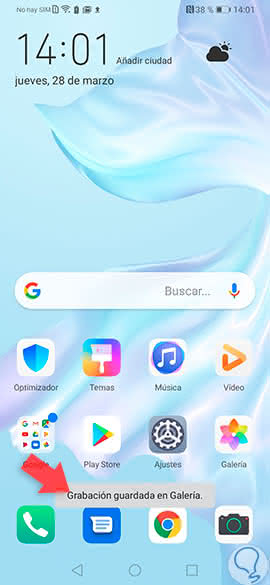
As you can see with the Huawei P30 Pro mobile device, there are several alternatives to record screen without the need to download external applications..