Due to the large number of actions we perform from our mobile phone, there may be situations in which we need to "capture" what we see on the screen of this device. We communicate through emails or instant messaging Apps such as WhatsApp or Telegram , we see photos and videos through social networks or platforms like YouTube , we play video games and we can even make online purchases among a lot of other actions..
Because of this, sometimes it may be necessary, as we have already said, to capture or take a picture of the screen of our mobile phone. For this we can take screenshots when it comes to the need for a static image, and this is done as you can see here.
But if you want to move through several screens of your mobile or want to capture movement, the best option is to record the screen of your mobile, and that is why today in TechnoWikis we will explain how to do it in one of the devices of the moment with system operative Android: The P30 of Huawei..
For this you have to follow the steps that you will see in the next video with tutorial.
To stay up to date, remember to subscribe to our YouTube channel! SUBSCRIBE
1. How to burn screen Huawei P30 by touching the screen with the knuckles
Step 1
The first thing you should do is give two soft strokes with the knuckles of the index and middle fingers on the screen of your Huawei P30.

Step 2
Once you do, you will see a screen like this, where you must click on "Start recording".
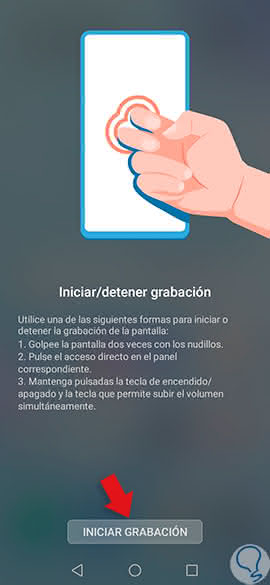
Step 3
In the upper left corner you will see an icon with the recording symbol accompanied by a numerical counter, which will indicate the seconds of screen recording you are carrying. From this moment, everything you see on your mobile screen will be recorded.
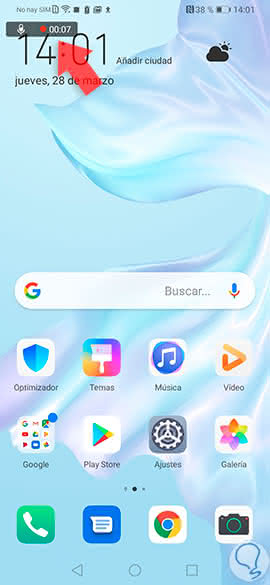
Step 4
Finally, if you want to stop recording, you can hit the screen again with your knuckles as we have indicated or click on the recording icon. The screen recording will stop automatically and you will find it in the gallery of your P30.
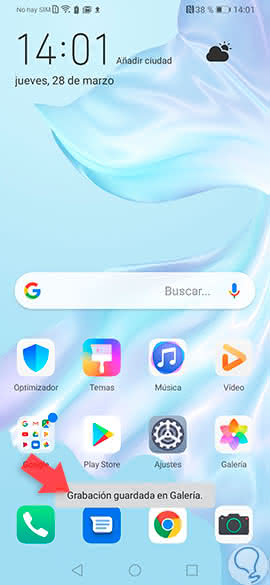
2. How to record screen of your Huawei P30 with shortcut buttons
It is also possible to record the screen with another method, as it is through a shortcut that you will perform with the side buttons of your P30. For this the steps to follow are these:
Step 1
At the same time, touch the "Increase volume" and "Power" buttons on your P30.

Step 2
The recording of the screen will automatically begin. This you will notice by the recording icon that will appear in the upper left corner of the screen.
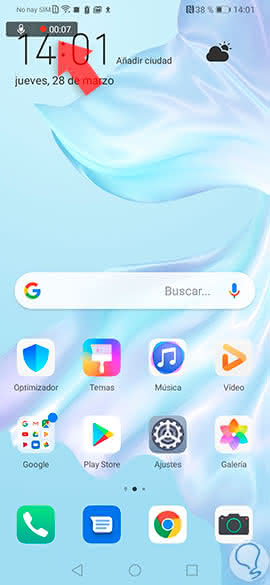
Step 3
Finally, tap on this icon to stop the recording, which will be automatically saved in the P30 gallery.
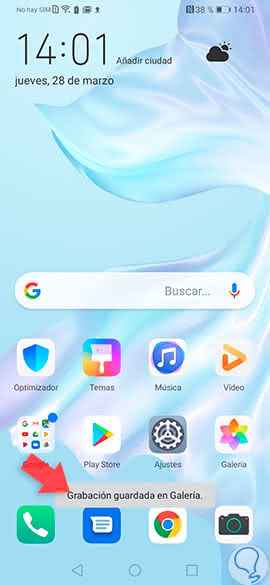
3. How to record screen in Huawei P30 from screen
There is a hidden menu with many options, among which is to record the screen. For this you have to follow the steps that we will detail below.
Step 1
First you have to scroll up and down on the main screen of your Huawei P30.

Step 2
Among the options, you will find one in which it says "Screen recording". Press here.
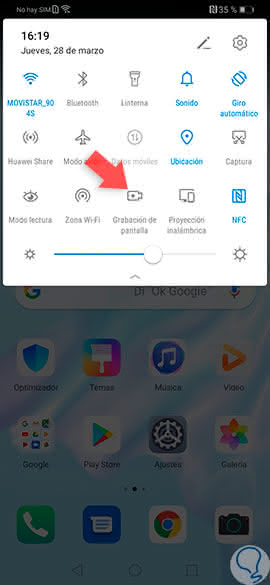
Step 3
Start recording everything you see on the screen of your Huawei P30, which you can check because the recording icon will appear in the upper left corner of the screen.
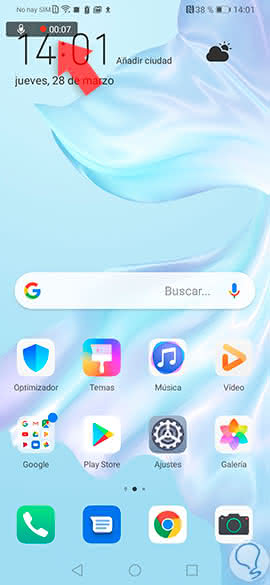
Step 4
Finally, click on this icon to stop the recording and you will see how it is automatically saved in the gallery.
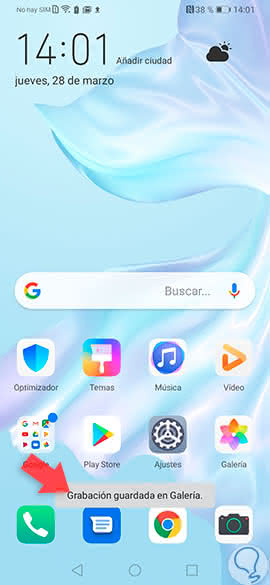
In all these ways it will be possible to record the screen of your Android Huawei P30 without having to download third party applications..