Gmail is Google's messaging application in which various functions are integrated to manage not only mail but also contacts, calendar, events and some other tasks, it is natural that every day we receive various emails that over time accumulate affecting space available in Gmail and incidentally the order or visual presentation of the mail, so it may be necessary that we want to delete emails in bulk to free up space and better manage our inbox or created folders..
Storage in Gmail is limited, so managing your space will be essential to avoid not being able to receive new emails or save information in the cloud of your Drive. If you are someone who receives many emails at the same time and you don't manage them on a daily basis, Delete Gmail Emails Massively will be a necessary solution. TechnoWikis will explain how to do this on PC since this method does not apply on mobile.
To stay up to date, remember to subscribe to our YouTube channel!
SUBSCRIBE ON YOUTUBE
1 Delete Gmail emails in bulk from Select all
Step 1
This is one of the easiest options to delete emails massively in Gmail, we open Gmail to see the current emails:
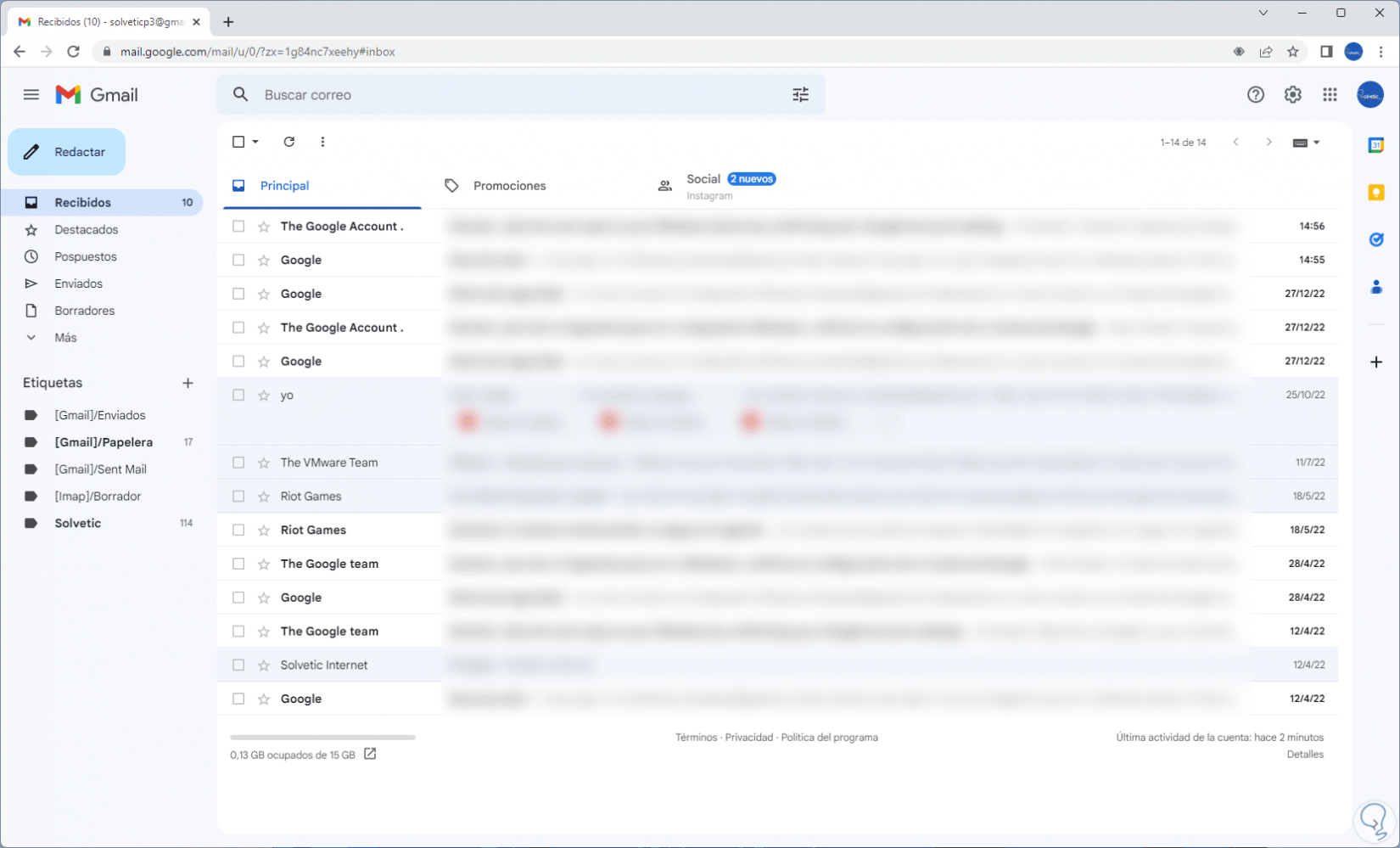
Step 2
We activate the "Select" box so that all emails are automatically selected:
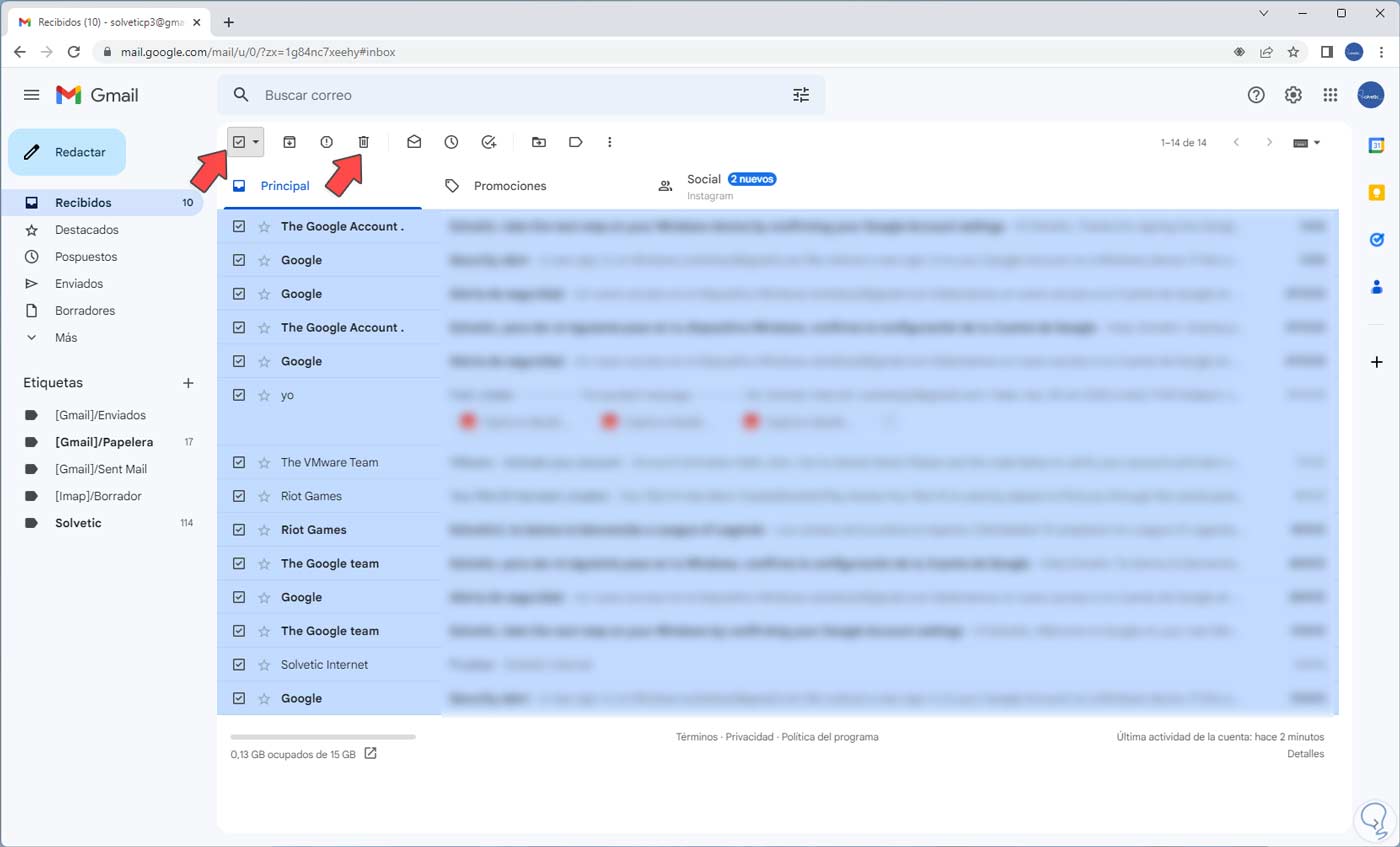
Step 3
We click on the "Delete" icon to delete all emails massively:
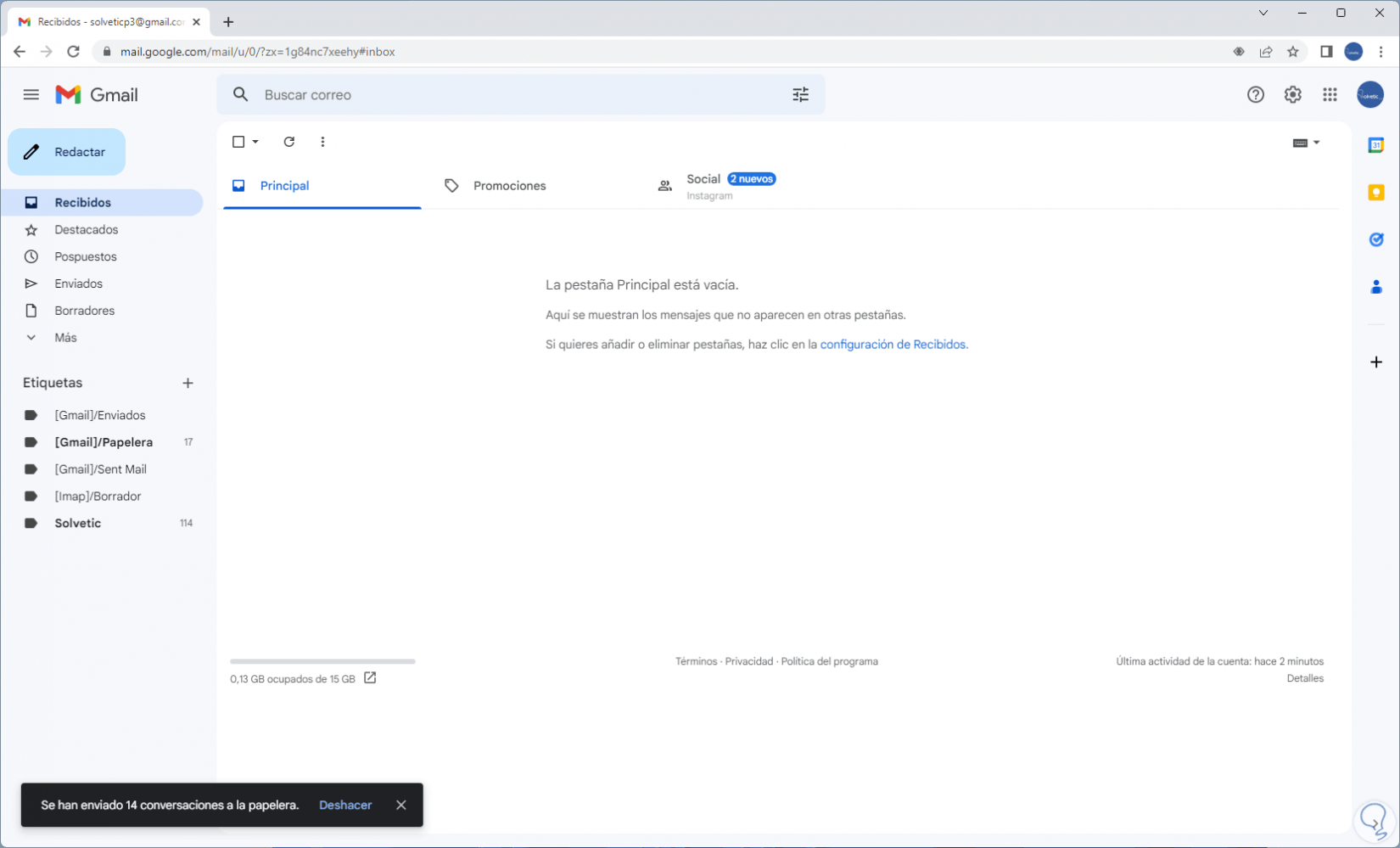
2 Delete Gmail emails in bulk from Search Options
Step 1
This is a method to delete various emails by applying a series of filters, in this case we open Gmail to see the current emails:
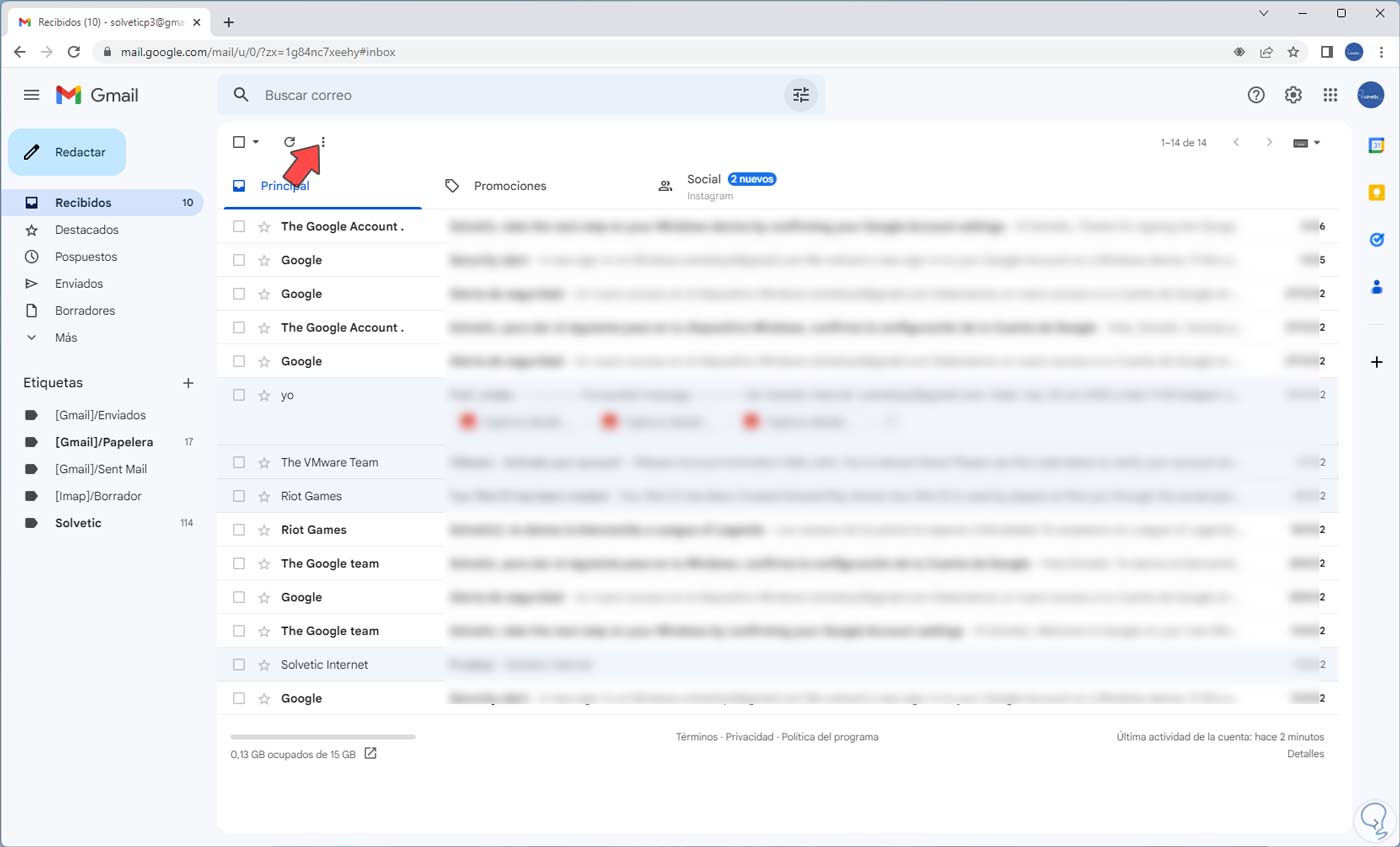
Step 2
We click on the "Show search options" icon to display the following window:
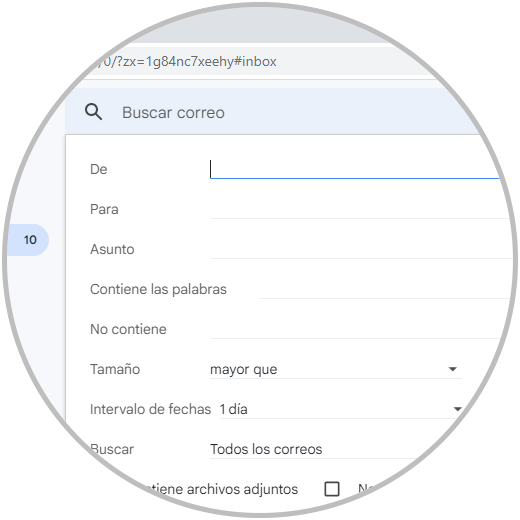
Step 3
We set the necessary parameters:
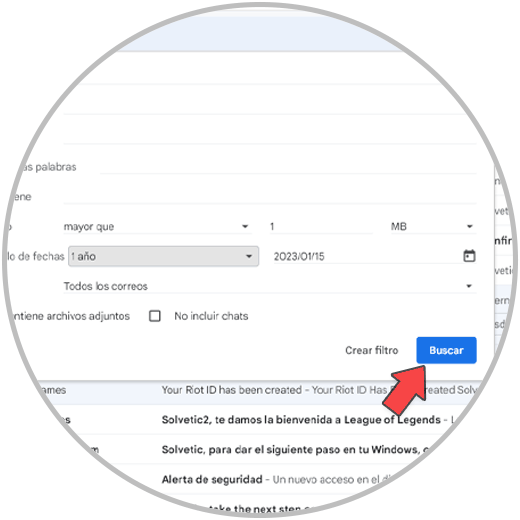
Step 4
We click on "Search" to perform the search based on these criteria:
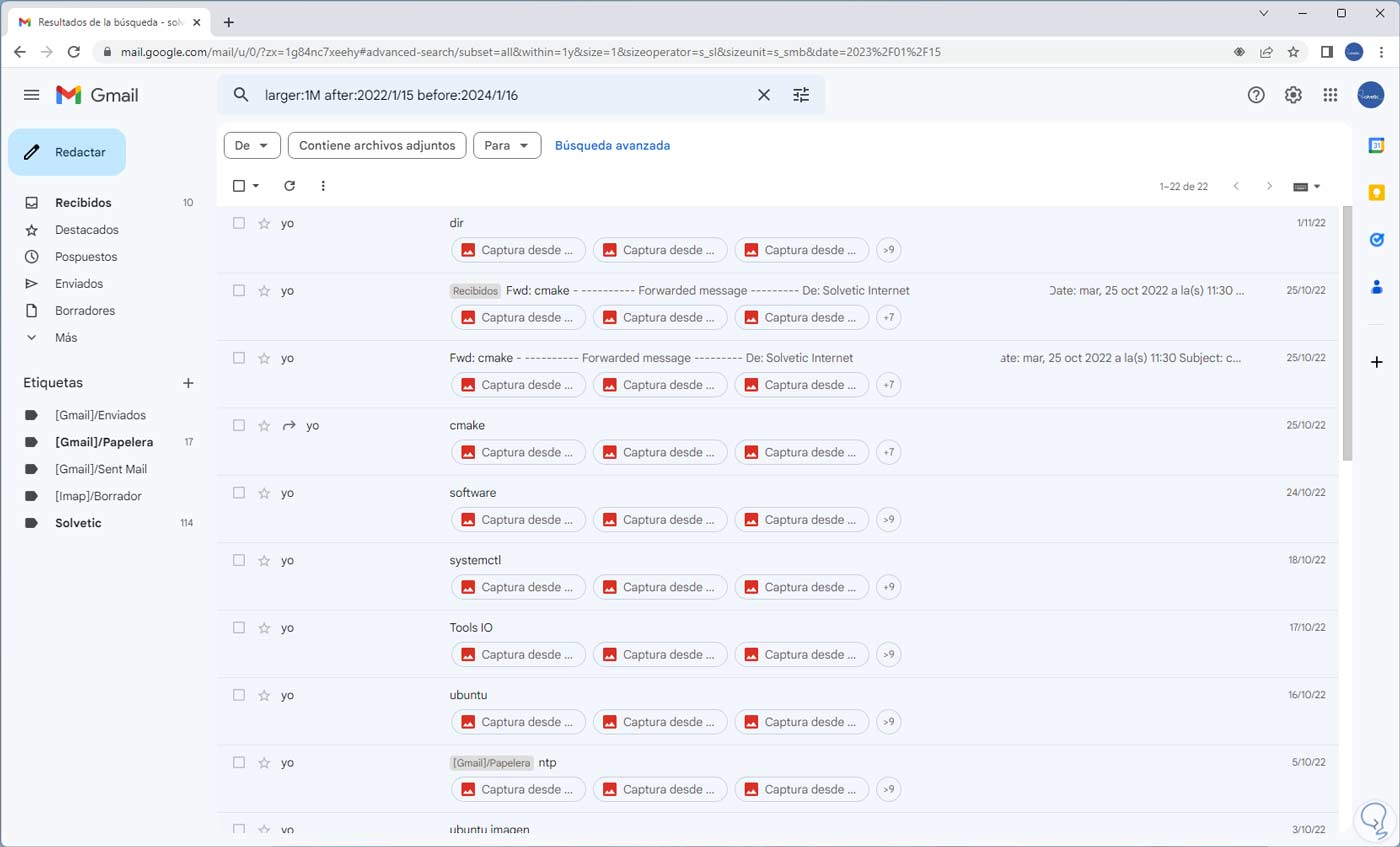
step 5
Now we activate the "Select" box so that all emails are automatically selected:
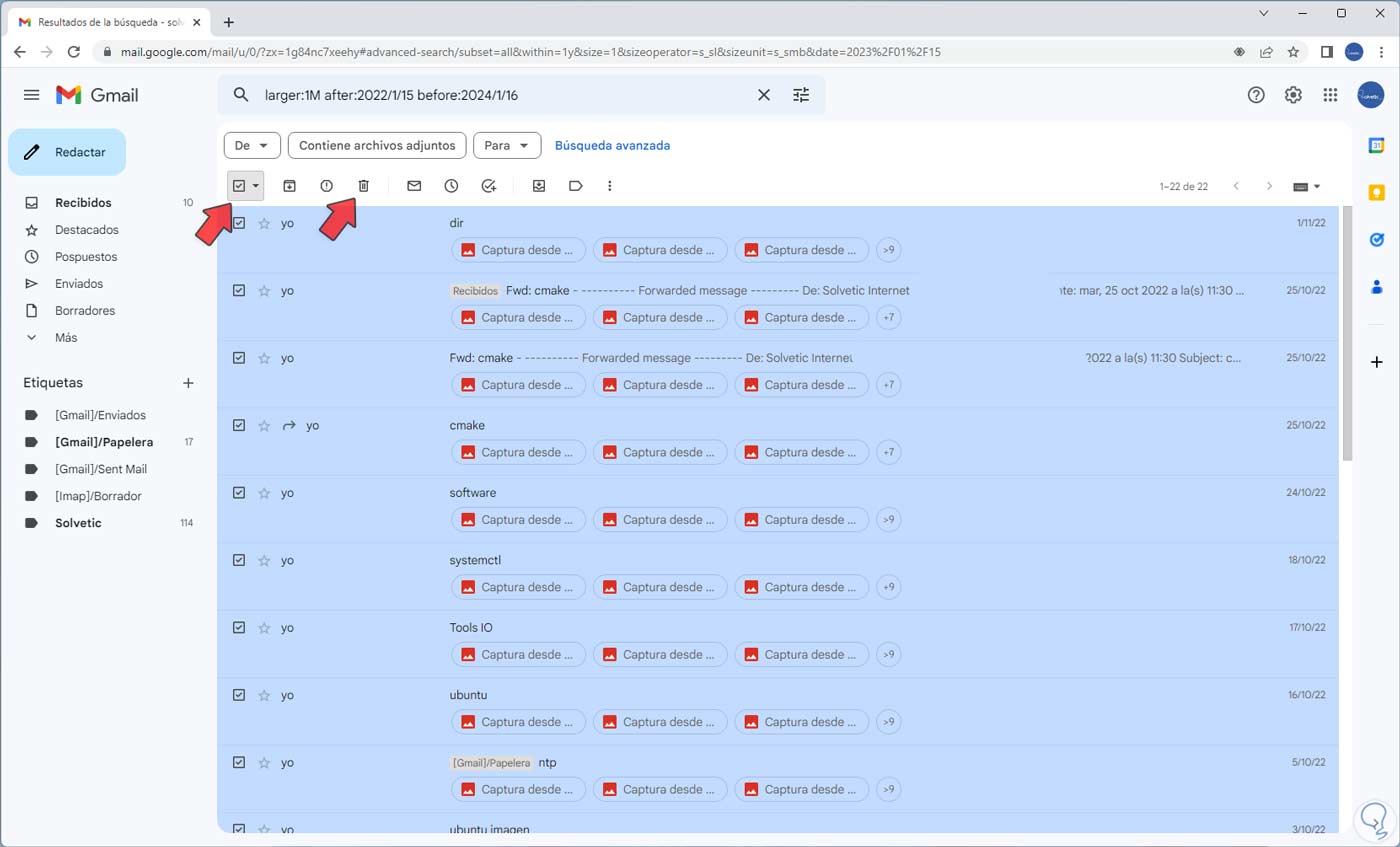
step 6
We click on the "Delete" icon to delete these emails:
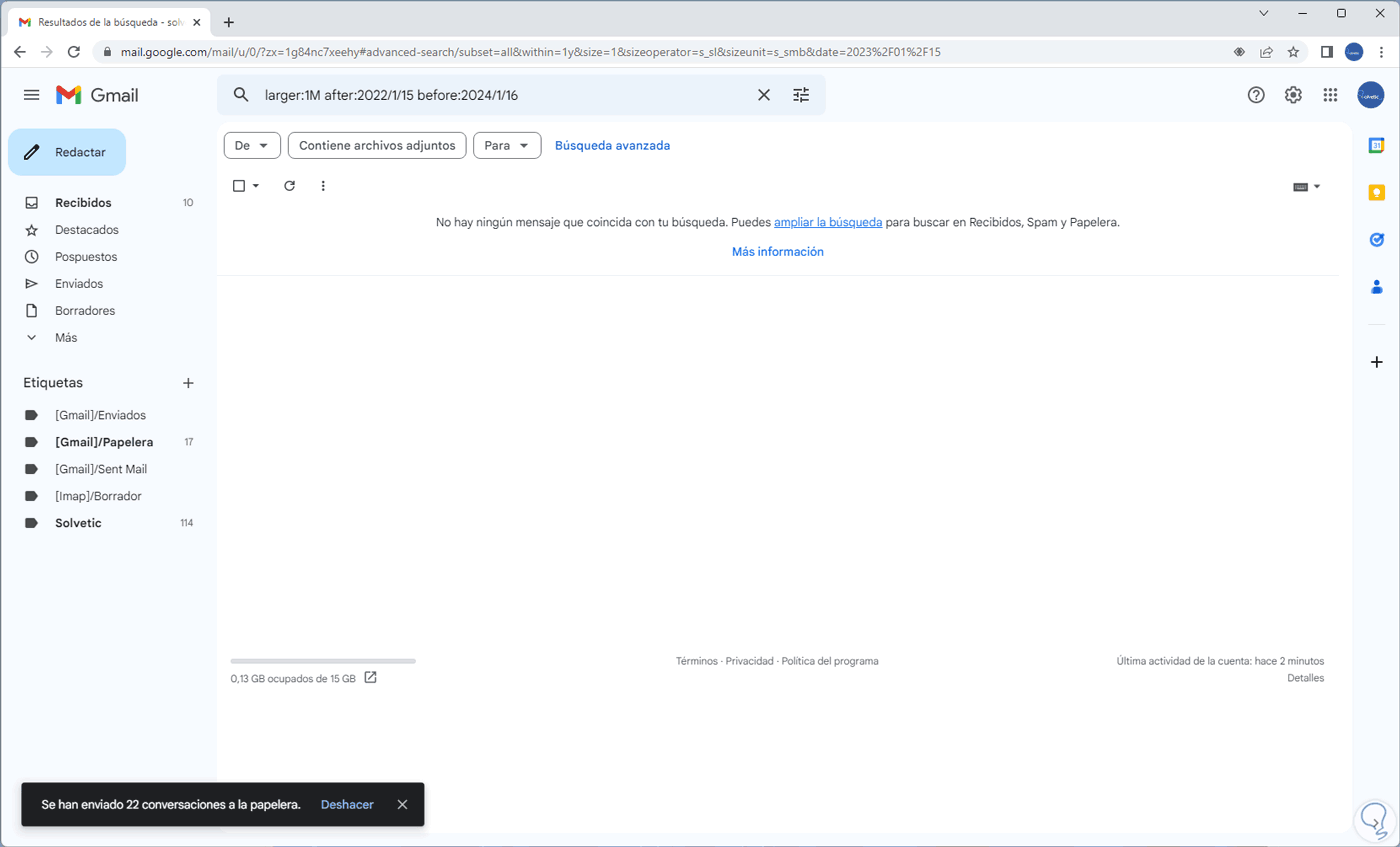
step 7
It is that simple to delete emails massively in Gmail and have not only more space but also a better visual aspect.