With the appearance of the navigation bar, the physical button was left in the background to interact in a totally tactile way with the screen of our smartphone. Now the possibilities go further and we can even do without the virtual navigation menu to only communicate by gestures with our terminal. This option is not understood by all phones but in the case of the Huawei Mate 20 Pro (you can also on the Mate 20 ) we have the possibility to configure it, hide it or combine it with other options. If we learn the gestures it will be really easy to do without the usual visual navigation panel..
Having the option to hide this navigation panel means that we will take advantage of our screen even more since we will have nothing at the bottom that bothers us. It is a step further when it comes to taking advantage of our terminal completely. In this case we will see how to disable, configure or complement our navigation panel on a Huawei Mate 20 Pro.
To keep up, remember to subscribe to our YouTube channel! SUBSCRIBE
Step 1
The first thing we will do is scroll to the "Settings" option of our Mate 20 Pro.
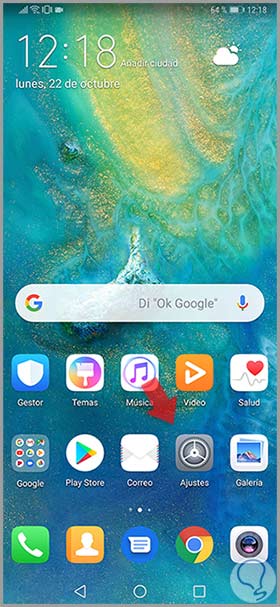
Step 2
Now we will access the “System†configuration of our terminal.
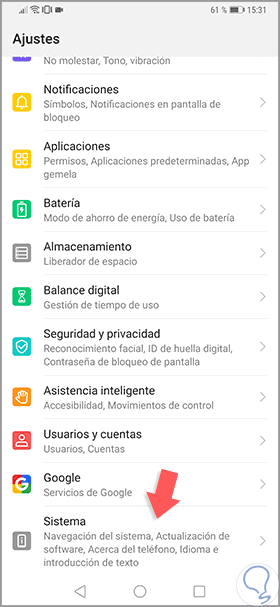
Step 3
In the new window we can see the option of “System navigation†so click on it.
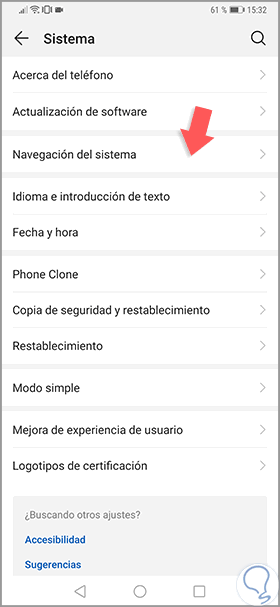
Step 4
Here we find 3 possible options to configure the interaction of our Huawei:
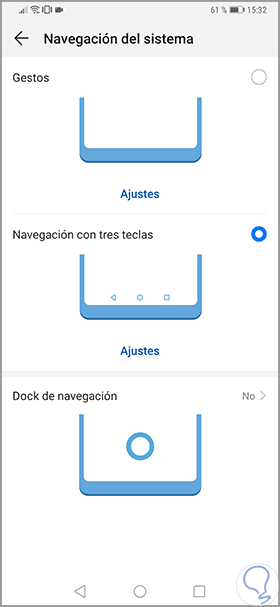
Step 5
We will see each of them to configure it to our needs:
Gestures
With this option we can use our Mate 20 Pro without having to use virtual buttons since we will only use gestures. To know how to use it, we see in the option an assistant that explains what gestures to do. If we use this option, the navigation panel will be disabled.
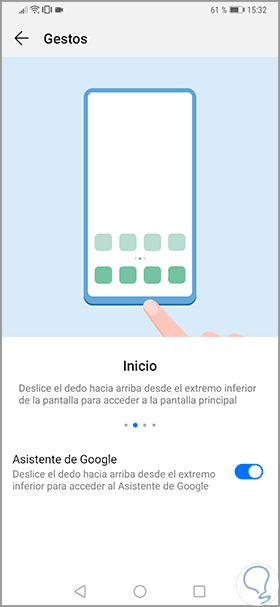
Navigation with three keys
This is the traditional way to interact on our phone. If we enter this option we can modify the distribution of the panel keys or allow the display of the momentary concealment of the menu to be displayed (it does not hide it completely, you must activate “Gesturesâ€).
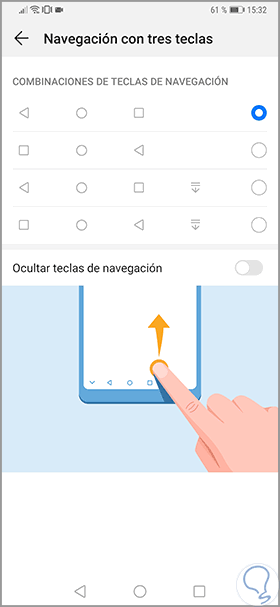
Navigation dock or floating button
This small button or virtual joystick serves as a reinforcement when using our Mate 20 Pro as it is accompanied by a series of gestures to help us. It is complemented by the previous two, so it is not necessary to disable anything previously.
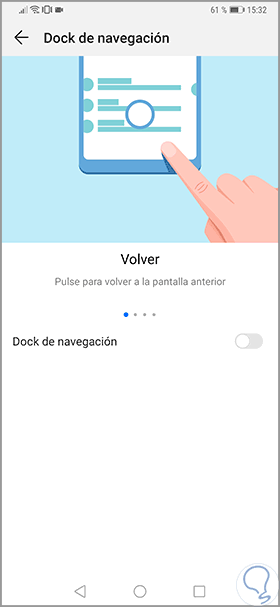
With these steps we can momentarily or permanently hide our navigation panel, configure its appearance, complement it with a dock or use only gestures on the Huawei Mate 20 Pro..