There is a direct relationship between users and their mobile devices. This interrelation allows optimization in the use of mobile devices. That is why telephone companies design and develop new and better innovations that facilitate the use of telephones..
In this case, one of the main advantages of the vast majority of mobile phones and the Honor 10 Lite phone in particular, is that it allows personalization , especially in the operation that refers to the area of ​​the screen . Specifically we are talking about the virtual navigation panel, which can be enabled or disabled according to the user's will for convenience in its use.
It is for this reason that in this tutorial in TechnoWikis we will explain how to disable the navigation buttons on the Android Honor 10 Lite mobile..
Now to disable the navigation buttons on the Honor 10 Lite phone, just follow these steps:
To keep up, remember to subscribe to our YouTube channel! SUBSCRIBE
Step 1
We must go to the main screen of the team, locating and clicking on the alternative called “Settings” and that is identified with an icon of a cogwheel.
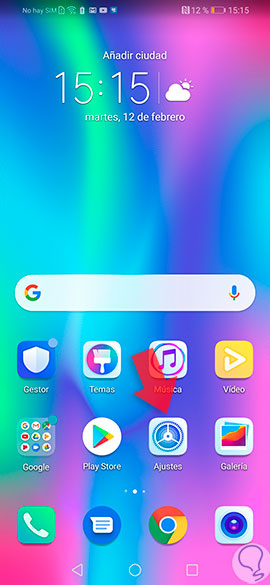
Step 2
Once in the settings area, a window can be displayed in which we have to slide "System" and where we must press.
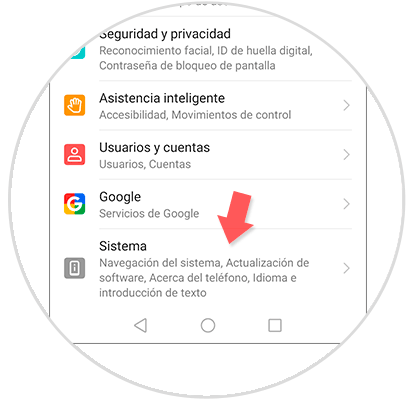
Step 3
Now a list will be displayed showing various options from which we must choose “System Navigation”.
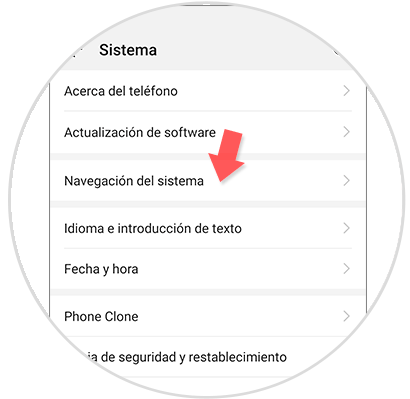
Step 4
It will show 3 alternatives with which you can configure the type of navigation you want to place in the Honor 10 Lite, among which are: Gestures, Navigation with three keys, and Navigation Dock.
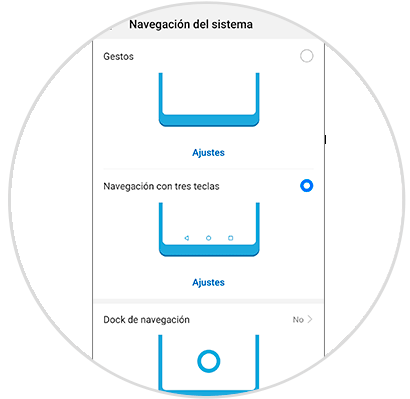
Step 5
In this step we will observe the general characteristics of each possible alternative.
Gestures
By selecting this link you can navigate without having to use the navigation panel, this wizard teaches us how to perform these gestures to achieve interaction with the team. Enabling this alternative visually unincorporates the navigation panel completely.
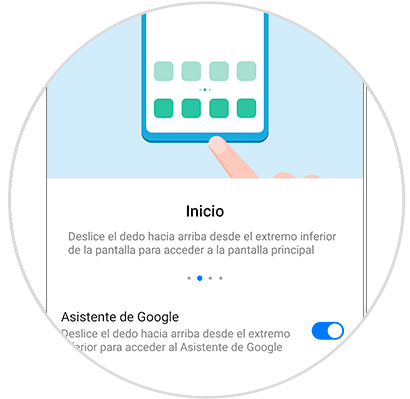
Navigation with three keys
With this alternative, we can easily alter the key combination in the navigation panel. We can also open the tab that allows us to hide the navigation bar at the time you want.
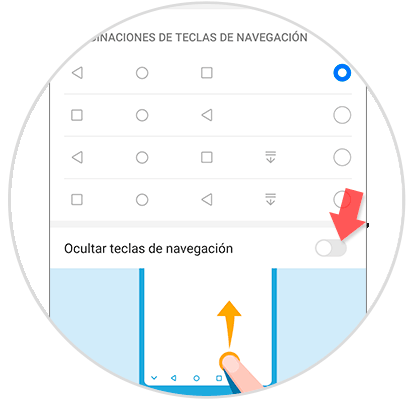
Navigation dock or floating button
Through this virtual button, it is possible to directly interrelate with the system depending on the gestures that are applied according to how the wizard shows, the advantage offered with this alternative in relation to the previous options, is that it is complementary.
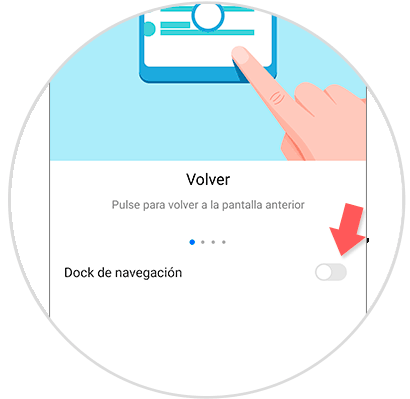
As we can see, with these steps you can disable the navigation panel temporarily or permanently, or perform different key combinations or the Navigation Dock.