Since we use our phone more and more for more things, that the configuration of this is adapted to our needs , it is increasingly essential for most of us. We spend a lot of time using it and that is why feeling comfortable while browsing, checking our email or social networks or when we are reviewing certain information is vital..
Since the touch screens came into our lives, the navigation buttons offered by the phone have been changing and currently most of the Smartphone does not have them physically but virtual.
Next, we show you the options offered by Huawei P20 Lite in terms of the navigation bar, since you can configure it in several ways and even select that you do not want it to be seen if this is more like how to use it..
To keep up, remember to subscribe to our YouTube channel! SUBSCRIBE
Step 1
The first thing we have to do is enter the "Settings" of our mobile from the main screen.
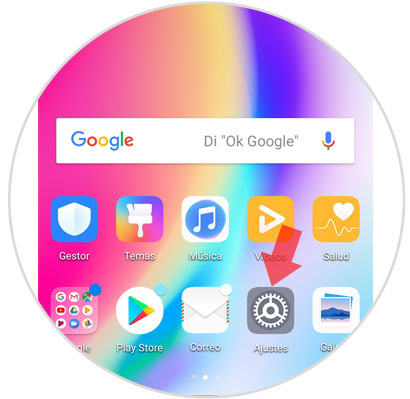
Step 2
Once inside the settings, we have to select the "System" option
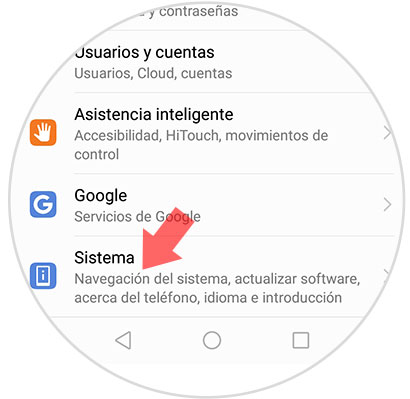
Step 3
Among the options that we will find available on this new screen, we have to select “System Navigationâ€
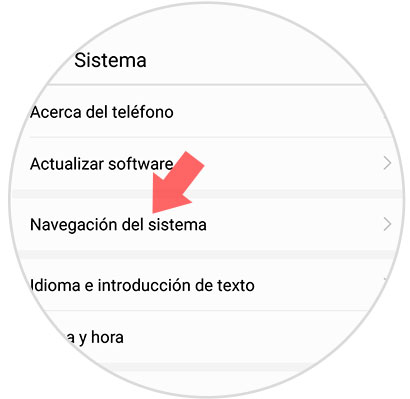
Step 4
Now we have to select "navigation bar" to set the relevant settings.
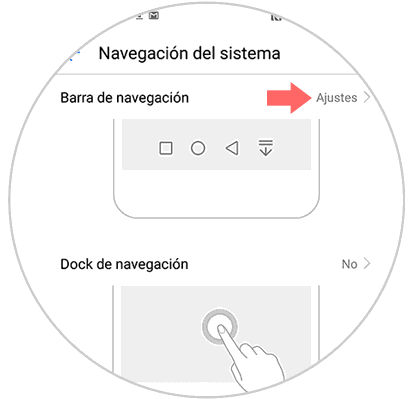
Step 5
We will see that we have 5 options available depending on the combination of navigation buttons.
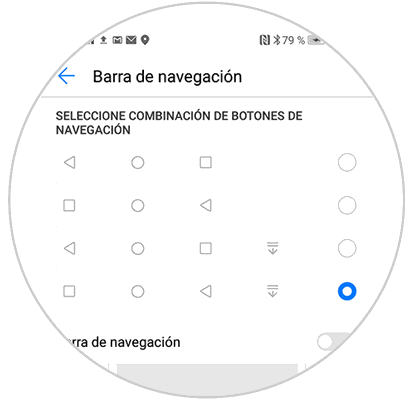
Step 6
We will see a tab that says "Navigation bar". If we move it to the right we have the possibility to hide it.
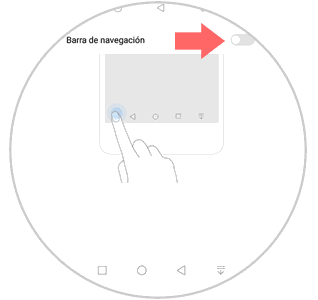
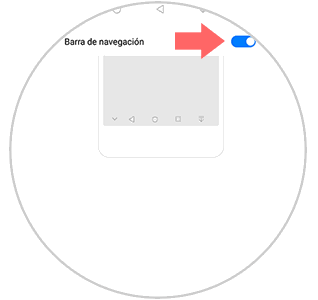
In this way we will be able to configure the navigation bar of our phone according to our needs by selecting the best possible option.