Due to the great use we make of our mobile devices a customization that suits our tastes and needs is totally necessary in its use. Since the arrival of the Internet to these small devices, their possibilities have multiplied steadily, since we continue to carry out the actions for which they were originally designed (such as making phone calls ) but now we have widened the range of possibilities to perform: Consult information on the network, use chats to conduct live conversations, possibility of making video calls , use GPS to search for a location, download music or use different applications are a few of the many actions we can do in our day to Day from the mobile..
This is why their customization is essential. For example a different alarm tone to the notification tone will help us differentiate them. Navigation buttons are another very personal aspect, since if we adapt them to the way we feel more comfortable, navigation will be much more enjoyable and how as users. Maybe sometimes you prefer to clear the screen so that the smallest possible number of elements appear on it. This is why today in TechnoWikis we will explain how to disable the navigation buttons on one of the most used phones: The Huawei P10 from Android. You will have to do the following:
To keep up, remember to subscribe to our YouTube channel! SUBSCRIBE
Step 1
Access the “Settings†of the terminal by clicking on the corresponding icon
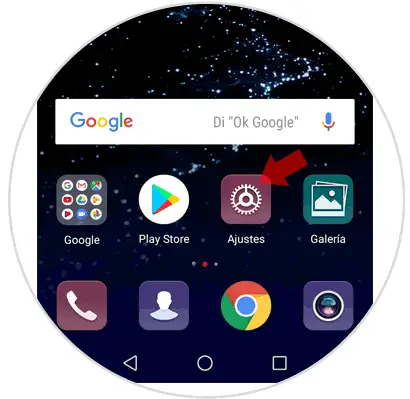
Step 2
Inside you will see the list of available configuration options. You must click on "System" at the end of the list.
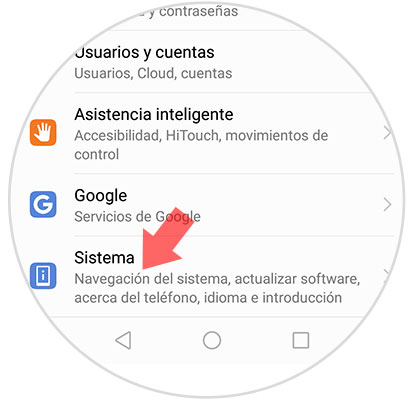
Step 3
Select "System Navigation" to continue clicking on that option.
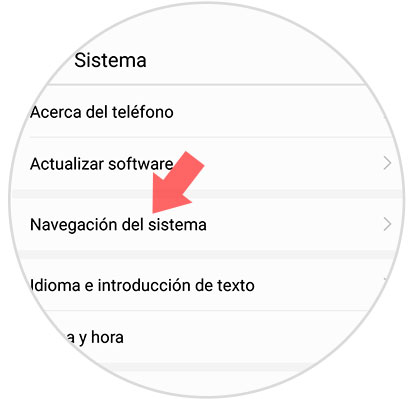
Step 4
The options available to choose appear on the screen:
Navigation buttons do not appear
This is the option that you will have to choose and that will not make buttons appear on the screen of your mobile.
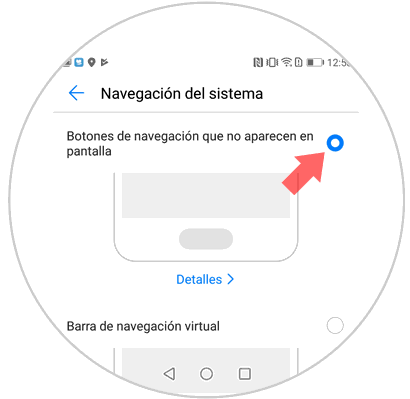
If you click on “Details†you will see the gestures that you must perform to access some functions from the screen
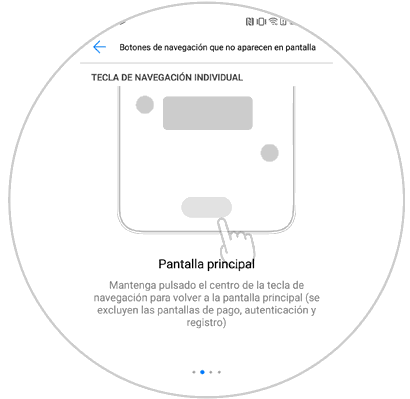
Virtual navigation bar
This is the option that is set by default in the terminals in which at the bottom of the screen the navigation bar appears to perform the movements that we need in our activity.
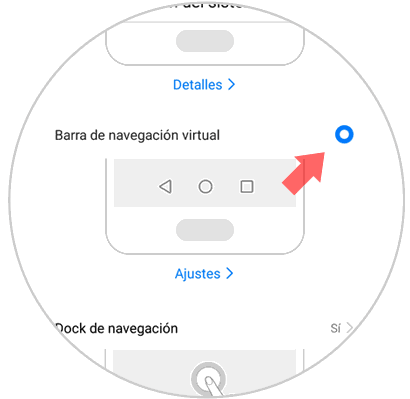
Navigation dock
Activating this option will appear on the screen a button that serves to go backwards on the screen when we are browsing.
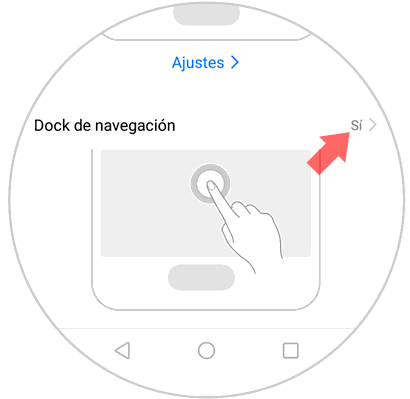
It's that simple to customize the navigation bar on the Huawei P10 Android terminal adapting it to our needs.