The companies responsible for developing mobile phones, are always in the constant search for technological innovations to implement them in the devices. The personalization of the aspects of use in the mobile phone, apart from the notification or call tones or the size of the letter among many other aspects are factors that can be adapted to our needs to feel more comfortable in their use..
Knowing that the Huawei P30 phone screen is one of the fundamental tools for the good performance of the team in terms of the interaction of gestures for navigation, TechnoWikis will show us below the correct way to hide the navigation buttons of this on this mobile with Android operating system .
For this you will have to follow the steps that you will see in the following tutorial with video:
To stay up to date, remember to subscribe to our YouTube channel! SUBSCRIBE
Step 1
We enter the "Settings" section located on the main screen of our phone.
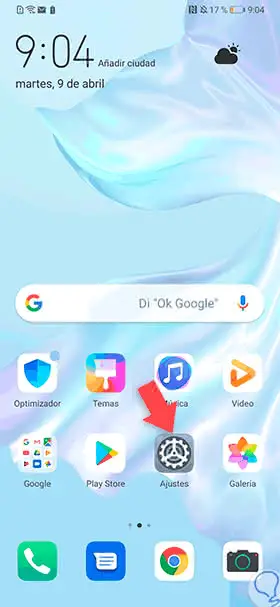
Step 2
It will open a tab with several alternatives, choose the one that is last in the list and is called "System."
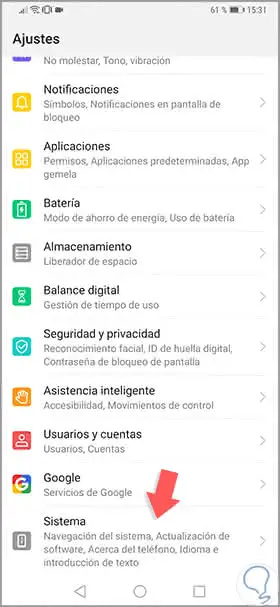
Step 3
Afterwards, the alternative "System navigation" is shown and we click on it to continue.
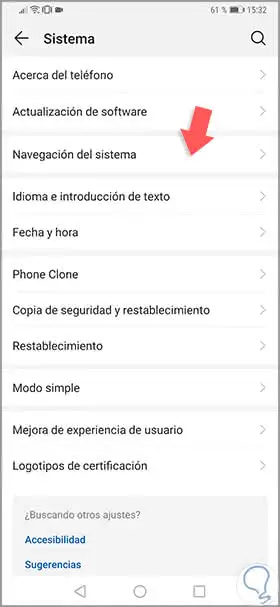
Step 4
By performing the previous step we can see three alternatives that allow you to configure the type of navigation that will be carried out on the phone.
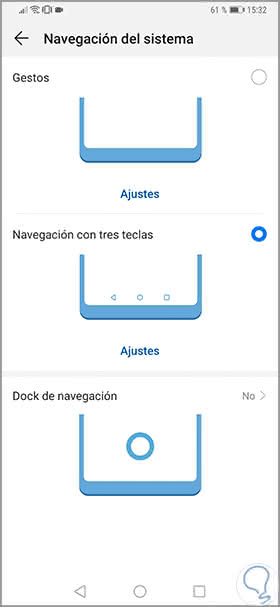
Step 5
To continue we must establish the difference in each available option:
Gestures
With this alternative we can navigate without having to resort to the navigation panel. This assistant tells us the correct way to perform the gestures to interact, this option must be activated in such a way that the navigation panel can be completely disabled.
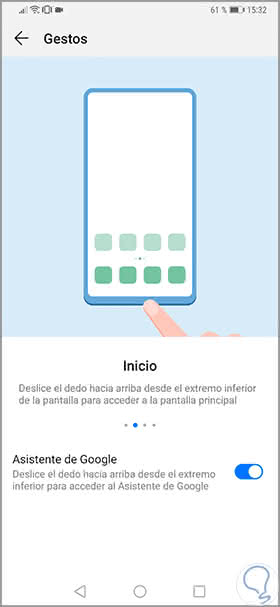
Navigation with three keys
With this option it is possible to edit or change the key combination in the navigation panel so that the tab can be allowed to hide the navigation bar when desired.
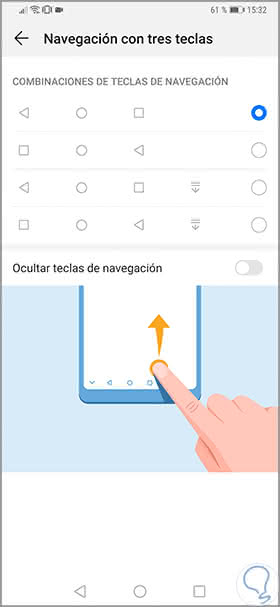
Docx navigation or floating button
With this small tab or virtual button, it is possible to interrelate with the system depending on the gestures that can be applied as shown by the assistant, this alternative is complementary to the previous two.
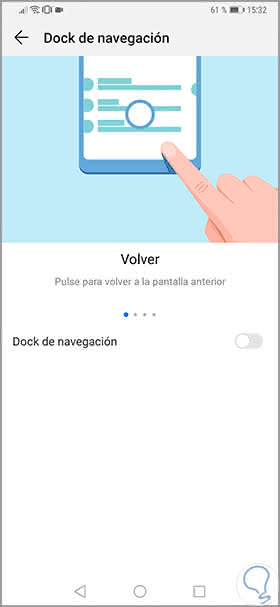
With this procedure it is possible to deactivate the navigation panel temporarily or fixed according to the user's needs, you can also add other options such as the possible combinations of keys or navigation dock in the Huawei P30 phone..