Having a phone according to our needs has become something increasingly important since with the passage of time every day we spend more time stuck to these devices. Although mobile phones were basically used to make calls or write text messages at birth, the number of functions we can perform with them is currently immense..
Smartphones have become our camera, video, our music player , and in many cases our essential device for surfing the net. Without a doubt, moving around the phone comfortably is vital for most of us, since we even use it as a work item.
That is why the Huawei P20 has incorporated the possibility of selecting if we want the buttons of the lower menu to appear on the screen completely in a bar, only one key or on the contrary disappear completely. Below, we explain how to select the option that best suits what you are looking for..
To keep up, remember to subscribe to our YouTube channel! SUBSCRIBE
Step 1
The first thing we have to do is enter the "Settings" of our mobile from the main screen.
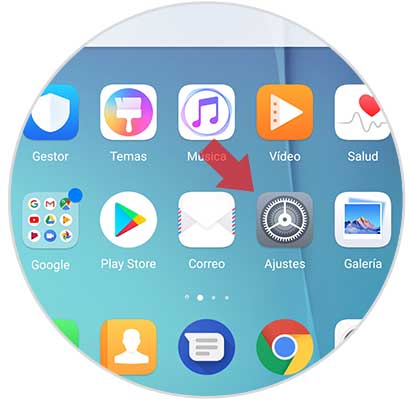
Step 2
Once inside the settings, we have to select the "System" option
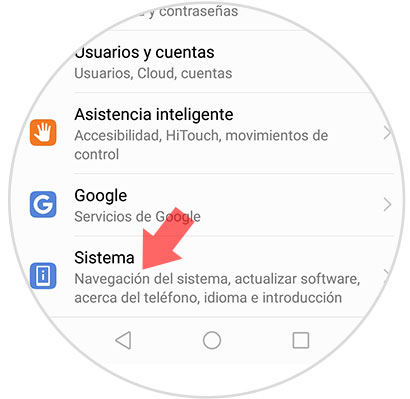
Step 3
Now we will see a new menu with different options. In this case we have to select “System Navigationâ€
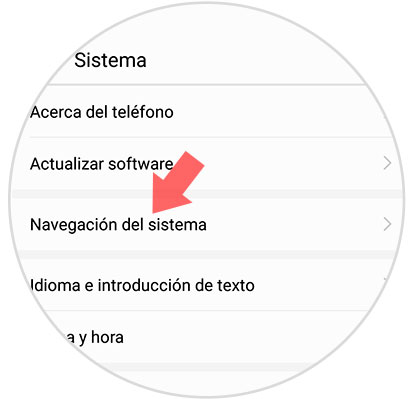
Step 4
Now we will see that three available options appear.
Navigation buttons that do not appear on the screen
This option completely deletes the menu buttons at the bottom
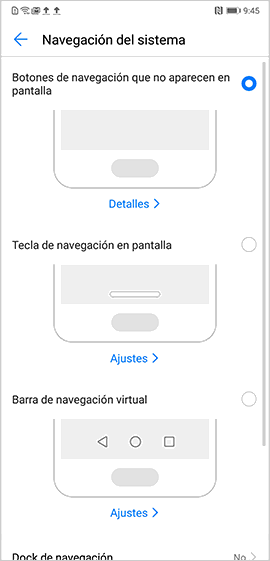
Navigation key on screen
With this option we will have only one key from which to manage our actions
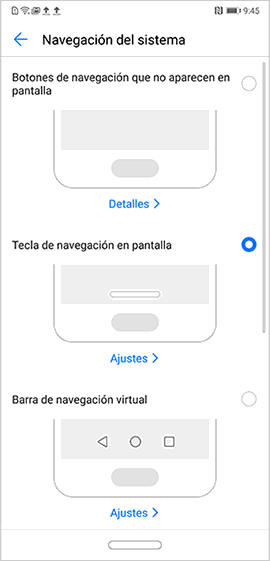
Virtual navigation bar
This is the classic option, which has the three menu buttons
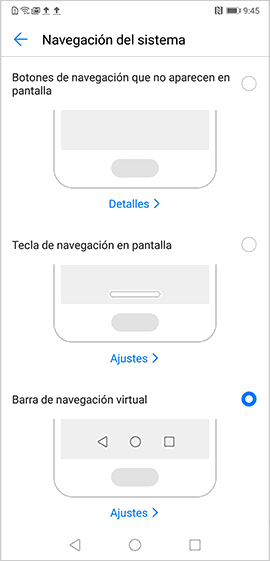
Note
If we select “Settings†or “Details†we will see the gestures that we must use in each of the options to move around the phone.
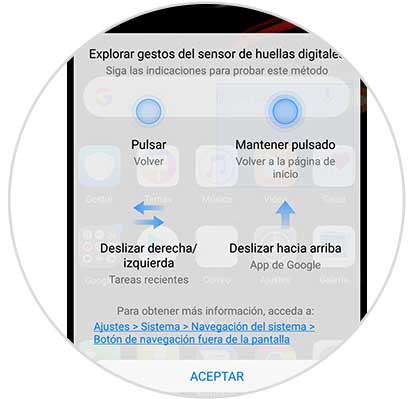
In this way we can choose which option is the one that interests us most, and adapt the screen of our Huawei to our needs.