When we decide to buy a mobile phone, we look at the different benefits it offers and features , as well as its use is pleasant since we use our Smartphone for many things such as surfing the net, reviewing our social networks, taking photos and videos or download and use the different applications . There is no doubt that we spend much of our day glued to the mobile every time we use it for more things and for longer..
This implies that in order for us to be comfortable and pleasant to use, we have to configure the navigation bar according to our needs. In Huawei P20 Pro we have three possibilities, so below we explain how to select each of them and what it is that
offer
Next, we show you how to carry out this configuration so that you can select the option that suits you best.
To keep up, remember to subscribe to our YouTube channel! SUBSCRIBE
Step 1
The first thing to do is to enter the "Settings" of our phone from the gear icon located on the main screen of the phone.
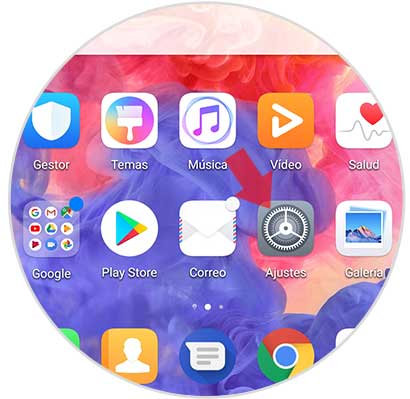
Step 2
Now we must move to the bottom of the phone to click on the "System" option
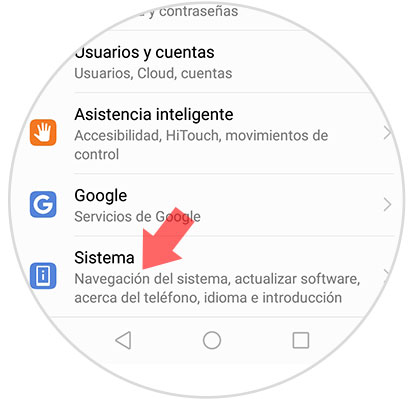
Step 3
Within the system we will see different options. On this occasion we have to click on "System Navigation".
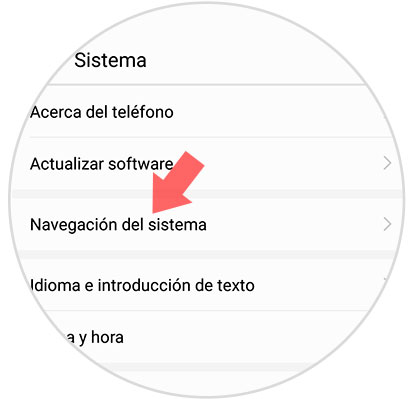
Step 4
We find three options available.
Navigation buttons that do not appear on the screen
This option completely deletes the menu buttons at the bottom
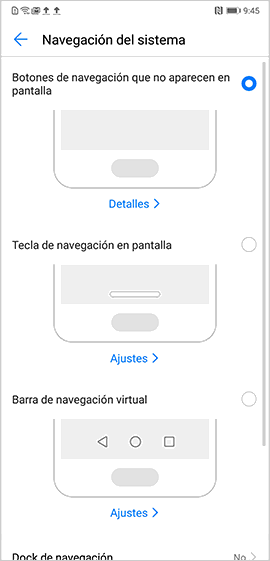
Navigation key on screen
With this option we will have only one key from which to manage our actions
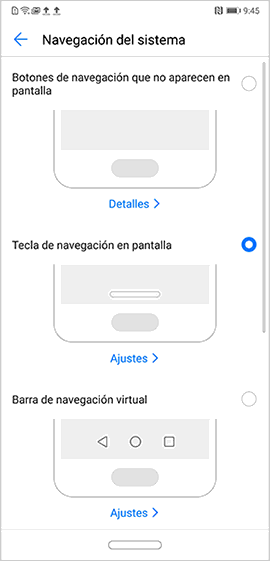
Virtual navigation bar
This is the classic option, which has the three menu buttons
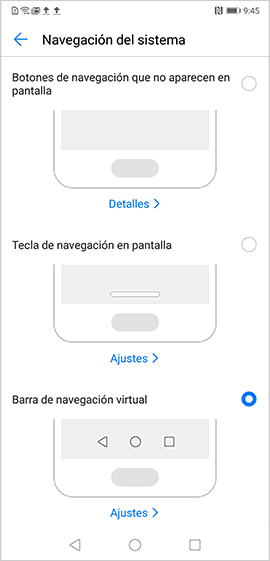
Note
If we select “Settings†we will see the gestures that we must use in each of the options to move around the phone.
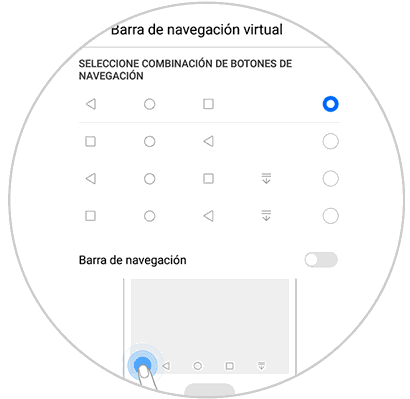
In this way we will be able to select the option that best suits us in case and with which we find ourselves more comfortable..