We use our phone for a lot of things , but without a doubt the keyboard is essential for its operation since through it, we write messages in instant messaging applications such as WhatsApp, we interact on social networks, we surf the net or write emails from our mail
This means that having it configured according to our needs is important so that we feel comfortable when using it on any occasion that is necessary. That is why knowing how to activate or deactivate the autocorrector is important since depending on the preferences of people this can be a help or a nuisance..
You should not worry because below we explain how to configure the keyboard autocorrect in a simple way on the Huawei P20 Pro. Generally it is something that is quite useful for most users, but it is important to know how to activate or deactivate it based on our needs
To keep up, remember to subscribe to our YouTube channel! SUBSCRIBE
Step 1
The first thing we have to do in entering the "Settings" of the phone.
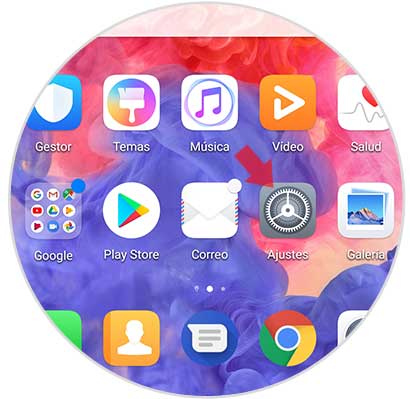
Step 2
Once inside the settings, we have to scroll to the "System" option
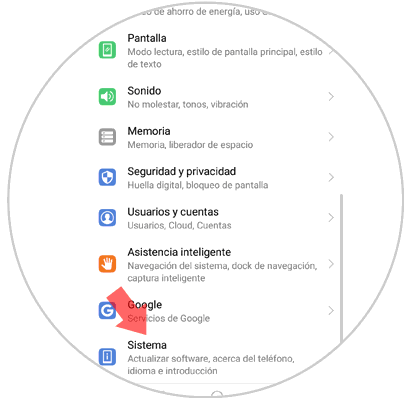
Step 3
We will see that a new screen appears with different options. In this case you have to select "Language and text input"
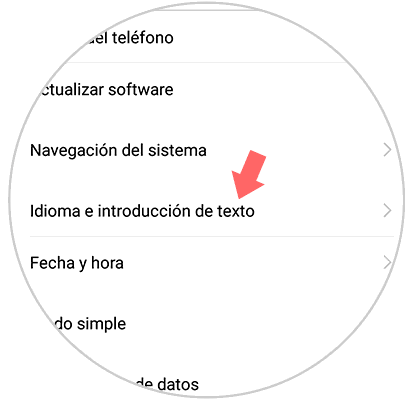
Step 4
In this new screen we can see several options. We have to click on the “Swiftkey Keyboard†option, set in the terminal by default. Now we must click on the option to access the keyboard configuration.
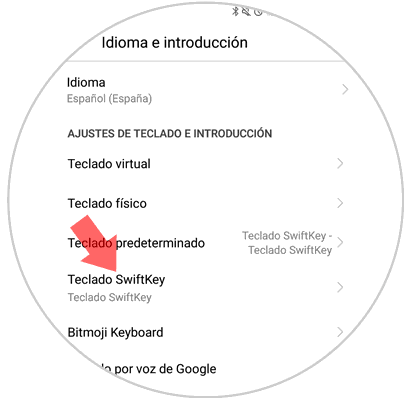
Step 5
Now we will see several options. We have to select the one that says “Writingâ€.
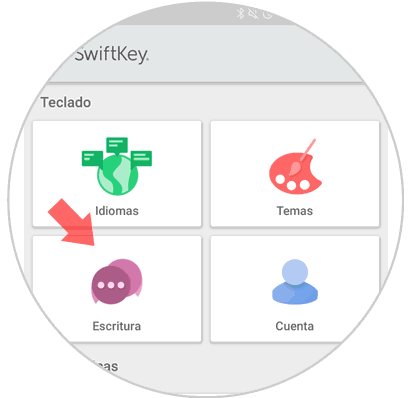
Step 6
In this new tab we have several write settings to configure. Click on the option “Writing and self-correctionâ€
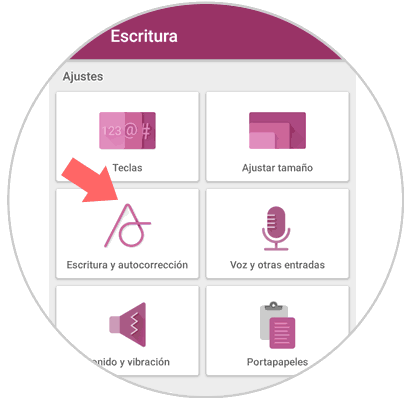
Step 7
Finally we will see that the option of "Autocorrector" appears. By sliding the tab to the right you will enable it and by sliding this same tab to the left side the autocorrector will be deactivated.
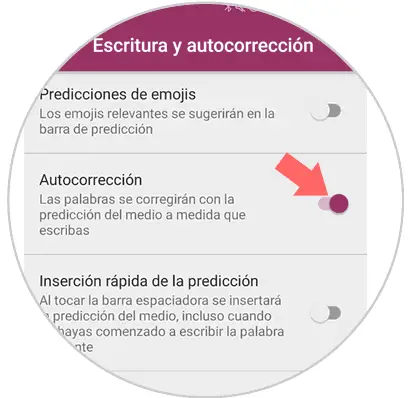
In this way we will be able to enable or disable the autocorrector of the Swiftkey keyboard of Huawei P20 whenever we consider it necessary.