From the arrival of smartphones to our lives, long-distance communication has changed dramatically in recent times. Before, it was normal to call another person if they were far from one to start a conversation, but from the incorporation of the Internet to our phones these calls have been replaced by messages that we normally exchange through a chat..
Applications such as WhatsApp , Facebook Messenger or Telegram are the culprits that today calls have gone to the background and that we use instant messaging as the main form of communication in different areas of our lives. Because of this we write hundreds daily, of which some may not be written correctly due to the pace at which we do it. In this case, having the autocorrect is activated is something useful for writing messages through different applications.
But it is true that on other occasions it is possible that the autocorrector has written something that you did not want to put when modifying your writing and sending it caused confusion or conflict. This is why today in TechnoWikis we will explain step by step how to disable the autocorrector in the Huawei P10 Android mobile step by step. For this you will have to:
To keep up, remember to subscribe to our YouTube channel! SUBSCRIBE
Step 1
Click on the "Settings" icon in the main menu of the phone.
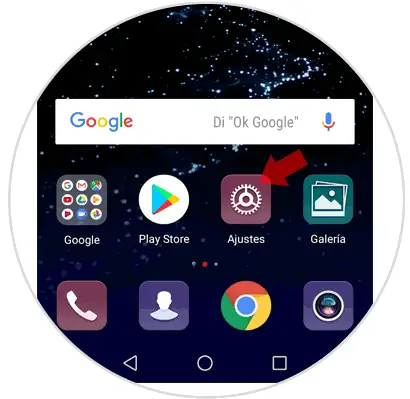
Step 2
Swipe to the last of the options where you will find the "System" option and click here to continue.
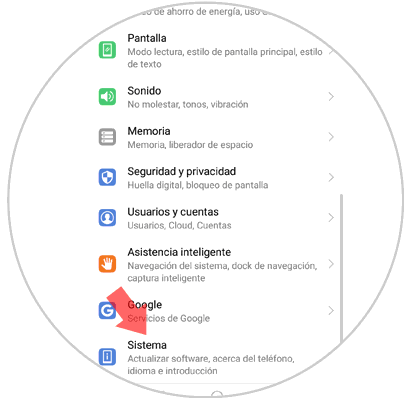
Step 3
Once inside you will find the option “Language and text entry†Click on this option to continue.

Step 4
To access the keyboard settings, swipe to the “Swiftkey Keyboard†option (set by default on the mobile) and click on this option to continue.
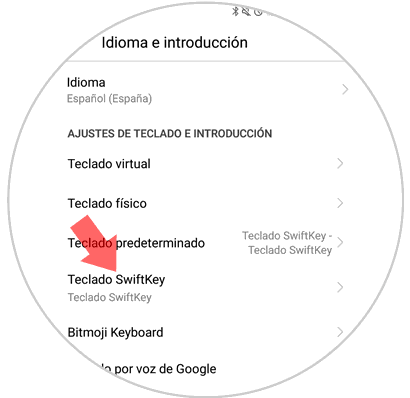
Step 5
You will find 4 frames with 4 options. Press "Write" to continue and disable the keyboard on your Huawei P10.
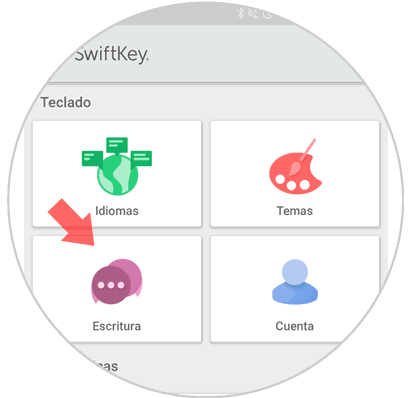
Step 6
In the new screen you will see new options to configure from writing also within pictures. Now you must click on “Writing and self-correctionâ€
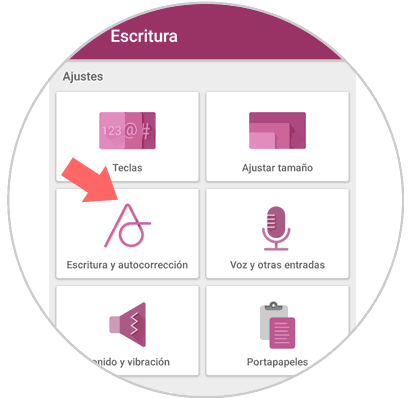
Step 7
Finally in this new screen you will see the option “Autocorrectorâ€. By sliding the tab that accompanies the word to the left you have finally deactivated it.
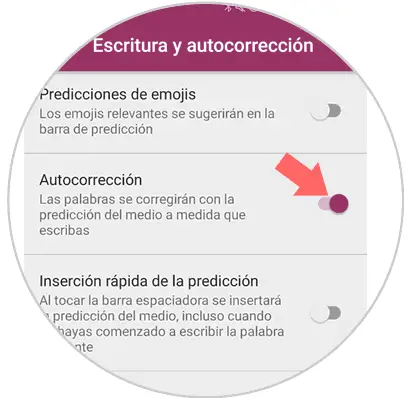
It's that simple to disable the autocorretor on the Huawei P10 Android phone..