The autocorrect is a useful tool that in many occasions helps us to take care of our spelling and not fail when we write, since many times we do it quickly, in a hurry and without paying too much attention. At other times it can be somewhat annoying, since sometimes we change the word and write one thing when we really wanted to say another, leading to misunderstandings..
It can also be somewhat cumbersome when we want to write in another language and the autocorrect corrects them to ours, since this delays us when writing and sending messages.
This is why this time TechnoWikis will explain how to disable the autocorrect in a Huawei P8 terminal in detail and for this you will only have to follow the following steps that we detail below:
To stay up to date, remember to subscribe to our YouTube channel! SUBSCRIBE
Step 1
From the main menu enter the "Settings" menu of your Huawei phone.
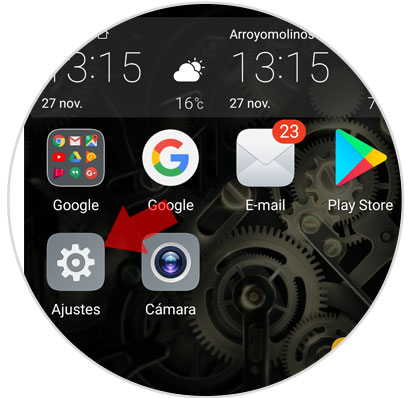
Step 2
A new menu will open. Scroll down to the "Advanced Settings" option and click here.
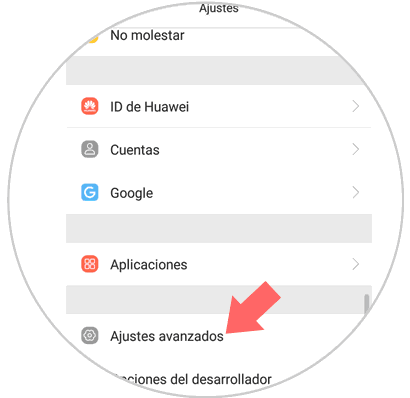
Step 3
A new menu will open with other options. Click on the option “Language and introduction”
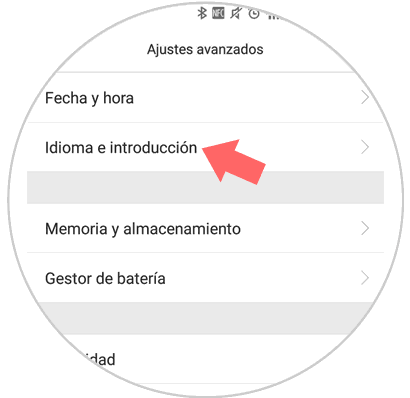
Step 4
You will appear in a new menu, in which the first option is "Spell check". Click on this option.
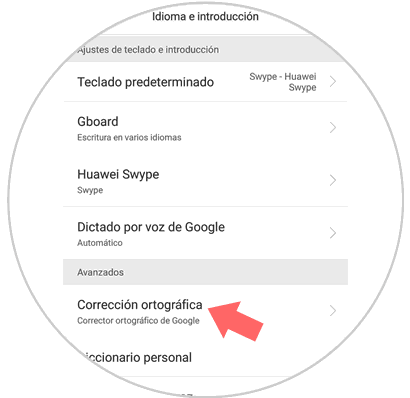
Step 5
Next to it, a tab will appear to enable or disable the corrector option. Slide the tab to the left and autocorrect will be disabled on your Huawei P8.
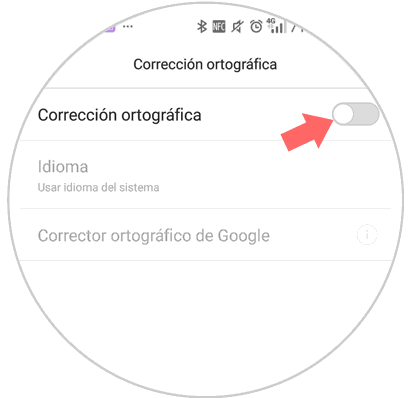
Note
When you want to reactivate the autocorrector you will simply have to go back to repeat the steps explained above and when you get to the last option "Spell Check" slide the tab back to the right. We will clearly see that it is activated because it will appear colored in blue and that will indicate that the autocorrect is active on our Huawei P8
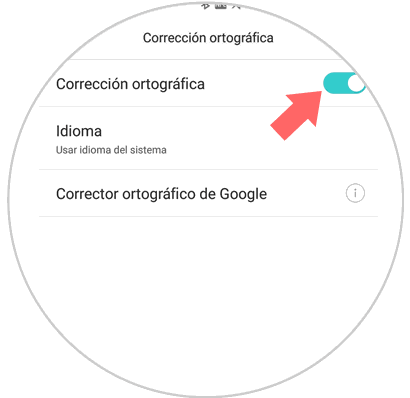
It is that simple to deactivate and reactivate the autocorrector in our Huawei P8 when necessary..