The autocorrector of our mobile phones in most cases is a useful tool that allows us to save time fixing our bugs automatically when we write with our phones, since it is usually something we do quickly and without paying special attention or attention..
It is also true that sometimes it is a tool that can play tricks on us, since sometimes when we write to a contact the autocorrector changes what we write for another word that he thinks is appropriate but that has nothing to do with it. What we mean, causing confusion in the conversation and in some cases causing us to have a hard time.
This is why it is true that sometimes deactivating the autocorrector seems like a good idea, since although it may take a little longer to write a message it will always include the words we wanted to put without being replaced. That is why this time in TechnoWikis we will explain the steps to disable the autocorrector in the Huawei Mate 10 terminal with Swiftkey preset keyboard..
To keep up, remember to subscribe to our YouTube channel! SUBSCRIBE
For this you will have to follow the following steps:
Step 1
Enter the "Settings" menu from the main screen of your Huawei Mate 10 by clicking on the gear icon.

Step 2
Within the "Settings" slide to the last option where a so-called "System" will appear. Press here.
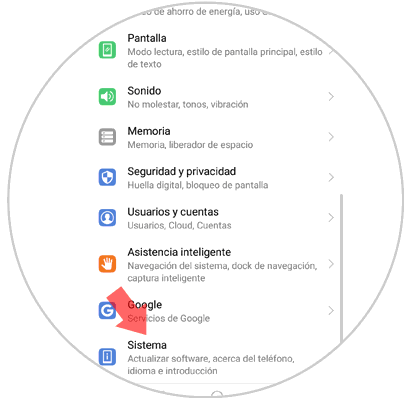
Step 3
You will appear on a new screen with different options. Click on “Language and introductionâ€
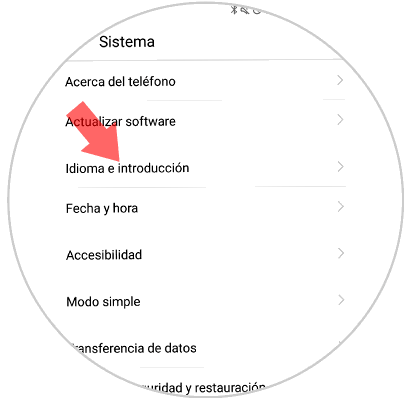
Step 4
A new screen will open. Swipe to the “Swiftkey Keyboard†option, set in the terminal by default, and click on the option to access the keyboard settings.
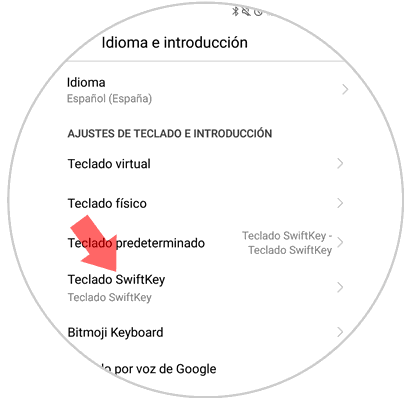
Step 5
Now you will see four windows. Click on the third in which it says "Writing."
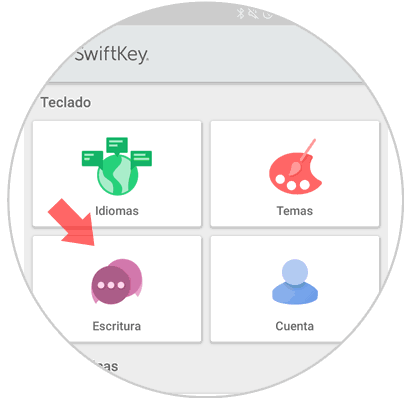
Step 6
A new screen will open where you will see the writing settings you can configure. Click on the option “Writing and self-correctionâ€
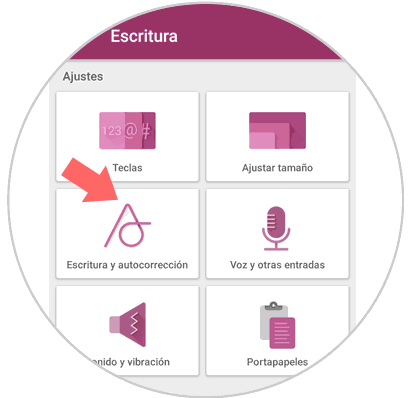
Step 7
Once inside and as a second option the autocorrector will appear. By sliding the tab to the right you will enable it and by sliding this same tab to the left side the autocorrector will be disabled.
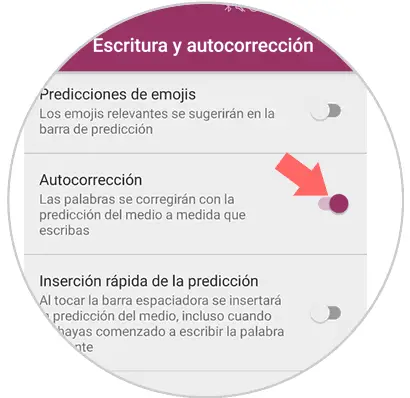
It's that simple to activate and deactivate the autocorrector in the Huawei Mate 10 terminal with Swiftkey keyboard.