YouTube is one of the most popular platforms in the world, being recognized for its videos, but currently YouTube has expanded its options, allowing it to be a source of income for many people, allowing live broadcasts and, in general, providing users with a wide set of options to choose from. video level. One of the features of YouTube is the default theme, which is clear, but to further customize it we can apply a dark theme..
This, apart from giving a renewed and modern look, also improves the visual health of the user by avoiding emitting so many rays integrated into the colors, in TechnoWikis we will explain how to establish the dark mode on YouTube both on PC and on mobile. With this dark mode we can adapt the YouTube interface depending on the light and vision conditions that we have at all times.
To stay up to date, remember to subscribe to our YouTube channel!
SUBSCRIBE ON YOUTUBE
1 How to Put Dark Mode on YouTube on PC
Step 1
For the PC, the process is simple, we open YouTube at the following link:
Youtube
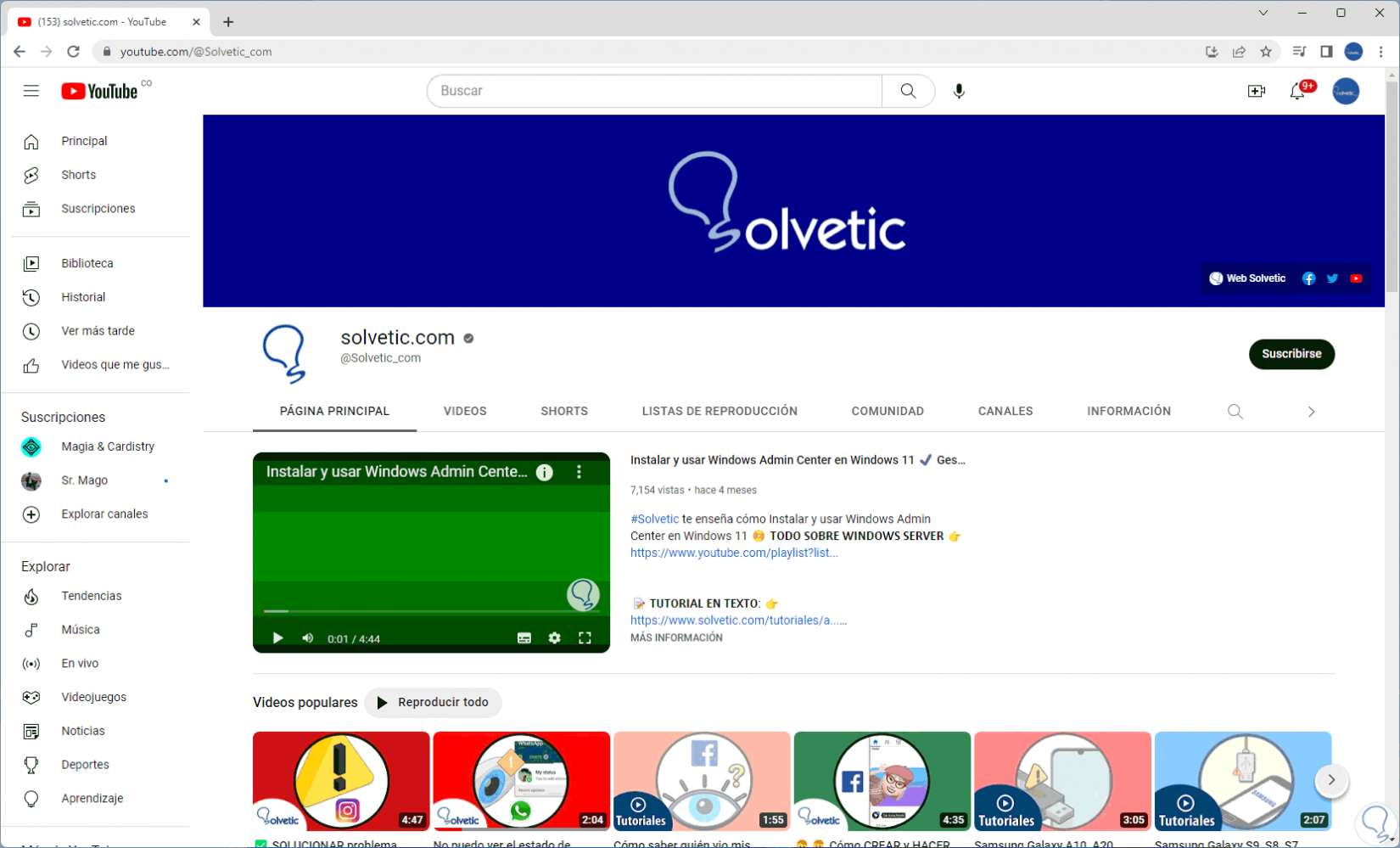
Step 2
We click on the user icon and then click on "Aspect" (this will have the current mode):
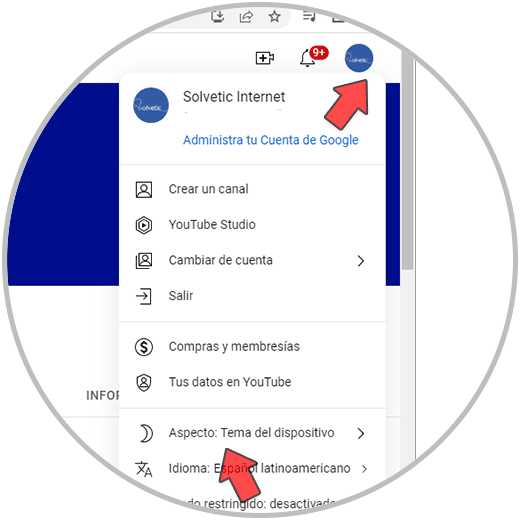
Step 3
Now we click on "Dark theme":
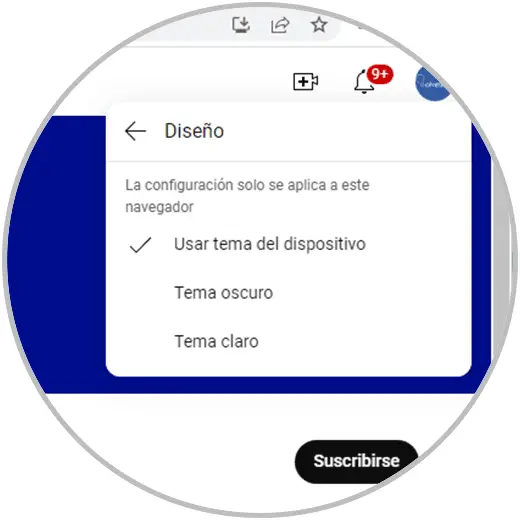
Step 4
It will automatically apply to YouTube:
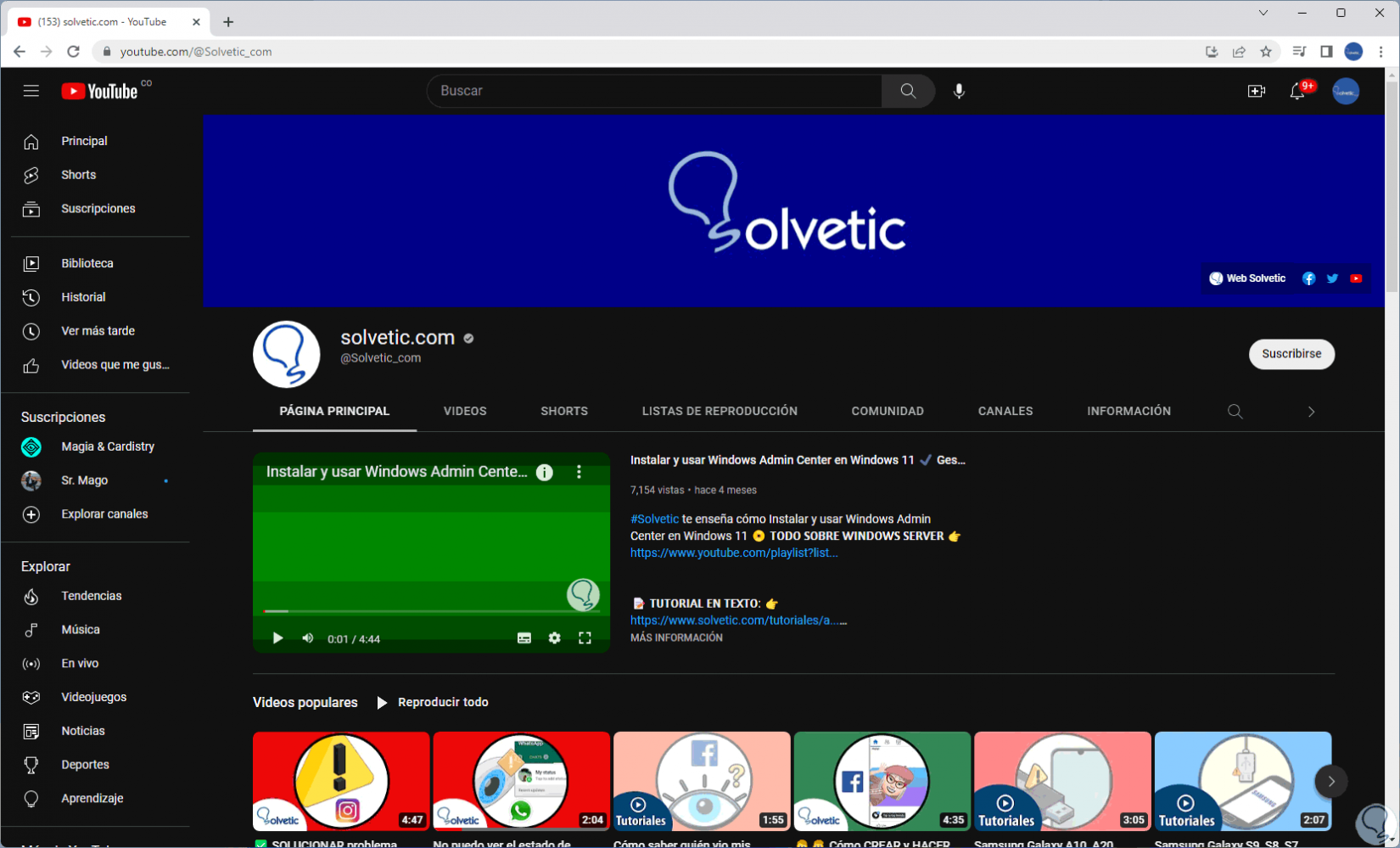
step 5
To return to the normal state of YouTube we click on the profile icon and then click on "Aspect":
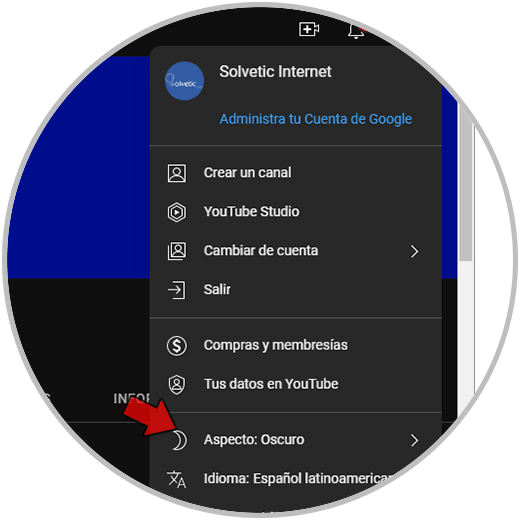
step 6
We will see the available options:
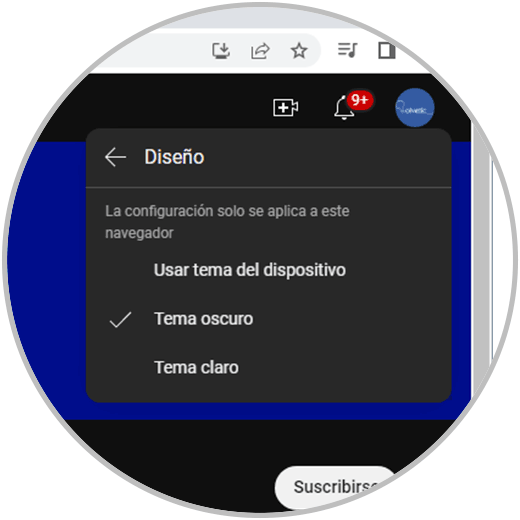
step 7
We click on "Clear theme" and this will be applied to YouTube:
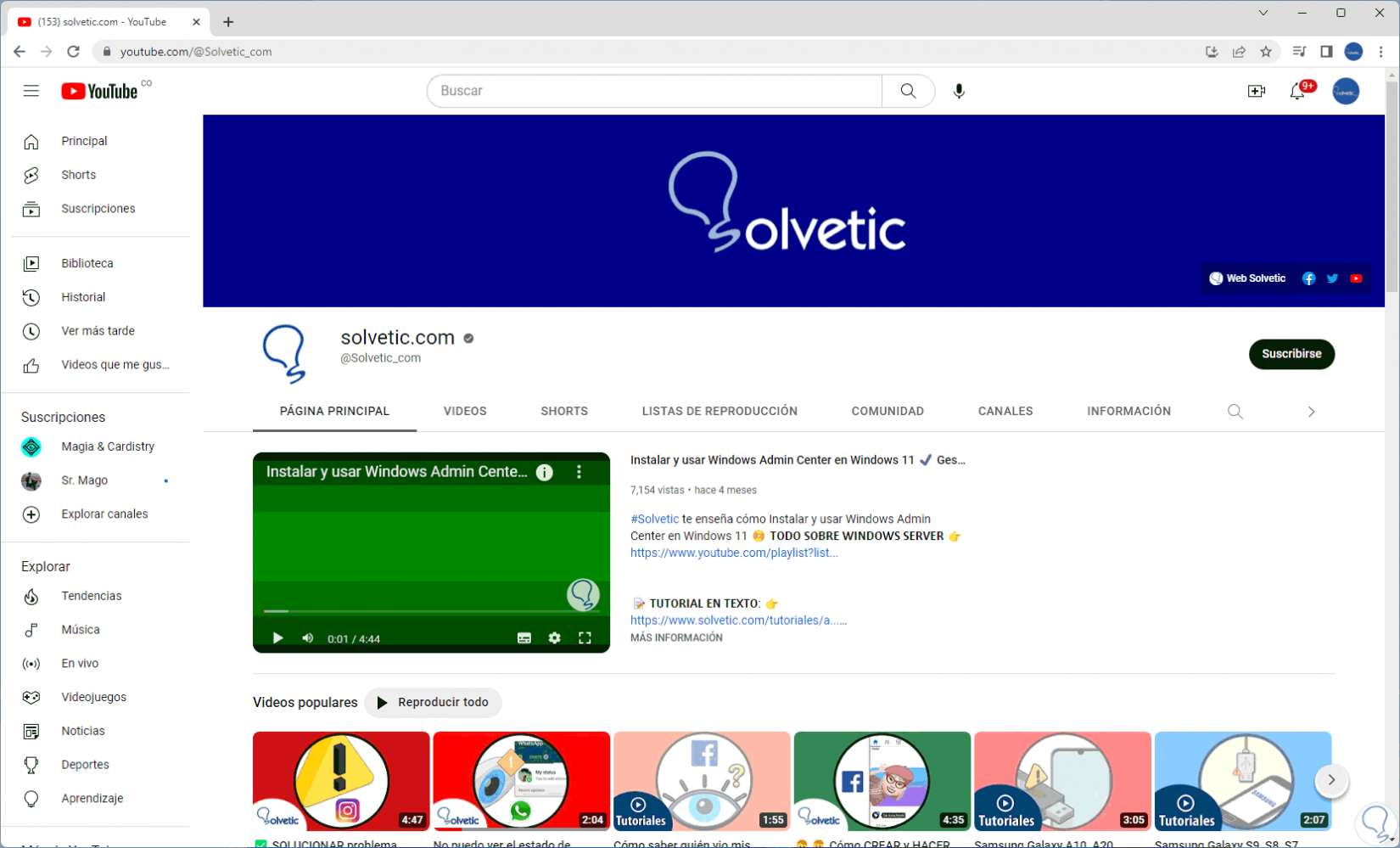
2 How to Put Dark Mode on YouTube on Mobile
Step 1
In the case of the mobile, in this tutorial we use Android, we must open YouTube:
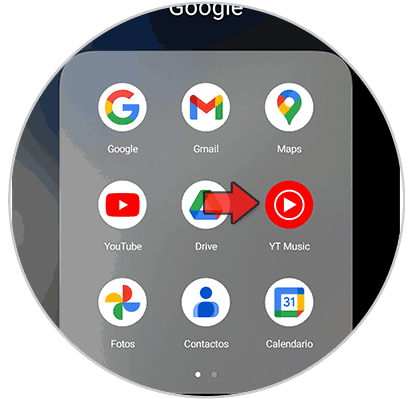
Step 2
We access the app:
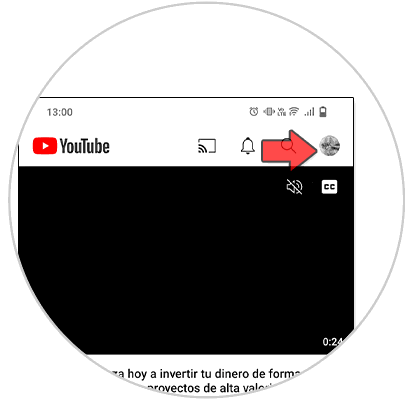
Step 3
Click on the profile icon and then click on "Settings":
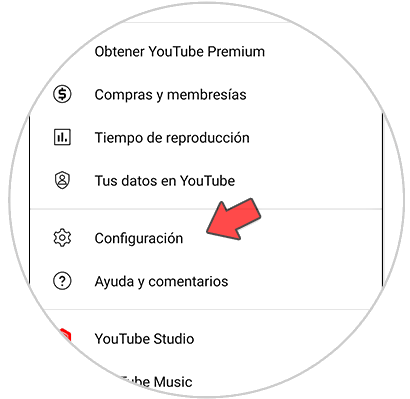
Step 4
Now click on "General":
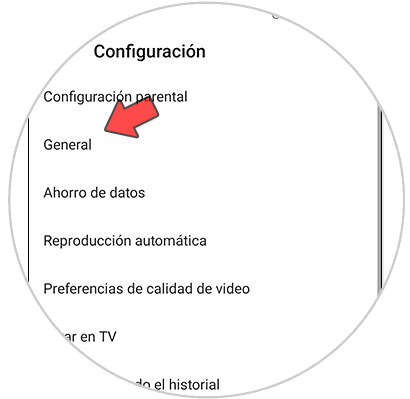
step 5
Then click on ""Appearance":
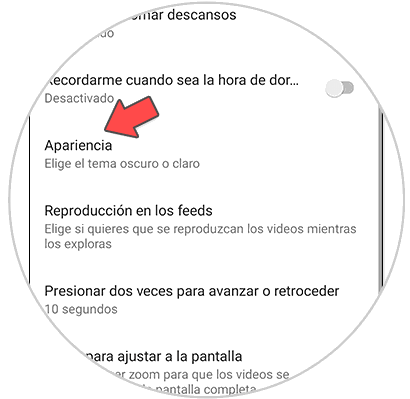
step 6
We will see the following:
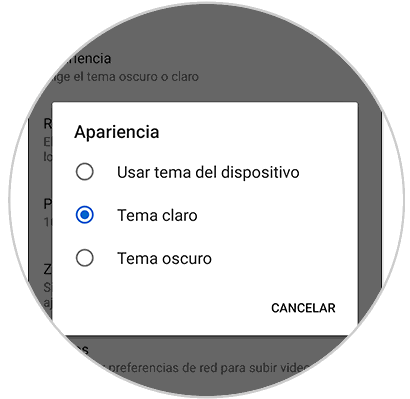
step 7
We activate the "Dark Theme" and YouTube will be in this mode:

step 8
By clicking there again we will see that this is the applied mode:
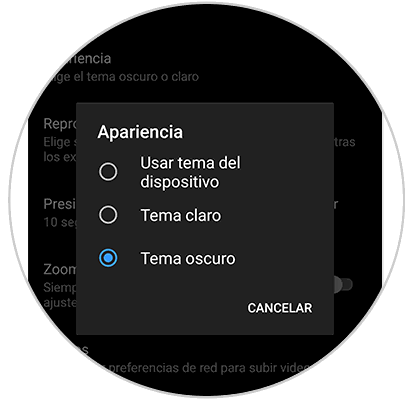
step 9
We can have YouTube dark mode browsing:
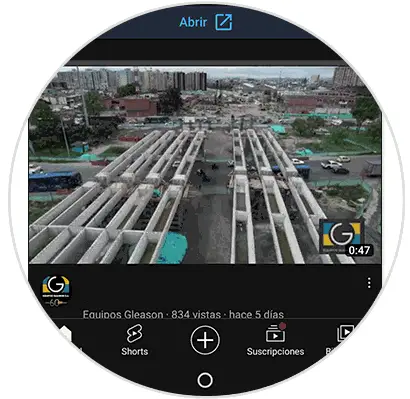
It is that simple to set the dark mode on YouTube on both PC and mobile..